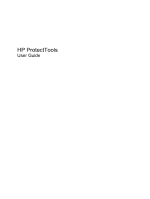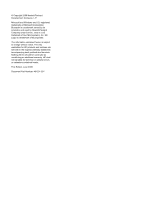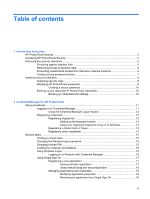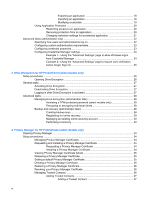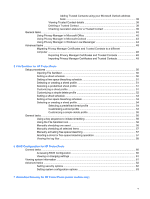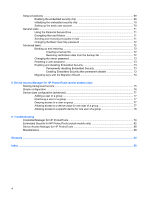Compaq 6730s HP ProtectTools - Windows Vista and Windows XP
Compaq 6730s - HP Business Notebook Manual
 |
UPC - 884420582700
View all Compaq 6730s manuals
Add to My Manuals
Save this manual to your list of manuals |
Compaq 6730s manual content summary:
- Compaq 6730s | HP ProtectTools - Windows Vista and Windows XP - Page 1
HP ProtectTools User Guide - Compaq 6730s | HP ProtectTools - Windows Vista and Windows XP - Page 2
L.P. Microsoft and Windows are U.S. registered trademarks of Microsoft Corporation. Bluetooth is a trademark HP products and services are set forth in the express warranty statements accompanying such products and services. Nothing herein should be construed as constituting an additional warranty. HP - Compaq 6730s | HP ProtectTools - Windows Vista and Windows XP - Page 3
Managing HP ProtectTools passwords 8 Creating a secure password 10 Backing up and restoring HP ProtectTools credentials Windows Logon ...16 Logging on to Windows with Credential Manager 16 Using Single Sign On ...17 Registering a new application 17 Using automatic registration 17 Using manual - Compaq 6730s | HP ProtectTools - Windows Vista and Windows XP - Page 4
properties 23 Configuring Credential Manager settings 24 Example 1-Using the "Advanced Settings" page to allow Windows logon from Credential Manager 24 Example 2-Using the "Advanced Settings" page to require user verification before Single Sign On 25 3 Drive Encryption for HP ProtectTools - Compaq 6730s | HP ProtectTools - Windows Vista and Windows XP - Page 5
Manager in Windows Live Messenger 44 Manually shredding all selected items 57 Manually activating free space bleaching 57 Aborting a shred or free space bleaching operation 57 Viewing the log files ...58 6 BIOS Configuration for HP ProtectTools General tasks ...60 Accessing BIOS Configuration - Compaq 6730s | HP ProtectTools - Windows Vista and Windows XP - Page 6
configuration (advanced 77 Adding a user or a group 77 Removing a user or a group 77 Denying access to a user or group 77 Allowing access to a device class for one user of a group 77 Allowing access to a specific device for one user of a group 78 9 Troubleshooting Credential Manager for HP - Compaq 6730s | HP ProtectTools - Windows Vista and Windows XP - Page 7
Platform Module (TPM) embedded security chip is installed. HP ProtectTools software modules may be preinstalled, preloaded, or available for download from the HP Web site. Visit http://www.hp.com for more information. NOTE: The instructions in this guide are written with the assumption that you have - Compaq 6730s | HP ProtectTools - Windows Vista and Windows XP - Page 8
for HP ProtectTools ● BIOS Configuration provides access to power-on user and administrator password management. ● BIOS Configuration provides an alternative to the pre-boot BIOS configuration utility known as Computer Setup. ● BIOS Configuration enablement of automatic DriveLock support, which - Compaq 6730s | HP ProtectTools - Windows Vista and Windows XP - Page 9
PC. ● Embedded Security allows creation of a personal secure drive (PSD), which is useful in protecting user file and folder information. ● Embedded Security supports third can disable access to writeable devices for specific individuals or groups of users. HP ProtectTools features 3 - Compaq 6730s | HP ProtectTools - Windows Vista and Windows XP - Page 10
ProtectTools Security To access HP ProtectTools Security Manager from Windows® Control Panel: 1. In Windows Vista®, click Start, and then click HP ProtectTools Security Manager for Administrators. - or - In Windows XP, click Start, click All Programs, and then click HP ProtectTools Security Manager - Compaq 6730s | HP ProtectTools - Windows Vista and Windows XP - Page 11
, click the module icon. NOTE: After you have configured the Credential Manager module, you can also open HP ProtectTools by logging on to Credential Manager directly from the Windows logon screen. For more information, refer to "Logging on to Windows with Credential Manager on page 16." Accessing - Compaq 6730s | HP ProtectTools - Windows Vista and Windows XP - Page 12
auditor is working onsite and has been given computer access to review sensitive financial HP ProtectTools allows IT managers to restrict access to writeable devices so sensitive information cannot be printed or copied from the hard drive onto removable media. See "Device class configuration - Compaq 6730s | HP ProtectTools - Windows Vista and Windows XP - Page 13
Embedded Security for HP ProtectTools helps protect sensitive user data or credentials stored locally on a PC using the following HP ProtectTools allows IT managers to restrict access to writeable devices so sensitive information cannot be copied from the hard drive. See "Simple configuration - Compaq 6730s | HP ProtectTools - Windows Vista and Windows XP - Page 14
can enable Java Card BIOS security mode. ● User-Uses the security features. For example, if the security officer and IT administrator have enabled Java Cards for the system, the user can set the Java Card PIN and use the card for authentication. Managing HP ProtectTools passwords Most of - Compaq 6730s | HP ProtectTools - Windows Vista and Windows XP - Page 15
ProtectTools password Set in this HP ProtectTools Function module Emergency Recovery Token BIOS Configuration Protects access to the computer contents when the computer is turned on, restarted, or restored from hibernation. Windows Logon password Windows Control Panel Can be used for manual - Compaq 6730s | HP ProtectTools - Windows Vista and Windows XP - Page 16
specifications personal information, such as birth date, pet names, or mother's HP ProtectTools credentials To back up and restore credentials from all supported HP HP ProtectTools to select and back up HP ProtectTools credentials. You can also register for Online Drive Encryption Key Recovery Service - Compaq 6730s | HP ProtectTools - Windows Vista and Windows XP - Page 17
Depending on the configuration, you can log on to Credential Manager in any of the following ways: ● HP ProtectTools Security Manager icon in the notification area ● In Windows Vista®, click Start, and then click HP ProtectTools Security Manager for Administrators. ● In Windows XP, click Start, and - Compaq 6730s | HP ProtectTools - Windows Vista and Windows XP - Page 18
ProtectTools Security Manager icon ● From the "Credential Manager" page of HP ProtectTools Security Manager, by clicking the Log On link in the upper-right corner of the window 2. Follow the on-screen instructions to log on to Credential Manager. Registering credentials You can use the "My Identity - Compaq 6730s | HP ProtectTools - Windows Vista and Windows XP - Page 19
screen instructions to complete registering your fingerprints and setting up the fingerprint reader. 4. To set up the fingerprint reader for a different Windows user, log on to Windows have a card reader configured for this procedure. on page 15." 1. In HP ProtectTools Security Manager, click - Compaq 6730s | HP ProtectTools - Windows Vista and Windows XP - Page 20
Registering other credentials 1. In HP ProtectTools Security Manager, click Credential Manager. 2. Click My Identity, and then click Register Credentials. The Credential Manager Registration Wizard opens. 3. Follow the on-screen instructions. 14 Chapter 2 Credential Manager for HP ProtectTools - Compaq 6730s | HP ProtectTools - Windows Vista and Windows XP - Page 21
to allow Windows logon from Credential Manager on page 24." Creating a virtual token A virtual token works very much and then click Finish. Changing the Windows logon password 1. In HP ProtectTools Security Manager, click Credential screen instructions to complete the PIN change. General tasks 15 - Compaq 6730s | HP ProtectTools - Windows Vista and Windows XP - Page 22
more information, see "Configuring Credential Manager settings on page 24." 1. In HP ProtectTools Security Manager, Windows, swipe your finger to log on. 2. In Windows XP, if you have not registered your fingerprint to log on to Windows, click the keyboard icon in the upper-left corner of the screen - Compaq 6730s | HP ProtectTools - Windows Vista and Windows XP - Page 23
screen instructions. If your authentication information is correct, you will be logged on to your Windows Credential Manager. NOTE: You can also configure Single Sign On to validate your authentication . You can also register an application manually. Using automatic registration 1. Open an - Compaq 6730s | HP ProtectTools - Windows Vista and Windows XP - Page 24
, select the desired record in the list. 4. Follow the on-screen instructions. Managing applications and credentials Modifying application properties 1. In HP ProtectTools Security Manager, click Credential Manager, and then click Services and Applications from the left pane. 2. Click Manage - Compaq 6730s | HP ProtectTools - Windows Vista and Windows XP - Page 25
application entry you want to export, and then click More. 4. Follow the on-screen instructions to complete the export. 5. Click OK. Importing an application 1. In HP ProtectTools Security Manager, click Credential Manager, and then click Services and Applications in the left pane. 2. Click Manage - Compaq 6730s | HP ProtectTools - Windows Vista and Windows XP - Page 26
Add a Program Wizard opens. 5. Follow the on-screen instructions. Removing protection from an application To remove restrictions from an application: 1. In HP ProtectTools Security Manager, click Credential Manager in the left pane. 2. Click Services and Applications. 3. Click Application Protection - Compaq 6730s | HP ProtectTools - Windows Vista and Windows XP - Page 27
) 5. When you select Restricted, the following settings are available: a. If you want to restrict usage based on time, day, or date, click the Schedule tab and configure the settings. b. If you want to restrict usage based on inactivity, click the Advanced tab and select the period of inactivity - Compaq 6730s | HP ProtectTools - Windows Vista and Windows XP - Page 28
● Configuring Credential Manager settings Specifying how users and administrators log on On the "Authentication and Credentials" page, you can specify which type or combination of credentials are required of either users or administrators. To specify how users or administrators log on: 1. In HP - Compaq 6730s | HP ProtectTools - Windows Vista and Windows XP - Page 29
page, you can create custom requirements. To configure custom requirements: 1. In HP ProtectTools Security Manager, click Credential Manager in the ● To register the credential, click Register, and then follow the on-screen instructions. ● To delete the credential, click Clear, and then click Yes in - Compaq 6730s | HP ProtectTools - Windows Vista and Windows XP - Page 30
the settings for basic configuration. ● Single Sign On-Allows you to modify the settings for how Single Sign On works for the current user, such as how it handles detection of logon screens, automatic logon to registered logon dialogs, and password display. ● Services and Applications-Allows you - Compaq 6730s | HP ProtectTools - Windows Vista and Windows XP - Page 31
Example 2-Using the "Advanced Settings" page to require user verification before Single Sign On 1. In HP ProtectTools Security Manager, click Credential Manager, and then click Settings. 2. Click the Single Sign On tab. 3. Under When registered logon dialog or Web page is - Compaq 6730s | HP ProtectTools - Windows Vista and Windows XP - Page 32
registered with the Drive Encryption recovery service. Reinstalling the Drive Encryption module will not enable you to access the encrypted drives. Setup procedures Opening Drive Encryption 1. Click Start, click All Programs, and then click HP ProtectTools Security Manager. 2. Click Drive Encryption - Compaq 6730s | HP ProtectTools - Windows Vista and Windows XP - Page 33
Drive Encryption is activated and your user account is enrolled, you must log in at the Drive Encryption logon screen: NOTE: If the Windows administrator has enabled Pre-boot Security in the HP ProtectTools Security Manager, you will log in to the computer immediately after the computer is turned on - Compaq 6730s | HP ProtectTools - Windows Vista and Windows XP - Page 34
. Activating a TPM-protected password (select models only) Use the Embedded Security tool in HP ProtectTools to activate the TPM. After activation, logging in at the Drive Encryption logon screen requires the Windows user name and password. NOTE: Because the password is protected by a TPM security - Compaq 6730s | HP ProtectTools - Windows Vista and Windows XP - Page 35
click Next. ● I want to add this PC to my existing web recovery account. 4. Create serial number, click Start, and then click Help and Support. 7. If you do not have a subscription coupon link. Clicking the link directs you to the SafeBoot Recovery Service Web site. Do not exit the wizard. 8. Click - Compaq 6730s | HP ProtectTools - Windows Vista and Windows XP - Page 36
an online recovery account, you can access the SafeBoot Recovery Service Web site to recover access to your computer if you lose When the Drive Encryption for HP ProtectTools logon dialog box opens, click Cancel. 4. Click Options in the lower-left corner of the screen, and then click Recovery. 5. - Compaq 6730s | HP ProtectTools - Windows Vista and Windows XP - Page 37
lower-left corner of the screen, and then click Recovery. 4. Click Web recovery, and then click Next. 5. Record the client code, and then click Next. 6. On a different computer with an Internet connection, access the SafeBoot Recovery Service Web site at http://www.safeboot-hp.com. 7. Click Recovery - Compaq 6730s | HP ProtectTools - Windows Vista and Windows XP - Page 38
Security Manager, which includes the following security logon methods: ● Fingerprint authentication ● Windows® password ● HP ProtectTools Java™ Card You may use any of the above security logon methods in Privacy Manager. 32 Chapter 4 Privacy Manager for HP ProtectTools (select models only) - Compaq 6730s | HP ProtectTools - Windows Vista and Windows XP - Page 39
Security Manager. 2. Click Privacy Manager: Sign and Chat. - or - Right-click the HP ProtectToolsicon in the notification area, at the far right of the taskbar, click Privacy Manager: Sign and Chat, and then click Configuration. - or - On the toolbar of a Microsoft Outlook e-mail message, click the - Compaq 6730s | HP ProtectTools - Windows Vista and Windows XP - Page 40
case you need to restore your Privacy Manager Certificate and associated keys. 5. Enter and confirm a password, and then click Next. 34 Chapter 4 Privacy Manager for HP ProtectTools (select models only) - Compaq 6730s | HP ProtectTools - Windows Vista and Windows XP - Page 41
6. Authenticate using your chosen security logon method. 7. If you choose to begin the Trusted Contact invitation process, follow the on-screen instructions. - or - If you click Cancel, refer to Managing Trusted Contacts for information on adding a Trusted Contact at a later time. Viewing Privacy - Compaq 6730s | HP ProtectTools - Windows Vista and Windows XP - Page 42
click Revoke. 4. When the confirmation dialog box opens, click Yes. 5. Authenticate using your chosen security logon method. 6. Follow the on-screen instructions. Managing Trusted Contacts Trusted Contacts are users with whom you have exchanged Privacy Manager Certificates, enabling you to securely - Compaq 6730s | HP ProtectTools - Windows Vista and Windows XP - Page 43
Adding Trusted Contacts 1. You send an e-mail invitation to a Trusted Contact recipient. 2. The Trusted Contact recipient responds to the e-mail. 3. You receive the e-mail response from the Trusted Contact recipient, and click Accept. You can send Trusted Contact e-mail invitations to individual - Compaq 6730s | HP ProtectTools - Windows Vista and Windows XP - Page 44
Manager. 2. Click the Trusted Contact you want to delete. 3. Click Delete contact. 4. When the confirmation dialog box opens, click Yes. 38 Chapter 4 Privacy Manager for HP ProtectTools (select models only) - Compaq 6730s | HP ProtectTools - Windows Vista and Windows XP - Page 45
Checking revocation status for a Trusted Contact 1. Open Privacy Manager, and click Trusted Contacts Manager. 2. Click a Trusted Contact. 3. Click the Advanced button. The Advanced Trusted Contact Management dialog box opens. 4. Click Check Revocation. 5. Click Close. Setup procedures 39 - Compaq 6730s | HP ProtectTools - Windows Vista and Windows XP - Page 46
Word, Microsoft Excel, and Microsoft PowerPoint documents. Configuring Privacy Manager in a Microsoft Office document 1. Open screen. 2. Click Prepare, and then click Mark as Final. 3. When the confirmation dialog box opens, click Yes, and continue working HP ProtectTools (select models only) - Compaq 6730s | HP ProtectTools - Windows Vista and Windows XP - Page 47
at the bottom of the final page of the document with instructions to sign by a specific date. To add a suggested signer to a Microsoft Word or Microsoft be able to display the date and/or title in the signature line even if the suggested signer's document settings are configured to do so. 8. Click - Compaq 6730s | HP ProtectTools - Windows Vista and Windows XP - Page 48
Microsoft Office document. 4. Refer to Sealing and sending an e-mail message for further instructions. Viewing a signed Microsoft Office document NOTE: You do not need to have of the user who signed the document and the date it was signed. You can right-click the name to view additional details. 42 - Compaq 6730s | HP ProtectTools - Windows Vista and Windows XP - Page 49
is displayed on the Microsoft Outlook toolbar, and a Send Securely button is displayed on the toolbar of each Microsoft Outlook e-mail message. Configuring Privacy Manager for Microsoft Outlook 1. Open Privacy Manager, click Settings, and then click the E-mail tab. - or - On the main Microsoft - Compaq 6730s | HP ProtectTools - Windows Vista and Windows XP - Page 50
Log in to Windows Live Home. 2. Click the Windows Live icon, and then click Windows Live Services. 3. Click Gallery, and then click Messenger. 4. Click Activities, and then click Safety and Security. 5. Click Privacy Manager Chat, and then follow the on-screen instructions. Starting Privacy Manager - Compaq 6730s | HP ProtectTools - Windows Vista and Windows XP - Page 51
. Sessions may be saved by clicking Save in the Privacy Manager Chat window, or by configuring automatic saving on the Chat tab in Privacy Manager. In the viewer, each session shows the (encrypted) Contact Screen Name, and the date and time the session began and ended. By default, sessions are shown - Compaq 6730s | HP ProtectTools - Windows Vista and Windows XP - Page 52
HP ProtectTools Security Manager. 2. Click Privacy Manager: Sign and Chat, and then click Chat History Viewer. - or - ▲ In a Chat session, click History Viewer or History. - or - ▲ On the "Chat Configuration for a specific account Revealing a session displays the decrypted Contact Screen Name for - Compaq 6730s | HP ProtectTools - Windows Vista and Windows XP - Page 53
revealed (decrypted) sessions that are displayed in the viewer window. These are the sessions where the Contact Screen Name is shown in plain text. 1. In the Chat History Viewer, click the Search button. 2. Enter the search text, configure any desired search parameters, and then click OK. Sessions - Compaq 6730s | HP ProtectTools - Windows Vista and Windows XP - Page 54
name or click Browse to search for a location, and then click Next. 5. On the "Migration File Import" page, click Finish. 48 Chapter 4 Privacy Manager for HP ProtectTools (select models only) - Compaq 6730s | HP ProtectTools - Windows Vista and Windows XP - Page 55
that you delete using the Windows Recycle Bin or when you manually delete an asset. Free space bleaching provides no additional security to shredded assets. You can set an automatic free space bleaching schedule or you can manually activate free space bleaching using the HP ProtectTools icon in the - Compaq 6730s | HP ProtectTools - Windows Vista and Windows XP - Page 56
Double-click the File Sanitizer icon. - or - ● Right-click the HP ProtectTools icon in the notification area, at the far right of the taskbar, Web browser. ● Scheduler - Select the Activate Scheduler check box, enter your Windows password, and then enter a day and time to shred selected assets. 3. - Compaq 6730s | HP ProtectTools - Windows Vista and Windows XP - Page 57
those assets that you delete using the Windows Recycle Bin or for manually deleted assets. Free space bleaching provides no additional security to shredded assets. To set a free space bleaching schedule: 1. Open File Sanitizer, and click Free Space Bleaching. 2. Select the Activate Scheduler check - Compaq 6730s | HP ProtectTools - Windows Vista and Windows XP - Page 58
the following, click Add to select the specific assets that you want to exclude from . 6. When you finish configuring the shred profile, click is highly recommended that you run free space bleaching regularly if you use specific assets that you want to exclude from shredding. 52 Chapter 5 File - Compaq 6730s | HP ProtectTools - Windows Vista and Windows XP - Page 59
, click the asset, and then click Delete. 5. When you finish configuring the simple delete profile, click Apply, and then click OK. Setting free space bleaching schedule NOTE: Free space bleaching is for those assets that you delete using the Windows Recycle Bin or for manually deleted assets. Free - Compaq 6730s | HP ProtectTools - Windows Vista and Windows XP - Page 60
remove an asset from the shred list, click the asset, and then click Remove. 5. Under Do not shred the following, click Add to select the specific assets that you want to exclude from shredding. 54 Chapter 5 File Sanitizer for - Compaq 6730s | HP ProtectTools - Windows Vista and Windows XP - Page 61
then click Delete. 6. When you finish configuring the shred profile, click Apply, and NOTE: It is highly recommended that you run free space bleaching regularly if you use the simple Do not delete the following, click Add to select the specific assets that you want to exclude from shredding. NOTE: - Compaq 6730s | HP ProtectTools - Windows Vista and Windows XP - Page 62
select a key sequence that is different from other key sequences you have configured. To initiate shredding using a key sequence: 1. Hold down the ctrl, recovered. Carefully consider which items you select for manual shredding. 1. Right-click the HP ProtectTools icon in the notification area, at the - Compaq 6730s | HP ProtectTools - Windows Vista and Windows XP - Page 63
File Sanitizer icon on the desktop, and then click Shred Now. 2. When the confirmation dialog box opens, click Yes. Manually activating free space bleaching 1. Right-click the HP ProtectTools icon in the notification area, at the far right of the taskbar, click File Sanitizer, and then click Bleach - Compaq 6730s | HP ProtectTools - Windows Vista and Windows XP - Page 64
generated. The log files are always updated according to the latest shred or free space bleaching operation. NOTE: Files that are successfully shredded or is created for shred operations and another log file is created for free space bleaching operations. Both log files are located on the hard drive - Compaq 6730s | HP ProtectTools - Windows Vista and Windows XP - Page 65
6 BIOS Configuration for HP ProtectTools BIOS Configuration for HP ProtectTools provides access to the Computer Setup utility security and configuration settings. This gives users Windows access to system security features that are managed by Computer Setup. With BIOS Configuration, you can - Compaq 6730s | HP ProtectTools - Windows Vista and Windows XP - Page 66
may or may not be a BIOS administrator. ● If you enter the Windows password incorrectly, you can only view BIOS configuration settings but not change them. 4. If you are not an HP ProtectTools user, the BIOS Configuration software checks to see whether a BIOS administrator password has been set up - Compaq 6730s | HP ProtectTools - Windows Vista and Windows XP - Page 67
● Specification information about the processor; cache and memory size; video version; keyboard controller version; and system ROM NOTE: The "File" page is for information purposes only. None of the displayed information can be modified. To view system information: ▲ Access BIOS Configuration, and - Compaq 6730s | HP ProtectTools - Windows Vista and Windows XP - Page 68
is supported only on computers equipped with the HP ProtectTools Embedded Security Chip (TPM). Option Reset of TPM from OS OS Management of TPM Embedded Security Device Availability Action Enable or disable. Enable or disable. Select available or hidden. 62 Chapter 6 BIOS Configuration for HP - Compaq 6730s | HP ProtectTools - Windows Vista and Windows XP - Page 69
This feature is supported only on computers with optional smart card readers. Enable or disable. Administrator Tools Option HP SpareKey Fingerprint Reset available. Setting system configuration options Use the "System Configuration" page to view and modify system configuration settings. NOTE: Not - Compaq 6730s | HP ProtectTools - Windows Vista and Windows XP - Page 70
● Device configuration options ● Built-in device options ● AMT options (select models only) ● Security level options 3. Change the settings as needed. 4. Click Apply to apply the new settings to the system and leave the window open. - or - Click OK in the HP ProtectTools Security Manager window to - Compaq 6730s | HP ProtectTools - Windows Vista and Windows XP - Page 71
mode Dual core CPU Secondary battery fast charge HP QuickLook 2 TXT technology Display Diagnostic URL HDD Translation Mode Virtualization technology Built-in device options Option Wireless Button State Embedded WWAN Device Radio Fingerprint Device Notebook MultiBay Network Interface Controller (LAN - Compaq 6730s | HP ProtectTools - Windows Vista and Windows XP - Page 72
HP ProtectTools users. Option Action CD-ROM Boot Security Level Change, view, or hide. Floppy Boot Security Level Change, view, or hide. Internal Network Adapter Boot Security Level Change, view, or hide. USB Legacy Support Bluetooth Device Battery BIOS Configuration for HP ProtectTools - Compaq 6730s | HP ProtectTools - Windows Vista and Windows XP - Page 73
Level Firmware Verbosity Security Level Firmware Progress Event Support Security Level Unconfigure AMT Security Level Asset Tracking Security Level HP QuickLook 2 Security Level Wireless Button State Security Level Modem Device Security Level Finger Print reset Security Level HP SpareKey Security - Compaq 6730s | HP ProtectTools - Windows Vista and Windows XP - Page 74
backing up and restoring the key hierarchy ● Support for third-party applications (such as Microsoft Windows. On select models, the TPM embedded security chip also enables enhanced BIOS security features accessed through BIOS Configuration for HP ProtectTools. 68 Chapter 7 Embedded Security for HP - Compaq 6730s | HP ProtectTools - Windows Vista and Windows XP - Page 75
configuring BIOS Configuration for HP ProtectTools. To enable the embedded security chip: 1. Open Computer Setup by turning on or restarting the computer, and then pressing f10 while the "f10 = ROM Based Setup" message is displayed in the lower-left corner of the screen Security configuration. 8. - Compaq 6730s | HP ProtectTools - Windows Vista and Windows XP - Page 76
and then click HP ProtectTools Security Manager. 2. In the left pane, click Embedded Security, and then click User Settings. 3. In the right pane, under Embedded Security Features, click Configure. The Embedded Security User Initialization Wizard opens. 4. Follow the on-screen instructions. NOTE: To - Compaq 6730s | HP ProtectTools - Windows Vista and Windows XP - Page 77
at the next logon. If the Basic User Key password is entered correctly, you can access the PSD directly from Windows Explorer. Encrypting files and folders When working with encrypted files, consider the following rules: ● Only files and folders on NTFS partitions can be encrypted. Files and folders - Compaq 6730s | HP ProtectTools - Windows Vista and Windows XP - Page 78
left pane, click Embedded Security, and then click Backup. 3. In the right pane, click Backup. The HP Embedded Security for ProtectTools Backup Wizard opens. 4. Follow the on-screen instructions. Restoring certification data from the backup file To restore data from the backup file: 1. Click Start - Compaq 6730s | HP ProtectTools - Windows Vista and Windows XP - Page 79
the Embedded Security features if you want to work without the security function. The Embedded Security option, embedded security is automatically reenabled on Windows restart. This option is available to all Start, click All Programs, and then click HP ProtectTools Security Manager. 2. In the left - Compaq 6730s | HP ProtectTools - Windows Vista and Windows XP - Page 80
the management, restoration, and transfer of keys and certificates. For details on migration, refer to the Embedded Security software Help. 74 Chapter 7 Embedded Security for HP ProtectTools (select models only) - Compaq 6730s | HP ProtectTools - Windows Vista and Windows XP - Page 81
or denied on the basis of group membership Starting background service For device profiles to be applied, the HP ProtectTools Device Locking/Auditing background service must be running. When you first attempt to apply device profiles, HP ProtectTools Security Manager opens a dialog box to ask if you - Compaq 6730s | HP ProtectTools - Windows Vista and Windows XP - Page 82
, and then click HP ProtectTools Security Manager. 2. In the left pane, click Device Access Manager, and then click Simple Configuration. 3. In the right pane, select the check box of a device to deny access. 4. Click Apply. NOTE: If background service is not - Compaq 6730s | HP ProtectTools - Windows Vista and Windows XP - Page 83
Device class configuration (advanced) More selections are available to allow specific users or groups of users to be granted or denied access to types of devices. Adding a user or a group 1. Click Start, click All Programs, and then click HP ProtectTools Security Manager. 2. In the left pane, click - Compaq 6730s | HP ProtectTools - Windows Vista and Windows XP - Page 84
in the class. To allow access to a specific device for one user but not the group: 1. Click Start, click All Programs, and then click HP ProtectTools Security Manager. 2. In the left pane, click Device Access Manager, and then click Device Class Configuration. 3. In the device list, click the device - Compaq 6730s | HP ProtectTools - Windows Vista and Windows XP - Page 85
Troubleshooting Credential Manager for HP , the supporting software (drivers, PKCS# specific Single Sign On cannot be disabled for a given application, call HP technical support and request 3rd-level support through your HP Service Windows password. Credential Manager can only change the local PC - Compaq 6730s | HP ProtectTools - Windows Vista and Windows XP - Page 86
manually or automatically, the password GINA. HP Windows XP Service Pack 1 only. After allowing system to transition into hibernation and sleep mode, the Administrator or user is unable to log on to Credential Manager and the Windows logon screen , BIOS Configuration, or HP Client Troubleshooting - Compaq 6730s | HP ProtectTools - Windows Vista and Windows XP - Page 87
is investigating resolution options for future customer software releases. When user restores identity, Credential Manager can lose the association with the location of the virtual token at logon screen. Even though Credential Manager has the virtual token registered, the user must reregister the - Compaq 6730s | HP ProtectTools - Windows Vista and Windows XP - Page 88
HP partition. Microsoft EFS is supported only on NTFS and does not function on FAT32. EFS and is not related to HP ProtectTools software. The user is backup copy. Users should be instructed never to encrypt or delete archive on removable media is not supported. The recovery archive can be stored - Compaq 6730s | HP ProtectTools - Windows Vista and Windows XP - Page 89
when the f10=Setup message appears on the screen. 3. Select the appropriate language option. 4. removed by a user who knows the password. However, HP strongly recommends having the Computer Setup (f10) Utility password trusted. In a properly configured enterprise environment, EFS certificates are - Compaq 6730s | HP ProtectTools - Windows Vista and Windows XP - Page 90
configurations. The system may lock up with a black screen and nonresponding keyboard and mouse instead of showing welcome (logon) screen when using fast-switching with minimal RAM wizard are truncated. HP will correct this in a future release. EFS Encryption works By allowing the Troubleshooting - Compaq 6730s | HP ProtectTools - Windows Vista and Windows XP - Page 91
supported, even when secure e-mail is not specified in the User Initialization Wizard or when secure e-mail configuration overwriting those XML files. HP is working to resolve the XML- screen to select the location, and the restore process proceeds. ● Resets the chip to factory settings in the BIOS - Compaq 6730s | HP ProtectTools - Windows Vista and Windows XP - Page 92
Windows. This does not allow the security software to operate properly and makes TPM-encrypted data inaccessible. Unhide the TPM in BIOS: Open the Computer Setup (f10) Utility, navigate to Security > Device security, and then modify the field from Hidden to Available. 86 Chapter 9 Troubleshooting - Compaq 6730s | HP ProtectTools - Windows Vista and Windows XP - Page 93
name). This is the default setting if the Scheduled Task is created manually. HP is working to provide future product releases with default settings that include computer name\admin name. When the administrator instead configures the Automatic Backup to save to a mapped drive, the process fails - Compaq 6730s | HP ProtectTools - Windows Vista and Windows XP - Page 94
to allow the Administrators group at the level below DVD/CD-ROM Drives. A further workaround would be to have specific Windows groups, one for allowing access to DVD/CD and one for denying access to DVD/CD. Specific users would then be added to the appropriate group. 88 Chapter 9 Troubleshooting - Compaq 6730s | HP ProtectTools - Windows Vista and Windows XP - Page 95
TCG Spec. Version = 1.2 ● Vendor = Broadcom Corporation ● FW Version = 2.18 (or greater) ● TPM Device driver library version 2.0.0.9 (or greater) 5. If the FW version does not match 2.18, download and update the TPM firmware. The TPM Firmware SoftPaq is a support download available on the HP Web - Compaq 6730s | HP ProtectTools - Windows Vista and Windows XP - Page 96
Embedded Security options (including Power-on authentication support). However, after reenabling Embedded Security Device, Power-on authentication support remains enabled. HP is working on a resolution, which will be provided in future Web-based ROM SoftPaq offerings. 90 Chapter 9 Troubleshooting - Compaq 6730s | HP ProtectTools - Windows Vista and Windows XP - Page 97
for both the old and new passwords through Computer Setup after the Owner password is changed in Embedded Security Windows software. This is as designed. This is due to the inability of the BIOS to communicate with the TPM, after the operating system is up and running, and to verify the TPM - Compaq 6730s | HP ProtectTools - Windows Vista and Windows XP - Page 98
HP administrator. See Windows administrator. BIOS configuration settings that can be saved and applied to other accounts. BIOS security mode. Setting in Java Card Security that, when enabled, requires the use of a Java Card and a valid PIN for user authentication. certification authority. Service - Compaq 6730s | HP ProtectTools - Windows Vista and Windows XP - Page 99
access to your local backup key. You must create an account with the service to set up online access to your backup key. Drive Encryption logon screen. A logon screen that is displayed before Windows starts up. Users must enter their Windows user name and the password or Java Card PIN. Under most - Compaq 6730s | HP ProtectTools - Windows Vista and Windows XP - Page 100
Windows applications that require password authentication. smart card. Small piece of hardware, similar in size and shape to a credit card, which stores identifying information about the owner. Used to authenticate the owner to a computer. stringent security. Security feature in BIOS Configuration - Compaq 6730s | HP ProtectTools - Windows Vista and Windows XP - Page 101
for the HP ProtectTools Embedded Security Chip. A TPM authenticates a computer, rather than a user, by storing information specific to Security feature that works very much like a Java Card and card reader. The token is saved either on the computer hard drive or in the Windows registry. When you - Compaq 6730s | HP ProtectTools - Windows Vista and Windows XP - Page 102
15 troubleshooting 79 user verification 25 virtual token, creating 15 Windows Logon 16 Windows logon password, changing 15 Windows logon, allow 24 D data, restricting access to 6 decrypting a drive 26 Device Access Manager for HP ProtectTools background service 75 device class configuration 77 - Compaq 6730s | HP ProtectTools - Windows Vista and Windows XP - Page 103
setting a shred schedule 50, 53 File Sanitizer for HP ProtectTools aborting a shred or free space bleaching operation 57 free space bleaching 49 manually activating free space bleaching 57 manually shredding all selected items 57 manually shredding one asset 56 opening 50 predefined shred profile - Compaq 6730s | HP ProtectTools - Windows Vista and Windows XP - Page 104
for HP ProtectTools configuring Privacy Manager in a Microsoft Office document 40 delete a session 47 deleting a Privacy Manager certificate 35 deleting a trusted contact 38 displaying sessions for a range of dates 47 displaying sessions for a specific Privacy Manager in Windows Live Messenger 44 - Compaq 6730s | HP ProtectTools - Windows Vista and Windows XP - Page 105
manual registration 18 modifying application properties 18 removing applications 18 system configuration configuration options 63 port options 63 system configuration options 63 T targeted theft, protecting against 6 token, Credential Manager 13 TPM chip enabling 69 initializing 70 troubleshooting - Compaq 6730s | HP ProtectTools - Windows Vista and Windows XP - Page 106
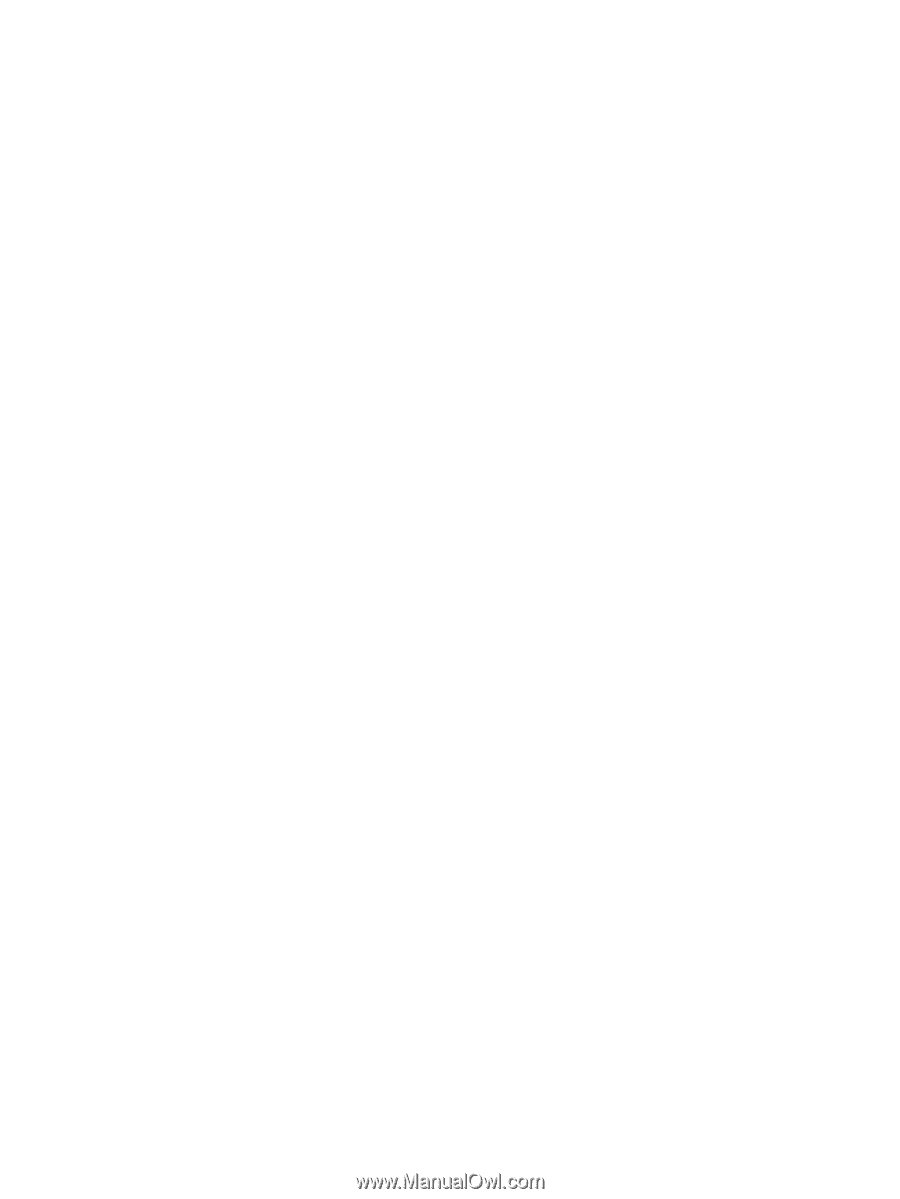
HP ProtectTools
User Guide