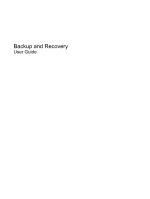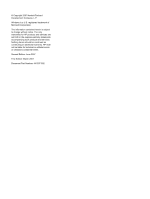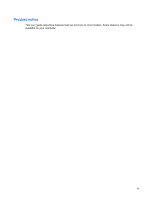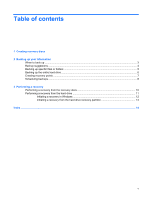Compaq 6910p Backup and Recovery - Windows XP
Compaq 6910p - Notebook PC Manual
 |
View all Compaq 6910p manuals
Add to My Manuals
Save this manual to your list of manuals |
Compaq 6910p manual content summary:
- Compaq 6910p | Backup and Recovery - Windows XP - Page 1
Backup and Recovery User Guide - Compaq 6910p | Backup and Recovery - Windows XP - Page 2
statements accompanying such products and services. Nothing herein should be construed as constituting an additional warranty. HP shall not be liable for technical or editorial errors or omissions contained herein. Second Edition: June 2007 First Edition: March 2007 Document Part Number: 441307-002 - Compaq 6910p | Backup and Recovery - Windows XP - Page 3
Product notice This user guide describes features that are common to most models. Some features may not be available on your computer. iii - Compaq 6910p | Backup and Recovery - Windows XP - Page 4
iv Product notice - Compaq 6910p | Backup and Recovery - Windows XP - Page 5
entire hard drive ...6 Creating recovery points ...7 Scheduling backups ...8 3 Performing a recovery Performing a recovery from the recovery discs 10 Performing a recovery from the hard drive 11 Initiating a recovery in Windows 12 Initiating a recovery from the hard drive recovery partition 13 - Compaq 6910p | Backup and Recovery - Windows XP - Page 6
vi - Compaq 6910p | Backup and Recovery - Windows XP - Page 7
DVD±RW discs, are not compatible with HP Backup & Recovery Manager. ● The computer must be connected to AC power during the process. ● Only one set of the recovery discs can be created per computer. ● Number each disc before inserting it into the optical drive of the computer. ● If necessary, you - Compaq 6910p | Backup and Recovery - Windows XP - Page 8
up your information regularly to protect your important system files ● Creating system recovery points that allow you to reverse undesireable changes to your computer by restoring the computer to an earlier state ● Scheduling backups at specific intervals or events 2 Chapter 2 Backing up your - Compaq 6910p | Backup and Recovery - Windows XP - Page 9
When to back up ● On a regularly scheduled basis NOTE: Set reminders to back up your information periodically. ● Before the computer is repaired or restored ● Before you add or modify hardware or software When to back up 3 - Compaq 6910p | Backup and Recovery - Windows XP - Page 10
copy only the active window, press alt+fn+prt sc. To copy the entire screen, press fn+prt sc. c. Open a word-processing document, and then select Edit > Paste. NOTE: Before you can perform backup and recovery procedures, the computer must be connected to external power. NOTE: Drivers, utilities, and - Compaq 6910p | Backup and Recovery - Windows XP - Page 11
partition on the hard drive, to an optional external hard drive, or to optical discs (CDs or DVDs). NOTE: This process will take several minutes, depending on the file size and the speed of the computer. To back up specific files or folders: 1. Select Start > All Programs > HP Backup & Recovery > HP - Compaq 6910p | Backup and Recovery - Windows XP - Page 12
hard drive: 1. Select Start > All Programs > HP Backup & Recovery > HP Backup and Recovery Manager. 2. Click Next. 3. Click Back up to protect system settings and important data files, and then click Next. 4. Click Back up entire hard drive, and then click Next. 5. Follow the on-screen instructions - Compaq 6910p | Backup and Recovery - Windows XP - Page 13
points. This allows you to save a snapshot of your hard drive at a specific point in time. You can then recover back to that point if you want to reverse subsequent changes made to your system. NOTE: The first system recovery point, a snapshot of the entire image, is automatically created the - Compaq 6910p | Backup and Recovery - Windows XP - Page 14
, or monthly) or at specific events, such as at system restart or when you dock to an optional docking station (select models only). To schedule backups: 1. Select Start > All Programs > HP Backup & Recovery > HP Backup Scheduler. 2. Follow the on-screen instructions. 8 Chapter 2 Backing up your - Compaq 6910p | Backup and Recovery - Windows XP - Page 15
a full system recovery. ● Performing a full system recovery-With HP Backup and Recovery Manager, you can recover your full factory image if you experience system failure or instability. HP Backup and Recovery Manager works from a dedicated recovery partition on the hard drive or from recovery discs - Compaq 6910p | Backup and Recovery - Windows XP - Page 16
Performing a recovery from the recovery discs To perform a recovery from the recovery discs, follow these steps: 1. Back up all personal files. 2. Insert the first recovery disc into the optical drive and restart the computer. 3. Follow the on-screen instructions. 10 Chapter 3 Performing a recovery - Compaq 6910p | Backup and Recovery - Windows XP - Page 17
Performing a recovery from the hard drive There are 2 ways to initiate a recovery from the hard drive: ● From within Windows ● From the recovery partition Performing a recovery from the hard drive 11 - Compaq 6910p | Backup and Recovery - Windows XP - Page 18
a recovery in Windows, follow these steps: 1. Back up all personal files. 2. Select Start > All Programs > HP Backup & Recovery > HP Backup and Recovery Manager. 3. Click Next. 4. Click Recover important files or the entire system, and then click Next. 5. Follow the on-screen instructions. 12 - Compaq 6910p | Backup and Recovery - Windows XP - Page 19
hard drive recovery partition, follow these steps: 1. Back up all personal files. 2. Restart the computer, and then press f11 before the Windows operating system loads. 3. Click a recovery option, and then click Next. 4. Follow the on-screen instructions. Performing a recovery from the hard drive - Compaq 6910p | Backup and Recovery - Windows XP - Page 20
folders 5 hard drive 6 modifications made to system 7 scheduling 8 C creating recovery points 7 E entire hard drive backup 6 H hard drive backup 6 hard drive recovery 11 R recovery discs using 10 recovery partition 13 recovery points 7 S scheduling backups 8 system backup 6 system recovery points
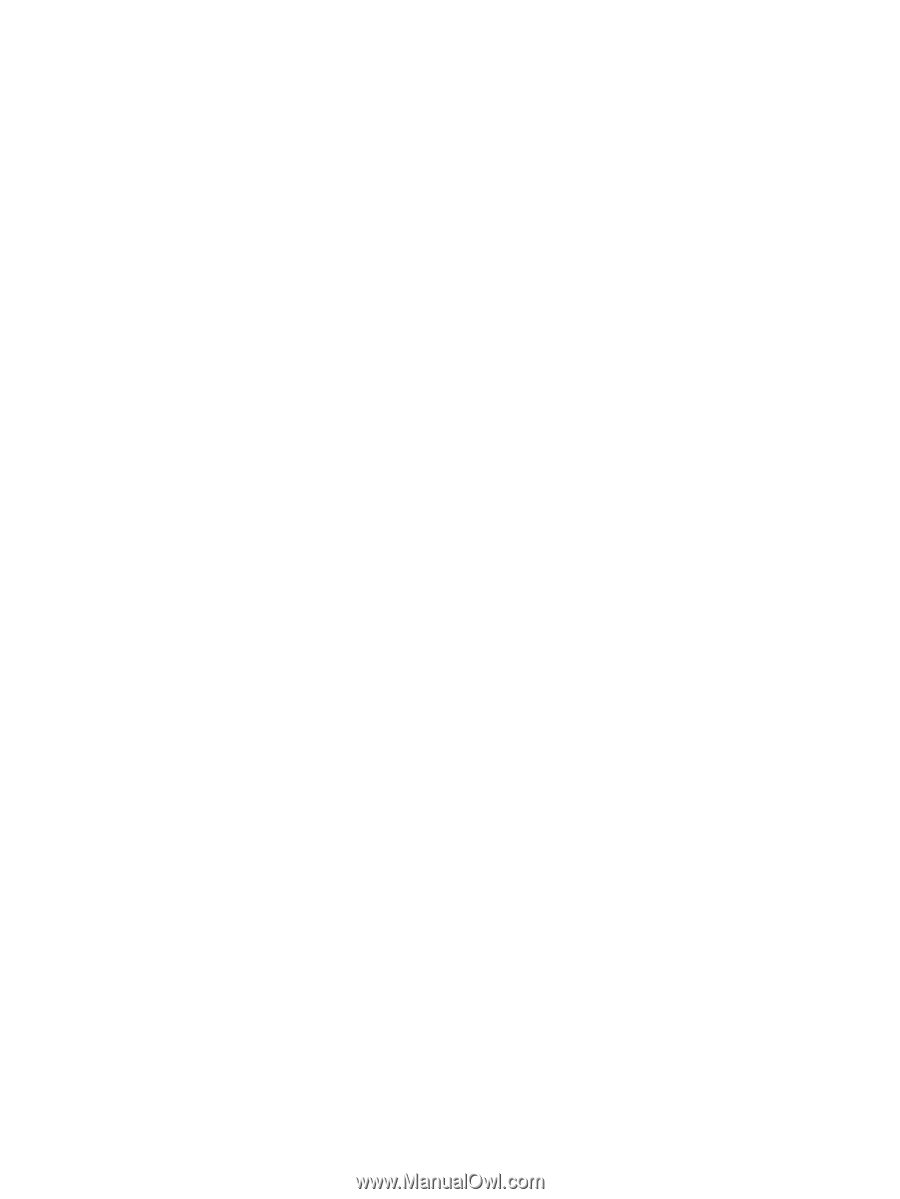
Backup and Recovery
User Guide