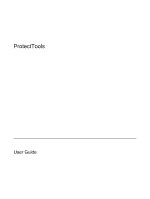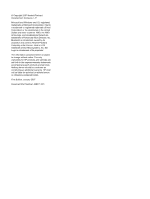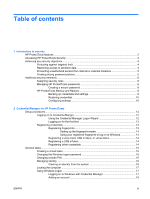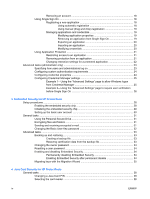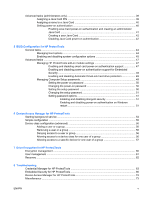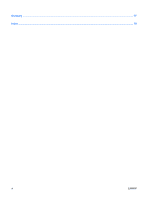Compaq 6910p ProtectTools - Windows Vista and Windows XP
Compaq 6910p - Notebook PC Manual
 |
View all Compaq 6910p manuals
Add to My Manuals
Save this manual to your list of manuals |
Compaq 6910p manual content summary:
- Compaq 6910p | ProtectTools - Windows Vista and Windows XP - Page 1
ProtectTools User Guide - Compaq 6910p | ProtectTools - Windows Vista and Windows XP - Page 2
by its proprietor and used by Hewlett-Packard Company under license. Java is a US trademark of Sun Microsystems, Inc. SD Logo is a trademark of its proprietor. The information contained herein is subject to change without notice. The only warranties for HP products and services are set forth in the - Compaq 6910p | ProtectTools - Windows Vista and Windows XP - Page 3
tasks ...15 Creating a virtual token ...15 Changing the Windows logon password 15 Changing a token PIN ...15 Managing identity ...16 Clearing an identity from the system 16 Locking the computer ...17 Using Windows Logon ...17 Logging on to Windows with Credential Manager 17 Adding an account 18 - Compaq 6910p | ProtectTools - Windows Vista and Windows XP - Page 4
tasks ...31 Using the Personal Secure Drive 31 Encrypting files and folders 31 Sending and receiving encrypted e-mail 31 Changing the Basic User Key password 32 Advanced tasks ...33 Backing up and restoring 33 Creating a backup file 33 Restoring certification data from the backup file 33 - Compaq 6910p | ProtectTools - Windows Vista and Windows XP - Page 5
and disabling power-on authentication support for Embedded Security ...48 Enabling and disabling Automatic DriveLock hard drive protection 49 Managing Computer Setup passwords 49 Setting the power-on password 50 Changing the power-on password 50 Setting the setup password 50 Changing the setup - Compaq 6910p | ProtectTools - Windows Vista and Windows XP - Page 6
Glossary ...77 Index ...79 vi ENWW - Compaq 6910p | ProtectTools - Windows Vista and Windows XP - Page 7
Platform Module (TPM) embedded security chip is installed. HP ProtectTools software modules may be preinstalled, preloaded, or available for download from the HP Web site. Visit http://www.hp.com for more information. NOTE: The instructions in this guide are written with the assumption that you have - Compaq 6910p | ProtectTools - Windows Vista and Windows XP - Page 8
to the pre-boot BIOS configuration utility known as f10 Setup. ● DriveLock, enhanced with the embedded security chip, helps protect a hard drive from unauthorized access, even if it is removed from a system, without requiring the user to remember any additional passwords beyond the embedded security - Compaq 6910p | ProtectTools - Windows Vista and Windows XP - Page 9
Security Manager. NOTE: After you have configured the Credential Manager module, you can also open HP ProtectTools by logging on to Credential Manager directly from the Windows logon screen. For more information, refer to "Logging on to Windows with Credential Manager on page 17." ENWW Accessing - Compaq 6910p | ProtectTools - Windows Vista and Windows XP - Page 10
power-on authentication support for Embedded Security on page 48" ● "Assigning a name to a Java Card on page 40" ● "Drive Encryption for HP ProtectTools on page 59" ● DriveLock helps ensure that data cannot be accessed even if the hard drive is removed and installed into an unsecured system - Compaq 6910p | ProtectTools - Windows Vista and Windows XP - Page 11
system. See the following procedures: ● "Enabling and disabling smart card power-on authentication support on page 47" ● "Enabling and disabling power-on authentication support for Embedded Security on page 48" ● "Assigning a name to a Java Card on page 40" ● "Drive Encryption for HP ProtectTools - Compaq 6910p | ProtectTools - Windows Vista and Windows XP - Page 12
access Credential Manager after logging on to Windows. ● It can be used in place of the Windows logon process, allowing access to Windows and Credential Manager simultaneously. Protects access to the Credential Manager recovery file. Basic User Key password Embedded Security NOTE: Also known as - Compaq 6910p | ProtectTools - Windows Vista and Windows XP - Page 13
utility and to the computer contents. Authenticates users of Drive Encryption, if the Java Card token is selected. Protects access to the Computer Setup utility. Power-on password Windows Logon password BIOS Configuration Windows Control Panel Protects access to the computer contents when the - Compaq 6910p | ProtectTools - Windows Vista and Windows XP - Page 14
● Change passwords regularly. You might change only a couple of characters that increment. ● If you write down your password, do password. HP ProtectTools Backup and Restore HP ProtectTools Backup and Restore provides a convenient and quick way to back up and restore credentials from all supported HP - Compaq 6910p | ProtectTools - Windows Vista and Windows XP - Page 15
Security Manager. 2. In the left pane, click HP ProtectTools, and then click Backup and Restore. 3. In the right pane, click Backup Options. The HP ProtectTools Backup Wizard opens. Follow the on-screen instructions to back up credentials. Setting backup options 1. Select Start > All Programs - Compaq 6910p | ProtectTools - Windows Vista and Windows XP - Page 16
. 2. In the left pane, click HP ProtectTools, and then click Backup and Restore. 3. In the right pane, click Restore. The HP ProtectTools Restore Wizard opens. Follow the on-screen instructions. Configuring settings 1. Select Start > All Programs > HP ProtectTools Security Manager. 2. In the left - Compaq 6910p | ProtectTools - Windows Vista and Windows XP - Page 17
features: ● Alternatives to passwords when logging on to Windows, such as using a Java Card or biometric reader to log on to Windows. For additional information, network resources. ● Support for optional security devices, such as Java Cards and biometric readers. ● Support for additional security - Compaq 6910p | ProtectTools - Windows Vista and Windows XP - Page 18
the notification area, by double-clicking the HP ProtectTools Security Manager icon ● From the "Credential Manager" page of ProtectTools Security Manager, by clicking the Log On link in the upper-right corner of the window 2. Follow the on-screen instructions to log on to Credential Manager. 12 - Compaq 6910p | ProtectTools - Windows Vista and Windows XP - Page 19
, and then click Log On in the upper-right corner of the right pane. The Credential Manager Logon Wizard opens. 3. Type your Windows password in the Password box, and then click Next. Registering credentials You can use the "My Identity" page to register your various authentication methods, or - Compaq 6910p | ProtectTools - Windows Vista and Windows XP - Page 20
Manager Registration Wizard opens. 4. Follow the on-screen instructions. Registering a USB eToken 1. Be sure that the USB eToken drivers are installed. NOTE: Refer to the USB eToken user guide for more information. 2. Select Start > All Programs > HP ProtectTools Security Manager. 3. In the left - Compaq 6910p | ProtectTools - Windows Vista and Windows XP - Page 21
. The token is saved either on the computer hard drive or in the Windows registry. When you log on with a virtual token, you are asked for a user PIN to complete the authentication. To create a new virtual token: 1. Select Start > All Programs > HP ProtectTools Security Manager. 2. In the left pane - Compaq 6910p | ProtectTools - Windows Vista and Windows XP - Page 22
the PIN, and then click Next. 5. Follow the on-screen instructions to complete the PIN change. Managing identity Clearing an identity from the system NOTE: This does not affect your Windows user account. 1. Select Start > All Programs > HP ProtectTools Security Manager. 2. In the left pane, click - Compaq 6910p | ProtectTools - Windows Vista and Windows XP - Page 23
In the right pane, click Lock Workstation. The Windows logon screen is displayed. You must use a Windows password or the Credential Manager Logon Wizard to unlock the computer. Using Windows Logon You can use Credential Manager to log on to Windows, either at a local computer or on a network domain - Compaq 6910p | ProtectTools - Windows Vista and Windows XP - Page 24
Wizard opens. 4. Follow the on-screen instructions. Removing an account 1. Select Start > All Programs > HP ProtectTools Security Manager. 2. In the left pane, click Credential Manager, and then click Services and Applications. 3. In the right pane, click Windows Logon, and then click Manage Network - Compaq 6910p | ProtectTools - Windows Vista and Windows XP - Page 25
shortcut for this application. 5. Click Yes to complete the registration. Using manual (drag and drop) registration 1. Select Start > All Programs > HP ProtectTools Security Manager. 2. In the left pane, click Credential Manager, and then click Services and Applications. 3. In the right pane, click - Compaq 6910p | ProtectTools - Windows Vista and Windows XP - Page 26
> Export Script. 5. Follow the on-screen instructions to complete the export. 6. Click OK. Importing an application 1. Select Start > All Programs > HP ProtectTools Security Manager. 2. In the left pane, click Credential Manager, and then click Services and Applications. 3. In the right pane - Compaq 6910p | ProtectTools - Windows Vista and Windows XP - Page 27
opens. 6. Follow the on-screen instructions. Removing protection from an application To remove restrictions from an application: 1. Select Start > All Programs > HP ProtectTools Security Manager. 2. In the left pane, click Credential Manager, and then click Services and Applications. 3. In the - Compaq 6910p | ProtectTools - Windows Vista and Windows XP - Page 28
application entry you want to remove, and then click Remove. 6. Click OK. Changing restriction settings for a protected application 1. Select Start > All Programs > HP ProtectTools Security Manager. 2. In the left pane, click Credential Manager, and then click Services and Applications. 3. In the - Compaq 6910p | ProtectTools - Windows Vista and Windows XP - Page 29
the "Authentication and Credentials" page, you can specify which type or combination of credentials are required of either users or administrators how users or administrators log on: 1. Select Start > All Programs > HP ProtectTools Security Manager. 2. In the left pane, click Credential Manager, and - Compaq 6910p | ProtectTools - Windows Vista and Windows XP - Page 30
configure the credentials: 1. Select Start > All Programs > HP ProtectTools Security Manager. 2. In the left pane, click type you want to modify. You can modify the credential using one of the following choices: ● To register the credential, click Register, and then follow the on-screen instructions - Compaq 6910p | ProtectTools - Windows Vista and Windows XP - Page 31
current user, such as how it handles detection of logon screens, automatic logon to registered logon dialogs, and password display. ● Services and Applications-Allows you to view the available services and modify the settings for those services. ● Security-Allows you to select the fingerprint reader - Compaq 6910p | ProtectTools - Windows Vista and Windows XP - Page 32
Example 2-Using the "Advanced Settings" page to require user verification before Single Sign On 1. Select Start > All Programs > HP ProtectTools Security Manager. 2. In the left pane, click Credential Manager, and then click Settings. 3. In the right pane, click the Single Sign On tab. 4. Under - Compaq 6910p | ProtectTools - Windows Vista and Windows XP - Page 33
security features: ● Enhanced Microsoft® Encryption File System (EFS) file and folder encryption ● Creation of a personal secure drive (PSD) for protecting user data ● Data management functions, such as backing up and restoring the key hierarchy ● Support for third-party applications (such as - Compaq 6910p | ProtectTools - Windows Vista and Windows XP - Page 34
= ROM Based Setup" message is displayed in the lower-left corner of the screen. 2. If you have not set an administrator password, use the arrow keys to select Security > Setup password, and then press enter. 3. Type your password in the New password and Verify new password boxes, and then press f10 - Compaq 6910p | ProtectTools - Windows Vista and Windows XP - Page 35
: 1. Right-click the HP ProtectTools Security Manager icon in the notification area, at the far right of the taskbar, and then select Embedded Security Initialization. The HP ProtectTools Embedded Security Initialization Wizard opens. 2. Follow the on-screen instructions. ENWW Setup procedures 29 - Compaq 6910p | ProtectTools - Windows Vista and Windows XP - Page 36
All Programs > HP ProtectTools Security Manager. 2. In the left pane, click Embedded Security, and then click User Settings. 3. In the right pane, under Embedded Security Features, click Configure. The Embedded Security User Initialization Wizard opens. 4. Follow the on-screen instructions. NOTE: To - Compaq 6910p | ProtectTools - Windows Vista and Windows XP - Page 37
tasks: ● Encrypting files and folders ● Sending and receiving encrypted e-mail Using the Personal Secure Drive After setting up the PSD, you are prompted to type the Basic User Key password at the next logon. If the Basic User Key password is entered correctly, you can access the PSD directly from - Compaq 6910p | ProtectTools - Windows Vista and Windows XP - Page 38
User Key password To change the Basic User Key password: 1. Select Start > All Programs > HP ProtectTools Security Manager. 2. In the left pane, click Embedded Security, and then click User Settings. 3. In the right pane, under Basic User Key password, click Change. 4. Type the old password, and - Compaq 6910p | ProtectTools - Windows Vista and Windows XP - Page 39
to be restored in case of emergency. Creating a backup file To create a backup file: 1. Select Start > All Programs > HP ProtectTools Security on-screen instructions. Restoring certification data from the backup file To restore data from the backup file: 1. Select Start > All Programs > HP - Compaq 6910p | ProtectTools - Windows Vista and Windows XP - Page 40
Advanced. 3. In the right pane, under Owner Password, click Change. 4. Type the old owner password, and then set and confirm the new owner password. 5. Click OK. Resetting a user password An administrator can help a user to reset a forgotten password. For more information, refer to the online Help - Compaq 6910p | ProtectTools - Windows Vista and Windows XP - Page 41
Migrating keys with the Migration Wizard Migration is an advanced administrator task that allows the management, restoration, and transfer of keys and certificates. For details on migration, refer to the Embedded Security online Help. ENWW Advanced tasks 35 - Compaq 6910p | ProtectTools - Windows Vista and Windows XP - Page 42
36 Chapter 3 Embedded Security for HP ProtectTools ENWW - Compaq 6910p | ProtectTools - Windows Vista and Windows XP - Page 43
4 Java Card Security for HP ProtectTools Java Card Security for HP ProtectTools manages the Java Card setup and power-on environment ● Configure separate Java Cards for an administrator and a user. A user must insert the Java Card and type a PIN before the operating system will load ● Set and change - Compaq 6910p | ProtectTools - Windows Vista and Windows XP - Page 44
, some of the features may be unavailable or incorrectly displayed. In addition, the card reader drivers must be correctly installed, as shown in Windows Device Manager. To select the card reader: 1. Select Start > All Programs > HP ProtectTools Security Manager. 2. In the left pane, click Java - Compaq 6910p | ProtectTools - Windows Vista and Windows XP - Page 45
the following tasks: ● Assign a Java Card PIN ● Assign a name to a Java Card ● Set power-on authentication ● Back up and restore Java Cards NOTE: You must have Windows administrator privileges in order to display the "Advanced" page. Assigning a Java Card PIN You must assign a name and a PIN to - Compaq 6910p | ProtectTools - Windows Vista and Windows XP - Page 46
a new name and PIN. 4. In the right pane, under Display name, click Change. 5. Type a name for the Java Card in the Name box. 6. Type the current Java Card PIN in the PIN box. 7. Click OK. Setting power-on authentication When enabled, power-on authentication requires you to use a Java Card to start - Compaq 6910p | ProtectTools - Windows Vista and Windows XP - Page 47
password in the DriveLock password box, and then type it again in the Confirm password box. c. Type the Java Card PIN. d. Click OK. 7. When you are prompted to create a recovery file, click Cancel to create a recovery file at a later time or click OK and follow the on-screen instructions in the HP - Compaq 6910p | ProtectTools - Windows Vista and Windows XP - Page 48
computer. 1. Select Start > All Programs > HP ProtectTools Security Manager. 2. In the left pane, click Java Card Security, and then click Advanced. 3. Insert the administrator Java Card. 4. In the right pane, under Power-on authentication, clear the Enable check box. 5. Type a PIN for the Java Card - Compaq 6910p | ProtectTools - Windows Vista and Windows XP - Page 49
settings. This gives users Windows access to system security features that are managed by Computer Setup. With BIOS Configuration, you can accomplish the following objectives: ● Manage power-on passwords and administrator passwords. ● Configure other power-on authentication features, such - Compaq 6910p | ProtectTools - Windows Vista and Windows XP - Page 50
In the left pane, click BIOS Configuration. 3. Type your Computer Setup administrator password at the BIOS administrator password prompt, and then click OK. NOTE: The BIOS administrator password prompt is displayed only if you have already set the Computer Setup password. For more information about - Compaq 6910p | ProtectTools - Windows Vista and Windows XP - Page 51
and disabling system configuration options NOTE: Some of the items listed below may not be supported by your computer. To enable or disable devices or security options: 1. Select Start > All Programs > HP ProtectTools Security Manager. 2. In the left pane, click BIOS Configuration. 3. Type your - Compaq 6910p | ProtectTools - Windows Vista and Windows XP - Page 52
● SATA Native Mode ● Dual Core CPU ● Automatic Intel® SpeedStep Functionality Support ● Fan Always on While on AC Power ● BIOS DMA Data Transfers ● Intel or AMD , and then click OK in the HP ProtectTools window to save your changes and exit. 46 Chapter 5 BIOS Configuration for HP ProtectTools ENWW - Compaq 6910p | ProtectTools - Windows Vista and Windows XP - Page 53
ProtectTools module. To enable smart card power-on authentication support: 1. Select Start > All Programs > HP ProtectTools Security Manager. 2. In the left pane, click BIOS Configuration. 3. Type your Computer Setup administrator password at the BIOS administrator password prompt, and then click OK - Compaq 6910p | ProtectTools - Windows Vista and Windows XP - Page 54
for HP ProtectTools module. To enable power-on authentication support for embedded security: 1. Select Start > All Programs > HP ProtectTools Security Manager. 2. In the left pane, click BIOS Configuration. 3. Type your Computer Setup administrator password at the BIOS administrator password prompt - Compaq 6910p | ProtectTools - Windows Vista and Windows XP - Page 55
supplying the previous password. The power-on password can protect your notebook from unauthorized use. NOTE: After you have set a power-on password, the Set button on the "Passwords" page is replaced by a Change button. The Computer Setup password protects the configuration settings and system - Compaq 6910p | ProtectTools - Windows Vista and Windows XP - Page 56
dialog box. 6. Click Apply, and then click OK in the HP ProtectTools window. Changing the power-on password To change the power-on password: 1. Select Start > All Programs > HP ProtectTools Security Manager. 2. In the left pane, click BIOS Configuration, and then click Security. 3. In the right pane - Compaq 6910p | ProtectTools - Windows Vista and Windows XP - Page 57
dialog box. 7. Click Apply, and then click OK in the HP ProtectTools window. Setting password options You can use BIOS Configuration for HP ProtectTools to set password options to enhance the security of your system. Enabling and disabling stringent security CAUTION: To prevent the computer from - Compaq 6910p | ProtectTools - Windows Vista and Windows XP - Page 58
3. In the right pane, under Password Options, enable or disable Require password on restart. 4. Click Apply, and then click OK in the HP ProtectTools window. 52 Chapter 5 BIOS Configuration for HP ProtectTools ENWW - Compaq 6910p | ProtectTools - Windows Vista and Windows XP - Page 59
This security tool is available to administrators only. Device Access Manager for HP ProtectTools has the following security features that protect against unauthorized access to devices attached to your computer system: ● Device profiles that are created for each user to define device access - Compaq 6910p | ProtectTools - Windows Vista and Windows XP - Page 60
you first attempt to apply device profiles, HP ProtectTools Security Manager opens a dialog box to ask if you would you like to start the background service. Click Yes to start the background service and set it to start automatically whenever the system boots. 54 Chapter 6 Device Access Manager for - Compaq 6910p | ProtectTools - Windows Vista and Windows XP - Page 61
following classes of devices: ● USB devices for all non-administrators ● All removable media (floppy disks, pen drives, etc.) for all non-administrators ● All DVD/CD-ROM drives for all non-administrators ● All serial and parallel ports for all non-administrators To deny access to a class of device - Compaq 6910p | ProtectTools - Windows Vista and Windows XP - Page 62
granted or denied access to types of devices. Adding a user or a group 1. Select Start > All Programs > HP ProtectTools Security Manager. 2. groups, and then click OK. 7. Click OK. Removing a user or a group 1. Select Start > All Programs > HP ProtectTools Security Manager. 2. In the left pane, click - Compaq 6910p | ProtectTools - Windows Vista and Windows XP - Page 63
for all devices in the class. To allow access to a specific device for one user but not the group: 1. Select Start > All Programs > HP ProtectTools Security Manager. 2. In the left pane, click Device Access Manager, and then click Device Class Configuration. 3. In the device list, click the device - Compaq 6910p | ProtectTools - Windows Vista and Windows XP - Page 64
58 Chapter 6 Device Access Manager for HP ProtectTools ENWW - Compaq 6910p | ProtectTools - Windows Vista and Windows XP - Page 65
for HP ProtectTools CAUTION: If you decide to uninstall the Drive Encryption module, you must first decrypt all encrypted drives. If you do not, you will not be able to access the data on encrypted drives unless you have registered with the Drive Encryption recovery service (see "Recovery on - Compaq 6910p | ProtectTools - Windows Vista and Windows XP - Page 66
Activate. The Drive Encryption for HP ProtectTools Wizard opens. 4. Follow the on-screen instructions to activate encryption. NOTE: You will need to specify a diskette, flash storage device, or some other USBconnected storage media on which the recovery information will be stored. Change encryption - Compaq 6910p | ProtectTools - Windows Vista and Windows XP - Page 67
ProtectTools Security Manager. 2. In the left pane, click Drive Encryption, and then click User Management. 3. In the right pane, select a user name from the User Name list, and then click Change Token. 4. Type the user's Windows Password, and then click Next. 5. Select a new authentication method - Compaq 6910p | ProtectTools - Windows Vista and Windows XP - Page 68
Registering with the Drive Encryption recovery service 1. Select Start > All Programs > HP ProtectTools Security Manager. 2. In the left pane, click Drive Encryption, and then click Recovery. 3. In the right pane, click Click here to register. Type the requested information to complete the security - Compaq 6910p | ProtectTools - Windows Vista and Windows XP - Page 69
Manager because the option to browse was removed to reduce security risks. The browse option was removed because it allowed non-users to delete and rename files and take control of Windows. Domain administrators cannot change Windows password even with authorization. This happens after a domain - Compaq 6910p | ProtectTools - Windows Vista and Windows XP - Page 70
system to transition into hibernation and sleep mode, the Administrator or user is unable to log on to Credential Manager and the Windows logon screen remains displayed no matter which logon credential (password, fingerprint, or Java Card) is selected. Update Windows to Service Pack 2 via Windows - Compaq 6910p | ProtectTools - Windows Vista and Windows XP - Page 71
uninstalling Credential Manager without keeping identities, the system (server) part of the token is destroyed, so the token cannot be used anymore for logging on, even if the client part of the token is restored through identity restore. HP is investigating long-term options for resolution. ENWW - Compaq 6910p | ProtectTools - Windows Vista and Windows XP - Page 72
Embedded Security initialization, an error message is displayed. This is as designed. Storage of the recovery archive on removable media is not supported. The recovery archive can be stored on a network drive or on another local drive other than the C drive. 66 Chapter 8 Troubleshooting ENWW - Compaq 6910p | ProtectTools - Windows Vista and Windows XP - Page 73
. The Computer Setup (f10) Utility password can only be removed by a user who knows the password. However, HP strongly recommends having the Computer Setup (f10) Utility password protected at all times. The PSD password box is no longer displayed when the system becomes active after standby status - Compaq 6910p | ProtectTools - Windows Vista and Windows XP - Page 74
the system is restarted, the PSD does not reflect file changes that occurred while the removable storage was unavailable. Do not remove a PSD before data generation or transfer is complete. This issue is only experienced if the user accesses the PSD, then removes the hard drive before completing - Compaq 6910p | ProtectTools - Windows Vista and Windows XP - Page 75
system renders existing Recovery Archives and Recovery Tokens useless by overwriting those XML files. HP is working to resolve the XML-file-overwrite issue and will provide a solution in a future SoftPaq. Automated logon scripts do not function during user restore in Embedded Security. The error - Compaq 6910p | ProtectTools - Windows Vista and Windows XP - Page 76
security system exhibits a restore error with multiple users. During the restore process, if the administrator selects users to restore, the users not selected are not able to restore the keys when trying to restore at a later time. A decryption process failed error message is displayed. The non - Compaq 6910p | ProtectTools - Windows Vista and Windows XP - Page 77
however, the backup fails without displaying notice of the failure. Embedded Security cannot be temporarily disabled in the Embedded Security GUI. The current 4.0 software was designed for HP Notebook 1.1B implementations, as well as supporting HP Desktop 1.2 implementations. HP will address this - Compaq 6910p | ProtectTools - Windows Vista and Windows XP - Page 78
allow the Administrators group at the level below DVD/CD-ROM Drives. A further workaround would be to have specific Windows groups, one for allowing access to DVD/CD and one for denying access to DVD/CD. Specific users would then be added to the appropriate group. 72 Chapter 8 Troubleshooting ENWW - Compaq 6910p | ProtectTools - Windows Vista and Windows XP - Page 79
Device driver library version 2.0.0.9 (or greater) 5. If the FW version does not match 2.18, download and update the TPM firmware. The TPM Firmware SoftPaq is a support download available on the HP Web site at http://www.hp.com. HP ProtectTools Security Intermittently (1 in 12 instances), an error - Compaq 6910p | ProtectTools - Windows Vista and Windows XP - Page 80
out their security solution and ensuring that the BIOS administrator password is configured by IT administrators for system level protection. The user has to change their PIN to make TPM preboot work after a TPM factory reset. The user has to change their PIN or create another user to initialize - Compaq 6910p | ProtectTools - Windows Vista and Windows XP - Page 81
the Owner password is changed. The BIOS asks for both the old and new passwords through Computer Setup after the Owner password is changed in Embedded Security Windows software. This is as designed. This is due to the inability of the BIOS to communicate with the TPM, after the operating system is - Compaq 6910p | ProtectTools - Windows Vista and Windows XP - Page 82
76 Chapter 8 Troubleshooting ENWW - Compaq 6910p | ProtectTools - Windows Vista and Windows XP - Page 83
has a set of common rules and procedures. DriveLock Security feature that links the hard drive to a user and requires the user to correctly type the DriveLock password when the computer starts up. Emergency recovery archive Protected storage area that allows the reencryption of basic user keys from - Compaq 6910p | ProtectTools - Windows Vista and Windows XP - Page 84
in BIOS Configuration that provides enhanced protection for the power-on and administrator passwords and other forms of power-on the computer hard drive or in the Windows registry. When you log on with a virtual token, you are asked for a user PIN to complete the authentication. Windows user account - Compaq 6910p | ProtectTools - Windows Vista and Windows XP - Page 85
password, setting 50 setup password, changing 51 setup password, setting 50 smart card power-on authentication 47 stringent security 51 system configuration options 45 BIOS setup password changing 51 setting 50 boot options 44 B background service, Device Access Manager 54 backing up and restoring - Compaq 6910p | ProtectTools - Windows Vista and Windows XP - Page 86
keys 62 Drive Encryption recovery service 62 encrypting a drive 60 removing a user 61 setting a password 61 E Embedded Security for HP ProtectTools backup file, creating 33 basic user account 30 Basic User Key 30 Basic User Key password, changing 32 certification data, restoring 33 enabling - Compaq 6910p | ProtectTools - Windows Vista and Windows XP - Page 87
changing power-on 50 changing setup 51 Computer Setup, managing 49 emergency recovery token 29 guidelines 8 HP ProtectTools 6 managing 6 owner 29 policies, creating 5 resetting user 34 secure, creating 8 setting options 51 setting power-on 50 setting setup 50 Windows logon 15 personal secure drive - Compaq 6910p | ProtectTools - Windows Vista and Windows XP - Page 88
82 Index ENWW - Compaq 6910p | ProtectTools - Windows Vista and Windows XP - Page 89
- Compaq 6910p | ProtectTools - Windows Vista and Windows XP - Page 90
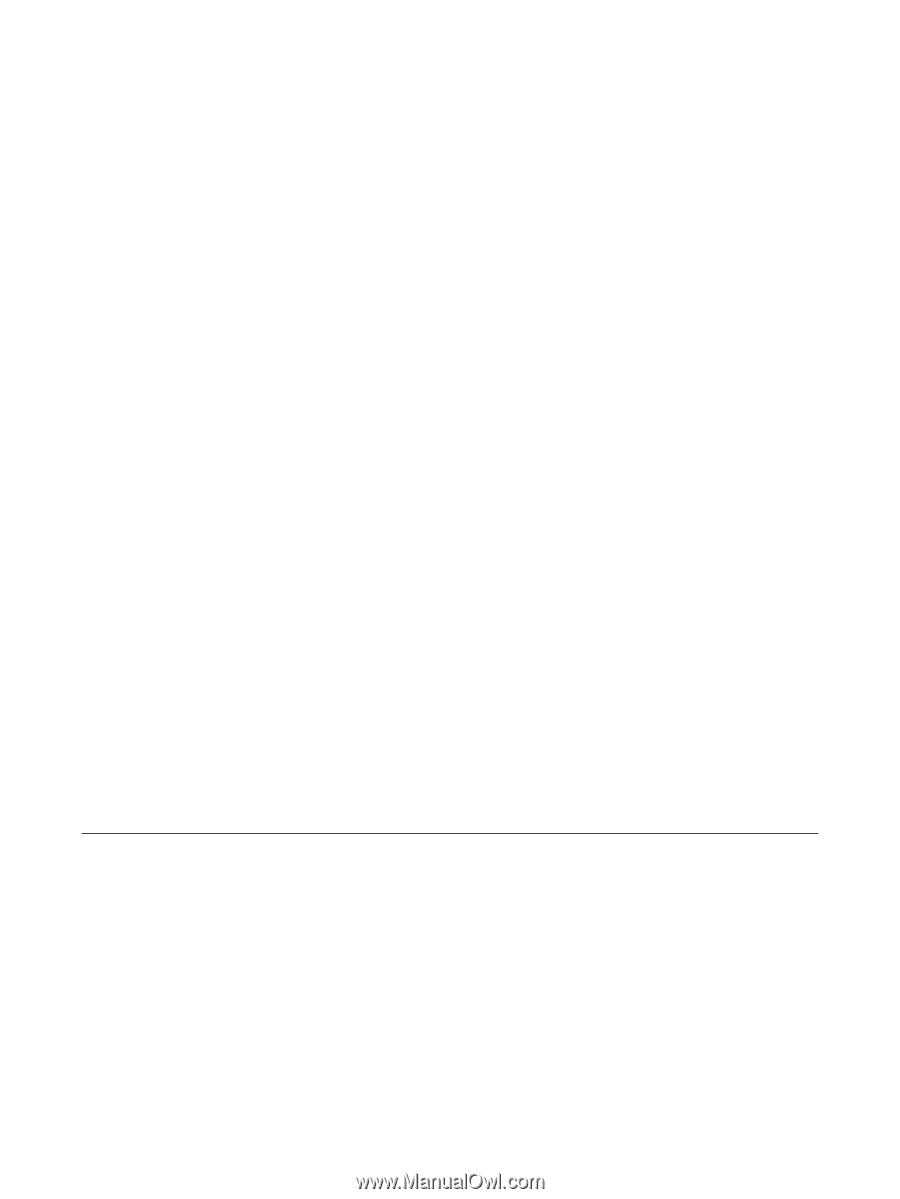
ProtectTools
User Guide