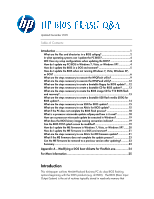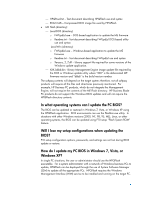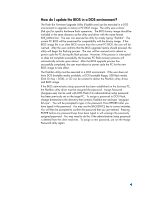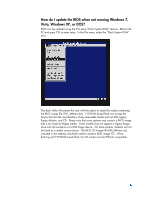Compaq 8100 BIOS Flash Q&A White Paper
Compaq 8100 - Elite Convertible Minitower PC Manual
 |
View all Compaq 8100 manuals
Add to My Manuals
Save this manual to your list of manuals |
Compaq 8100 manual content summary:
- Compaq 8100 | BIOS Flash Q&A White Paper - Page 1
are the files and directories in a BIOS softpaq 2 In what operating systems can I update the PC BIOS 4 Will I lose my setup configurations when updating the BIOS 4 How do I update my PC BIOS in Windows 7, Vista, or Windows XP 4 How do I update the BIOS in a DOS environment 5 How do I update - Compaq 8100 | BIOS Flash Q&A White Paper - Page 2
the operating environment of the computer(s). BIOS updates are available in a softpaq downloadable containing the BIOS image and upgrade instructions for the various methods. Regardless of the BIOS flash method, business PC products provide a high degree of upgrade reliability and offer failure safe - Compaq 8100 | BIOS Flash Q&A White Paper - Page 3
specific driver required by Flashbin.exe to update/restore the BIOS BIOS CD (directory): XXX_MMmm.iso - CD image containing the binary BIOS file for F10 and flash recovery Readme.txt - Text document describing the iso file image HPQFlash (directory): HPQFlash.exe - Windows application - Compaq 8100 | BIOS Flash Q&A White Paper - Page 4
of the ME Flash directory. HP Business Blade PC products do not support the Windows BIOS updates and will not require the HPQFlash directory contents. In what operating systems can I update the PC BIOS? The BIOS can be updated or restored in Windows 7, Vista, or Windows XP using the HPQFlash - Compaq 8100 | BIOS Flash Q&A White Paper - Page 5
.exe) can be executed in a DOS environment to upgrade or restore a PC BIOS image. The utility uses a driver (flsh.cpu) for specific hardware flash operations. The BIOS binary image should be included in the same directory as the utility and driver with the name format XXX_MMmm.bin. The user can - Compaq 8100 | BIOS Flash Q&A White Paper - Page 6
of any removable media such as USB, legacy floppy diskette, and CD. Please note that some systems may contain a BIOS image that is too large for floppy media. Some models may not support a legacy floppy drive with the exception of a USB floppy device. On those systems, Diskette will not be listed as - Compaq 8100 | BIOS Flash Q&A White Paper - Page 7
When the media is selected, the user is presented with a list of valid binaries. If the BIOS cannot read the media or media files, an error message will be displayed and another media source can be selected. - Compaq 8100 | BIOS Flash Q&A White Paper - Page 8
desired binary image is selected and confirmed, the BIOS will begin the flashing process. The flash process should not be interrupted. The percentage completion will be displayed during the process. The user is prompted when the process is completed. The new BIOS code will not take effect until the - Compaq 8100 | BIOS Flash Q&A White Paper - Page 9
the BIOS upgrade. What are the steps necessary to execute the HPQFlash utility? The HPQFlash application is executed in the Windows environment PC to proceed with the BIOS update. Otherwise, the application will respond with a warning message and exit without updating the BIOS image. If the PC - Compaq 8100 | BIOS Flash Q&A White Paper - Page 10
message will be displayed. If the image is applicable, HPQFlash will display the current BIOS and the BIOS version contained in the ROM.CAB file. If the image file is applicable to the PC but is an older BIOS version than currently installed, the user will receive the following warning; however the - Compaq 8100 | BIOS Flash Q&A White Paper - Page 11
process will begin, and the user is warned not to interrupt the flashing process. Interrupting the flashing process can corrupt the BIOS image. If the BIOS does not update successfully, the business PC would enter flash recovery when rebooted. After the flash process has successfully completed, the - Compaq 8100 | BIOS Flash Q&A White Paper - Page 12
? Some products contain a BIOS image that is too large to fit on a diskette, or certain models may not support a legacy floppy drive; therefore, the following information would not be applicable to those products or models. To create an MS-DOS boot disk from Windows XP Professional, the following - Compaq 8100 | BIOS Flash Q&A White Paper - Page 13
support the creation of a bootable CD emulating a hard disk. The BIOS image of some products are too large to fit on a diskette. For these platforms, the ISO image must be made from a bootable hard drive image. This is most easily done using bootable USB business PC, the Flashbin utility driver must - Compaq 8100 | BIOS Flash Q&A White Paper - Page 14
CD, follow instructions provided by the application. 4. Place the newly created BIOS binary image CD in the CD drive of the computer to be updated or restored and cycle system power. 5. Follow the procedures detailed in the "How do I update the BIOS when not running Windows 7, Vista, Windows XP, or - Compaq 8100 | BIOS Flash Q&A White Paper - Page 15
on SSM and this remote BIOS update method, access the System Software Manager website (www.hp.com/go/ssm). What are the steps necessary to use Altiris for BIOS update? This section contains instructions for using Altiris Deployment server to deliver a BIOS update. This information assumes that - Compaq 8100 | BIOS Flash Q&A White Paper - Page 16
Flash.bat 3. Create the Altiris ROM Flash Event 4. Connect the Client PC to the Altiris Console Step 1: Copy Flashbin.exe, Adminpw.exe, and BIOS image to the server 1. Create a "ROMFlash" click the new event Brings up an Event Properties form 4. Click "Add" 5. Select "Run Script" Brings up a new - Compaq 8100 | BIOS Flash Q&A White Paper - Page 17
Form should show: Task: Run Script Details: [path of the file] 13. Click "OK" Step 4: Connecting the Test Unit to the Altiris Console 1. Connect the client PC instructions 4. When Aclient is properly installed and the system is connected to the Altiris Console, the Altiris icon in the Windows - Compaq 8100 | BIOS Flash Q&A White Paper - Page 18
used? Typical processors download code from the BIOS during initialization referred to as microcode. If a new, supported processor is installed in the business PC which requires a microcode currently not adequately provided by the BIOS, the BIOS will issue a POST warning "1801-Microcode Update Error - Compaq 8100 | BIOS Flash Q&A White Paper - Page 19
? With the latest version of HPQFlash to support the 2007 HP Business PC products (e.g. dc7800), processor microcode patches can be updated in a Windows environment. As detailed in the previous section, the microcode softpaq specific to the general BIOS family can be downloaded containing the image - Compaq 8100 | BIOS Flash Q&A White Paper - Page 20
line option to quickly flash a new image. The image stored in the BIOS will be compressed with RLE4. If the image being flashed is already in RLE4 be copied to any Windows accessible media such as a CD/DVD or USB flash media device, including HP Drive Key and M-Systems DiskOnKey. The following image - Compaq 8100 | BIOS Flash Q&A White Paper - Page 21
USB flash media device, including HP Drive Key and M-Systems DiskOnKey®. The update process output is similar to the Windows-based version. What are the steps necessary to use Altiris for ME firmware update? This section contains instructions Event 4. Connect the Client PC to the Altiris Console - Compaq 8100 | BIOS Flash Q&A White Paper - Page 22
left section) 2. Type in the name of the Event: ME Flash 3. Double click the new event Brings up an Event Properties form 4. Click "Add" 5. Select "Run Script" Brings up a new form 6. Select "Run the script from file:" 7. Click on the "folder" button The button to the right of "Run the script - Compaq 8100 | BIOS Flash Q&A White Paper - Page 23
can only be updated to a newer image. Summary HP's Business PC BIOS provides update methods to allow the user or administrator to manage the BIOS upgrades and ME firmware in a flexible manner. HPQFlash offers a familiar, Windows application interface that allows the user to confidently update the - Compaq 8100 | BIOS Flash Q&A White Paper - Page 24
and offer failure safe recovery. We are confident that HP will remain the premier provider of comprehensive BIOS upgrade solutions in the industry. Appendix A - Modifying a DOS boot diskette for Flashbin.exe Most of the HP Business PC BIOS images will not fit on a 1.44MB floppy diskette. Also - Compaq 8100 | BIOS Flash Q&A White Paper - Page 25
For More Information For the HP sales office nearest you, refer to your local phone directory, or call the HP regional office listed below. Corporate and North American headquarters Hewlett-Packard 3000 Hanover Street Palo Alto, CA 94304-1185 Phone: (650) 857-1501 Fax: (650) 857-5518 Regional
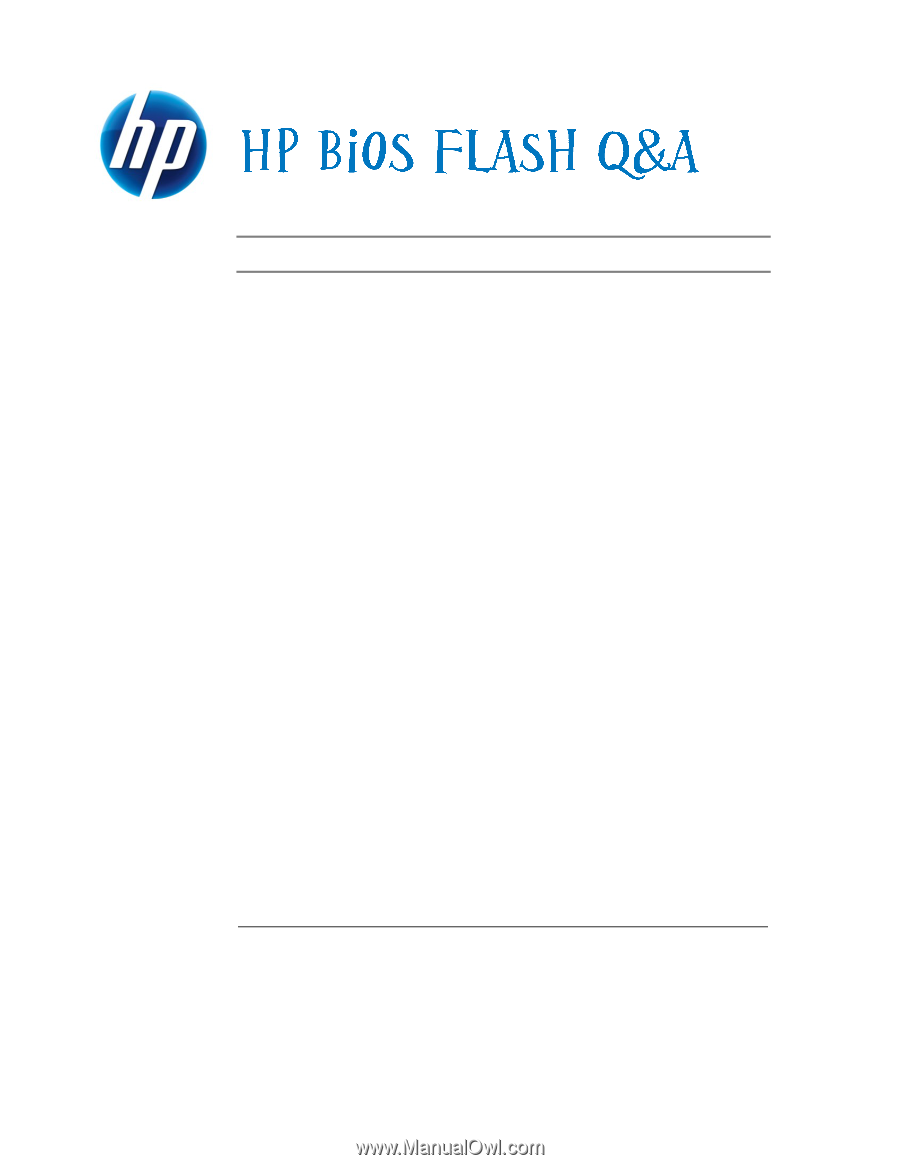
Updated December 2009
Table of Contents:
Introduction
...........................................................................................
1
What are the files and directories in a BIOS softpaq?
.......................................
2
In what operating systems can I update the PC BIOS?
.......................................
4
Will I lose my setup configurations when updating the BIOS?
...........................
4
How do I update my PC BIOS in Windows 7, Vista, or Windows XP?
................
4
How do I update the BIOS in a DOS environment?
...........................................
5
How do I update the BIOS when not running Windows 7, Vista, Windows XP,
or DOS?
.........................................................................................................
6
What are the steps necessary to execute the HPQFlash utility?
..........................
9
What are the steps necessary to execute the HPQPwsd utility?
........................
12
What are the steps necessary to create a bootable floppy for BIOS update?
....
12
What are the steps necessary to create a bootable CD for BIOS update?
.........
13
What are the steps necessary to create the BIOS image CD for F10 ROM flash
and recovery?
...............................................................................................
13
What are the steps necessary to create a bootable USB flash media (DOK) for
BIOS update?
................................................................................................
14
What are the steps necessary to use SSM for BIOS update?
............................
15
What are the steps necessary to use Altiris for BIOS update?
..........................
15
What if the PC does not complete the BIOS flash process?
..............................
18
What is a processor microcode update softpaq and how is it used?
................
18
How can a processor microcode update be executed in Windows?
.................
19
What does the BIOS binary image naming convention indicate?
.....................
19
Can the BIOS POST splash screen be modified?
..............................................
19
How do I update the ME firmware in Windows 7, Vista, or Windows XP?
.......
20
How do I update the ME firmware in a DOS environment?
.............................
21
What are the steps necessary to use Altiris for ME firmware update?
..............
21
What if the ME firmware does not complete the update process?
....................
23
Can the ME firmware be restored to a previous version after updating?
..........
23
Summary
......................................................................................................
23
Appendix A
–
Modifying a DOS boot diskette for Flashbin.exe
................
24
For More Information
...........................................................................
25
Introduction
This whitepaper outlines Hewlett-Packard Business PC dc class BIOS flashing
options beginning with the 2005 products (e.g. dc7600).
The BIOS (Basic Input
Output System) is the set of routines typically stored in read-only memory that