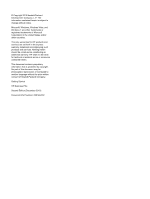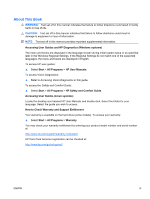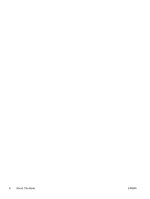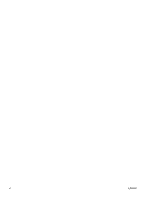Compaq 8200 Getting Started Guide
Compaq 8200 - Elite Convertible Minitower PC Manual
 |
View all Compaq 8200 manuals
Add to My Manuals
Save this manual to your list of manuals |
Compaq 8200 manual content summary:
- Compaq 8200 | Getting Started Guide - Page 1
Getting Started HP Business PCs - Compaq 8200 | Getting Started Guide - Page 2
and/or other countries. The only warranties for HP products and services are set forth in the express warranty statements accompanying such products and services. Nothing herein should be construed as constituting an additional warranty. HP shall not be liable for technical or editorial errors - Compaq 8200 | Getting Started Guide - Page 3
your warranty: ▲ Select Start > All Programs > Warranty You may check your warranty entitlement by entering your product model number and serial number at: http://www.hp.com/support/warranty-lookuptool HP Care Pack Services registration can be checked at: http://www.hp.com/go/lookuptool/ ENWW iii - Compaq 8200 | Getting Started Guide - Page 4
iv About This Book ENWW - Compaq 8200 | Getting Started Guide - Page 5
Downloading Microsoft Windows Updates 1 Installing or Upgrading Device Drivers (Windows systems 2 Customizing the Monitor Display (Windows systems Before You Call for Technical Support 5 Helpful Hints ...7 Basic Troubleshooting ...7 HP Support Assistant ...8 Interpreting POST Diagnostic Front - Compaq 8200 | Getting Started Guide - Page 6
vi ENWW - Compaq 8200 | Getting Started Guide - Page 7
to register the computer with HP Total Care before installing the operating system. You will see a brief movie followed by an online registration form. Fill out the form, click the Begin button, and follow the instructions on the screen. CAUTION: Do not add optional hardware or third-party devices - Compaq 8200 | Getting Started Guide - Page 8
path specification with C:\i386, or use the Browse button in the dialog box to locate the i386 folder. This action points the operating system to the appropriate drivers. Obtain the latest support software, including support software for the operating system from http://www.hp.com/support. Select - Compaq 8200 | Getting Started Guide - Page 9
or backup utility documentation for instructions on making backup copies of your hp.com/support/contactHP. Vision Diagnostics (Windows systems) NOTE: Vision Diagnostics is included on CD with some computer models only. The Vision Diagnostics utility allows you to view information about the hardware - Compaq 8200 | Getting Started Guide - Page 10
Latest Version of Vision Diagnostics 1. Go to http://www.hp.com. 2. Click the Support & Drivers link. 3. Select Download drivers and software (and firmware). 4. Enter your product name in the text box and press the Enter key. 5. Select your specific computer model. 6. Select your OS. 7. Click the - Compaq 8200 | Getting Started Guide - Page 11
hardware, as well as instructions for upgrading this series of computers; includes information on RTC batteries, memory, and power supply. ● Maintenance and Service Guide (English only)-Provides information on parts removal and replacement, troubleshooting, Desktop Management, setup utilities - Compaq 8200 | Getting Started Guide - Page 12
and the monitor serial number before calling. ● Spend time troubleshooting the problem with the service technician. ● Remove any hardware that was recently added to your system. ● Remove any software that was recently installed. NOTE: For sales information and warranty upgrades (HP Care Pack), call - Compaq 8200 | Getting Started Guide - Page 13
. Basic Troubleshooting You can find troubleshooting information in the comprehensive Maintenance and Service Guide (English only) available under the reference library at http://www.hp.com/support. Select your country and language, select See support and troubleshooting information, enter the model - Compaq 8200 | Getting Started Guide - Page 14
problems through automated updates and tune-ups, built-in diagnostics, and guided assistance. To access HP Support Assistant, double-click the HP Support Assistant icon on your desktop. NOTE: HP Support Assistant is pre-installed on all HP or Compaq instructions. To add restore points manually: - Compaq 8200 | Getting Started Guide - Page 15
on the keyboard during system startup. 3. Through recovery media that you create. 4. Through recovery discs purchased from HP Support. To purchase recovery discs, visit http://www.hp.com/support. System Recovery from the Windows 7 Start Menu CAUTION: System Recovery deletes all data and programs you - Compaq 8200 | Getting Started Guide - Page 16
Complete the registration process, and wait until you see the desktop. 10. Turn off the computer, reconnect all peripheral devices, Power button to turn on the computer. 4. As soon as you see the initial company logo screen appear, repeatedly press the F11 key on USB port. 10 Getting Started ENWW - Compaq 8200 | Getting Started Guide - Page 17
press the Esc key as the computer is powering on to bring up the boot menu. Use the arrow keys to select the USB device and press Enter to boot from (typically 3-6 DVD discs). The Recovery Media Creation program tells you the specific number of blank discs needed to make the set. If you are using - Compaq 8200 | Getting Started Guide - Page 18
2. Insert the USB flash drive into a USB port on the computer. 3. Click the Start button, deletes all files on it. 6. Follow the onscreen instructions. Make sure to label the USB flash drive and support for your specific model ● Install HP support software for your computer ● Purchase supplies - Compaq 8200 | Getting Started Guide - Page 19
To access the centralized PC management location, click Start > Devices and Printers then doubleclick on the picture of your PC. ENWW Using, Updating, and Maintaining Your PC (Windows 7 Systems) 13
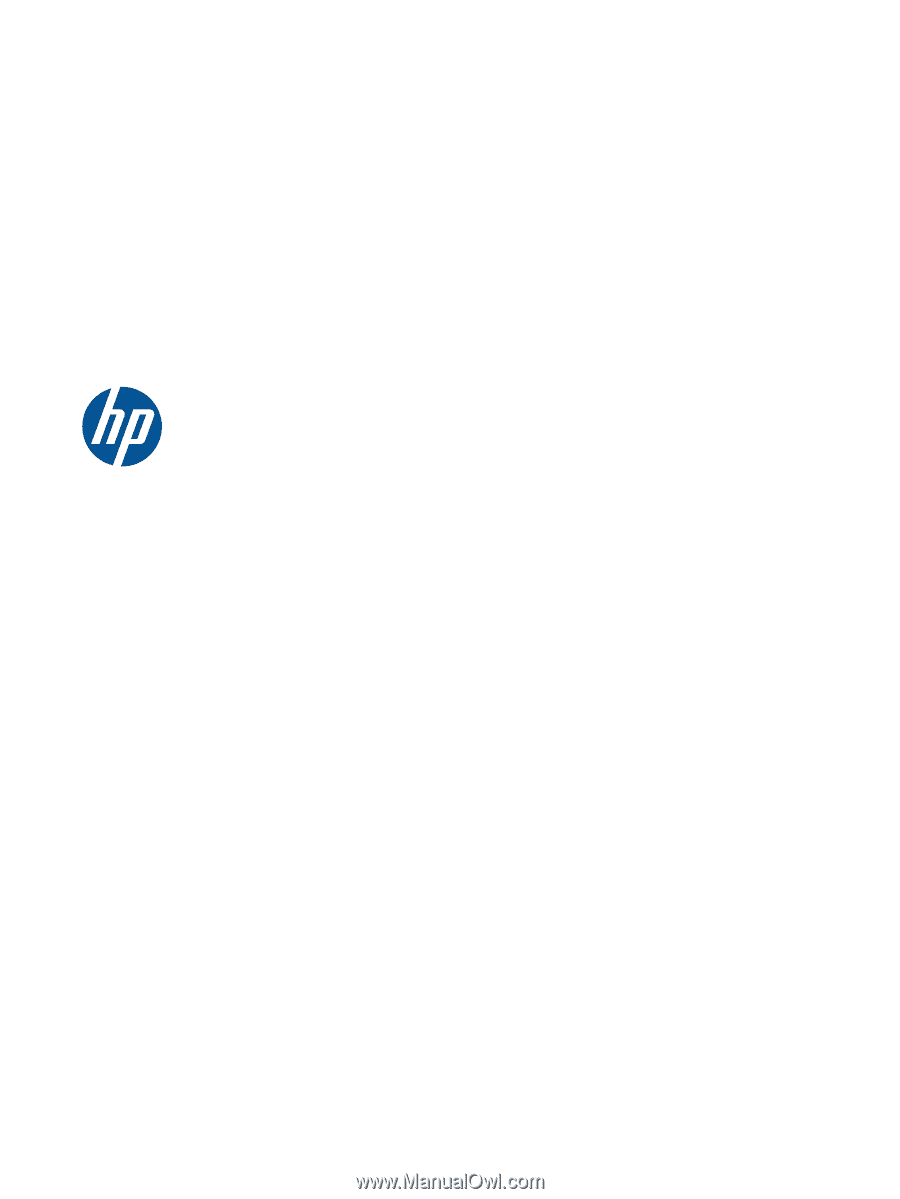
Getting Started
HP Business PCs