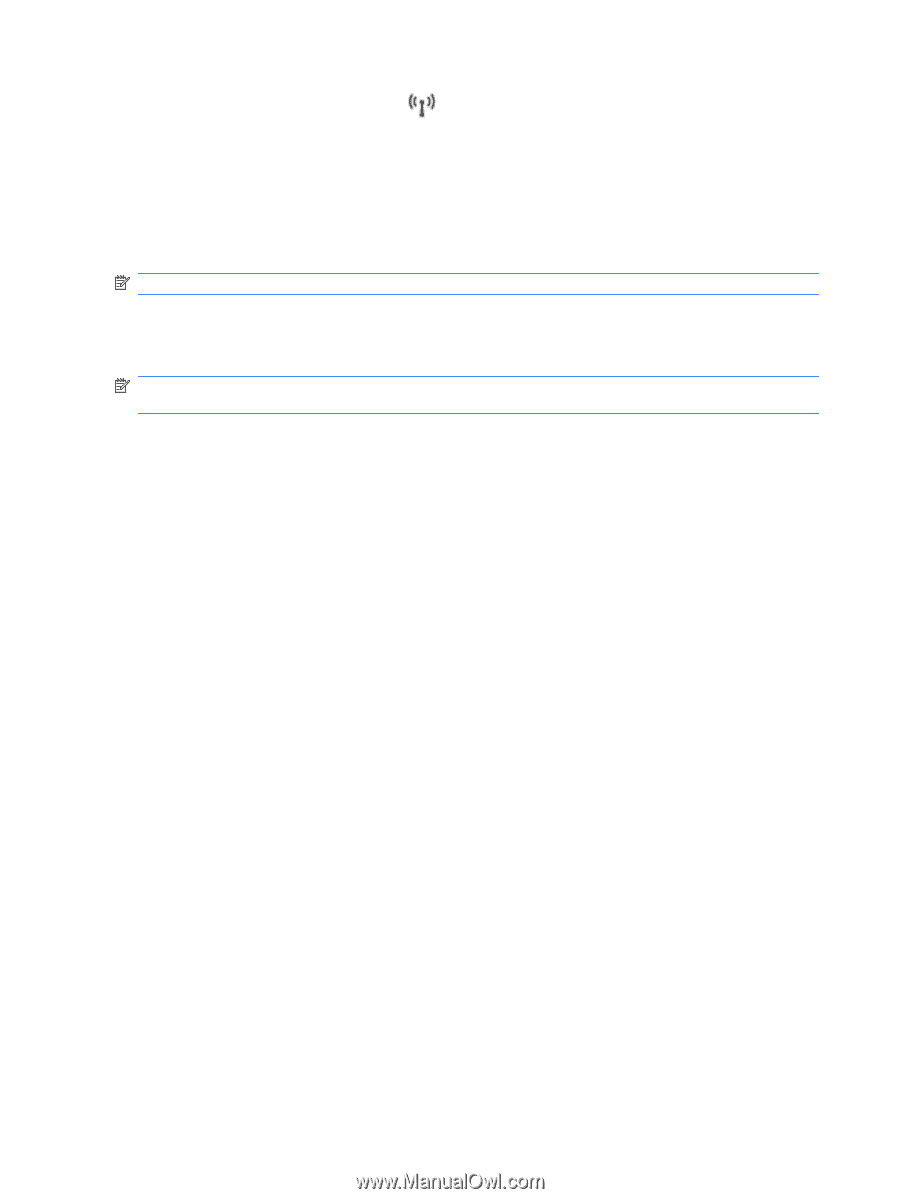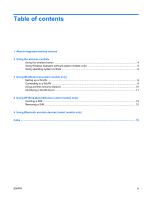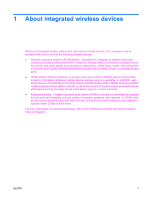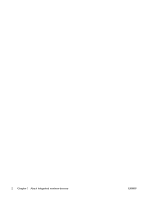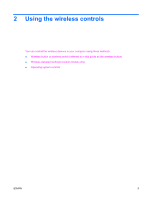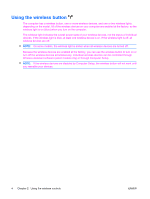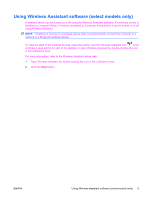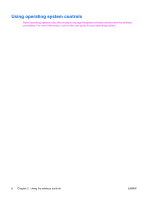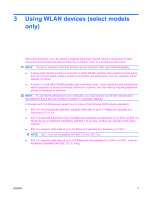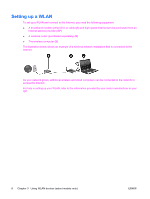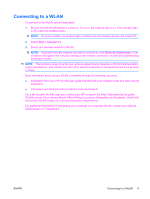Compaq 8510p Wireless (Select Models Only) - Windows XP - Page 8
Using the wireless button - wireless button not working
 |
View all Compaq 8510p manuals
Add to My Manuals
Save this manual to your list of manuals |
Page 8 highlights
Using the wireless button The computer has a wireless button, one or more wireless devices, and one or two wireless lights, depending on the model. All of the wireless devices on your computer are enabled at the factory, so the wireless light is on (blue) when you turn on the computer. The wireless light indicates the overall power state of your wireless devices, not the status of individual devices. If the wireless light is blue, at least one wireless device is on. If the wireless light is off, all wireless devices are off. NOTE: On some models, the wireless light is amber when all wireless devices are turned off. Because the wireless devices are enabled at the factory, you can use the wireless button to turn on or turn off the wireless devices simultaneously. Individual wireless devices can be controlled through Wireless Assistant software (select models only) or through Computer Setup. NOTE: If the wireless devices are disabled by Computer Setup, the wireless button will not work until you reenable your devices. 4 Chapter 2 Using the wireless controls ENWW