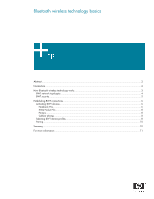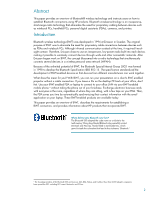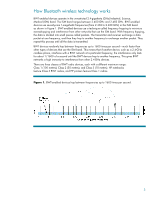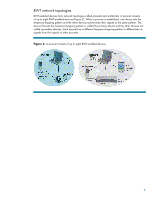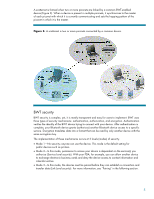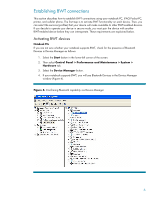Compaq C500EA Bluetooth Wireless Technology Basics
Compaq C500EA - Presario C500, C500EU Manual
 |
UPC - 810247013745
View all Compaq C500EA manuals
Add to My Manuals
Save this manual to your list of manuals |
Compaq C500EA manual content summary:
- Compaq C500EA | Bluetooth Wireless Technology Basics - Page 1
technology basics Abstract...2 Introduction...2 How Bluetooth wireless technology works 3 BWT network topologies ...4 BWT security ...5 Establishing BWT connections ...6 Activating BWT devices ...6 Notebook PCs...6 iPAQ Pocket PCs ...8 Printers...8 Cellular phones ...8 Selecting BWT device profiles - Compaq C500EA | Bluetooth Wireless Technology Basics - Page 2
® wireless technology and instructs users on how to establish Bluetooth connections using HP products. Bluetooth wireless technology is an inexpensive, short-range radio technology that eliminates the need for proprietary cabling between devices such as notebook PCs, handheld PCs, personal digital - Compaq C500EA | Bluetooth Wireless Technology Basics - Page 3
How Bluetooth wireless technology works BWT-enabled devices operate in the unrestricted 2.4-gigahertz (GHz) range: Class 1 (100 meters); Class 2 (50 meters); and Class 3 (10 meters). HP notebooks feature Class 3 BWT radios, and HP printers feature Class 1 radios. Figure 1. BWT-enabled devices hop - Compaq C500EA | Bluetooth Wireless Technology Basics - Page 4
BWT network topologies BWT-enabled devices form network topologies called piconets and scatternets. A piconet consists of up to eight BWT-enabled devices (Figure 2). When a piconet is established, one device sets the frequency-hopping pattern and the other devices synchronize their signals to the - Compaq C500EA | Bluetooth Wireless Technology Basics - Page 5
the default setting for public devices such as printers. • Mode 2-In this mode, permission to access your device is dependent on the service(s) you authorize (Service Level security). With your PDA, for example, you can allow another device to exchange electronic business cards and deny the device - Compaq C500EA | Bluetooth Wireless Technology Basics - Page 6
in the lower-left corner of the screen. 2. Then select Control Panel > Performance and Maintenance > System > Hardware tab. 3. Select the Device Manager button. 4. If your notebook supports BWT, you will see Bluetooth Devices in the Device Manager window (Figure 4). Figure 4. Confirming Bluetooth - Compaq C500EA | Bluetooth Wireless Technology Basics - Page 7
wizard opens. Follow the instructions in the wizard to load the BWT driver. Set up the BWT software After the software is installed and BWT functionality is enabled, a Bluetooth icon will appear in the Windows System Tray located in the lower-right part of the screen. The Bluetooth icon provides - Compaq C500EA | Bluetooth Wireless Technology Basics - Page 8
supported by selected models Notebooks/ Tablet PCs Handhelds Printers D D D D D D Profile Description Basic printing Dial-up networking File transfer Enables simpler printing from a BWT-enabled device to a BWT-enabled printer. Using this profile does not require specific printer drivers - Compaq C500EA | Bluetooth Wireless Technology Basics - Page 9
HP products D = supported by selected models Notebooks/ Tablet PCs Handhelds Printers D D D D D D D D D D D D D D D D D D D D D connections to other BWT-enabled devices that accept connections and service requests regardless of the devices' manufacturer. Enables printing from - Compaq C500EA | Bluetooth Wireless Technology Basics - Page 10
If Secure Connection is enabled, devices will pair automatically the first time they powered on. • A service connection is interrupted or the service is stopped. • One or both of the devices are restarted. You can manually synchronize contact information with your laptop and cell phone, to a - Compaq C500EA | Bluetooth Wireless Technology Basics - Page 11
.palowireless.com/bluetooth/ How Bluetooth Works http://www.computer.howstuffworks.com/bluetooth yahoo.com/group/blueinfo/ The Geekzone Bluetooth Guides http://www.geekzone.co.nz The Houston and services are set forth in the express warranty statements accompanying such products and services.
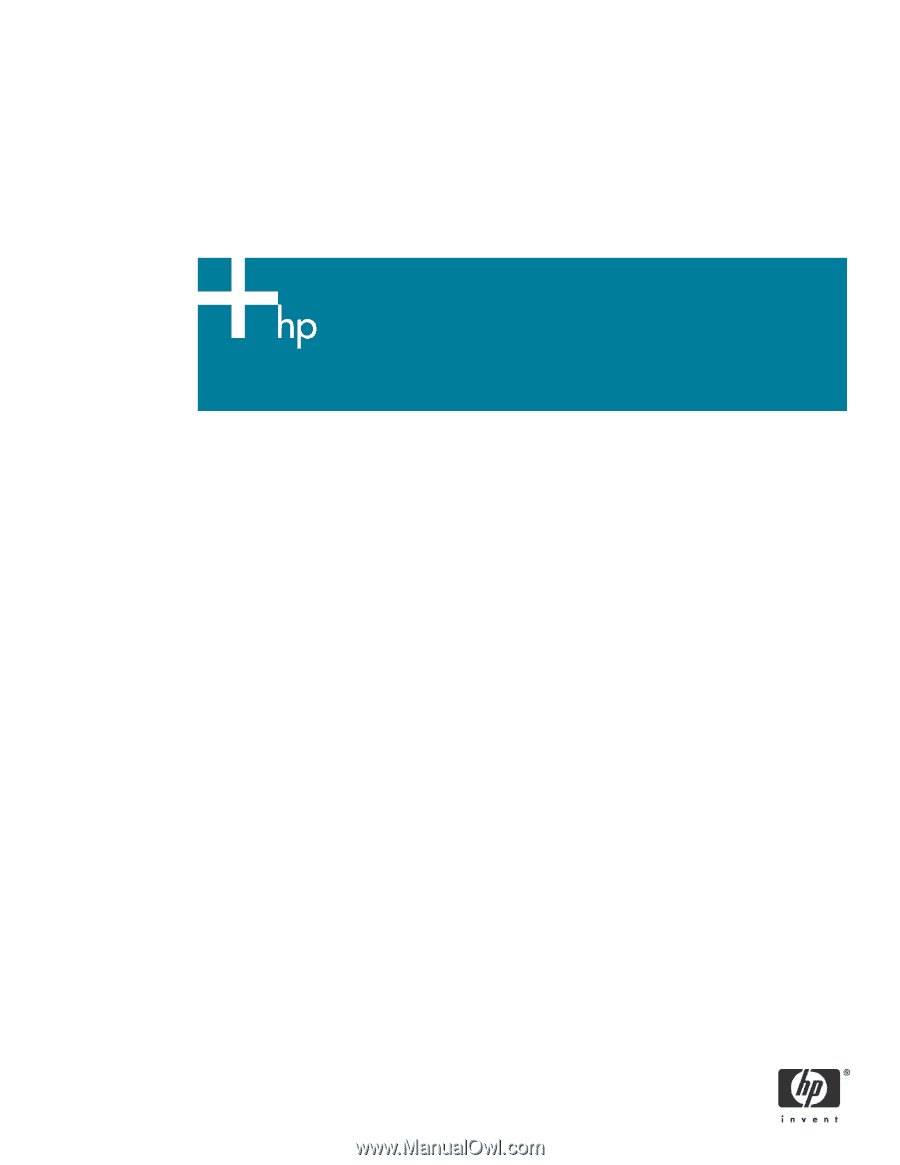
Bluetooth wireless technology basics
Abstract
..............................................................................................................................................
2
Introduction
.........................................................................................................................................
2
How Bluetooth wireless technology works
...............................................................................................
3
BWT network topologies
...................................................................................................................
4
BWT security
...................................................................................................................................
5
Establishing BWT connections
...............................................................................................................
6
Activating BWT devices
....................................................................................................................
6
Notebook PCs
..............................................................................................................................
6
iPAQ Pocket PCs
..........................................................................................................................
8
Printers
........................................................................................................................................
8
Cellular phones
............................................................................................................................
8
Selecting BWT device profiles
...........................................................................................................
8
Pairing
..........................................................................................................................................
10
Summary
..........................................................................................................................................
10
For more information
..........................................................................................................................
11