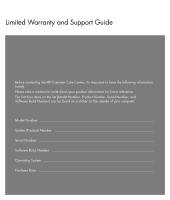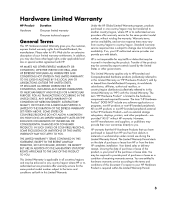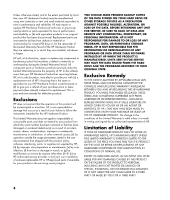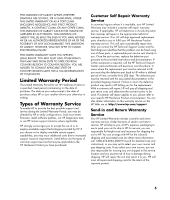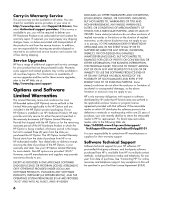Compaq CQ2000 Warranty and Support
Compaq CQ2000 - Desktop PC Manual
 |
View all Compaq CQ2000 manuals
Add to My Manuals
Save this manual to your list of manuals |
Compaq CQ2000 manual content summary:
- Compaq CQ2000 | Warranty and Support - Page 1
Limited Warranty and Support Guide Before contacting the HP Customer Care Center, it's important to have the following information handy. Please take a moment to write down your product information for future reference. The first - Compaq CQ2000 | Warranty and Support - Page 2
- Compaq CQ2000 | Warranty and Support - Page 3
from the date HP completes installation. Your dated sales or delivery receipt, showing the date of purchase or lease of the product, is your proof of the purchase or lease date. You may be required to provide proof of purchase or lease as a condition of receiving warranty service. You are entitled - Compaq CQ2000 | Warranty and Support - Page 4
supplies not supplied by HP; (d) by improper site preparation or maintenance; (e) by virus infection; (f) from loss or damage in transit; or (g) by modification or service by anyone other than (i) HP, (ii) an HP authorized service provider, or (iii) your own installation of end-user-replaceable HP - Compaq CQ2000 | Warranty and Support - Page 5
self repair applies to you, please refer to your specific HP Hardware Product announcement. You can also obtain information on this warranty service on the HP Web site at: http://www.hp.com/support Send-in and Return Warranty Service Your HP Limited Warranty includes a send-in and return warranty - Compaq CQ2000 | Warranty and Support - Page 6
products may not be available in all countries/regions. For information on availability of service upgrades and the cost for these service upgrades, refer to the HP Web site at: http://www.hp.com/support Options and Software Limited Warranties The Limited Warranty terms and conditions for most - Compaq CQ2000 | Warranty and Support - Page 7
. • Troubleshooting to determine system or software usage problems. • Basic steps of using non-HP software; advanced feature support for HP software. Software technical support does NOT include assistance with: • Non-HP software that doesn't ship with computing product. • Installing HP software on - Compaq CQ2000 | Warranty and Support - Page 8
Software Product. You may load the Software Product into Your Computer's temporary memory (RAM) for purposes of using the Software Product. b. Storage. You may copy the Software Product into the local memory or storage device of the HP Product. c. Copying. You may make archival or back-up copies of - Compaq CQ2000 | Warranty and Support - Page 9
All intellectual property rights in the Software Product and user documentation are owned by HP or its suppliers and are protected by law, covered by this EULA. To the extent the terms of any HP policies or programs for support services conflict with the terms of this EULA, the terms of this EULA - Compaq CQ2000 | Warranty and Support - Page 10
-003 R, CPT-004 P, CPT-004 R, CPT-005 R CQ2000 d1000, d4000, dx2000, d5000 g2000, g3000 m000, m1000, , IQ700, IQ800 series Product Options: Modem card: Bluetooth: TV Tuner card: Keyboard: Mouse 5189URF, MORFB1UO conforms to the following Product Specifications: Safety: IEC 60950-1:2001 / EN60950 - Compaq CQ2000 | Warranty and Support - Page 11
Specifications in this document before installing and connecting your computer to the electrical power system. Batteries are delivered with this product. When empty, do not throw them away but collect as small chemical waste. Mercury statement: Materials disposal This HP - Compaq CQ2000 | Warranty and Support - Page 12
the Microsoft Windows® Power Management feature. The Power Management feature allows the computer to enter into a low-power or "sleep" mode after a period of user inactivity. When used with an external ENERGY STAR compliant monitor, this feature will also support similar power management features - Compaq CQ2000 | Warranty and Support - Page 13
user's authority to operate the equipment. To comply with the limits for an FCC Class B computing device, always use shielded signal cables and the power cord supplied all repairs. It is the responsibility of users requiring service to report the problem to the manufacturer, or an authorized agent. - Compaq CQ2000 | Warranty and Support - Page 14
, use only No. 26 AWG or larger telecommunication line cord in order to reduce the risk of fire. • Do not plug a modem or telephone cable into the Network Interface Card (NIC) receptacle. SAVE THESE INSTRUCTIONS DOC Statement (Canada Only) This Class B digital apparatus meets all requirements of the - Compaq CQ2000 | Warranty and Support - Page 15
the telephone network, plug your computer into the AC outlet before connecting it to the telephone line. Also, disconnect the telephone line before unplugging your computer from the AC power outlet. WARNING: Always disconnect the modem cord from the telephone system before installing or removing - Compaq CQ2000 | Warranty and Support - Page 16
information with regard to proper electrical grounding of the mast and supporting structure, grounding of the lead-in wire to an antenna-discharge overhead power lines or other electric light or power circuits, or where it can fall into such power lines or circuits. WARNING: When installing an - Compaq CQ2000 | Warranty and Support - Page 17
Click Start, All Programs, PC Help & Tools, and then click Hardware Diagnostic Tools. 4 HP Technical Support Web site. Go to: http://www.hp.com/support for product information, driver updates, troubleshooting, and much more. 5 If you have not solved the problem, call HP Customer Care, toll-free, by - Compaq CQ2000 | Warranty and Support - Page 18
out-of-warranty, visit: http://www.hp.com/go/totalcare Or http://www.hp.ca/totalcare (Canada) When Should I Contact HP Total Care Support and Services? • The Help and Support Center or other support tools on your computer do not identify or help solve your problem. • You either do not have Internet - Compaq CQ2000 | Warranty and Support - Page 19
- Compaq CQ2000 | Warranty and Support - Page 20
Printed in
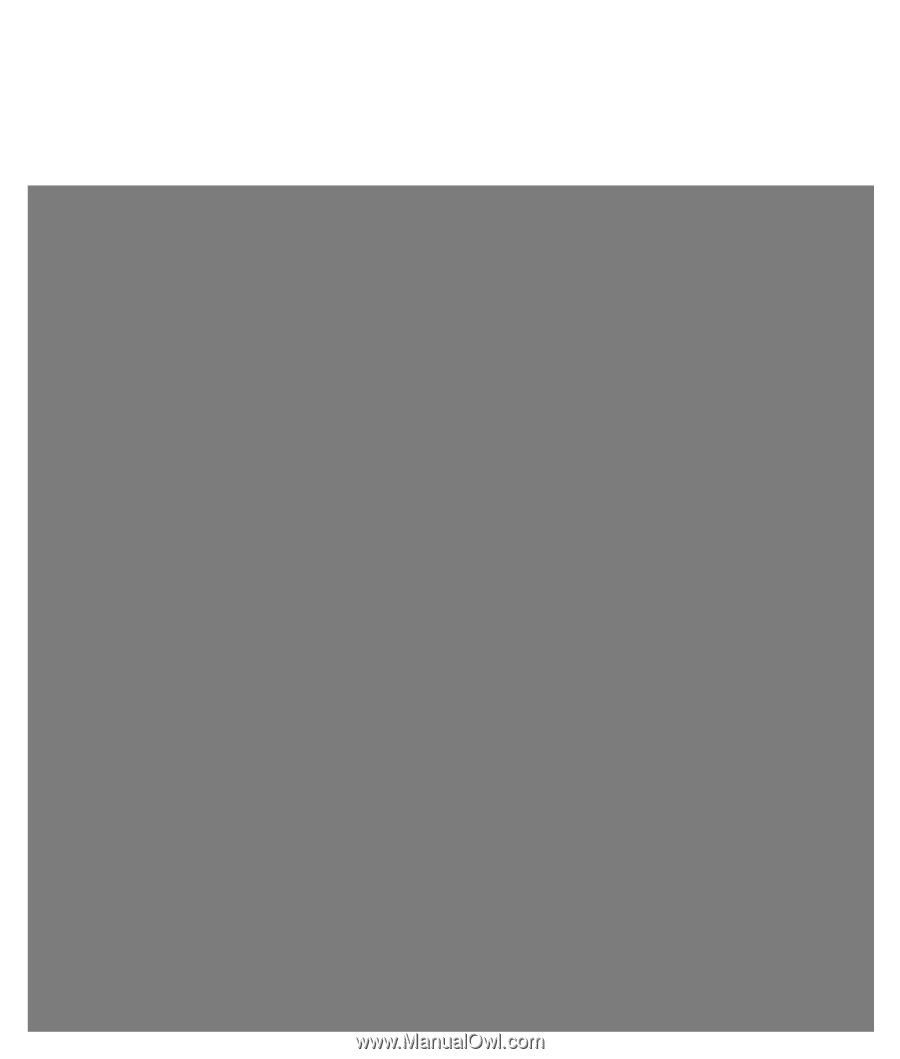
Limited Warranty and Support Guide
Before contacting the HP Customer Care Center, it’s important to have the following information
handy.
Please take a moment to write down your product information for future reference.
The first four items on the list (Model Number, Product Number, Serial Number, and
Software Build Number) can be found on a sticker on the outside of your computer.
Model Number: ____________________________________________________________________
System (Product) Number: ___________________________________________________________
Serial Number: _____________________________________________________________________
Software Build Number: _____________________________________________________________
Operating System: __________________________________________________________________
Purchase Date: _____________________________________________________________________