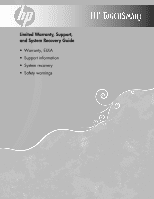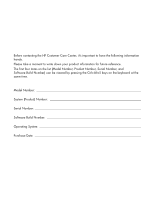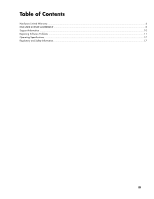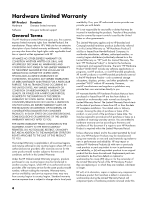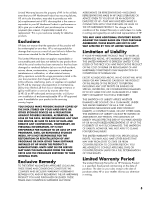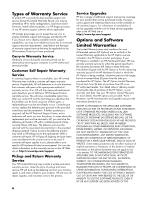Compaq CQ2000 Warranty and Support Guide
Compaq CQ2000 - Desktop PC Manual
 |
View all Compaq CQ2000 manuals
Add to My Manuals
Save this manual to your list of manuals |
Compaq CQ2000 manual content summary:
- Compaq CQ2000 | Warranty and Support Guide - Page 1
Limited Warranty, Support, and System Recovery Guide • Warranty, EULA • Support information • System recovery • Safety warnings - Compaq CQ2000 | Warranty and Support Guide - Page 2
Before contacting the HP Customer Care Center, it's important to have the following information handy Number, Serial Number, and Software Build Number) can be viewed by pressing the Ctrl+Alt+S keys on the keyboard at the same time. Model Number System (Product) Number Serial Number Software - Compaq CQ2000 | Warranty and Support Guide - Page 3
Table of Contents Hardware Limited Warranty...4 END-USER LICENSE AGREEMENT ...8 Support Information ...10 Repairing Software Problems ...11 Operating Specifications ...17 Regulatory and Safety Information ...17 iii - Compaq CQ2000 | Warranty and Support Guide - Page 4
from the date HP completes installation. Your dated sales or delivery receipt, showing the date of purchase or lease of the product, is your proof of the purchase or lease date. You may be required to provide proof of purchase or lease as a condition of receiving warranty service. You are entitled - Compaq CQ2000 | Warranty and Support Guide - Page 5
supplies not supplied by HP; (d) by improper site preparation or maintenance; (e) by virus infection; (f) from loss or damage in transit; or (g) by modification or service by anyone other than (i) HP, (ii) an HP authorized service provider, or (iii) your own installation of end-user-replaceable HP - Compaq CQ2000 | Warranty and Support Guide - Page 6
service. This will save considerable repair time. After you contact HP and the fault diagnosis identifies that the problem can be fixed using one of these parts, a replaceable part can be sent directly to you. Once the part arrives, replace the defective part pursuant to the provided instructions - Compaq CQ2000 | Warranty and Support Guide - Page 7
• Interpreting system error messages. • Isolating system problems to software usage problems. • Obtaining support pack information or updates. Software technical support does NOT include assistance with: • Generating or diagnosing user-generated programs or source codes. • Installing non-HP products - Compaq CQ2000 | Warranty and Support Guide - Page 8
Software Product. You may load the Software Product into Your Computer's temporary memory (RAM) for purposes of using the Software Product. b. Storage. You may copy the Software Product into the local memory or storage device of the HP Product. c. Copying. You may make archival or back-up copies of - Compaq CQ2000 | Warranty and Support Guide - Page 9
, proposals and representations with respect to the Software Product or any other subject matter covered by this EULA. To the extent the terms of any HP policies or programs for support services conflict with the terms of this EULA, the terms of this EULA shall control. Rev. 10/03 9 - Compaq CQ2000 | Warranty and Support Guide - Page 10
support specialists • Support phone numbers • Link to the User Guides for your computer 3 If you think you have a hardware issue, before calling the Customer Care Center, run the hardware diagnostic tools that are preinstalled on your computer. Click the Windows Vista start button, All Programs, PC - Compaq CQ2000 | Warranty and Support Guide - Page 11
of device for which you want to update or rollback, (for example, DVD/CD-ROM drives). 4 Double-click the specific item (for example, HP DVD Writer 640b). 5 Click the Driver tab. 6 To update a driver, click Update Driver, and follow the onscreen instructions. Or To revert to an earlier version of - Compaq CQ2000 | Warranty and Support Guide - Page 12
onscreen instructions. For more information about software restore points: 1 Click the Windows Vista start button, and then click Help and Support. 2 Type system restore into the Search box, and then click Search. Software Program and Hardware Driver Reinstallation If an individual factory-installed - Compaq CQ2000 | Warranty and Support Guide - Page 13
disk drive, by pressing the F11 key on the keyboard during system startup. 3 Through recovery discs that you create. 4 Through recovery discs purchased from HP Support. To purchase recovery discs, go to http://www.hp.com/support and visit the Software & Driver downloads page for your computer model - Compaq CQ2000 | Warranty and Support Guide - Page 14
process, and wait until you see the desktop. 13 Turn off the computer, reconnect all peripheral devices, and turn the computer back on. 14 Perform the procedure "Performing the post-recovery procedure" on page 15. System recovery at system startup If Windows Vista is not responding, but the computer - Compaq CQ2000 | Warranty and Support Guide - Page 15
. (Some updates will not finish installing until you restart.) 4 Use HP Update to get critical updates from HP: • Click the Windows Vista start button, All Programs, the HP folder, and then click HP Update. • Follow the onscreen instruction to download driver and software updates. 5 Turn off - Compaq CQ2000 | Warranty and Support Guide - Page 16
CPT-003 R, CPT-004 P, CPT-004 R, CPT-005 R, CQ2000 d1000, d4000, dx2000, d5000 g2000, g3000 m000, m1000, m5000 , IQ800 series Modem card: RD01-D850, CX-9Z-NR0134 Bluetooth: BM-GP-BR-51 TV Tuner card: 71xxx, , MORFB1UO conforms to the following Product Specifications: Safety: EMC: Telecom: IEC 60950 - Compaq CQ2000 | Warranty and Support Guide - Page 17
the Microsoft Windows® Power Management feature. The Power Management feature allows the computer to enter into a low-power or "sleep" mode after a period of user inactivity. When used with an external ENERGY STAR compliant monitor, this feature will also support similar power management features - Compaq CQ2000 | Warranty and Support Guide - Page 18
(TBR-21 compliant). This equipment may have internetworking difficulties in PSTN networks that only support Pulse Dialing. Please consult with your network operator for further assistance. UK Compliance Information This modem is approved by the Secretary of State at the Department of Trade and - Compaq CQ2000 | Warranty and Support Guide - Page 19
larger telecommunication line cord in order to reduce the risk of fire. • Do not plug a modem or telephone cable into the Network Interface Card (NIC) receptacle. SAVE THESE INSTRUCTIONS Additional Safety Information This product has not been evaluated for connection to an "IT" power system (an AC - Compaq CQ2000 | Warranty and Support Guide - Page 20
the telephone network, plug your computer into the AC outlet before connecting it to the telephone line. Also, disconnect the telephone line before unplugging your computer from the AC power outlet. WARNING: Always disconnect the modem cord from the telephone system before installing or removing - Compaq CQ2000 | Warranty and Support Guide - Page 21
: When installing an outside antenna system, extreme care should be taken to keep from touching such power lines or circuits as contact with them could be fatal. 7 6 5 4 3 1 2 Antenna Grounding Antenna Grounding Reference Grounding Component 1 Electric Service Equipment 2 Power Service - Compaq CQ2000 | Warranty and Support Guide - Page 22
- Compaq CQ2000 | Warranty and Support Guide - Page 23
- Compaq CQ2000 | Warranty and Support Guide - Page 24
Copyright © 2008 Hewlett-Packard Development Company, L.P. Printed in xxxxx
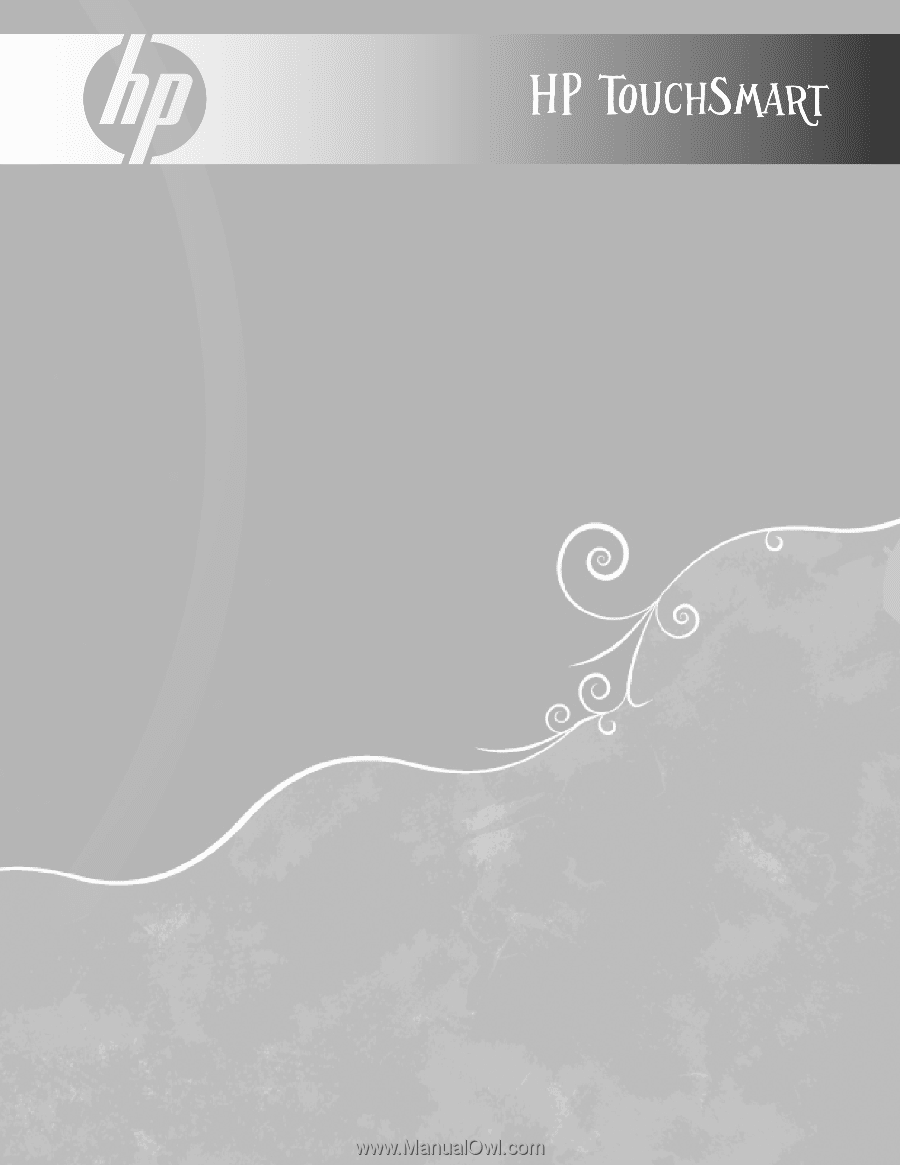
Limited Warranty, Support,
and System Recovery Guide
•
Warranty, EULA
•
Support information
•
System recovery
•
Safety warnings