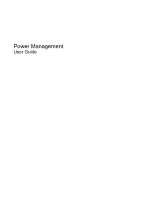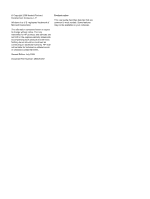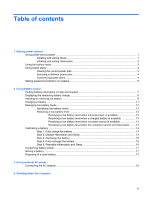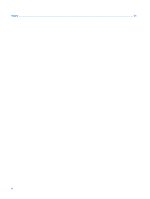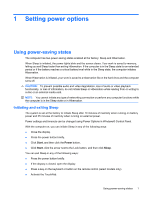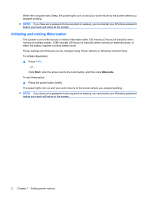Compaq CQ50-103NR Power Management - Windows Vista
Compaq CQ50-103NR - Presario - Athlon X2 1.9 GHz Manual
 |
UPC - 884420204602
View all Compaq CQ50-103NR manuals
Add to My Manuals
Save this manual to your list of manuals |
Compaq CQ50-103NR manual content summary:
- Compaq CQ50-103NR | Power Management - Windows Vista - Page 1
Power Management User Guide - Compaq CQ50-103NR | Power Management - Windows Vista - Page 2
should be construed as constituting an additional warranty. HP shall not be liable for technical or editorial errors or omissions contained herein. Second Edition: July 2008 Document Part Number: 482528-002 Product notice This user guide describes features that are common to most models. Some - Compaq CQ50-103NR | Power Management - Windows Vista - Page 3
and Sleep 14 Step 3: Discharge the battery 15 Step 4: Fully recharge the battery 16 Step 5: Reenable Hibernation and Sleep 16 Conserving battery power ...17 Storing a battery ...17 Disposing of a used battery ...17 3 Using external AC power Connecting the AC adapter ...19 4 Shutting down the - Compaq CQ50-103NR | Power Management - Windows Vista - Page 4
Index ...21 iv - Compaq CQ50-103NR | Power Management - Windows Vista - Page 5
. When Sleep is initiated, the power lights blink and the screen clears. Your work is saved to memory, letting you exit Sleep faster than exiting Hibernation. If the computer is in the Sleep state for an extended period or if the battery reaches a critical battery level while in the Sleep state - Compaq CQ50-103NR | Power Management - Windows Vista - Page 6
on wakeup, you must enter your Windows password before your work will return to the screen. Initiating and exiting Hibernation The system is set at the factory to initiate Hibernation after 120 minutes (2 hours) of inactivity when running on battery power, 1,080 minutes (18 hours) of inactivity - Compaq CQ50-103NR | Power Management - Windows Vista - Page 7
and select an item from the list. Different battery meter icons indicate whether the computer is running on battery or external power. The icon also displays a message if the battery has reached a critical battery level. To hide or display the battery meter icon: 1. Right-click the taskbar, and then - Compaq CQ50-103NR | Power Management - Windows Vista - Page 8
system settings that manages how the computer uses power. Power plans can help you conserve power or maximize performance. You can change power plan settings or create your own power plan. Viewing the current power plan ▲ Move the pointer over the battery meter icon in the notification area, at the - Compaq CQ50-103NR | Power Management - Windows Vista - Page 9
to prompt for a password when the computer exits Sleep or Hibernation, follow these steps: 1. Select Start > Control Panel > System and Maintenance > Power Options. 2. In the left pane, click Require a password on wakeup. 3. Click Change Settings that are currently unavailable. 4. Click Require - Compaq CQ50-103NR | Power Management - Windows Vista - Page 10
off and unplugged from external power. WARNING! To reduce potential safety issues, use only the battery provided with the computer, a replacement battery provided by HP, or a compatible battery purchased from HP. Computer battery life varies, depending on power management settings, programs running - Compaq CQ50-103NR | Power Management - Windows Vista - Page 11
, and proper care and storage to maximize battery life ● Information on battery types, specifications, life cycles, and capacity To access Battery information: ▲ Select Start > Help and Support > Learning Center > HP Power and Battery Learning Center. Finding battery information in Help and - Compaq CQ50-103NR | Power Management - Windows Vista - Page 12
Mobility Center. - or - Select Start > Control Panel > Mobile PC > Windows Mobility Center. The time shown indicates the approximate running time remaining on the battery if the battery continues to provide power at the current level. For example, the time remaining will decrease when a DVD is - Compaq CQ50-103NR | Power Management - Windows Vista - Page 13
Inserting or removing the battery CAUTION: Removing a battery that is the sole power source can cause loss of information. To prevent loss of information, initiate Hibernation or shut down the computer through Windows before removing the battery. To insert the battery: 1. Turn the computer upside - Compaq CQ50-103NR | Power Management - Windows Vista - Page 14
3. Pivot the battery (2) upward and remove it from the computer (3). 10 Chapter 2 Using battery power - Compaq CQ50-103NR | Power Management - Windows Vista - Page 15
! Do not charge the computer battery while you are onboard aircraft. The battery charges whenever the computer is plugged into external power through an AC adapter, an optional power adapter, an optional expansion product, or an optional docking device. The battery charges whether the computer is - Compaq CQ50-103NR | Power Management - Windows Vista - Page 16
can be changed using Power Options in Windows Control Panel. Preferences set using Power Options do not affect lights. Identifying low battery levels When a battery that is the sole power source for the computer reaches a low battery level, the battery light blinks. If a low battery level is not - Compaq CQ50-103NR | Power Management - Windows Vista - Page 17
initiated Hibernation, do not restore power until the power lights turn off. Resolving a low battery level when external power is available ▲ Connect one of the following devices: ● AC adapter ● Optional power adapter Resolving a low battery level when a charged battery is available 1. Turn off the - Compaq CQ50-103NR | Power Management - Windows Vista - Page 18
is off. To fully charge the battery: 1. Insert the battery into the computer. 2. Connect the computer to an AC adapter, optional power adapter, optional expansion product, or optional docking device, and then plug the adapter or device into external power. The battery light on the computer turns on - Compaq CQ50-103NR | Power Management - Windows Vista - Page 19
, but do not turn off the computer. 2. Run the computer on battery power until the battery is discharged. The battery light begins to blink when the battery has discharged to a low battery level. When the battery is discharged, the battery light turns off and the computer shuts down. Calibrating - Compaq CQ50-103NR | Power Management - Windows Vista - Page 20
and then click More power options. - or - Select Start > Control Panel > System and Maintenance > Power Options. 2. Under the current power plan, click Change plan settings. 3. Click Restore default settings for this plan, and then follow the on-screen instructions. 16 Chapter 2 Using battery power - Compaq CQ50-103NR | Power Management - Windows Vista - Page 21
Conserving battery power ● Select low power-use settings through Power Options in Windows Control Panel. ● Turn off wireless and local area network (LAN) connections and exit modem applications when you are not using them. ● Disconnect external devices that are not plugged into an external power - Compaq CQ50-103NR | Power Management - Windows Vista - Page 22
potential safety issues, use only the AC adapter provided with the computer, a replacement AC adapter provided by HP, or a compatible AC adapter purchased from HP. Connect the computer to external AC power under any of the following conditions: WARNING! Do not charge the computer battery while you - Compaq CQ50-103NR | Power Management - Windows Vista - Page 23
from the computer). If provided with a 3-pin attachment plug on the power cord, plug the cord into a grounded (earthed) 3pin outlet. Do not disable the power cord grounding pin, for example, by attaching a 2-pin adapter. The grounding pin is an important safety feature. To connect the computer to - Compaq CQ50-103NR | Power Management - Windows Vista - Page 24
under any of the following conditions: ● When you need to replace the battery or access components inside the computer ● When you are connecting an external Power button. ● Press the power button and hold for at least 5 seconds. ● Disconnect the computer from external power and remove the battery. - Compaq CQ50-103NR | Power Management - Windows Vista - Page 25
AC adapter, connecting 19 B battery calibrating 14 charging 11, 14 conserving power 17 disposing 17 inserting 9 low battery levels 12 recharging 16 removing 9 storing 17 battery light 11, 12 battery power 6 battery release latch 9 battery temperature 17 C calibrating battery 14 charging batteries 11 - Compaq CQ50-103NR | Power Management - Windows Vista - Page 26
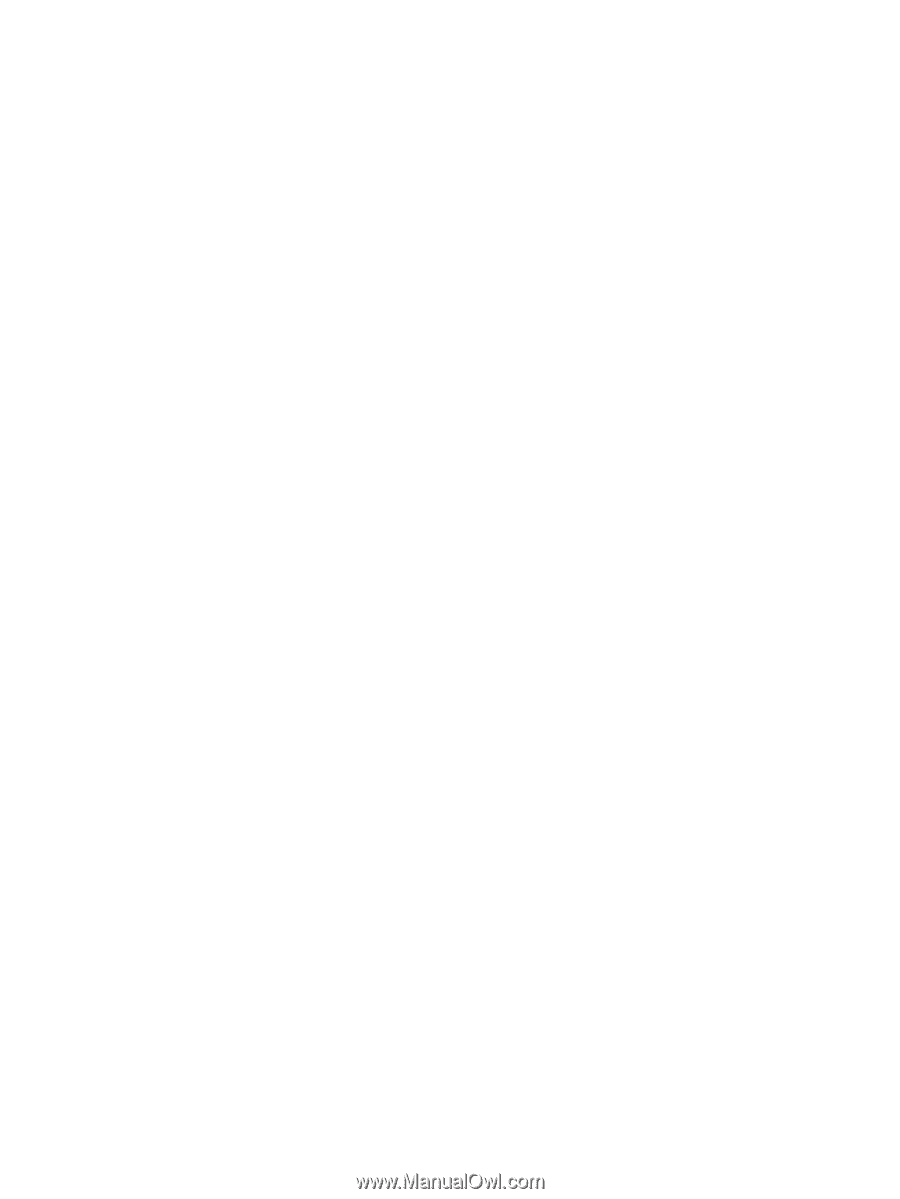
Power Management
User Guide