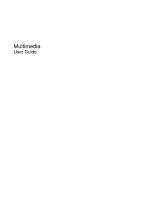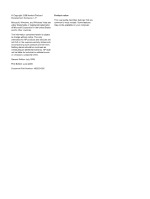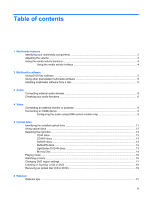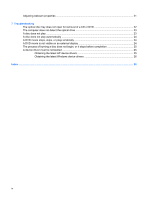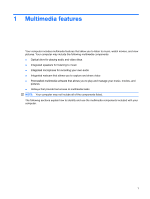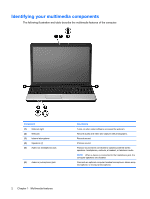Compaq CQ50-139WM Multimedia - Windows Vista
Compaq CQ50-139WM - PRESARIO NOTEBOOK PC Manual
 |
UPC - 884420367277
View all Compaq CQ50-139WM manuals
Add to My Manuals
Save this manual to your list of manuals |
Compaq CQ50-139WM manual content summary:
- Compaq CQ50-139WM | Multimedia - Windows Vista - Page 1
Multimedia User Guide - Compaq CQ50-139WM | Multimedia - Windows Vista - Page 2
and services. Nothing herein should be construed as constituting an additional warranty. HP shall not be liable for technical or editorial errors or omissions contained herein. Second Edition: July 2008 First Edition: June 2008 Document Part Number: 482529-002 Product notice This user guide - Compaq CQ50-139WM | Multimedia - Windows Vista - Page 3
using HDMI (select models only 9 5 Optical drive Identifying the installed optical drive 11 Using optical discs ...12 Selecting the right disc ...13 CD-R discs ...13 CD-RW discs ...13 DVD±R discs ...13 DVD±RW discs ...13 LightScribe DVD+R discs 13 Blu-ray Disc ...14 Playing music ...15 Watching - Compaq CQ50-139WM | Multimedia - Windows Vista - Page 4
webcam properties ...21 7 Troubleshooting The optical disc tray does not open for removal of a CD or DVD 22 The computer does not detect the optical 25 A device driver must be reinstalled ...25 Obtaining the latest HP device drivers 25 Obtaining the latest Windows device drivers 26 Index ...28 iv - Compaq CQ50-139WM | Multimedia - Windows Vista - Page 5
software that allows you to play and manage your music, movies, and pictures ● Hotkeys that provide fast access to multimedia tasks NOTE: Your computer may not include all of the components listed. The following sections explain how to identify and use the multimedia components included with your - Compaq CQ50-139WM | Multimedia - Windows Vista - Page 6
Identifying your multimedia components The following illustration and table describe the multimedia features of the computer. Component (1) Webcam light (2) Webcam (3) Internal microphone (4) Speakers (2) (5) Audio-out (headphone) jack (6) Audio-in (microphone) jack Description Turns on when video - Compaq CQ50-139WM | Multimedia - Windows Vista - Page 7
hotkey to increase speaker sound incrementally. ● Press fn+pg dn to decrease speaker sound. Hold down the hotkey to decrease speaker sound incrementally. ● Windows® volume control: a. Click the Volume icon in the notification area, at the far right of the taskbar. b. Increase or decrease the volume - Compaq CQ50-139WM | Multimedia - Windows Vista - Page 8
Using the media activity functions The media activity hotkeys control the play of an audio CD or a DVD in the optical drive. Using the media activity hotkeys A media activity hotkey is a combination of the fn key (1) and a function key (2). ● When an audio CD or a DVD is not playing, press fn+f9 (3) - Compaq CQ50-139WM | Multimedia - Windows Vista - Page 9
to use. For example, if you want to use Windows Media Player to play an audio CD, click Windows Media Player. NOTE: Some programs may be located . 2. When the installation wizard opens, follow the on-screen instructions. 3. Restart the computer if you are prompted to do so. NOTE: For details about - Compaq CQ50-139WM | Multimedia - Windows Vista - Page 10
's instructions provided computer.) ● Be sure to install any drivers required by the external device. NOTE: A driver computer, follow these steps: 1. Select Start > Control Panel > Sounds, Speech, and Audio Devices > Sounds and Audio Devices. 2. When the Sounds and Audio Devices Properties window - Compaq CQ50-139WM | Multimedia - Windows Vista - Page 11
To check the record functions of the computer, follow these steps: 1. Select Start > All Programs > Accessories > Sound Recorder. 2. Click Start Recording and speak into the microphone. Save the file to your desktop. 3. Open Windows Media Player and play back the sound. NOTE: For best results when - Compaq CQ50-139WM | Multimedia - Windows Vista - Page 12
connected external display device does not display an image, press fn+f4 to transfer the image to the device. Repeatedly pressing fn+f4 alternates the screen image between the computer display and the device. 8 Chapter 4 Video - Compaq CQ50-139WM | Multimedia - Windows Vista - Page 13
of the cable to the video device, according to the device manufacturer's instructions. 3. Press fn+f4 on the computer to switch the image between the display devices connected to the computer. Configuring the audio using HDMI (select models only) To configure, first connect an audio or video device - Compaq CQ50-139WM | Multimedia - Windows Vista - Page 14
as the default audio playback device 1. Select Start > Control Panel > Hardware and Sound > Sound icon. 2. Click the Playback tab, click Digital Output Device (HDMI), and then click Set Default. 3. Click OK. 4. Start DVD Play, or if it is already running, close it, and then restart it. 10 Chapter - Compaq CQ50-139WM | Multimedia - Windows Vista - Page 15
with Double-Layer (DL) support ● LightScribe DVD±RW/R and CD-RW Combo drive with Double-Layer (DL) support ● Blu-ray Disc ROM Drive with SuperMulti DVD±R/RW Double Layer (DL) support NOTE: Some of the drives listed above may not be supported by your computer. Identifying the installed optical drive - Compaq CQ50-139WM | Multimedia - Windows Vista - Page 16
ROM Drive, it can also read Blu-ray discs. NOTE: Some of the optical drives listed may not be supported by your computer. The listed drives are not necessarily all of the supported optical drives. Some optical drives can also write to optical discs as described in the following table. Optical drive - Compaq CQ50-139WM | Multimedia - Windows Vista - Page 17
backup purposes. DVDs are the same form factor as CDs but have at least 8 times the storage capacity. NOTE: The optical drive on your computer may not support all the types of optical discs discussed in this section. CD-R discs Use CD-R (write-once) discs to create permanent archives and to share - Compaq CQ50-139WM | Multimedia - Windows Vista - Page 18
Blu-ray Disc Blu-ray Disc, also called BD, is a high-density optical disc format for the storage of digital information, including high-definition video. A single-layer Blu-ray Disc can store 25 GB, over five times the capacity of a single-layer DVD at 4.7 GB. A dual-layer Blu-ray Disc can store 50 - Compaq CQ50-139WM | Multimedia - Windows Vista - Page 19
dialog box opens and asks how you want to use the media content. Choose DVD Play or Windows Media Player, both preinstalled on your computer. NOTE: After you insert a disc, a short pause is normal. If Sleep or Hibernation is ● You may need to restart the CD or DVD to resume playback. Playing music 15 - Compaq CQ50-139WM | Multimedia - Windows Vista - Page 20
you to watch movies from a disc. You can also watch high-definition movies from a disc if your computer includes an optional Blu-ray Disc ROM Drive or an optional HD DVD Drive. 1. Turn on the computer. 2. Press the release button (1) on the optical drive bezel to release the disc tray. 3. Pull out - Compaq CQ50-139WM | Multimedia - Windows Vista - Page 21
the User Account Control feature to improve the security of your computer. You may be prompted for your permission or password for tasks such as installing software, running utilities, or changing Windows settings. Refer to Help and Support for more information. 3. Click the "+" sign next to DVD/CD - Compaq CQ50-139WM | Multimedia - Windows Vista - Page 22
's instructions that came with your DVD player for a list of supported formats. ● An MP3 file uses less space than other music file formats, and the process for creating an MP3 disc is the same as the process for creating a data file. MP3 files can be played only on MP3 players or on computers - Compaq CQ50-139WM | Multimedia - Windows Vista - Page 23
Removing an optical disc (CD or DVD) 1. Press the release button (1) on the drive bezel to release the disc tray, and then gently pull out the tray (2) until it stops. 2. Remove the disc (3) from the tray by gently pressing down on the spindle while lifting the outer edges of the disc. Hold the disc - Compaq CQ50-139WM | Multimedia - Windows Vista - Page 24
6 Webcam Your computer includes an integrated webcam, located at the top of the display. the software interface. NOTE: For details about using webcam software, refer to the software manufacturer's instructions, which may be provided with the software, on disc, or on the manufacturer's Web site. 20 - Compaq CQ50-139WM | Multimedia - Windows Vista - Page 25
properly across some network firewalls. NOTE: If you are having trouble viewing or sending multimedia files to someone on another LAN or and then reenable the firewall. To permanently resolve the problem, reconfigure the firewall as necessary, and adjust the policies > Help and Support. Webcam tips 21 - Compaq CQ50-139WM | Multimedia - Windows Vista - Page 26
7 Troubleshooting The following sections describe several common issues and resolutions. The optical disc tray does not open for removal of a CD or DVD 1. accessible, tilt the disc carefully as you remove it. 4. Close the disc tray and place the disc in a protective case. 22 Chapter 7 Troubleshooting - Compaq CQ50-139WM | Multimedia - Windows Vista - Page 27
is not listed, install (or reinstall) the device driver as instructed in "A device driver must be reinstalled" found later in this section. A disc does not play ● Save your work and close all open programs before playing a CD or a DVD. ● Log off the Internet before playing a CD or a DVD. ● Be sure - Compaq CQ50-139WM | Multimedia - Windows Vista - Page 28
the following suggestions: ◦ Log off the Internet. ◦ Change the color properties of the desktop: 1. Right-click on a blank area of the computer desktop, and select Personalize > Display Settings question not covered in this guide, go to Start > Help and Support. 24 Chapter 7 Troubleshooting - Compaq CQ50-139WM | Multimedia - Windows Vista - Page 29
When prompted, confirm that you want to delete the driver, but do not restart the computer. Repeat for any other drivers you want to delete. 6. In the Device Manager window, click the Scan for hardware changes icon in the toolbar. Windows scans your system for installed hardware and installs default - Compaq CQ50-139WM | Multimedia - Windows Vista - Page 30
To use the HP Web site: 1. Open your Internet browser, go to http://www.hp.com/support, and select your country or region. 2. Click the option for software and driver downloads, type your computer model number in the product box, and then press enter. - or - If you want a specific SoftPaq, enter the - Compaq CQ50-139WM | Multimedia - Windows Vista - Page 31
5. Click Change settings and select a time for Microsoft Update to check for updates to the Windows operating system and other Microsoft products. 6. If prompted to do so, restart your computer. A device driver must be reinstalled 27 - Compaq CQ50-139WM | Multimedia - Windows Vista - Page 32
-in (microphone) jack 2 audio-out (headphone) jack 2 B Blu-ray disc 14 C CD burning 18 inserting 15 removing 19 CD drive 12 checking audio functions 6 configuring HDMI 9 D device drivers HP drivers 25 Windows drivers 26 drives, optical drive 12 DVD burning 18 changing region setting 17 inserting - Compaq CQ50-139WM | Multimedia - Windows Vista - Page 33
W webcam 2 webcam light 2 webcam properties, adjusting 21 webcam tips 21 webcam, using 20 Index 29 - Compaq CQ50-139WM | Multimedia - Windows Vista - Page 34
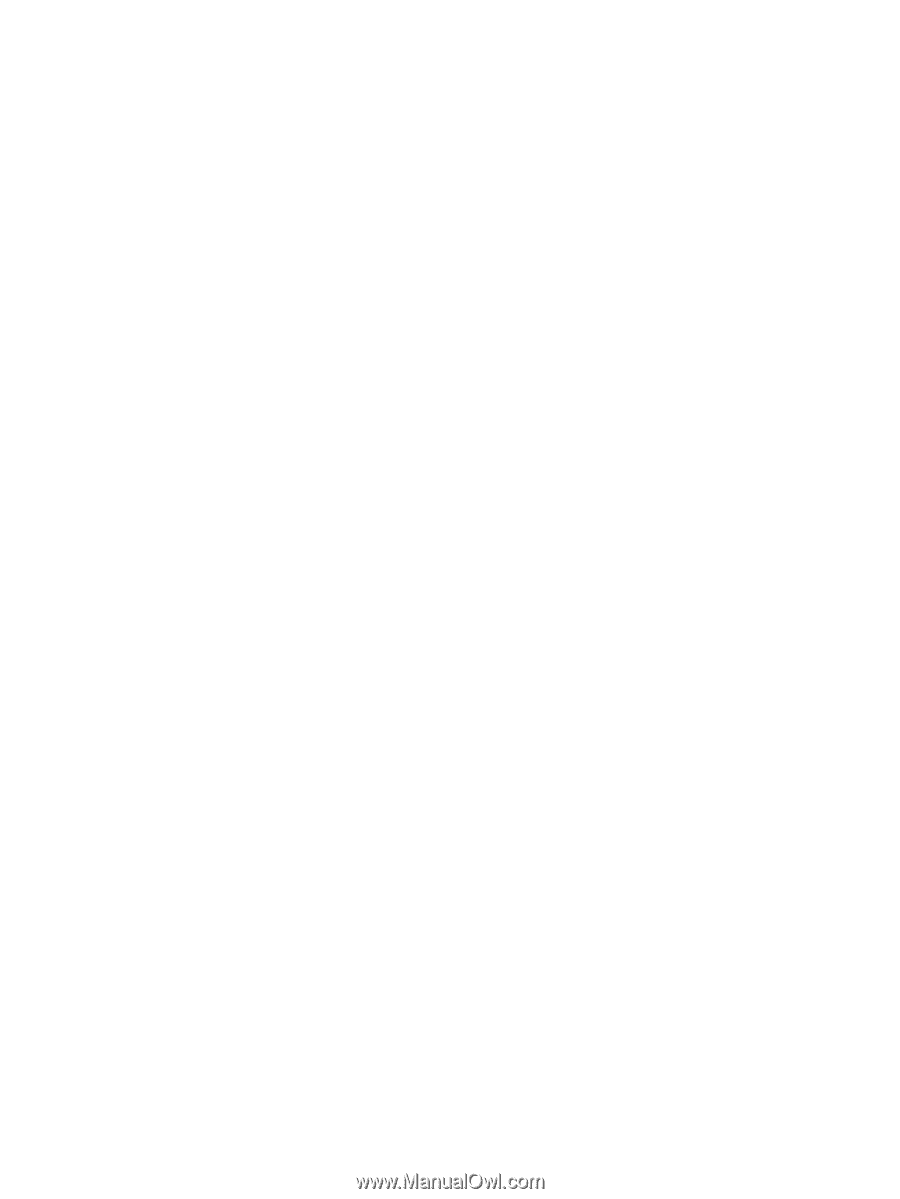
Multimedia
User Guide