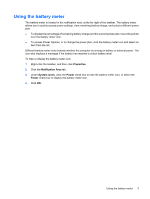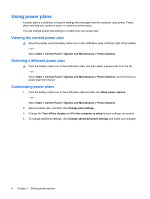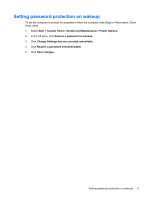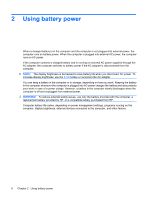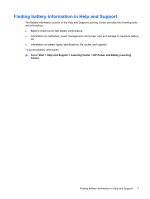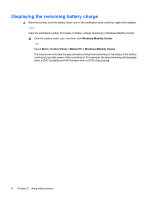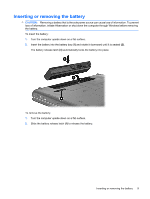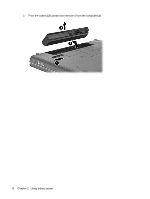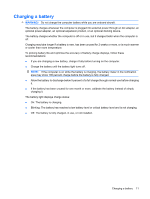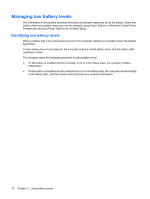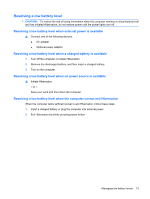Compaq CQ50-139WM Power Management - Windows Vista - Page 12
Displaying the remaining battery charge, Windows Mobility Center, Start, Control Panel, Mobile PC
 |
UPC - 884420367277
View all Compaq CQ50-139WM manuals
Add to My Manuals
Save this manual to your list of manuals |
Page 12 highlights
Displaying the remaining battery charge ▲ Move the pointer over the battery meter icon in the notification area, at the far right of the taskbar. - or - View the estimated number of minutes of battery charge remaining in Windows Mobility Center: ▲ Click the battery meter icon, and then click Windows Mobility Center. - or - Select Start > Control Panel > Mobile PC > Windows Mobility Center. The time shown indicates the approximate running time remaining on the battery if the battery continues to provide power at the current level. For example, the time remaining will decrease when a DVD is playing and will increase when a DVD stops playing. 8 Chapter 2 Using battery power
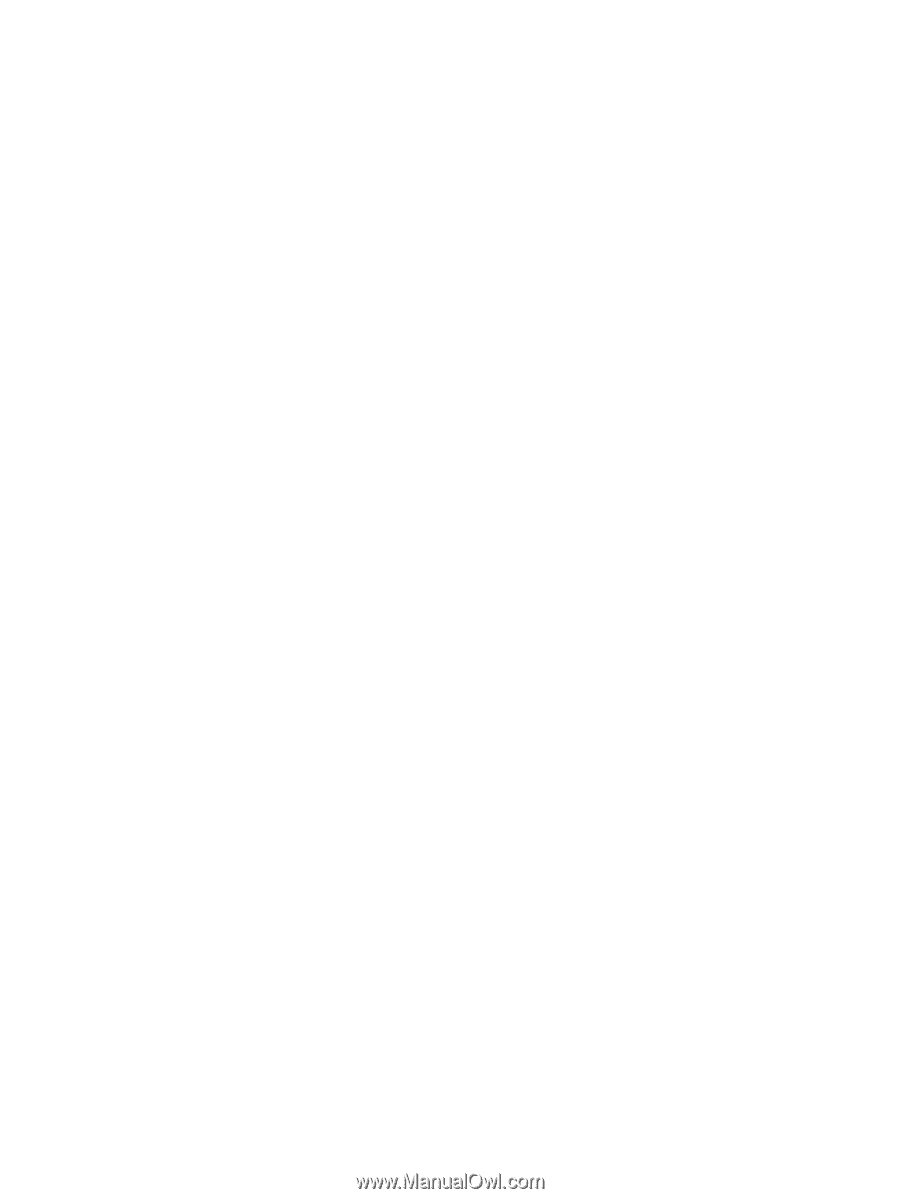
Displaying the remaining battery charge
▲
Move the pointer over the battery meter icon in the notification area, at the far right of the taskbar.
– or –
View the estimated number of minutes of battery charge remaining in Windows Mobility Center:
▲
Click the battery meter icon, and then click
Windows Mobility Center
.
– or –
Select
Start
>
Control Panel
>
Mobile PC
>
Windows Mobility Center
.
The time shown indicates the approximate running time remaining on the battery
if the battery
continues to provide power at the current level
. For example, the time remaining will decrease
when a DVD is playing and will increase when a DVD stops playing.
8
Chapter 2
Using battery power