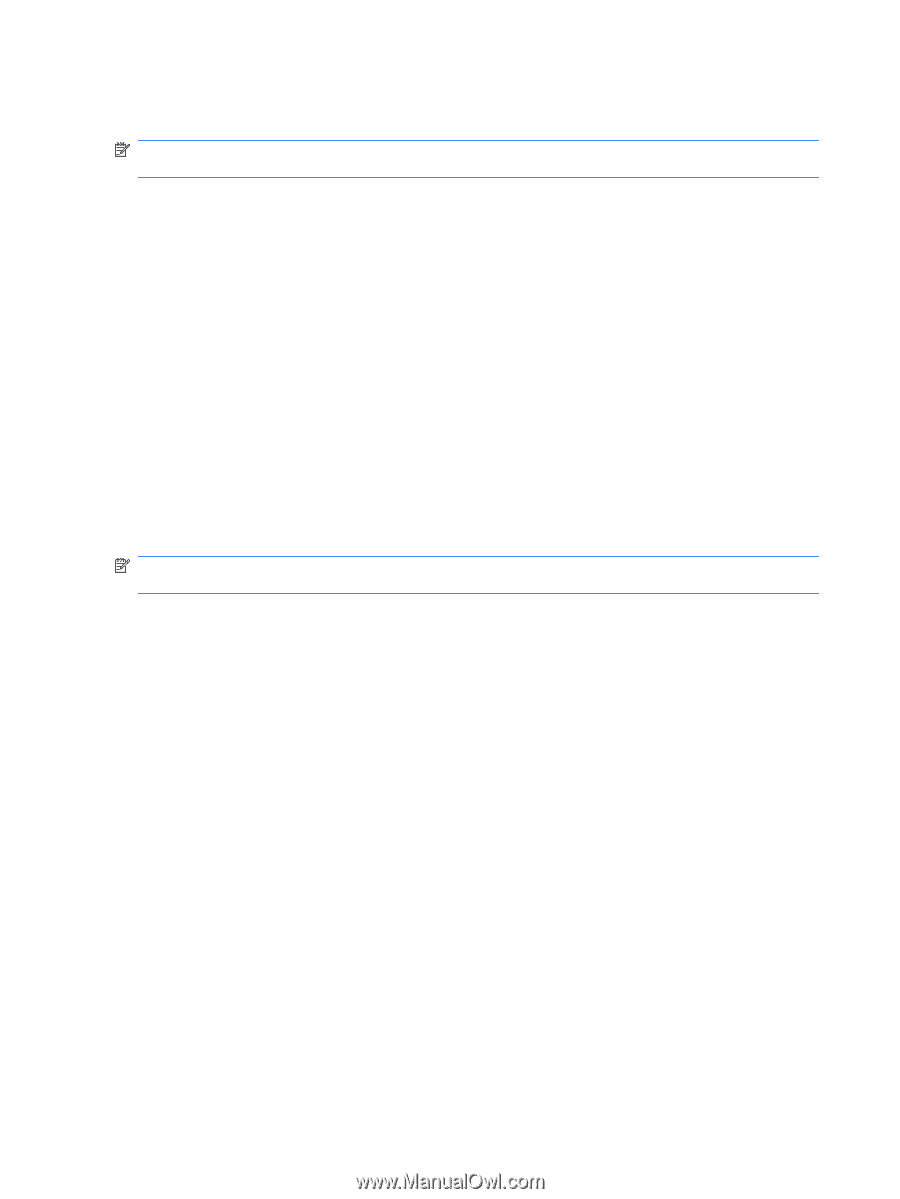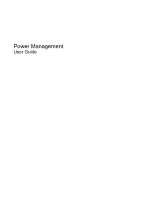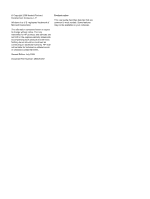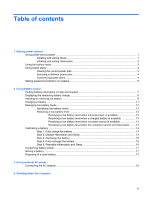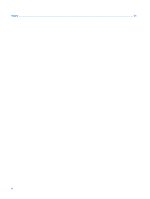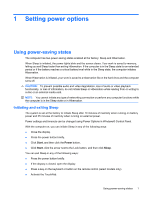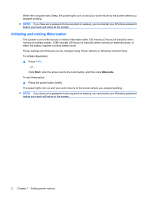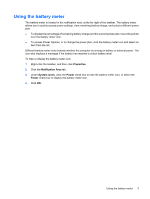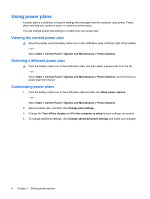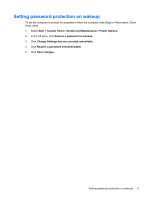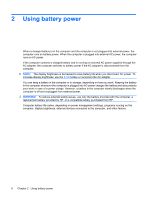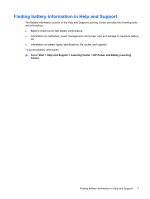Compaq CQ50-139WM Power Management - Windows Vista - Page 6
Initiating and exiting Hibernation, Start, Hibernate
 |
UPC - 884420367277
View all Compaq CQ50-139WM manuals
Add to My Manuals
Save this manual to your list of manuals |
Page 6 highlights
When the computer exits Sleep, the power lights turn on and your work returns to the screen where you stopped working. NOTE: If you have set a password to be required on wakeup, you must enter your Windows password before your work will return to the screen. Initiating and exiting Hibernation The system is set at the factory to initiate Hibernation after 120 minutes (2 hours) of inactivity when running on battery power, 1,080 minutes (18 hours) of inactivity when running on external power, or when the battery reaches a critical battery level. Power settings and timeouts can be changed using Power Options in Windows Control Panel. To initiate Hibernation: ▲ Press fn+f5. - or - Click Start, click the arrow next to the Lock button, and then click Hibernate. To exit Hibernation: ▲ Press the power button briefly. The power lights turn on and your work returns to the screen where you stopped working. NOTE: If you have set a password to be required on wakeup, you must enter your Windows password before your work will return to the screen. 2 Chapter 1 Setting power options