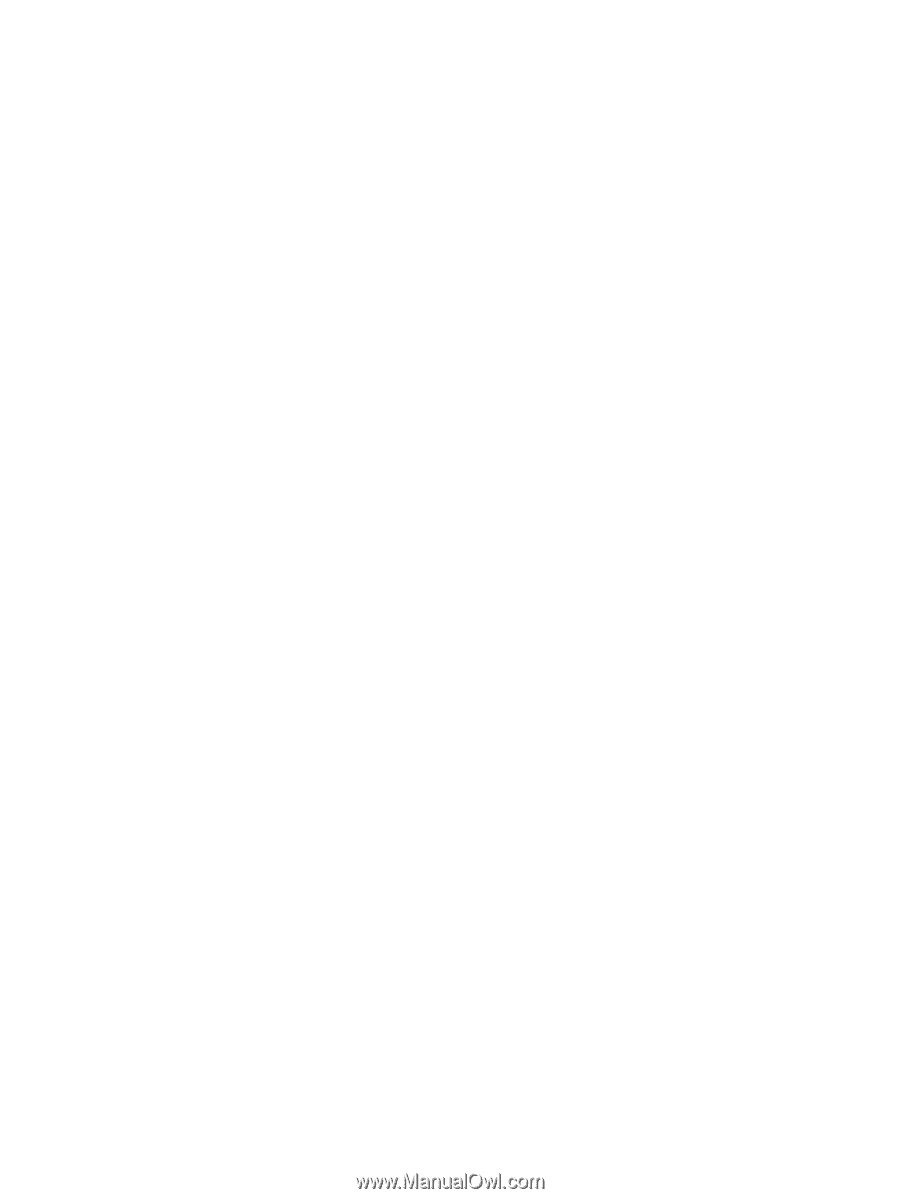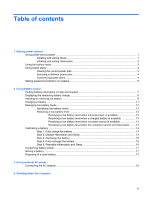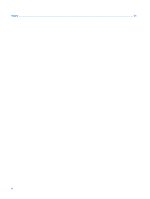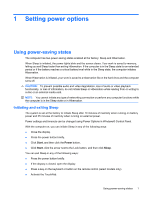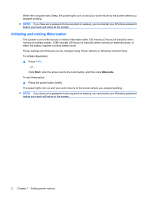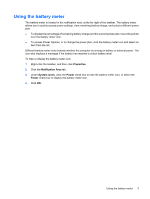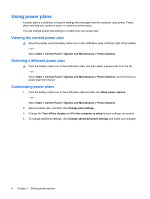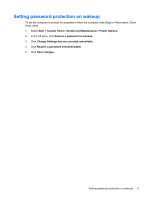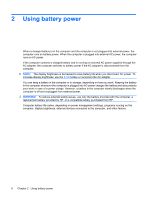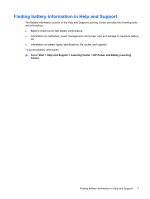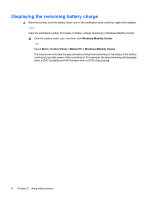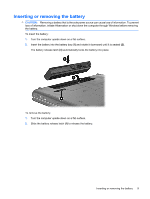Compaq CQ50-139WM Power Management - Windows Vista - Page 8
Using power plans, Viewing the current power plan, Selecting a different power plan
 |
UPC - 884420367277
View all Compaq CQ50-139WM manuals
Add to My Manuals
Save this manual to your list of manuals |
Page 8 highlights
Using power plans A power plan is a collection of system settings that manages how the computer uses power. Power plans can help you conserve power or maximize performance. You can change power plan settings or create your own power plan. Viewing the current power plan ▲ Move the pointer over the battery meter icon in the notification area, at the far right of the taskbar. - or - Select Start > Control Panel > System and Maintenance > Power Options. Selecting a different power plan ▲ Click the battery meter icon in the notification area, and then select a power plan from the list. - or - Select Start > Control Panel > System and Maintenance > Power Options, and then select a power plan from the list. Customizing power plans 1. Click the battery meter icon in the notification area and then click More power options. - or - Select Start > Control Panel > System and Maintenance > Power Options. 2. Select a power plan, and then click Change plan settings. 3. Change the Turn off the display and Put the computer to sleep timeout settings, as needed. 4. To change additional settings, click Change advanced power settings and make your changes. 4 Chapter 1 Setting power options