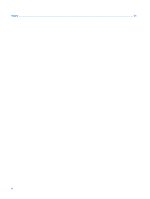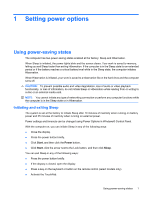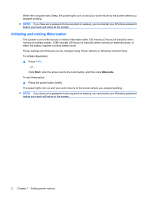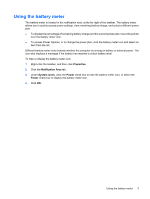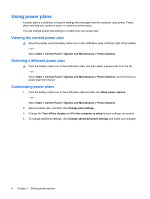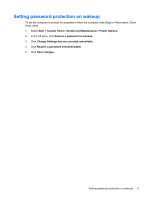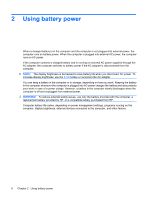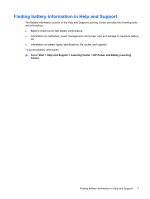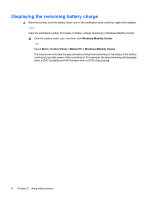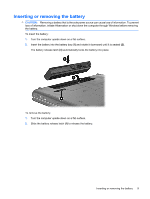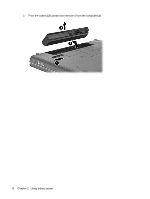Compaq CQ50-139WM Power Management - Windows Vista - Page 9
Setting password protection on wakeup, Power Options
 |
UPC - 884420367277
View all Compaq CQ50-139WM manuals
Add to My Manuals
Save this manual to your list of manuals |
Page 9 highlights
Setting password protection on wakeup To set the computer to prompt for a password when the computer exits Sleep or Hibernation, follow these steps: 1. Select Start > Control Panel > System and Maintenance > Power Options. 2. In the left pane, click Require a password on wakeup. 3. Click Change Settings that are currently unavailable. 4. Click Require a password (recommended). 5. Click Save changes. Setting password protection on wakeup 5

Setting password protection on wakeup
To set the computer to prompt for a password when the computer exits Sleep or Hibernation, follow
these steps:
1.
Select
Start
>
Control Panel
>
System and Maintenance
>
Power Options
.
2.
In the left pane, click
Require a password on wakeup
.
3.
Click
Change Settings that are currently unavailable
.
4.
Click
Require a password (recommended)
.
5.
Click
Save changes
.
Setting password protection on wakeup
5