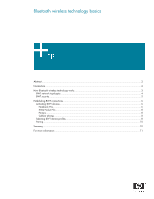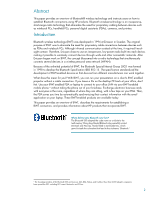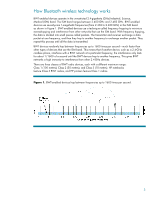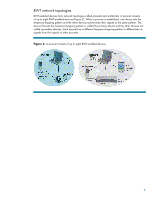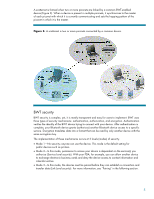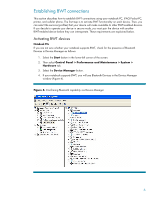Compaq CQ50-139WM Bluetooth Wireless Technology Basics
Compaq CQ50-139WM - PRESARIO NOTEBOOK PC Manual
 |
UPC - 884420367277
View all Compaq CQ50-139WM manuals
Add to My Manuals
Save this manual to your list of manuals |
Compaq CQ50-139WM manual content summary:
- Compaq CQ50-139WM | Bluetooth Wireless Technology Basics - Page 1
technology basics Abstract...2 Introduction...2 How Bluetooth wireless technology works 3 BWT network topologies ...4 BWT security ...5 Establishing BWT connections ...6 Activating BWT devices ...6 Notebook PCs...6 iPAQ Pocket PCs ...8 Printers...8 Cellular phones ...8 Selecting BWT device profiles - Compaq CQ50-139WM | Bluetooth Wireless Technology Basics - Page 2
wireless technology and instructs users on how to establish Bluetooth connections using HP products. Bluetooth wireless technology is an inexpensive, short-range radio technology that eliminates the need for proprietary cabling between devices such as notebook PCs, handheld PCs on your laptop. These - Compaq CQ50-139WM | Bluetooth Wireless Technology Basics - Page 3
How Bluetooth wireless technology works BWT-enabled devices operate in the unrestricted 2.4-gigahertz (100 meters); Class 2 (50 meters); and Class 3 (10 meters). HP notebooks feature Class 3 BWT radios, and HP printers feature Class 1 radios. Figure 1. BWT-enabled devices hop between frequencies up - Compaq CQ50-139WM | Bluetooth Wireless Technology Basics - Page 4
BWT network topologies BWT-enabled devices form network topologies called piconets and scatternets. A piconet consists of up to eight BWT-enabled devices (Figure 2). When a piconet is established, one device sets the frequency-hopping pattern and the other devices synchronize their signals to the - Compaq CQ50-139WM | Bluetooth Wireless Technology Basics - Page 5
trying to connect with your device. After authentication is complete, your Bluetooth device grants (authorizes) another Bluetooth device access to a specific service. Encryption translates data into a format that can be read by only another device with the same encryption key. The implementation of - Compaq CQ50-139WM | Bluetooth Wireless Technology Basics - Page 6
are explained below. Activating BWT devices Notebook PCs If you are not sure whether your notebook supports BWT, check for the presence of Bluetooth Devices in Device Manager as follows: 1. Select the Start button in the lower-left corner of the screen. 2. Then select Control Panel > Performance and - Compaq CQ50-139WM | Bluetooth Wireless Technology Basics - Page 7
. These steps are explained below. Install the BWT software The required BWT software comes preloaded on HP notebook PCs; however, you must install the software as follows: 1. Select Start > All Programs > Software Setup. 2. When the Software Setup Welcome window is displayed, select Next. 3. Select - Compaq CQ50-139WM | Bluetooth Wireless Technology Basics - Page 8
www.hp.com/products/wireless/PAN/. Also, visit http://www.hp.com/products/wireless/ for updates to the HP wireless product portfolio. Table 2. Bluetooth wireless technology profiles supported by HP BWT-enabled products. HP products D = supported by selected models Notebooks/ Tablet PCs Handhelds - Compaq CQ50-139WM | Bluetooth Wireless Technology Basics - Page 9
HP products D = supported by selected models Notebooks/ Tablet PCs Handhelds Printers D D D D and service requests regardless audio input/output mechanism for another BWT-enabled device, such as a computer or cell phone. Allows input devices such as a keyboard or mouse to be wirelessly - Compaq CQ50-139WM | Bluetooth Wireless Technology Basics - Page 10
powered on. • A service connection is interrupted or the service is stopped. • One or both of the devices are restarted. You can manually pair your device with your laptop and cell phone, to a car that automatically adjusts the seat and mirrors as you approach it, Bluetooth wireless technology - Compaq CQ50-139WM | Bluetooth Wireless Technology Basics - Page 11
wireless technology http://h18000.www1.hp.com/products/wireless/wpan/btcompmatrix.html HP wireless product portfolio http://www.hp.com/products/wireless http://www.groups.yahoo.com/group/blueinfo/ The Geekzone Bluetooth Guides http://www.geekzone.co.nz The Houston Chronicle Hotlist for Bluetooth
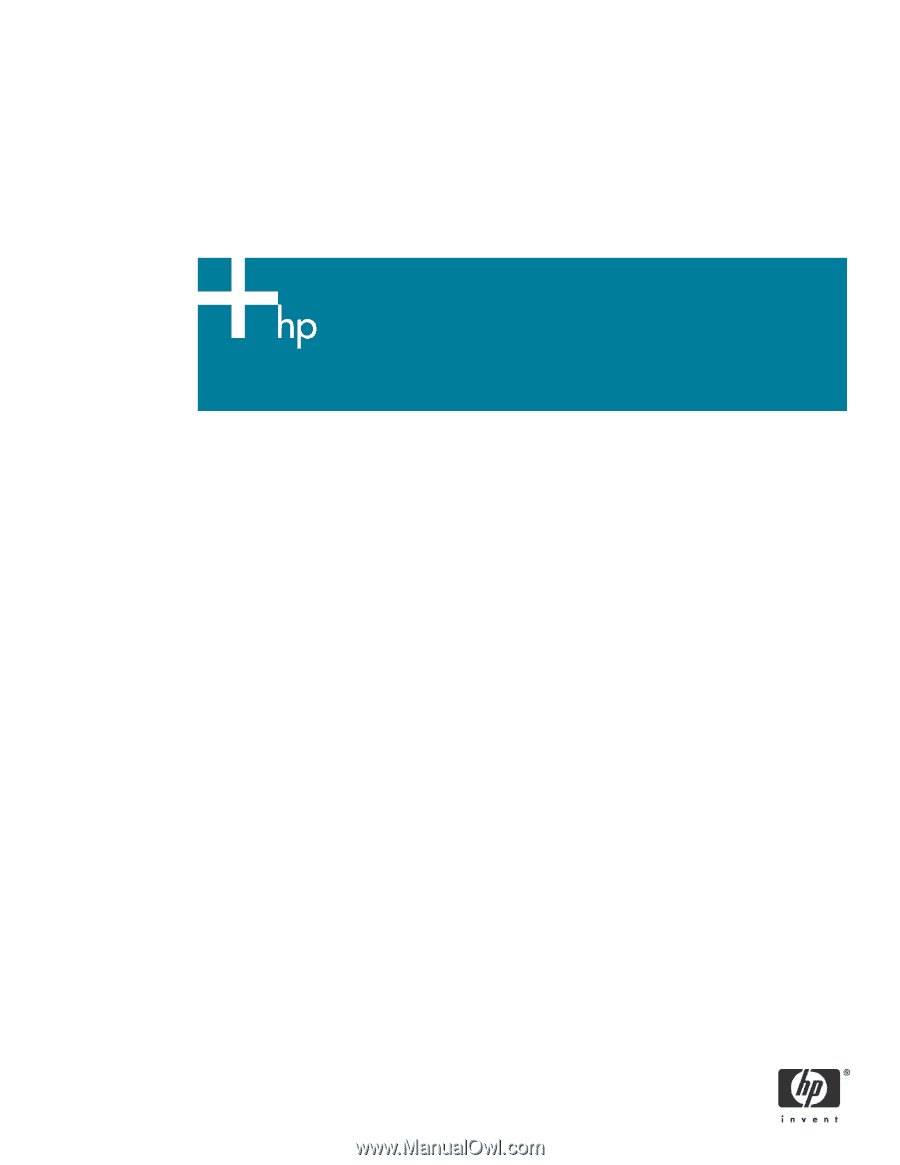
Bluetooth wireless technology basics
Abstract
..............................................................................................................................................
2
Introduction
.........................................................................................................................................
2
How Bluetooth wireless technology works
...............................................................................................
3
BWT network topologies
...................................................................................................................
4
BWT security
...................................................................................................................................
5
Establishing BWT connections
...............................................................................................................
6
Activating BWT devices
....................................................................................................................
6
Notebook PCs
..............................................................................................................................
6
iPAQ Pocket PCs
..........................................................................................................................
8
Printers
........................................................................................................................................
8
Cellular phones
............................................................................................................................
8
Selecting BWT device profiles
...........................................................................................................
8
Pairing
..........................................................................................................................................
10
Summary
..........................................................................................................................................
10
For more information
..........................................................................................................................
11