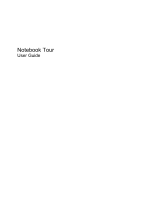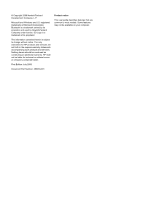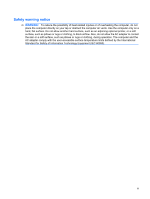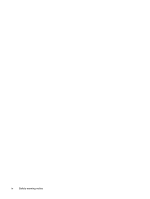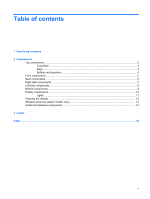Compaq CQ60-220US Notebook Tour - Windows Vista
Compaq CQ60-220US - Presario - Pentium Dual Core 2.16 GHz Manual
 |
UPC - 884420712862
View all Compaq CQ60-220US manuals
Add to My Manuals
Save this manual to your list of manuals |
Compaq CQ60-220US manual content summary:
- Compaq CQ60-220US | Notebook Tour - Windows Vista - Page 1
Notebook Tour User Guide - Compaq CQ60-220US | Notebook Tour - Windows Vista - Page 2
Company, L.P. Microsoft and Windows are U.S. registered trademarks of Microsoft Corporation. Bluetooth is a trademark owned HP shall not be liable for technical or editorial errors or omissions contained herein. First Edition: July 2008 Document Part Number: 485463-001 Product notice This user guide - Compaq CQ60-220US | Notebook Tour - Windows Vista - Page 3
, such as an adjoining optional printer, or a soft surface, such as pillows or rugs or clothing, to block airflow. Also, do not allow the AC adapter to contact the skin or a soft surface, such as pillows or rugs or clothing, during operation. The computer and the AC - Compaq CQ60-220US | Notebook Tour - Windows Vista - Page 4
iv Safety warning notice - Compaq CQ60-220US | Notebook Tour - Windows Vista - Page 5
Table of contents 1 Identifying hardware 2 Components Top components ...2 TouchPad ...2 Keys ...3 Buttons and speakers ...4 Front components ...5 Rear components ...6 Right-side components ...7 Left-side components ...8 Bottom components ...9 Display components ...10 Lights ...11 Cleaning the - Compaq CQ60-220US | Notebook Tour - Windows Vista - Page 6
vi - Compaq CQ60-220US | Notebook Tour - Windows Vista - Page 7
> System properties. 2. In the left pane, click Device Manager. You can also add hardware or modify device configurations using Device Manager. NOTE: Windows® includes the User Account Control feature to improve the security of your computer. You may be prompted for your permission or password for - Compaq CQ60-220US | Notebook Tour - Windows Vista - Page 8
light ● White: TouchPad is enabled. ● Amber: TouchPad is disabled. (2) TouchPad* Moves the pointer and selects or activates items on the screen. (3) Left TouchPad button* Functions like the left button on an external mouse. (4) Right TouchPad button* Functions like the right button on an - Compaq CQ60-220US | Notebook Tour - Windows Vista - Page 9
combination with the fn key. Executes frequently used system functions when pressed in combination with a function key or the esc key. Displays the Windows Start menu. Execute frequently used system functions when pressed in combination with the fn key. Displays a shortcut menu for items beneath the - Compaq CQ60-220US | Notebook Tour - Windows Vista - Page 10
to exit Hibernation. If the computer has stopped responding and Windows® shutdown procedures are ineffective, press and hold the power button for at least 5 seconds to turn off the about changing factory settings, refer to the user guides located in Help and Support. 4 Chapter 2 Components - Compaq CQ60-220US | Notebook Tour - Windows Vista - Page 11
battery is charging. ● Blinking: A battery that is the only available power source has reached a low battery level. When the battery reaches a critical battery level, the battery power source, the light stays off until the battery reaches a low battery connected to optional powered stereo speakers, - Compaq CQ60-220US | Notebook Tour - Windows Vista - Page 12
Rear components Component Vents (2) Description Enables airflow to cool internal components. NOTE: The computer fan starts up automatically to cool internal components and prevent overheating. It is normal for the internal fan to cycle on and off during routine operation. 6 Chapter 2 Components - Compaq CQ60-220US | Notebook Tour - Windows Vista - Page 13
Right-side components Component (1) Optical drive (2) Optical drive light (3) USB ports (2) (4) RJ-11 (modem) jack (select models only) (5) Security cable slot Description Reads optical discs and, on select models, also writes to optical discs. Blinking: The optical drive is being accessed. - Compaq CQ60-220US | Notebook Tour - Windows Vista - Page 14
power. Connects an external VGA monitor or projector. Connects a network cable. Connects an optional video or audio device, such as a highdefinition television, or any compatible digital or audio component. Connect optional USB device. Supports the following optional digital card formats: ● Memory - Compaq CQ60-220US | Notebook Tour - Windows Vista - Page 15
drive bay (5) Vents (4) (6) Memory module compartment Description Holds the battery. Releases the battery from the battery bay. Holds the WLAN module module to restore computer functionality, and then contact technical support through Help and Support. Holds the hard drive. Enable airflow to cool - Compaq CQ60-220US | Notebook Tour - Windows Vista - Page 16
Integrated webcam (select models only) (4) Internal microphone Description Turns off the display and initiates Sleep if the display is closed while the power is on. On: The integrated webcam is in use. Records audio and video and captures still photographs. Records sound. 10 Chapter 2 Components - Compaq CQ60-220US | Notebook Tour - Windows Vista - Page 17
(WLAN) device and/or a Bluetooth® device, is turned on. ● Amber: All wireless devices are turned off. On: Num lock is on or the integrated numeric keypad is enabled. ● On: A battery is charging. ● Blinking: A battery that is the only available power source has reached a low battery level. When the - Compaq CQ60-220US | Notebook Tour - Windows Vista - Page 18
when the computer is open. The power light on the front of the computer is visible whether the computer is open or closed. Cleaning the display To remove smudges and lint, frequently clean the display with a soft, damp, lint-free cloth. If the screen requires additional cleaning, use premoistened - Compaq CQ60-220US | Notebook Tour - Windows Vista - Page 19
, refer to the section of the Regulatory, Safety and Environmental Notices that applies to your country or region. These notices are located in Help and Support. Wireless antennae (select models only) 13 - Compaq CQ60-220US | Notebook Tour - Windows Vista - Page 20
hardware components Component Description (1) Power cord* Connects an AC adapter to an AC outlet. (2) AC adapter Converts AC power to DC power. (3) Battery* Powers the computer when the computer is not plugged into external power. *Batteries and power cords vary in appearance by region - Compaq CQ60-220US | Notebook Tour - Windows Vista - Page 21
support. The service tag label is affixed to the bottom of the computer. ● Microsoft® Certificate of Authenticity: Contains the Windows® Product Key. You may need the Product Key to update or troubleshoot device or an optional Bluetooth® device. If your computer the battery bay. ● HP Broadband Wireless - Compaq CQ60-220US | Notebook Tour - Windows Vista - Page 22
3 Windows applications 3 Windows logo 3 L labels Bluetooth 15 HP Broadband 15 Microsoft Certificate of Authenticity 15 modem approval 15 regulatory 15 service tag 15 SIM 15 wireless certification 15 WLAN 15 latches battery release 9 lights battery 5, 11 caps lock 11 drive 5, 12 num lock 11 power - Compaq CQ60-220US | Notebook Tour - Windows Vista - Page 23
7, 8 power button, identifying 4 power connector, identifying 8 power cord, identifying 14 power light, webcam, identifying 10 Windows applications key, identifying 3 Windows logo key, identifying number, computer 15 service tag 15 SIM label 15 slots Digital Media 8 memory module 9 security cable - Compaq CQ60-220US | Notebook Tour - Windows Vista - Page 24
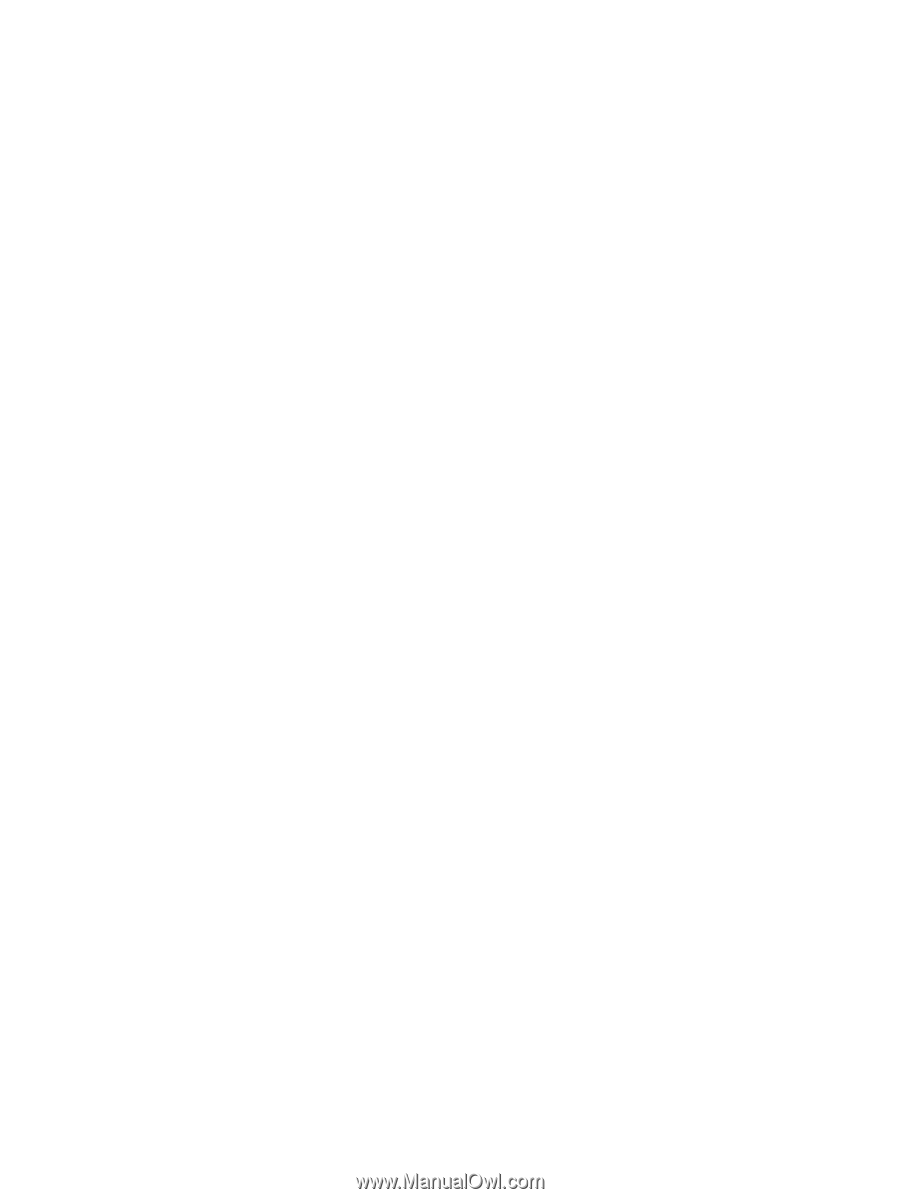
Notebook Tour
User Guide