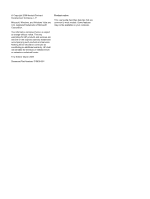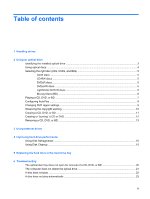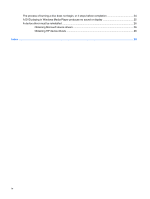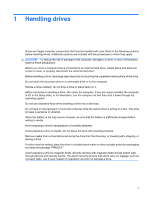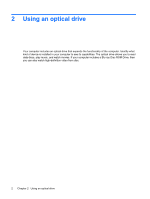Compaq CQ61-313us Drives - Windows Vista
Compaq CQ61-313us - PRESARIO NOTEBOOK PC Manual
 |
UPC - 884962551448
View all Compaq CQ61-313us manuals
Add to My Manuals
Save this manual to your list of manuals |
Compaq CQ61-313us manual content summary:
- Compaq CQ61-313us | Drives - Windows Vista - Page 1
Drives User Guide - Compaq CQ61-313us | Drives - Windows Vista - Page 2
such products and services. Nothing herein should be construed as constituting an additional warranty. HP shall not be liable for technical or editorial errors or omissions contained herein. First Edition: March 2009 Document Part Number: 515639-001 Product notice This user guide describes features - Compaq CQ61-313us | Drives - Windows Vista - Page 3
external drives 4 Improving hard drive performance Using Disk Defragmenter ...15 Using Disk Cleanup ...15 5 Replacing the hard drive in the hard drive bay 6 Troubleshooting The optical disc tray does not open for removal of a CD, DVD, or BD 20 The computer does not detect the optical drive 21 - Compaq CQ61-313us | Drives - Windows Vista - Page 4
The process of burning a disc does not begin, or it stops before completion 24 A DVD playing in Windows Media Player produces no sound or display 25 A device driver must be reinstalled ...26 Obtaining Microsoft device drivers 26 Obtaining HP device drivers 26 Index ...28 iv - Compaq CQ61-313us | Drives - Windows Vista - Page 5
connected to an external hard drive, initiate Sleep and allow the screen to clear, or properly disconnect the external hard drive. Before write process is sensitive to vibration. When the battery is the only source of power, be sure that the battery is sufficiently charged before writing to media. - Compaq CQ61-313us | Drives - Windows Vista - Page 6
2 Using an optical drive Your computer includes an optical drive that expands the functionality of the computer. Identify what kind of device is installed in your computer to see its capabilities. The optical drive allows you to read data discs, play music, and watch movies. If your computer - Compaq CQ61-313us | Drives - Windows Vista - Page 7
. You may have one of the following types of drives: ● SuperMulti DVD±RW and CD-RW Combo Drive with DL support ● SuperMulti LightScribe DVD±RW and CD-RW Combo Drive with DL support ● Blu-ray ROM DVD±R/RW SuperMulti DL Drive ● Blu-ray ROM with LightScribe DVD±R/RW SuperMulti DL Drive NOTE - Compaq CQ61-313us | Drives - Windows Vista - Page 8
ROM Drive, it can also read Blu-ray discs. NOTE: Some of the optical drives listed may not be supported by your computer. The listed drives are not necessarily all of the supported optical drives. Some optical drives can also write to optical discs as described in the following table. Optical drive - Compaq CQ61-313us | Drives - Windows Vista - Page 9
right disc (CDs, DVDs, and BDs) An optical drive supports optical discs (CDs, DVDs, and BDs). CDs, used CDs but have a much higher storage capacity. NOTE: The optical drive on your computer may not support all the types of optical discs discussed in this section. CD-R discs CD-R (write-once) discs - Compaq CQ61-313us | Drives - Windows Vista - Page 10
DVD at 8.5 GB. Typical uses include the following: ● Storage of large amounts of data ● High-definition video playback and storage ● Video games NOTE: As Blu-ray is a new format containing new technologies, certain disc, digital connection, compatibility, and/or performance issues may arise, and - Compaq CQ61-313us | Drives - Windows Vista - Page 11
to select how you want to use the media content. NOTE: For best results, be sure that your AC adapter is plugged into an external power source while playing a BD. Playing a CD, DVD, or BD 7 - Compaq CQ61-313us | Drives - Windows Vista - Page 12
media and devices check box is selected. 3. Click Choose a default, and then select one of the available options for each media type listed. NOTE: Choose HP DVD Play to play DVDs. 4. Click Save. NOTE: For more information about AutoPlay, select Start > Help and - Compaq CQ61-313us | Drives - Windows Vista - Page 13
You may be prompted for your permission or password for tasks such as installing software, running utilities, or changing Windows settings. Refer to Help and Support for more information. 3. Click the plus sign (+) next to DVD/CD-ROM drives. 4. Right-click the DVD drive for which you want to change - Compaq CQ61-313us | Drives - Windows Vista - Page 14
the computer to a reliable external power source. Do not write to a disc while the computer is running on battery power. Before writing to a disc, using software included with the computer, refer to the software manufacturer's instructions, which may be provided on disc, in the software Help, or - Compaq CQ61-313us | Drives - Windows Vista - Page 15
Programs > CyberLink DVD Suites > Power2Go. 2. Insert the disc you want to copy into the optical drive. 3. Click Copy at the bottom right of the screen. 4. When prompted, remove the source disc from the optical drive and insert a blank disc into the drive. After the information is copied, the disc - Compaq CQ61-313us | Drives - Windows Vista - Page 16
support all DVD formats. Refer to the user guide that came with your DVD player for a list of supported To burn a CD or DVD, follow these steps: 1. Download or copy the source files into a folder on your hard . For specific instructions, refer to the software manufacturer's instructions, which may - Compaq CQ61-313us | Drives - Windows Vista - Page 17
Removing a CD, DVD, or BD 1. Press the release button (1) on the drive bezel to release the disc tray, and then gently pull out the tray (2) until it stops. 2. Remove the disc (3) from the tray by gently pressing down on the spindle while lifting the outer edges of the disc. Hold the disc by the - Compaq CQ61-313us | Drives - Windows Vista - Page 18
about required software and drivers, or to learn which computer port to use, refer to the manufacturer's instructions. To connect an external drive to the computer: CAUTION: To reduce the risk of damage to the equipment when connecting a powered drive, be sure that the AC power cord is unplugged - Compaq CQ61-313us | Drives - Windows Vista - Page 19
applications, running utilities, or changing Windows settings. Refer to Help and Support for more information. For additional information, access the Disk Defragmenter software Help Programs > Accessories > System Tools > Disk Cleanup. 2. Follow the on-screen instructions. Using Disk Defragmenter 15 - Compaq CQ61-313us | Drives - Windows Vista - Page 20
computer and close the display. 3. Disconnect all external devices connected to the computer. 4. Unplug the power cord from the AC outlet. 5. Turn the computer upside down on a flat surface. 6. Remove the battery from the computer. 7. With the hard drive bay toward you, loosen the 4 hard drive cover - Compaq CQ61-313us | Drives - Windows Vista - Page 21
8. Lift the hard drive cover away from the computer (2). 9. Remove the 4 screws that secure the hard drive to the computer (1). 10. Pull the hard drive tab to the left (2) to disconnect the hard drive. 11. Lift the hard drive (3) out of the hard drive bay. To install a hard drive: 1. Insert the hard - Compaq CQ61-313us | Drives - Windows Vista - Page 22
3. Replace the 4 screws that secure the hard drive to the computer (3). 4. Align the tabs (1) on the hard drive cover with the notches on the computer. 5. Close the cover (2). 6. Tighten the 4 hard drive cover screws (3). 18 Chapter 5 Replacing the hard drive in the hard drive bay - Compaq CQ61-313us | Drives - Windows Vista - Page 23
6 Troubleshooting The following sections describe several common issues and resolutions. 19 - Compaq CQ61-313us | Drives - Windows Vista - Page 24
is not fully accessible, tilt the disc carefully as you remove it. 4. Close the disc tray and place the disc in a protective case. 20 Chapter 6 Troubleshooting - Compaq CQ61-313us | Drives - Windows Vista - Page 25
If the computer does not detect the optical drive, the device driver software may be missing or corrupted. If you suspect that the listed, install (or reinstall) the device driver as instructed in the section "A device driver must be reinstalled." The computer does not detect the optical drive 21 - Compaq CQ61-313us | Drives - Windows Vista - Page 26
area of the computer desktop, and select Personalize > Display Settings. 2. Set Colors to Medium (16 bit), if this setting is not already selected. 22 Chapter 6 Troubleshooting - Compaq CQ61-313us | Drives - Windows Vista - Page 27
A disc does not play automatically 1. Click Start > Control Panel > Play CDs or other media automatically. 2. Confirm that the Use AutoPlay for all media and devices check box is selected. 3. Click Save. A CD, DVD, or BD should now start automatically when it is inserted into the optical drive. A - Compaq CQ61-313us | Drives - Windows Vista - Page 28
Be sure that you are using the right kind of disc for your drive. See your user guides for more information about disc types. ● Be sure that the disc is inserted properly. ● the disc-burning device driver located in the DVD/CD-ROM drives category in Device Manager. 24 Chapter 6 Troubleshooting - Compaq CQ61-313us | Drives - Windows Vista - Page 29
A DVD playing in Windows Media Player produces no sound or display Use DVD Play to play a DVD. DVD Play is installed on the computer and is also available from the HP Web site at http://www.hp.com. A DVD playing in Windows Media Player produces no sound or display 25 - Compaq CQ61-313us | Drives - Windows Vista - Page 30
computer operating system, programs, and hardware. 4. Follow the on-screen instructions to install Microsoft Update. If prompted by User Account Control, click computer. Obtaining HP device drivers Follow either of the following procedures to obtain HP device drivers. 26 Chapter 6 Troubleshooting - Compaq CQ61-313us | Drives - Windows Vista - Page 31
. 3. Click Next to immediately check for HP software updates. To use the HP Web site: 1. Open your Internet browser, go to http://www.hp.com/support, and select your country or region. 2. Click the option for software and driver downloads, type your computer model number in the search box, and then - Compaq CQ61-313us | Drives - Windows Vista - Page 32
Defragmenter 15 28 Index SuperMulti DVD±RW and CD-RW Combo Drive with DL support 4 SuperMulti LightScribe DVD±RW and CD-RW Combo Drive with DL support 4 T troubleshooting burning discs 24 device driver 26 disc play 22, 23 HP device drivers 26 optical disc tray 20 optical drive detection 21 Windows - Compaq CQ61-313us | Drives - Windows Vista - Page 33
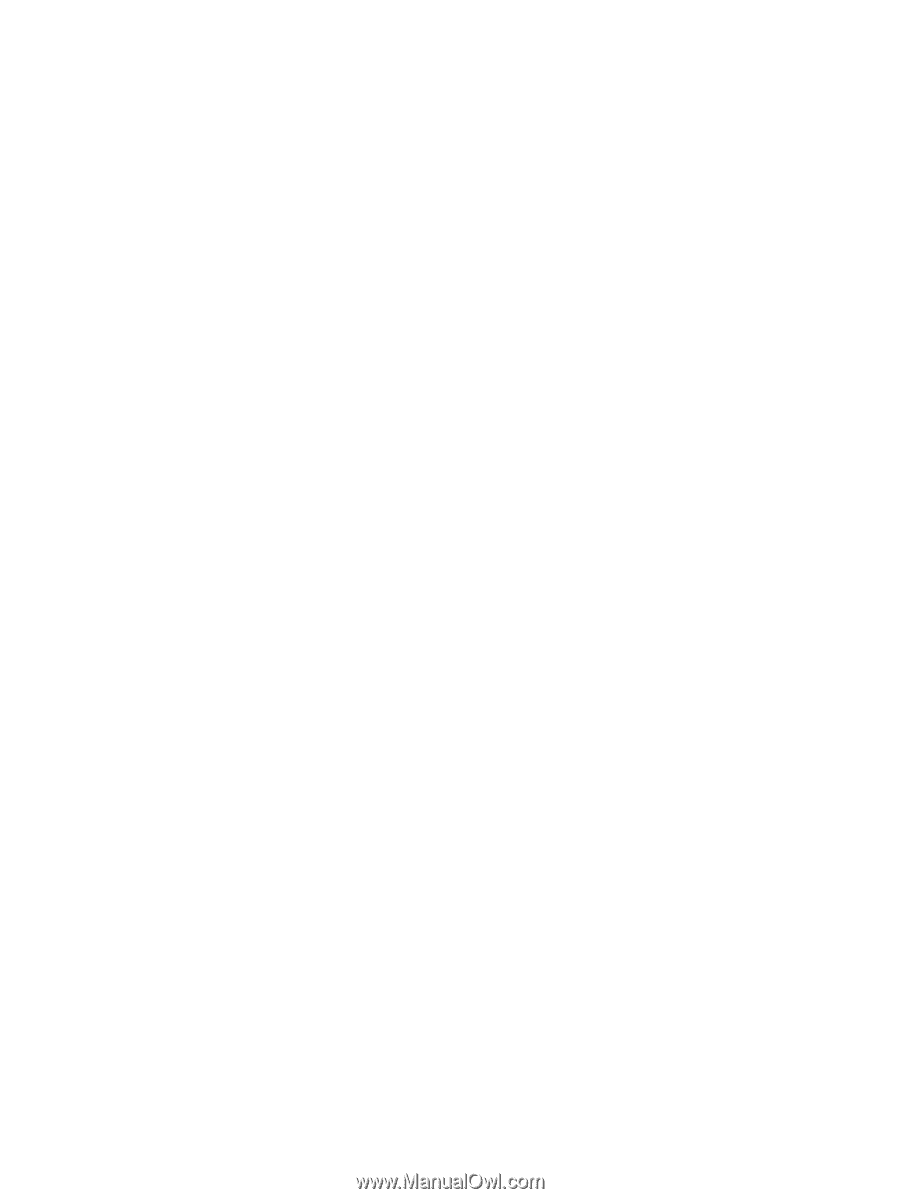
Drives
User Guide