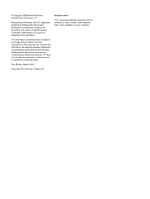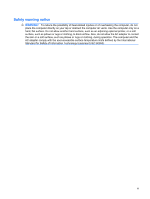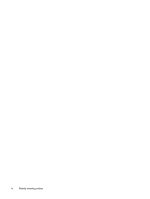Compaq CQ61-313us Notebook Tour - Windows Vista
Compaq CQ61-313us - PRESARIO NOTEBOOK PC Manual
 |
UPC - 884962551448
View all Compaq CQ61-313us manuals
Add to My Manuals
Save this manual to your list of manuals |
Compaq CQ61-313us manual content summary:
- Compaq CQ61-313us | Notebook Tour - Windows Vista - Page 1
Notebook Tour User Guide - Compaq CQ61-313us | Notebook Tour - Windows Vista - Page 2
warranty. HP shall not be liable for technical or editorial errors or omissions contained herein. First Edition: March 2009 Document Part Number: 515637-001 Product notice This user guide describes features that are common to most models. Some features may not be available on your computer. - Compaq CQ61-313us | Notebook Tour - Windows Vista - Page 3
on your lap or obstruct the computer air vents. Use the computer only on a hard, flat surface. Do not allow another hard surface, such as an adjoining optional printer, or a soft surface, such as pillows or rugs or clothing, to block airflow. Also, do not allow the AC adapter to contact the skin or - Compaq CQ61-313us | Notebook Tour - Windows Vista - Page 4
iv Safety warning notice - Compaq CQ61-313us | Notebook Tour - Windows Vista - Page 5
Table of contents 1 Identifying hardware 2 Components Top components ...2 TouchPad ...2 Lights ...3 Buttons ...5 Keys ...6 Front components ...7 Rear component ...8 Right-side components ...9 Left-side components ...10 Bottom components ...11 Display components ...12 Wireless antennae ...13 - Compaq CQ61-313us | Notebook Tour - Windows Vista - Page 6
vi - Compaq CQ61-313us | Notebook Tour - Windows Vista - Page 7
You can also add hardware or modify device configurations using Device Manager. NOTE: Windows® includes the User Account Control feature to improve the security of your computer. You may be prompted for your permission or password for tasks such as installing software, running utilities, or changing - Compaq CQ61-313us | Notebook Tour - Windows Vista - Page 8
Description (1) TouchPad on/off button Enables/disables the TouchPad. (2) TouchPad* Moves the pointer and selects or activates items on the screen. (3) Left TouchPad button* (4) TouchPad light Functions like the left button on an external mouse. ● White: TouchPad is enabled. ● Amber: TouchPad - Compaq CQ61-313us | Notebook Tour - Windows Vista - Page 9
has reached a low battery level. When the battery reaches a critical battery level, the battery light begins blinking rapidly. ● Off: If the computer is plugged into an external power source, the light is turned off when all batteries in the computer are fully charged. If the computer is not plugged - Compaq CQ61-313us | Notebook Tour - Windows Vista - Page 10
source, the light stays off until the battery reaches a low battery level. (6) Drive light Blinking: The hard drive or optical drive is being accessed. *The 2 power lights display the same information. The light on the power button is visible only when the computer is open. The power light on the - Compaq CQ61-313us | Notebook Tour - Windows Vista - Page 11
button for at least 5 seconds to turn off the computer. To learn more about your power settings, select Start Maintenance > Power Options. (3) Wireless button Turns the wireless feature on or off but does not create a wireless connection. guides located in Help and Support. Top components 5 - Compaq CQ61-313us | Notebook Tour - Windows Vista - Page 12
Keys NOTE: Your computer may look slightly different from the illustration in this section. Component Description (1) esc key Displays system information when pressed in combination with the fn key. (2) - Compaq CQ61-313us | Notebook Tour - Windows Vista - Page 13
Front components Component (1) Audio-in (microphone) jack (2) Audio-out (headphone) jack Description Connects an optional computer headset microphone, stereo array microphone, or monaural microphone. Produce sound when connected to optional powered stereo speakers, headphones, ear buds, a headset, - Compaq CQ61-313us | Notebook Tour - Windows Vista - Page 14
Rear component Component Vent Description Enables airflow to cool internal components. NOTE: The computer fan starts up automatically to cool internal components and prevent overheating. It is normal for the internal fan to cycle on and off during routine operation. 8 Chapter 2 Components - Compaq CQ61-313us | Notebook Tour - Windows Vista - Page 15
Right-side components NOTE: Your computer may look slightly different from the illustration in this section. Component (1) Optical drive (2) Optical drive light (3) USB ports (2) (4) RJ-11 (modem) jack (select models only) (5) AC adapter light (6) Power connector Description Reads optical discs - Compaq CQ61-313us | Notebook Tour - Windows Vista - Page 16
on your computer model, the computer may include an HDMI port or a USB port at this location. Connects a high-performance eSATA component, such as an eSATA external hard drive, or connects an optional USB device. Supports the following digital card formats: ● Memory Stick (MS) ● Memory Stick Pro - Compaq CQ61-313us | Notebook Tour - Windows Vista - Page 17
wireless devices in your country or region. If you replace the module and then receive a warning message, remove the module to restore computer functionality, and then contact technical support through Help and Support. Holds the hard drive and contains the memory module slots. Bottom components 11 - Compaq CQ61-313us | Notebook Tour - Windows Vista - Page 18
Display components Component (1) Internal display switch (2) Webcam light (select models only) (3) Webcam (select models only) (4) Internal microphone Description Turns off the display and initiates Sleep if the display is closed while the power is on. On: The webcam is in use. Records audio and - Compaq CQ61-313us | Notebook Tour - Windows Vista - Page 19
from one or more wireless devices. These antennae are not visible from the outside of the computer. NOTE: For optimal transmission, keep the areas immediately around the antennae free from obstructions. To your country or region. These notices are located in Help and Support. Wireless antennae 13 - Compaq CQ61-313us | Notebook Tour - Windows Vista - Page 20
hardware components Component Description (1) Power cord* Connects an AC adapter to an AC outlet. (2) AC adapter Converts AC power to DC power. (3) Battery* Powers the computer when the computer is not plugged into external power. *Batteries and power cords vary in appearance by region and - Compaq CQ61-313us | Notebook Tour - Windows Vista - Page 21
information you may need when you troubleshoot system problems or travel internationally with the computer. ● Service tag-Provides important information including the following: ◦ Product name (1). This is the product name affixed to the front of your notebook. ◦ Serial number (s/n) (2). This is an - Compaq CQ61-313us | Notebook Tour - Windows Vista - Page 22
11 battery light, identifying 3 battery release latch, identifying 11 battery, identifying 14 bays battery 11, 15 hard drive 11 Bluetooth label 15 buttons power 5 TouchPad 2 TouchPad on/off 2 wireless 5 C caps lock light, identifying 3 Certificate of Authenticity label 15 compartments memory module - Compaq CQ61-313us | Notebook Tour - Windows Vista - Page 23
RJ-45 (network) jack, identifying 10 S scrolling regions, TouchPad 2 security cable slot, identifying 10 serial number, computer 15 service tag 15 slots Digital Media 10 memory module 11 security cable 10 speakers, identifying 5 T TouchPad buttons 2 identifying 2 scrolling regions 2 TouchPad light - Compaq CQ61-313us | Notebook Tour - Windows Vista - Page 24
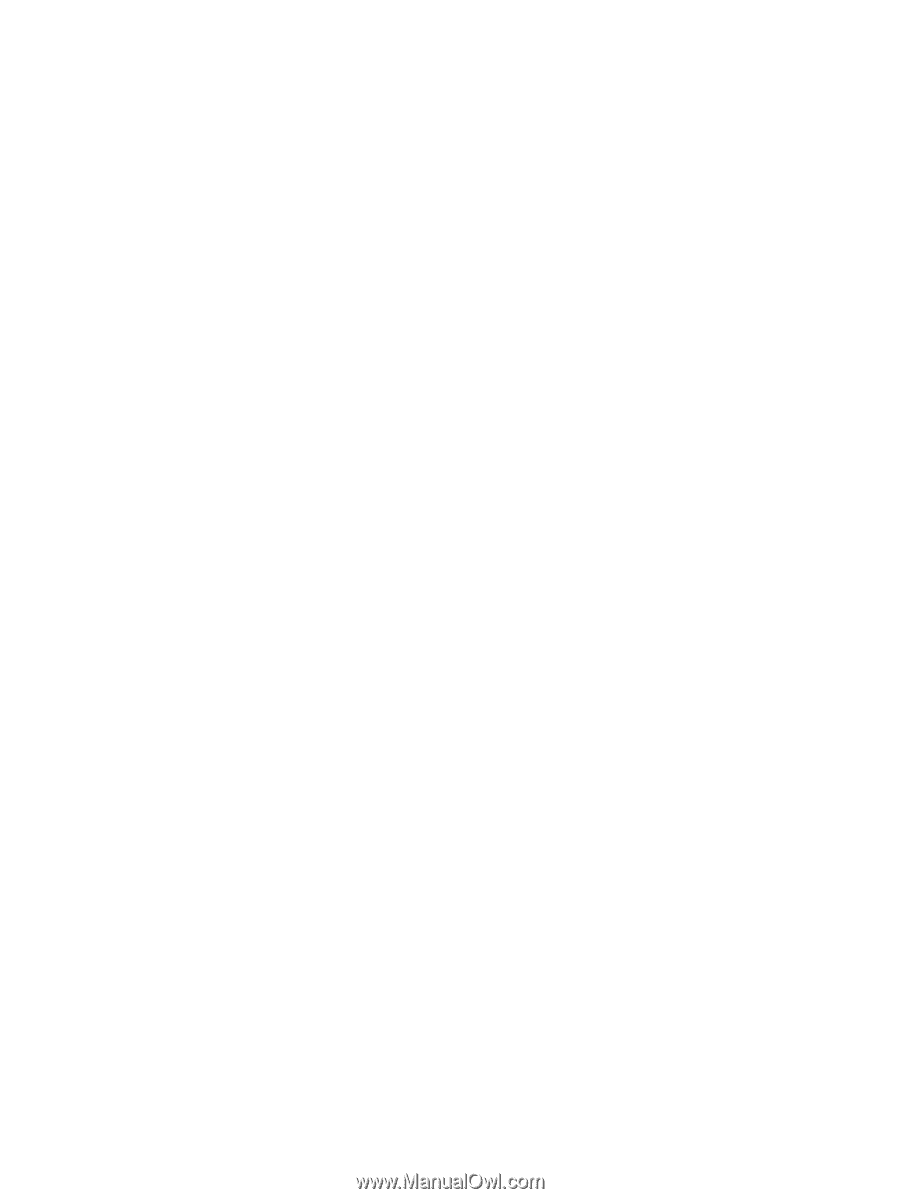
Notebook Tour
User Guide