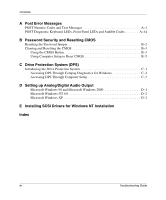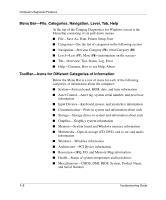Compaq D500 Troubleshooting Guide
Compaq D500 - Evo - 256 MB RAM Manual
 |
UPC - 720591157135
View all Compaq D500 manuals
Add to My Manuals
Save this manual to your list of manuals |
Compaq D500 manual content summary:
- Compaq D500 | Troubleshooting Guide - Page 1
b Troubleshooting Guide Compaq Evo Desktop Family Compaq Evo Workstation Family Document Part Number: 177620-006 May 2002 This guide provides helpful hints and solutions for troubleshooting the above products as well as scenarios for possible hardware and software problems. - Compaq D500 | Troubleshooting Guide - Page 2
, Windows, Windows NT, and Windows XP are trademarks of Microsoft Corporation in the U.S. and/or other countries. All other product names mentioned herein may be trademarks of their respective companies. Compaq shall not be liable for technical or editorial errors or omissions contained herein. The - Compaq D500 | Troubleshooting Guide - Page 3
Software 1-10 2 Troubleshooting Without Diagnostics Helpful Hints 2-2 Solving General Problems 2-3 Solving Power Supply Problems 2-6 Solving Diskette Problems 2-8 Solving Hard Drive Problems 2-12 Solving Display Problems 2-15 Solving Audio Problems 2-18 Solving Printer Problems 2-21 Solving - Compaq D500 | Troubleshooting Guide - Page 4
Codes A-14 B Password Security and Resetting CMOS Resetting the Password Jumper B-2 Clearing and Resetting the CMOS B-3 Using the CMOS Button B-3 Using Computer Setup to Reset CMOS B-5 C Drive Protection System (DPS) Introducing the Drive Protection System C-1 Accessing DPS Through Compaq - Compaq D500 | Troubleshooting Guide - Page 5
Compaq Diagnostics for Windows The Compaq NT 4.0, and Microsoft Windows XP). It also allows you , the Overview screen is displayed, which shows the current error message under the subsystem name in the TEST window or by shaded check boxes that cannot be selected. Troubleshooting Guide 1-1 - Compaq D500 | Troubleshooting Guide - Page 6
Compaq Error audio information ■ Windows-Windows information ■ Architecture-PCI Device information ■ Resources-IRQ, I/O, and Memory Map information ■ Health-Status of system temperature and hard drives ■ Miscellaneous-CMOS, DMI, BIOS, System, Product Name, and Serial Number 1-2 Troubleshooting Guide - Compaq D500 | Troubleshooting Guide - Page 7
Compaq Diagnostics for Windows This operation is required only if the diagnostics program software has been loaded on the hard drive but not installed. 1. Close any Windows applications. 2. Double-click the Compaq Diagnostics for Windows icon, located on the Windows Desktop. Troubleshooting Guide - Compaq D500 | Troubleshooting Guide - Page 8
to upgrade an existing version of Compaq Diagnostics for Windows installed on your computer, visit www.compaq.com/support/files and click on an applicable product. In the next window, find Option 2-Locate by Category. Select Management Applications and Utilities. Click Locate Software and download - Compaq D500 | Troubleshooting Guide - Page 9
, located in the Control Panel. The screen displays the overview of the computer hardware and software. Five tabs are displayed below the row of icons: Overview, Test, Status, Log, and Error. 2. Click the Test tab, or click Tab at the top of the screen and select Test. Troubleshooting Guide 1-5 - Compaq D500 | Troubleshooting Guide - Page 10
, you may be able to solve some problems yourself. 7. Click Print or save the error information in case you need to contact your Compaq authorized dealer, reseller, or service provider for assistance. 8. To exit Compaq Diagnostics for Windows, click File, then click Exit. 1-6 Troubleshooting Guide - Compaq D500 | Troubleshooting Guide - Page 11
the desktop or workstation availability. The information obtained by the utility is useful in troubleshooting system problems, and streamlines the service process by enabling quick and easy identification of system configurations, which is the first step in resolving service cases. The Compaq - Compaq D500 | Troubleshooting Guide - Page 12
all the text is displayed in the color red since it shows only the differences. Switching to Show All displays the complete, comprehensive view of the system. ✎ The Compaq Configuration Record Utility is part of Compaq Diagnostics for Windows. Whenever you upgrade Compaq Diagnostics for Windows, the - Compaq D500 | Troubleshooting Guide - Page 13
with a user over the phone to resolve computer hardware problems when they do occur. ✎ The Compaq Remote Diagnostics Enabling Agent was designed to work in the Compaq Insight Manager LC environment. It is pre-loaded on most commercial desktops and workstations and is available through a SoftPaq at - Compaq D500 | Troubleshooting Guide - Page 14
, and related files stored on the hard drive. See the operating system or backup utility documentation for instructions on making backup copies of data files using your Compaq Restore Kit. See your Compaq Restore Kit for complete instructions on using this feature. 1-10 Troubleshooting Guide - Compaq D500 | Troubleshooting Guide - Page 15
2 Troubleshooting Without Diagnostics This guide provides information on how to identify and correct minor disk, graphics, memory, and software problems. It also explains many of the messages that may be displayed on the screen, including specific error messages that may appear during the Power-On - Compaq D500 | Troubleshooting Guide - Page 16
will not function. Ä CAUTION: When the computer is plugged into an AC power source, there is always voltage applied to the system board. You must disconnect the power cord from the power source before opening the computer to prevent system board or component damage. 2-2 Troubleshooting Guide - Compaq D500 | Troubleshooting Guide - Page 17
and the wall outlet is active. Remove any expansion board that was just installed. Reseat drive power, data, and power supply cables. Select the proper AC voltage using the slide switch. Press and hold the power button for at least 4 seconds until the computer turns off. Troubleshooting Guide 2-3 - Compaq D500 | Troubleshooting Guide - Page 18
. Replace cover or access panel, and let the computer cool down before attempting to turn on power to the computer. Reseat Air Baffle per instructions in the Hardware Reference Guide. Contact a Compaq authorized service provider to replace the processor or system fan. 2-4 Troubleshooting Guide - Compaq D500 | Troubleshooting Guide - Page 19
Cover Lock, is available from Compaq. You will need the FailSafe Key in case of forgotten password, power loss, or computer malfunction. 1. Make sure the airflow to the computer is not blocked. 2. Make sure the fans are connected and working properly (some fans only operate when needed). 3. Make - Compaq D500 | Troubleshooting Guide - Page 20
Troubleshooting Without Diagnostics Solving Power Supply Problems Solving Power Supply Problems Problem Computer won't turn on (Power LED on front of computer not on). Power LED flashes Red or Yellow every 2 seconds on most models. Cause Computer is not connected to an external power source. - Compaq D500 | Troubleshooting Guide - Page 21
. Let it cool down. 2. Ensure computer air vents are not blocked and internal fans are running (such as, the power supply fan, chassis fan, and/or the processor fan). 3. Ensure heatsink is properly seated. 4. Contact Compaq authorized reseller or service provider. Troubleshooting Guide 2-7 - Compaq D500 | Troubleshooting Guide - Page 22
Explore, and select a drive. Select File > Properties > Tools. Under Error-checking, click Check Now. Remove diskette and reinsert. Push in drive button. Check the program diskettes. Reconnect drive cable. Reseat diskette drive data and power cable. Reseat the drive. 2-8 Troubleshooting Guide - Compaq D500 | Troubleshooting Guide - Page 23
Troubleshooting Without Diagnostics Solving Diskette Problems (Continued) Problem Drive not found. (continued) Diskette drive cannot write to a diskette. Cannot format diskette. Cause You attempted to hot plug a removable hard drive that has DriveLock security enabled. (This feature supported on - Compaq D500 | Troubleshooting Guide - Page 24
Troubleshooting Without Diagnostics Solving Diskette Problems (Continued) Problem A problem has occurred with a disk transaction. Diskette drive cannot read a diskette. "Invalid system disk" message is displayed. Cause The directory structure is bad, or there is a problem with a file. Diskette is - Compaq D500 | Troubleshooting Guide - Page 25
drive. Replace with a bootable diskette. Run Computer Setup and enable diskette boot in Storage > Boot Order. Run Computer Setup and enable Removable Media Boot in Storage > Storage Options. Run Computer Setup and disable Diskette MBR Validation in Storage > Storage Options. Troubleshooting Guide - Compaq D500 | Troubleshooting Guide - Page 26
if the device is listed within Computer Setup. If it is listed, the probable cause is a driver problem. If it is not listed, the probable cause is a hardware problem. If this is a newly installed drive, enter Setup and try adding a POST delay under Advanced > Power-On. 2-12 Troubleshooting Guide - Compaq D500 | Troubleshooting Guide - Page 27
> Restore Master Boot Record. (This procedure does not apply to Evo™ Workstations W6000 or W8000.) Insert a bootable system diskette and restart. Verify hard drive is partitioned and formatted. Install system files for the appropriate operating system if necessary. Troubleshooting Guide 2-13 - Compaq D500 | Troubleshooting Guide - Page 28
ATA hard drive using an 80-conductor cable. The 80-conductor cable is standard on select models. Change slow UATA devices to a separate data cable connected to the secondary IDE controller on the system board. Observe the beeps and LED lights on the keyboard. See Appendix A, "POST Error Messages - Compaq D500 | Troubleshooting Guide - Page 29
Display Problems Problem Blank screen. Cause Monitor is not turned on and the monitor light Desktop Management Guide for more information. Be sure that the monitor can accept the same sweep rate as the resolution chosen. Press the power button to resume from Stand By mode. Troubleshooting Guide - Compaq D500 | Troubleshooting Guide - Page 30
Troubleshooting Without Diagnostics Solving Display Problems (Continued) Problem Blank screen. ( energy saver feature. 1. If you are using BNC cables, be sure that the Red, Green, and Blue BNC cables are connected to the corresponding monitor connectors. 2. Be monitor. 2-16 Troubleshooting Guide - Compaq D500 | Troubleshooting Guide - Page 31
Troubleshooting Without Diagnostics Solving Display Problems (Continued) Problem Blurry video or requested resolution cannot be set. Screen goes blank. The picture is broken up, or it rolls, jitters, or flashes. Cause If the graphics controller was upgraded, the correct graphics drivers may not - Compaq D500 | Troubleshooting Guide - Page 32
Troubleshooting Without Diagnostics Solving Audio Problems If your computer has audio features and you encounter audio problems, see the common causes and solutions listed in the following table. Solving Audio Problems Problem Sound does not come out of the speaker or headphones. Cause Software - Compaq D500 | Troubleshooting Guide - Page 33
Troubleshooting Without Diagnostics Solving Audio Problems (Continued) Problem Sound does not come out of the speaker or headphones. (continued) Noise or no sound comes out of the speakers or headphones. Cause Computer is in Stand By mode. Computer may not be detecting the correct speaker/ - Compaq D500 | Troubleshooting Guide - Page 34
digital speakers will not function until you change the output mode back to an auto-sense or digital mode. See Appendix D, "Setting up Analog/Digital Audio Output" for additional information. 2-20 Troubleshooting Guide - Compaq D500 | Troubleshooting Guide - Page 35
and check the power cord and electrical outlet. Install the correct printer driver for your application. Reconnect all cables. Reset the printer by turning it off for one minute, then turn it back on. Check the paper tray and refill it if it is empty. Select online. Troubleshooting Guide 2-21 - Compaq D500 | Troubleshooting Guide - Page 36
may be on. Solution 1. On the Windows desktop, click Start. 2. Click Shut Down or Turn Off Computer. The Turn Off Computer dialog box is displayed. 3. Select Shut Down or Turn Off. 4. Num Lock key. The Num Lock light should not be on if you want to use the arrow keys. 2-22 Troubleshooting Guide - Compaq D500 | Troubleshooting Guide - Page 37
Troubleshooting Without Diagnostics Solving Mouse Problems Problem Mouse does not respond the Ctrl and Esc keys at the same time (or press the Windows logo key) to display the Start menu. 2. Use the up or down arrow key to select Shut Down or from most computer stores. Troubleshooting Guide 2-23 - Compaq D500 | Troubleshooting Guide - Page 38
Troubleshooting Without Diagnostics Solving Hardware Installation Problems You may need to reconfigure the computer when you add or remove hardware, such as an additional diskette drive. If you install a plug and play device, Windows 98, Windows 2000, and Windows XP automatically recognize the - Compaq D500 | Troubleshooting Guide - Page 39
using the correct memory modules and to verify the proper installation. 2. Observe the beeps and LED lights on the keyboard. See Appendix A, "POST Error Messages" to determine possible causes. 3. If you still cannot resolve the issue, contact Compaq Technical Support. Troubleshooting Guide 2-25 - Compaq D500 | Troubleshooting Guide - Page 40
in the following table. These guidelines do not discuss the process of debugging the network cabling. Solving Network Problems Problem Remote Wakeup feature is not functioning. Network driver does not detect network controller. Network status link light does not turn on or it never flashes. ✎ The - Compaq D500 | Troubleshooting Guide - Page 41
Troubleshooting Without Diagnostics Solving Network Problems (Continued) Problem Network status link light does not turn on or it never flashes. (continued) Diagnostics reports a failure. Diagnostics passes, but the computer does not communicate with the network. Network controller stopped working - Compaq D500 | Troubleshooting Guide - Page 42
securely attached to the correct device. Contact your Compaq authorized service provider. Install Compaq-compatible NIC or change boot sequence to boot from another device. Run Computer Setup and modify the NIC Settings. Contact your Compaq authorized service provider. 2-28 Troubleshooting Guide - Compaq D500 | Troubleshooting Guide - Page 43
is not blocked. 2. Make sure the fans are connected and working properly (some fans only operate when needed). 3. Make sure the processor heatsink is installed properly. Install a multi-processor HAL. See the instructions provided in the processor upgrade option kit. Troubleshooting Guide 2-29 - Compaq D500 | Troubleshooting Guide - Page 44
, there will be a short beep followed by 2 long beeps. In addition, the system will not boot the operating system. ✎ See the "Interpreting the Diagnostic Lights" section of the Getting Started guide to identify other possible memory problems. Solving Memory Problems Problem System won't boot or - Compaq D500 | Troubleshooting Guide - Page 45
Troubleshooting Without Diagnostics Solving Memory Problems (Continued) Problem Out of memory error. Memory count during POST is wrong. Insufficient memory error during operation. Unit is on but there is no video and, on most models, the Power LED is flashing Red or Yellow. Cause Memory - Compaq D500 | Troubleshooting Guide - Page 46
enable the Hard Drive entry. Install the SCSI drivers on your system first, then install Windows NT. To download SCSI drivers for your Compaq system, visit the Compaq Web site at www.compaq.com/support For information on installing SCSI drivers, see Appendix E, "Installing SCSI Drivers for Windows - Compaq D500 | Troubleshooting Guide - Page 47
that came with the optional device. Solving CD-ROM and DVD Problems Problem System will not boot from CD-ROM or DVD drive. CD-ROM or DVD devices are not detected or driver is not loaded. Movie will not play in the DVD drive. Cannot eject compact disc (tray-load unit). CD-ROM, CD-RW - Compaq D500 | Troubleshooting Guide - Page 48
Troubleshooting Without Diagnostics Solving CD-ROM and DVD Problems Problem CD-ROM, CD-RW, DVD-ROM, or DVD-R/RW drive cannot read a disc or takes too long to start. (continued) Recording audio CDs is difficult or impossible. Cause The DVD-ROM drive takes longer to start because it has to - Compaq D500 | Troubleshooting Guide - Page 49
on a SCSI hard drive. Cause SCSI drivers were not installed on the system prior to the Windows NT installation. Solution Install the SCSI drivers on your system first, then install Windows NT. To download SCSI drivers for your Compaq system, visit the Compaq Web site at www.compaq.com/support For - Compaq D500 | Troubleshooting Guide - Page 50
. To locate a Compaq reseller or dealer near you, visit the Compaq Web site at www.compaq.com. ✎ If you take your computer to a Compaq authorized reseller, dealer, or service provider for service, remember to provide the setup and power-on passwords, if they are set. 2-36 Troubleshooting Guide - Compaq D500 | Troubleshooting Guide - Page 51
lists the error codes, error messages, and the various indicator light and audible sequences that you may encounter during the Power-On Self-Test (POST) or computer restart, the probable source of the problem, and what steps you can take to resolve the error condition. POST Numeric Codes and Text - Compaq D500 | Troubleshooting Guide - Page 52
Computer Setup. Reset the date and time under Control Panel. If the problem persists, replace the RTC battery. See the Hardware Reference Guide for instructions on installing a new battery, or contact your Compaq authorized dealer or reseller for RTC battery replacement. A-2 Troubleshooting Guide - Compaq D500 | Troubleshooting Guide - Page 53
Recommended Action Reset the date and time under Control Panel (Computer Setup can also be used to update the RTC date and time). If the problem persists, replace the RTC battery. See the Hardware Reference Guide for instructions on installing a new battery, or contact your Compaq authorized dealer - Compaq D500 | Troubleshooting Guide - Page 54
Post Error Messages Numeric Codes and Text Messages Code/Message 201-Memory Error Beeps None 202-Memory Type Mismatch 207-ECC Corrected Single Bit Errors in Memory Module Socket(s) y,y, ... None 2S* 212-Failed Processor None *L = Long, S = Short Probable Cause RAM failure. Memory modules do - Compaq D500 | Troubleshooting Guide - Page 55
in Memory Socket(s) X, X, ... Beeps 2S* 214-Memory Device Failure. Error code: XX, Memory Module Socket(s): XX None Probable Cause A memory module in memory socket identified in the error message is missing critical SPD information, or is incompatible with the chipset. A specific error has - Compaq D500 | Troubleshooting Guide - Page 56
Replace the keyboard. 4. Replace the system board. Reset the IRQ. Replace the Monochrome display controller. Reset the IRQ. 1. Remove any parallel port expansion cards. 2. Clear CMOS. 3. Reconfigure card resources and/or run Computer Setup. Reset the IRQ. Reset the IRQ. A-6 Troubleshooting Guide - Compaq D500 | Troubleshooting Guide - Page 57
Post Error Messages Numeric Codes and Text Messages Code/Message 501-Display Adapter Failure Beeps 1L, 2S* 510-Splash Screen image corrupted 511-CPU, Rear, or Front Fan not detected 601-Diskette Controller Error None None None 602-Diskette Boot Record Error None *L = Long, S = Short - Compaq D500 | Troubleshooting Guide - Page 58
Post Error Messages Numeric Codes and Text Messages Code/Message 605-Diskette Drive Type Error Beeps 2S* 610-External Storage Device Failure 611-Primary Floppy Port Address Assignment Conflict 612-Secondary Floppy Port Address Assignment Conflict 660-Display cache is detected unreliable None 2S - Compaq D500 | Troubleshooting Guide - Page 59
Post Error Messages Numeric Codes and Text Messages Code/Message 914-Hood Lock Coil is not Connected Beeps None 916-Thermal Sensor from Processor Heatsink is not Connected 917- Clear CMOS. 3. Reconfigure card resources and/or run Computer Setup or Windows utilities. Troubleshooting Guide A-9 - Compaq D500 | Troubleshooting Guide - Page 60
system board. 1. Determine if hard drive is giving correct error message. Run the Drive Protection System test if available. 2. Apply firmware patch if applicable. (See www.compaq.com/ support/techpubs/ customer_advisories.) 3. Back up contents and replace hard drive. A-10 Troubleshooting Guide - Compaq D500 | Troubleshooting Guide - Page 61
when using Windows NT 4.0 Service Pack 4. 8. Replace the hard drive. 9. Replace the system board. 1. Check that computer air vents are not blocked and cooling fan is running. 2. Verify processor speed selection. 3. Replace the processor. 4. Replace the system board. Troubleshooting Guide A-11 - Compaq D500 | Troubleshooting Guide - Page 62
The current bootable hard drive is not the same as the one that was present when MBR Security was enabled. Recommended Action Upgrade BIOS to proper version. Run Computer Setup and save the MBR of the current bootable disk. Use extreme caution. The MBR may have been updated due to normal disk - Compaq D500 | Troubleshooting Guide - Page 63
Code/Message Invalid Electronic Serial Number. Beeps None Probable Cause Electronic serial number has become corrupted. ECC Multiple Bit Error Detected in Memory Module. None Parity Check 2. None Chipset has detected more than one bad bit in a 64bit quadword of the memory array. Parity RAM - Compaq D500 | Troubleshooting Guide - Page 64
a Universal Serial Bus (USB) keyboard, you may hear the beep sequences for some of the keyboard light error codes, but you may not see the flashing keyboard lights. Diagnostic Keyboard LEDS, Front Panel LEDs and Audible Codes Activity Audible Beeps 1L, 3S* Flashing Caps Lock LED on Keyboard. 1L - Compaq D500 | Troubleshooting Guide - Page 65
module. 3. See the "Solving Memory Problems" section of this guide. Ä CAUTION: Some models support ECC memory and non-ECC memory. Other models support only non-ECC memory. For those systems that do support ECC memory, Compaq does not support mixing ECC and non-ECC memory. In addition, the system - Compaq D500 | Troubleshooting Guide - Page 66
Post Error Messages Diagnostic Keyboard LEDS, Front Panel LEDs and Audible Codes Activity Red or Yellow Power LED flashes every 2 seconds (on select models.) Beeps None Flashing Power and Hard Drive Green LEDs. None Probable Cause Power supply overloaded. Unseated riser board. Recommended - Compaq D500 | Troubleshooting Guide - Page 67
Guide). 2. Remove and reseat memory module. 3. See the "Solving Memory Problems" section of this guide. Reseat processor in system board. 1. Install computer cover or access panel if necessary. 2. Ensure that computer air vents are not blocked and internal fan is running. Troubleshooting Guide - Compaq D500 | Troubleshooting Guide - Page 68
, and special settings. It is important to back up the computer CMOS settings before resetting them in case they are needed later. Back up is easily done through Computer Setup. See the Computer Setup (F10) Utility Guide for information on backing up your CMOS settings. Troubleshooting Guide B-1 - Compaq D500 | Troubleshooting Guide - Page 69
Resetting the Password Jumper To disable the power-on or setup password features, or to clear the power-on or setup passwords, complete the following steps: 1. Shut down the operating system properly, then turn off the computer and any external devices, and disconnect the power cord from the power - Compaq D500 | Troubleshooting Guide - Page 70
Utility Guide for Computer Setup instructions. Clearing and Resetting the CMOS The computer's configuration memory (CMOS) stores password information and information about the computer's configuration. Using the CMOS Button 1. Turn off the computer and any external devices, and disconnect the power - Compaq D500 | Troubleshooting Guide - Page 71
before resetting them in case they are needed later. Back up is easily done through Computer Setup. See the Computer Setup (F10) Utility Guide for information on backing up your CMOS settings. 4. Locate, press, and hold the CMOS button in for 5 seconds. CMOS button B-4 Troubleshooting Guide - Compaq D500 | Troubleshooting Guide - Page 72
. 7. Plug in the computer and turn on power. ✎ You will need to reset your passwords and any special system setups along with the date and time. See the Desktop Management Guide for further instructions on reestablishing passwords. For instructions on Computer Setup, see the Computer Setup (F10 - Compaq D500 | Troubleshooting Guide - Page 73
DPS when you suspect a hard drive problem. If the computer reports a SMART Hard Drive Detect Imminent Failure message, there is no need to run DPS; instead, back up the information on the hard drive and contact your Compaq service provider for a replacement hard drive. Troubleshooting Guide C-1 - Compaq D500 | Troubleshooting Guide - Page 74
Code 0. ■ Test Aborted. Completion Code 1 or 2. ■ Test Failed. Drive Replacement Recommended. Completion Code 3 through 14. If the test failed, the completion code should be recorded and reported to your service provider for help in diagnosing the computer problem. C-2 Troubleshooting Guide - Compaq D500 | Troubleshooting Guide - Page 75
Completion Code 0. ■ Test Aborted. Completion Code 1 or 2. ■ Test Failed. Drive Replacement Recommended. Completion Code 3 through 14. If the test failed, the completion code should be recorded and reported to your service provider for help in diagnosing the computer problem. Troubleshooting Guide - Compaq D500 | Troubleshooting Guide - Page 76
98, go to step 5. For Windows 2000, go to step 6. 5. In Windows 98 highlight the appropriate audio device, then click Properties to open its Properties panel. Continue with step 7. 6. In Windows 2000, double-click the appropriate audio device to open its Properties panel. Troubleshooting Guide D-1 - Compaq D500 | Troubleshooting Guide - Page 77
icon. 2. Select the Hardware tab. 3. Highlight the appropriate audio device. 4. Click Properties to open up the Device Properties panel. 5. Click the Properties tab. 6. Click the "+" next to "Audio Devices" to expand it. 7. Highlight the appropriate driver by clicking it. D-2 Troubleshooting Guide - Compaq D500 | Troubleshooting Guide - Page 78
Setting up Analog/Digital Audio Output 8. Click Properties. 9. Click Settings. 10. Change the Output Mode to the desired setting. 11. Click OK to close the Properties panel. 12. Close the Control Panel. Troubleshooting Guide D-3 - Compaq D500 | Troubleshooting Guide - Page 79
the following Compaq Web site if you are not sure which controller shipped with your system: www.compaq.com/products/quickspecs/productbulletin.html 4. Download the Softpaq to a temporary directory, then execute it to create a diskette with the required SCSI drivers. Troubleshooting Guide E-1 - Compaq D500 | Troubleshooting Guide - Page 80
, install Windows NT on your SCSI hard drive. Remember to install the latest Service Pack. ✎ For more information, visit the Compaq Web site at: www.compaq.com/support/workstations Click on your workstation model, then look for a Customer Advisory related to the issue. E-2 Troubleshooting Guide - Compaq D500 | Troubleshooting Guide - Page 81
tests 1-5 ToolBar 1-2 disk controller failure A-11 DPS accessing C-2 DPS (Drive Protection System) C-1 driver SCSI E-1 E error codes A-1 F floppy port A-8 Full Boot 2-1 G game port A-10 general problems 2-3 J jumper settings 2-13 K keyboard 2-2 keyboard error A-5 Troubleshooting Guide Index-1 - Compaq D500 | Troubleshooting Guide - Page 82
resetting B-2 passwords clearing B-1 power-on B-1 setup B-1 POST 2-1 Post Error Messages A-1 power supply 2-7 power-on password B-1 Power-On Self-Test (POST) 2-1, A-1 error messages A-1 printer problems 2-21 problems audio 2-18 CD-ROM and DVD 2-33 diskette 2-8 display 2-15 general 2-3 hard drive - Compaq D500 | Troubleshooting Guide - Page 83
S SCSI device problems 2-32 SCSI drivers installing E-1 security password B-1 serial port A-9 setup password B-1 SMART Hard Drive A-10 software protecting 1-10 restoring 1-10 software problems 2-35 System Board A-2 T temperature alert A-11 Time & Date A-3 Index Troubleshooting Guide Index-3

b
Troubleshooting Guide
Compaq Evo Desktop Family
Compaq Evo Workstation Family
Document Part Number: 177620-006
May 2002
This guide provides helpful hints and solutions for troubleshooting
the above products as well as scenarios for possible hardware and
software problems.