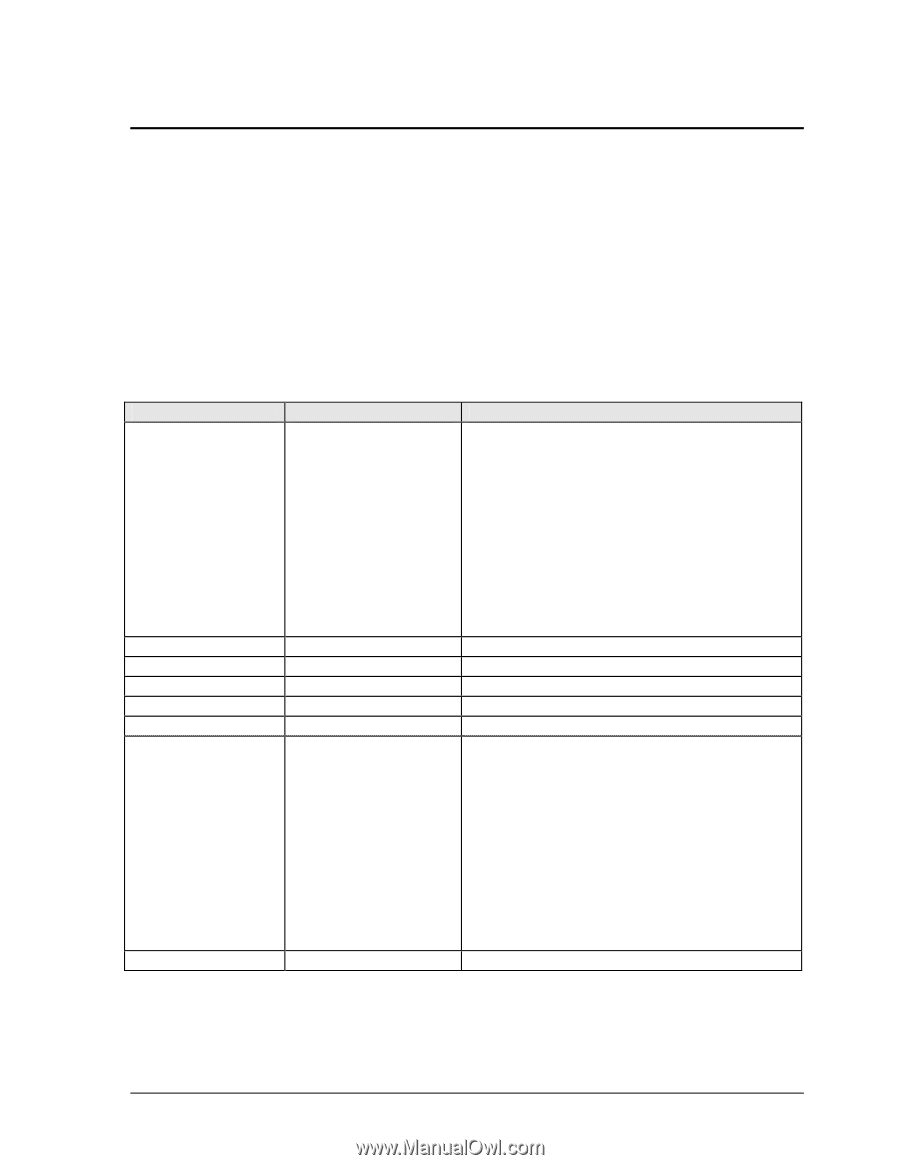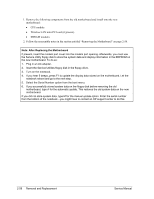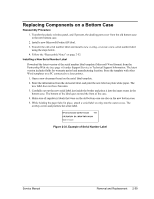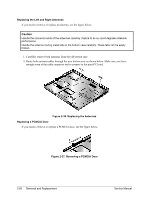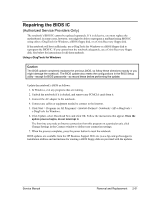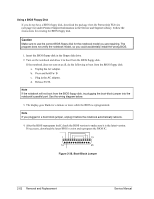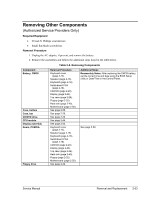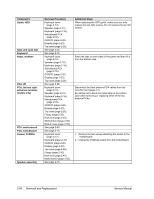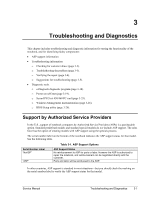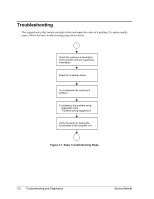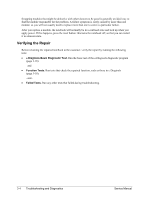Compaq Evo n1050v Service Manual - Page 134
Removing Other Components
 |
View all Compaq Evo n1050v manuals
Add to My Manuals
Save this manual to your list of manuals |
Page 134 highlights
Removing Other Components (Authorized Service Providers Only) Required Equipment • #0 and #1 Phillips screwdrivers. • Small flat-blade screwdriver. Removal Procedure 1. Unplug the AC adapter, if present, and remove the battery. 2. Remove the assemblies and follow the additional steps listed in the table below. Component Battery, CMOS Case, bottom Case, top CD/DVD drive CPU module Display assembly Doors, PCMCIA Floppy drive Table 2-5. Removing Components Removal Procedure Keyboard cover (page 2-12). Speaker (page 2-15). Keyboard (page 2-16). Switchboard PCA (page 2-18). CD/DVD (page 2-20). Display (page 2-23). Top case (page 2-26). Floppy (page 2-32). Heat sink (page 2-40). Motherboard (page 2-50). See page 2-59. See page 2-26. See page 2-20. See page 2-44. See page 2-23. Keyboard cover (page 2-12). Speaker (page 2-15). Keyboard (page 2-16). Switchboard PCA (page 2-18). CD/DVD (page 2-20). Display (page 2-23). Top case (page 2-26). Heat sink (page 2-40). Floppy (page 2-32). Motherboard (page 2-50). See page 2-32. Additional Steps Reassembly Notes: After replacing the CMOS battery, set the correct time and date using the BIOS Setup utility or Date/Time in the Control Panel. See page 2-59. Service Manual Removal and Replacement 2-63