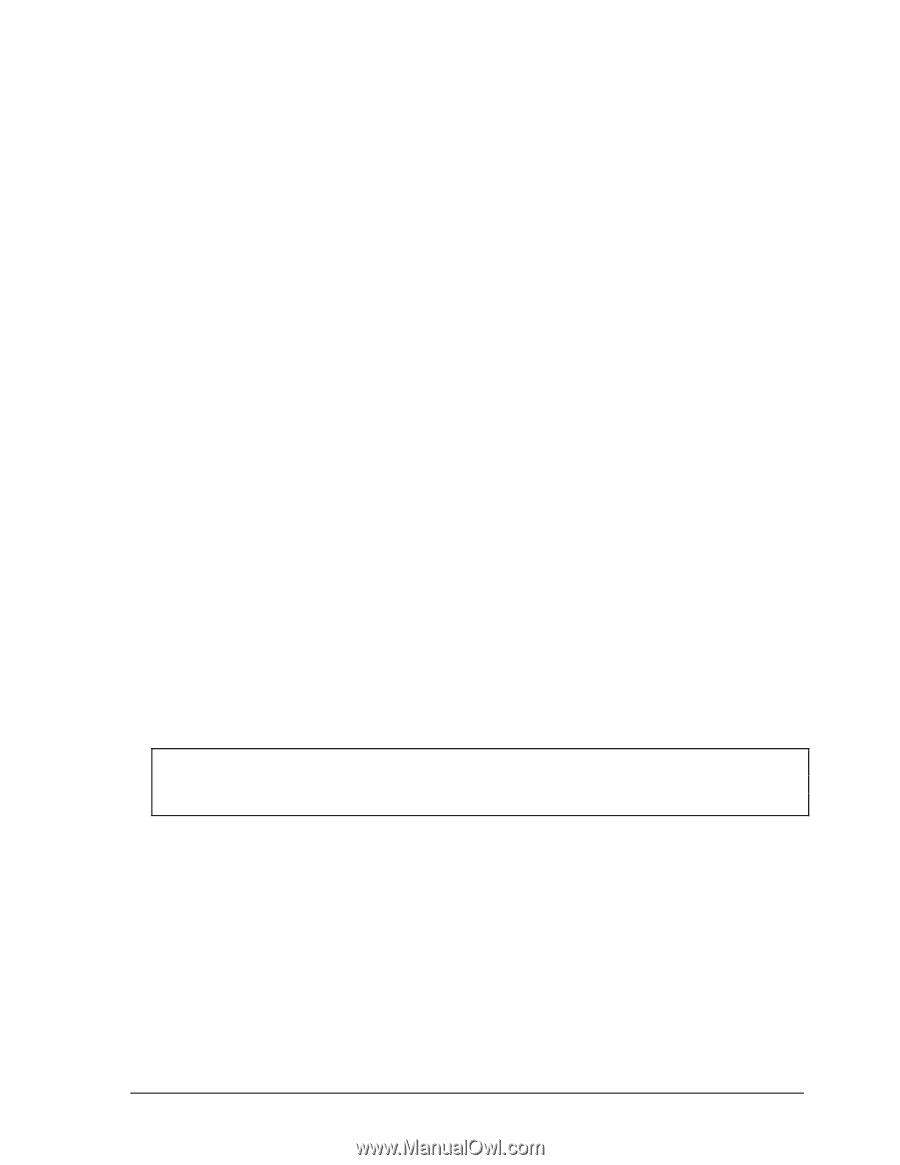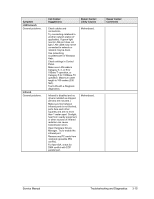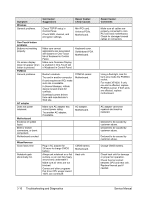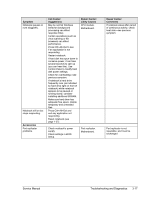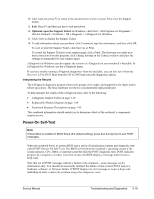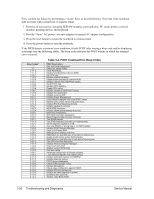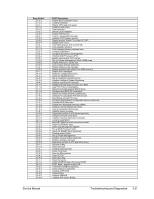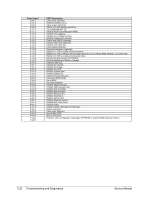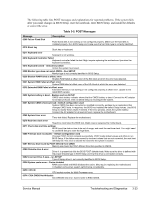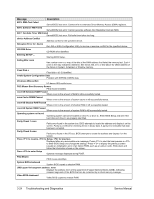Compaq Evo n1050v Service Manual - Page 154
Power-On Self-Test, Exit., Optional: open the Support Ticket.
 |
View all Compaq Evo n1050v manuals
Add to My Manuals
Save this manual to your list of manuals |
Page 154 highlights
10. After each run, press F2 to return to the advanced test screen, or press F4 to view the Support Ticket. 11. Exit. Press F3 and then any key to exit and reboot. 12. Optional: open the Support Ticket. In Windows, click Start > All Programs (or Programs) > Hewlett-Packard > Notebook > HP e-Diagtools > e-Diagtools for Windows. 13. Click View to display the Support Ticket. 14. To add information about your problem, click Comments, type the information, and then click OK. To save or print the Support Ticket, click Save As or Print. To e-mail the Support Ticket to your support agent, click e-Mail. The first time you make an email connection from this program, click Change Settings in the Connect window and enter the settings recommended by your support agent. e-Diagtools for Windows can also update the version of e-Diagtools on your notebook's hard disk. In e-Diagtools for Windows, use the e-Diagtools menu. If you have trouble running e-Diagtools diagnostics from the hard disk, you can also run it from the Recovery CD or DVD. Boot from the CD or DVD and select the diagnostics option. Interpreting the Results The e-Diagtools diagnostic program returns test groups, error codes, and suggestions for repair and/or follow-up actions. The basic hardware test shows a recommended replacement part. To help interpret the results of the e-Diagtools tests, refer to the following: • e-Diagtools Support Ticket on page 3-19. • Replaceable Module Diagram on page 1-64 • Functional Structure Description on page 1-65 This combined information should enable you to determine which of the notebook's components require service. Power-On Self-Test Note If Quiet Boot is enabled in BIOS Setup (the default setting), press Esc during boot to see POST messages. When the notebook boots, its system BIOS runs a series of initialization routines and diagnostic tests called POST (Power-On Self-Test). The BIOS will not boot the notebook's operating system if the system memory, CPU, DMA, or interrupt controller fails the POST diagnostic tests. POST indicates progress by a sequence of codes; if an error occurs, the BIOS displays a message and/or issues a beep code. Note that not all POST messages indicate a failure in the notebook-some messages are for information only. You should not necessarily interpret the failure of one or more POST tests as a hardware, software, or firmware failure. If POST displays an error message or issues a beep code indicating an error, confirm the problem using other diagnostic tools. Service Manual Troubleshooting and Diagnostics 3-19