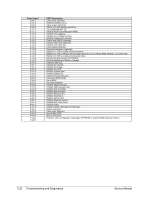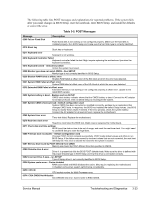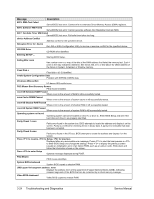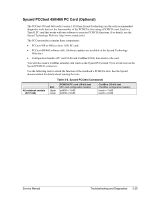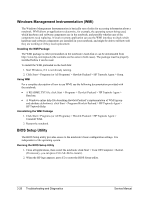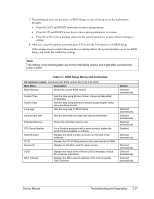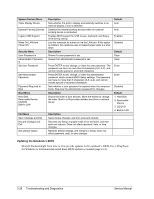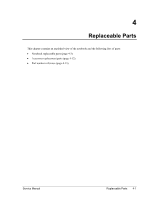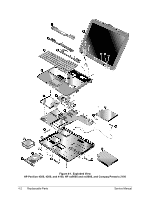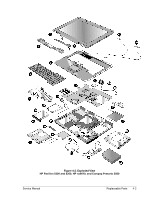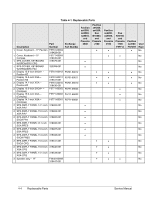Compaq Evo n1050v Service Manual - Page 162
Table 3-7. BIOS Setup Menus and Parameters, After you select the options you want
 |
View all Compaq Evo n1050v manuals
Add to My Manuals
Save this manual to your list of manuals |
Page 162 highlights
3. The pointing devices are not active in BIOS Setup, so you will need to use the keyboard to navigate: • Press the LEFT and RIGHT arrow keys to move among menus. • Press the UP and DOWN arrow keys to move among parameters in a menu. • Press F5 or F6 to move through values for the current parameter, or press Enter to change a setting. 4. After you select the options you want, press F10 or use the Exit menu to exit BIOS Setup. If the settings cause a conflict between devices during reboot, the system prompts you to run BIOS Setup, and marks the conflicting settings. Note The listings in the following table are for the initial BIOS release and might differ somewhat for other models. Table 3-7. BIOS Setup Menus and Parameters All notebook models: Introduced with BIOS version KE.01.04 (Fall 2002). Main Menu Description BIOS Revision Shows the current BIOS version. System Time System Date Language Sets the time using 24-hour format. Values set take effect immediately. Sets the date using dd/mm/yy format (except English, which uses mm/dd/yy format). Sets the language for BIOS Setup. Internal Hard Disk Sets the hard disk drive type and various parameters. Extended Memory Shows the extended memory size. CPU Serial Number Serial Number PC ID Service ID For a Pentium processor with a serial number, makes the serial number available to software. Displays the serial number as shown on the back of the notebook. Displays the PC ID String stored in the reserved part of RAM. Displays an identifier used for repair service. UUID MAC Address Displays the value of the 16-byte UUID (Universally Unique ID) as 32 hex characters. Displays the MAC network address of the internal (wired) LAN, if present. Default Detected automatically. Detected automatically. Detected automatically. Detected automatically. Disabled. Detected automatically. Detected automatically. Detected automatically. Detected automatically. Service Manual Troubleshooting and Diagnostics 3-27