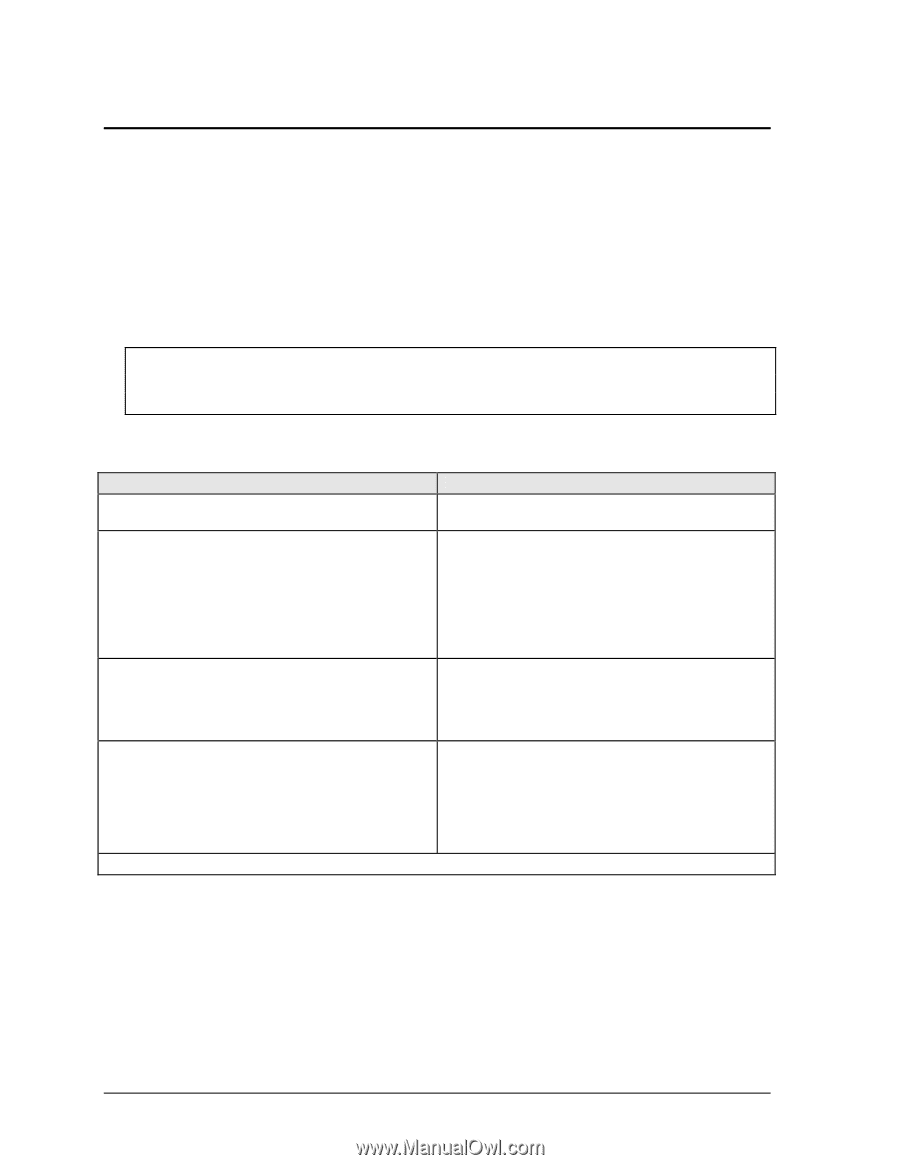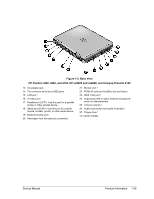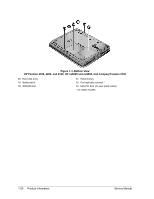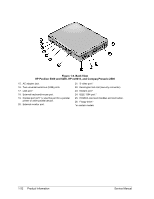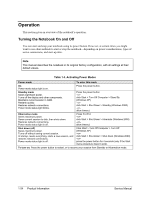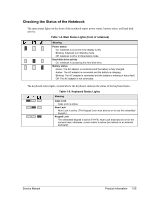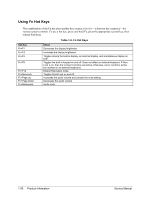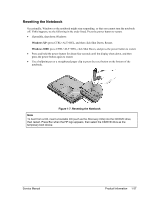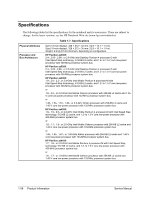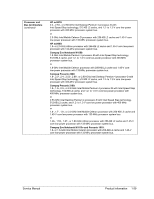Compaq Evo n1050v Service Manual - Page 60
Operation, Turning the Notebook On and Off - ram
 |
View all Compaq Evo n1050v manuals
Add to My Manuals
Save this manual to your list of manuals |
Page 60 highlights
Operation This section gives an overview of the notebook's operation. Turning the Notebook On and Off You can start and stop your notebook using its power button. However, at certain times you might want to use other methods to start or stop the notebook-depending on power considerations, types of active connections, and start-up time. Note This manual describes the notebook in its original factory configuration, with all settings at their default values. Table 1-3. Activating Power Modes Power mode To enter this mode On Power mode status light is on. Press the power button. Standby mode Saves significant power. Turns off the display and other components. Maintains current session in RAM. Restarts quickly. Restores network connections. Power mode status light blinks. Press the power button -or- click Start > Turn Off Computer > Stand By (Windows XP) -or- click Start > Shut Down > Standby (Windows 2000) -or- allow timeout. Hibernation mode Saves maximum power. Saves current session to disk, then shuts down. Restores network connections. Power mode status light is off. Press Fn+F12 -or- click Start > Shut Down > Hibernate (Windows 2000) -or- allow timeout. Shut down (off) Saves maximum power. Turns off without saving current session. At startup, resets everything, starts a new session, and restores network connections. Power mode status light is off. Click Start > Turn Off Computer > Turn Off (Windows XP) -or- click Start > Shut Down > Shut down (Windows 2000) -or- press the power button for 4 seconds (only if the Start menu procedure doesn't work). To turn on: Press the power button to restart, or to resume your session from Standby or Hibernation mode. 1-54 Product Information Service Manual