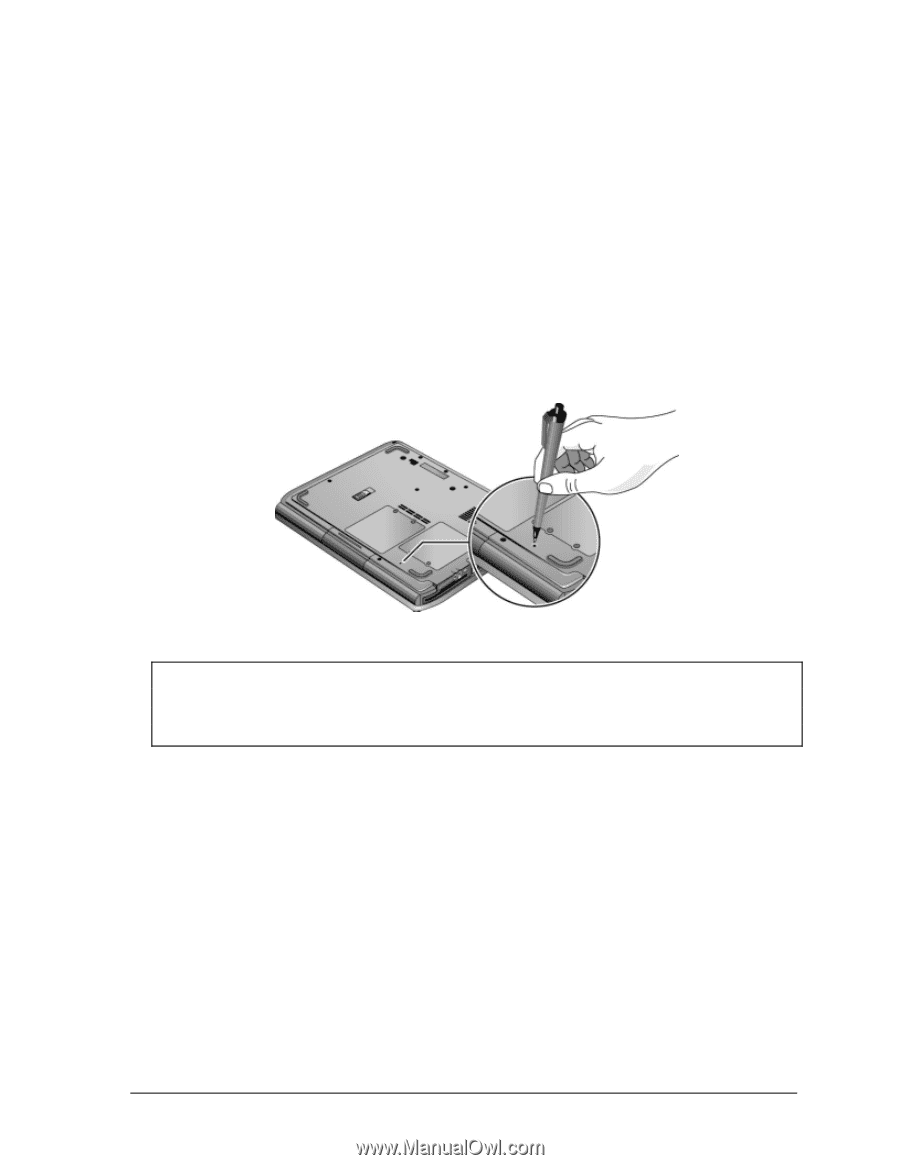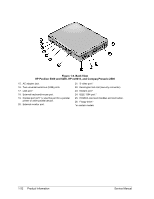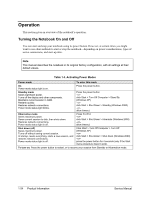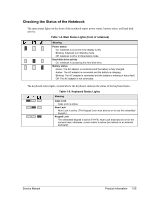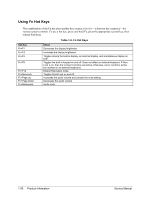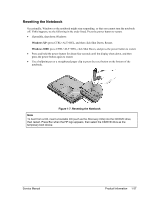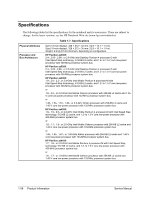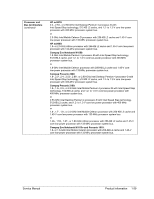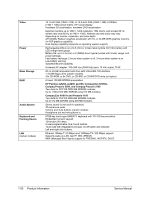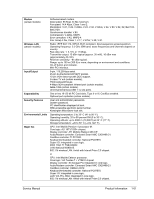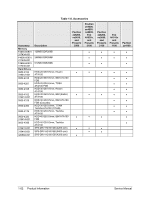Compaq Evo n1050v Service Manual - Page 63
Resetting the Notebook, Windows XP, Windows 2000
 |
View all Compaq Evo n1050v manuals
Add to My Manuals
Save this manual to your list of manuals |
Page 63 highlights
Resetting the Notebook Occasionally, Windows or the notebook might stop responding, so that you cannot turn the notebook off. If this happens, try the following in the order listed. Press the power button to restart. • If possible, shut down Windows: Windows XP: press CTRL+ALT+DEL, and then click Shut Down, Restart. Windows 2000: press CTRL+ALT+DEL, click Shut Down, and press the power button to restart. • Press and hold the power button for about four seconds until the display shuts down, and then press the power button again to restart. • Use a ballpoint pen or a straightened paper clip to press the reset button on the bottom of the notebook. Figure 1-7. Resetting the Notebook Note To boot from a CD, insert a bootable CD (such as the Recovery CDs) into the CD/DVD drive, then restart. Press Esc when the HP logo appears, then select the CD/DVD drive as the temporary boot device. Service Manual Product Information 1-57