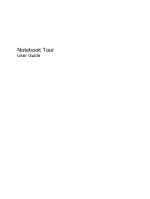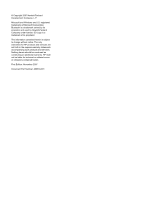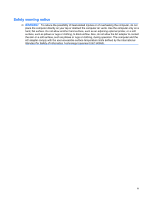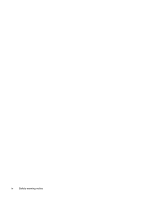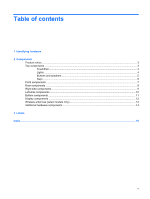Compaq F761US Notebook Tour - Windows Vista
Compaq F761US - Presario Notebook PC Manual
 |
UPC - 883585370580
View all Compaq F761US manuals
Add to My Manuals
Save this manual to your list of manuals |
Compaq F761US manual content summary:
- Compaq F761US | Notebook Tour - Windows Vista - Page 1
Notebook Tour User Guide - Compaq F761US | Notebook Tour - Windows Vista - Page 2
is a trademark owned by its proprietor and used by Hewlett-Packard Company under license. SD Logo is a trademark of its proprietor. The information contained herein is subject to change without notice. The only warranties for HP products and services are set forth in the express warranty statements - Compaq F761US | Notebook Tour - Windows Vista - Page 3
on your lap or obstruct the computer air vents. Use the computer only on a hard, flat surface. Do not allow another hard surface, such as an adjoining optional printer, or a soft surface, such as pillows or rugs or clothing, to block airflow. Also, do not allow the AC adapter to contact the skin or - Compaq F761US | Notebook Tour - Windows Vista - Page 4
iv Safety warning notice - Compaq F761US | Notebook Tour - Windows Vista - Page 5
...3 Lights ...4 Buttons and speakers ...5 Keys ...6 Front components ...7 Rear components ...8 Right-side components ...9 Left-side components ...10 Bottom components ...11 Display components ...12 Wireless antennae (select models only 13 Additional hardware components ...14 3 Labels Index ...16 v - Compaq F761US | Notebook Tour - Windows Vista - Page 6
vi - Compaq F761US | Notebook Tour - Windows Vista - Page 7
see a list of hardware installed in the computer, follow these steps: 1. Select Start > Computer > System properties. 2. In the left pane, click Device Manager. You can also add hardware or modify device configurations using Device Manager. NOTE: Windows® includes the User Account Control feature to - Compaq F761US | Notebook Tour - Windows Vista - Page 8
2 Components 2 Chapter 2 Components - Compaq F761US | Notebook Tour - Windows Vista - Page 9
Product notice This user guide describes features that are common to most models. Some features may not be available on your computer. Top components TouchPad Component Description (1) TouchPad light ● Blue: TouchPad is enabled. ● Amber: TouchPad is disabled. (2) TouchPad* Moves the pointer - Compaq F761US | Notebook Tour - Windows Vista - Page 10
Hibernation. (2) Caps lock light On: Caps lock is on. *The 2 power lights display the same information. The light on the power button is visible only when the computer is open. The power light on the front of the computer is visible whether the computer is open or closed. 4 Chapter 2 Components - Compaq F761US | Notebook Tour - Windows Vista - Page 11
. If the computer has stopped responding and Windows® shutdown procedures are ineffective, press and hold the power button for at least 5 seconds to turn off the computer. To learn more about your power settings, select Start > Control Panel > System and Maintenance > Power Options. (2) Speakers - Compaq F761US | Notebook Tour - Windows Vista - Page 12
information when pressed in combination with the fn key. Executes frequently used system functions when pressed in combination with a function key or the esc key. Displays the Windows Start menu. Can be used like the keys on an external numeric keypad. Displays a shortcut menu for items beneath - Compaq F761US | Notebook Tour - Windows Vista - Page 13
, is turned on. ● Amber: An integrated wireless device is turned off. (6) Audio-in (microphone) jack Connects an optional computer headset microphone, stereo array microphone, or monaural microphone. (7) Audio-out (headphone) jack Produces sound when connected to optional powered stereo speakers - Compaq F761US | Notebook Tour - Windows Vista - Page 14
Rear components Component Vents (2) Description Enable airflow to cool internal components. NOTE: The computer fan starts up automatically to cool internal components and prevent overheating. It is normal for the internal fan to cycle on and off during routine operation. 8 Chapter 2 Components - Compaq F761US | Notebook Tour - Windows Vista - Page 15
(1) Optical drive (2) USB port (3) Power connector (4) Security cable slot Description Reads optical discs and, on select models, also writes to optical discs. Connects an optional USB device. Connects an AC adapter. Attaches an optional security cable to the computer. NOTE: The security cable is - Compaq F761US | Notebook Tour - Windows Vista - Page 16
cable. Connects a modem cable. Connect optional USB devices. On: A digital card is being accessed. Supports the following optional digital card formats: Secure Digital (SD) Memory Card, MultiMediaCard (MMC), Memory Stick (MS), Memory Stick Pro (MSP), xD-Picture Card (XD). 10 Chapter 2 Components - Compaq F761US | Notebook Tour - Windows Vista - Page 17
Bottom components Component (1) Battery bay (2) Battery release latch (3) Vents (5) (4) Memory module compartment (5) Hard drive bay Description Holds the battery. Releases the battery from the battery bay. Enable airflow to cool internal components. NOTE: The computer fan starts up automatically - Compaq F761US | Notebook Tour - Windows Vista - Page 18
Internal microphones (2) (3) Integrated webcam light (select models only) (4) Integrated webcam (select models only) Description Turns off the display if the display is closed while the computer is turned on. Record sound. NOTE: If there is a microphone icon next to each microphone opening, your - Compaq F761US | Notebook Tour - Windows Vista - Page 19
devices. These antennae are not visible from the outside of the computer. NOTE: For optimal transmission, keep the areas immediately around the antennae free from obstructions. To see wireless regulatory notices, refer to the section of the Regulatory, Safety and Environmental Notices that applies - Compaq F761US | Notebook Tour - Windows Vista - Page 20
hardware components Component Description (1) Power cord* Connects an AC adapter to an AC outlet. (2) AC adapter Converts AC power to DC power. (3) Battery* Powers the computer when the computer is not plugged into external power. *Batteries and power cords vary in appearance by region - Compaq F761US | Notebook Tour - Windows Vista - Page 21
available when you contact technical support. The service tag label is affixed to the bottom of the computer. ● Microsoft® Certificate of Authenticity-Contains the Windows® Product Key. You may need the Product Key to update or troubleshoot the operating system. This certificate is affixed to - Compaq F761US | Notebook Tour - Windows Vista - Page 22
approval 15 regulatory 15 service tag 15 wireless certification 15 WLAN 15 latch, battery release 11 lights battery 7 caps lock 4 Digital Media Slot 10 drive 7 power 4, 7 TouchPad 3 webcam 12 wireless 7 M memory module compartment, identifying 11 microphone (audio-in) jack 7 Microsoft Certificate - Compaq F761US | Notebook Tour - Windows Vista - Page 23
monitor 10 USB 9, 10 power button, identifying 5 power connector, identifying 9 power cord, identifying 14 power lights, identifying 4, 7 Product Key 15 product name and number, computer 15 R regulatory information modem approval label 15 regulatory label 15 wireless certification labels 15 RJ-11 - Compaq F761US | Notebook Tour - Windows Vista - Page 24
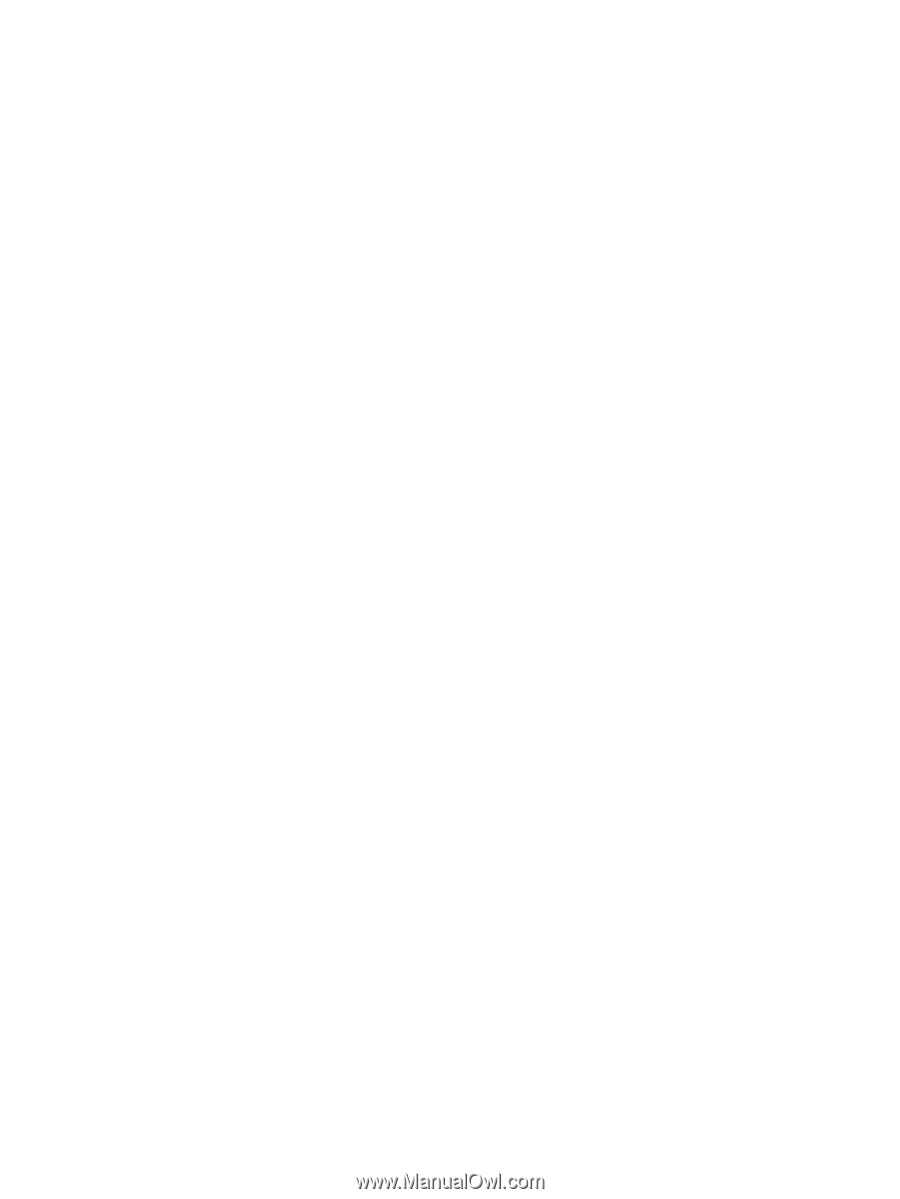
Notebook Tour
User Guide