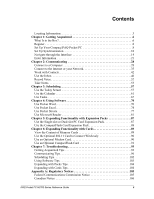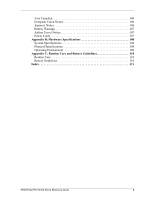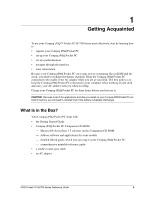Compaq H3765 Reference Guide
Compaq H3765 - iPAQ Pocket PC Manual
 |
UPC - 720591128739
View all Compaq H3765 manuals
Add to My Manuals
Save this manual to your list of manuals |
Compaq H3765 manual content summary:
- Compaq H3765 | Reference Guide - Page 1
b COMPAQ IPAQ POCKET PC H3700 SERIES REFERENCE GUIDE iPAQ Pocket PC H3700 Series Reference Guide 1 - Compaq H3765 | Reference Guide - Page 2
in the express limited warranty statement accompanying such products. Nothing herein should be construed as constituting an additional warranty. Compaq iPAQ Pocket PC H3700 Series Reference Guide First Edition September 2001 Part Number 254574-001 iPAQ Pocket PC H3700 Series Reference Guide 2 - Compaq H3765 | Reference Guide - Page 3
installed on your Compaq iPAQ Pocket PC Warranty and service information Product information Up-to-date information on Windows-powered devices Compaq Software Updates Sources The Interactive User Guide located on the CD-ROM for the Compaq iPAQ Pocket PC H3700 Series The Microsoft ActiveSync Help on - Compaq H3765 | Reference Guide - Page 4
Tips 93 Communicating Tips 96 Scheduling Tips 102 Using Software Tips 103 Expanding with Packs Tips 104 Expanding with Cards Tips 104 Appendix A: Regulatory Notices 105 Federal Communications Commission Notice 105 Canadian Notice 106 iPAQ Pocket PC H3700 Series Reference Guide 4 - Compaq H3765 | Reference Guide - Page 5
107 Power Cords 107 Appendix B: Hardware Specifications 108 System Specifications 108 Physical Specifications 108 Operating Environment 109 Appendix C: Routine Care and Battery Guidelines 110 Routine Care 110 Battery Guidelines 110 Index 111 iPAQ Pocket PC H3700 Series Reference Guide 5 - Compaq H3765 | Reference Guide - Page 6
® ActiveSync 3.5 software on the Companion CD-ROM - Add-on software and applications for some models - detailed eBook guide, which you can copy to your Compaq iPAQ Pocket PC - comprehensive printable reference guide • a cradle or auto-sync cable • an AC adapter iPAQ Pocket PC H3700 Series Reference - Compaq H3765 | Reference Guide - Page 7
with other Windows-powered devices 3 Stylus cable. 2 Reset Button: reset with stylus 3 On/Off Switch: clear all information 4 DC Jack: connect to external power 4 5 iPAQ Expansion Pack Connector: connect to an optional Expansion Pack 3 1 2 iPAQ Pocket PC H3700 Series Reference Guide - Compaq H3765 | Reference Guide - Page 8
Microsoft ActiveSync 3.5 before you first connect your Compaq iPAQ Pocket PC to your computer. Because your Compaq iPAQ Pocket PC uses some power to maintain RAM and the clock, you need to recharge the battery regularly. Keep the Compaq iPAQ Pocket PC connected to the cradle or the AC adapter while - Compaq H3765 | Reference Guide - Page 9
wizard For more help, click on the Microsoft ActiveSync 3.5 Help button during installation 2. Locate the cradle 3. Insert the AC adapter plug into the DC jack on the back of the cradle 4. Attach either the USB or serial cable to your computer iPAQ Pocket PC H3700 Series Reference Guide 9 - Compaq H3765 | Reference Guide - Page 10
Synchronize information Synchronizing allows you to share information between your Compaq iPAQ Pocket PC and your computer. Please note that you should have set up synchronization when you first connected your Compaq iPAQ Pocket PC to your computer. iPAQ Pocket PC H3700 Series Reference Guide 10 - Compaq H3765 | Reference Guide - Page 11
screen • learn about the stylus • learn about the pop-up menus • select your time zone 1. Press the Power button to turn on the screen 2. Follow the instructions on the Welcome screens Change the backlight settings 1. From the Start menu, tap Settings iPAQ Pocket PC H3700 Series Reference Guide 11 - Compaq H3765 | Reference Guide - Page 12
plug into the DC adapter plug I cannot keep my battery charged Always keep the Compaq iPAQ Pocket PC connected to a cradle or AC adapter when you are not using it In the backlight settings slide the bar to the lowest level to conserve the most power iPAQ Pocket PC H3700 Series Reference Guide 12 - Compaq H3765 | Reference Guide - Page 13
On/Off switch to the On position at the left 5. Close the On/Off door 6. To reactivate your Compaq iPAQ Pocket PC, insert the stylus into the unit reset switch and press the switch for 1 second or connect your Compaq iPAQ Pocket PC to the AC adapter iPAQ Pocket PC H3700 Series Reference Guide 13 - Compaq H3765 | Reference Guide - Page 14
Compaq iPAQ Pocket PC for the first time, you are guided through the alignment process. Realign your screen if • the Compaq iPAQ Pocket PC does not respond accurately to your taps • you perform a hard reset of your Compaq iPAQ Pocket PC 6. Tap OK iPAQ Pocket PC H3700 Series Reference Guide 14 - Compaq H3765 | Reference Guide - Page 15
title on the menu bar to open the Start menu 2. Tap Programs to see the applications on your Compaq iPAQ Pocket PC 3. Tap the application title or icon to open it Minimize applications From the application you would like to minimize, tap the x iPAQ Pocket PC H3700 Series Reference Guide 15 - Compaq H3765 | Reference Guide - Page 16
are guided through setting the time. Set the time again if • the battery completely discharges • you perform a hard reset of your Compaq iPAQ Pocket PC Hint: From the Today screen, tap the clock icon to set the time. 1. From the Start menu, tap Settings iPAQ Pocket PC H3700 Series Reference Guide - Compaq H3765 | Reference Guide - Page 17
a location you are visiting Set the time for a location you are visiting. Hint: From the Today screen, tap the clock icon to set the time. iPAQ Pocket PC H3700 Series Reference Guide 17 - Compaq H3765 | Reference Guide - Page 18
adjust the time 8. Tap AM or PM to change the time to AM or PM 9. Tap OK 10. Tap Yes to save your clock settings iPAQ Pocket PC H3700 Series Reference Guide 18 - Compaq H3765 | Reference Guide - Page 19
the screen of your Compaq iPAQ Pocket PC for the first time, set the date. Set the date again if • the battery discharges completely • you perform a hard reset of your Compaq iPAQ Pocket PC Hint: From the the calendar 6. Tap a day to select the date iPAQ Pocket PC H3700 Series Reference Guide 19 - Compaq H3765 | Reference Guide - Page 20
button Tips I want to restore the default assignments to the application buttons 1. From the Start menu, tap Settings 2. Tap Buttons 3. Tap Restore Defaults 4. Tap OK iPAQ Pocket PC H3700 Series Reference Guide 20 - Compaq H3765 | Reference Guide - Page 21
, Contacts, and Tasks applications. Please note that as you type or write, the Compaq iPAQ Pocket PC suggests words for you in a box above the Keyboard, Letter Recognizer, or Block the Start menu, tap Settings 2. Tap Input 3. Tap Word Completion iPAQ Pocket PC H3700 Series Reference Guide 21 - Compaq H3765 | Reference Guide - Page 22
text directly on the screen by tapping letters, numbers, and symbols on the Keyboard. Hint: To see the symbols, tap the 123 or Shift key. iPAQ Pocket PC H3700 Series Reference Guide 22 - Compaq H3765 | Reference Guide - Page 23
anywhere on the screen using the stylus and the Transcriber. 1. From any application, tap the up arrow next to the Input Panel button 2. Tap Transcriber iPAQ Pocket PC H3700 Series Reference Guide 23 - Compaq H3765 | Reference Guide - Page 24
draw and write on the screen in the Notes application or from the Notes tab in • Calendar • Contacts • Tasks 1. From the Start menu, tap Notes iPAQ Pocket PC H3700 Series Reference Guide 24 - Compaq H3765 | Reference Guide - Page 25
Notes Otherwise, tap the Notes tab in Calendar, Contacts, or Tasks 2. Tap a note to open it 3. Highlight the word(s) you want to convert to text iPAQ Pocket PC H3700 Series Reference Guide 25 - Compaq H3765 | Reference Guide - Page 26
the Input Panel button 2. Tap Keyboard to display a keyboard on the screen 3. Tap the Shift key 4. Tap the @ key where appropriate in an e-mail address iPAQ Pocket PC H3700 Series Reference Guide 26 - Compaq H3765 | Reference Guide - Page 27
2. Type or write over the word(s) Otherwise, tap and hold the highlighted text to see a pop-up menu with cut, copy, paste, and clear options iPAQ Pocket PC H3700 Series Reference Guide 27 - Compaq H3765 | Reference Guide - Page 28
to synchronize files, drag and drop files from the folders on your computer to the Pocket PC My Documents folder on your desktop. When you synchronize, the files move to your Compaq iPAQ Pocket PC. 1. Insert the Compaq iPAQ Pocket PC Companion CD-ROM iPAQ Pocket PC H3700 Series Reference Guide 28 - Compaq H3765 | Reference Guide - Page 29
with the server If you have set up your Compaq iPAQ Pocket PC to synchronize with your computer, you are asked if you want to keep duplicate data once you synchronize with the server. Tap to delete the existing data or to keep it and tap OK. iPAQ Pocket PC H3700 Series Reference Guide 29 - Compaq H3765 | Reference Guide - Page 30
Microsoft ActiveSync 3.5 8. From the File menu, select Connection Settings 9. Click Allow serial cable or infrared connection to this COM port 10. Click the down arrow and choose Infrared Port (IR) 11. Move the devices away from each other to disconnect iPAQ Pocket PC H3700 Series Reference Guide - Compaq H3765 | Reference Guide - Page 31
the applications on your Compaq iPAQ Pocket PC can find your files. 1. From your computer, open Microsoft ActiveSync 3.5 From the Start menu, click Programs and click Microsoft ActiveSync 3.5 2. Click Explore 3. Double click to open My Pocket computer iPAQ Pocket PC H3700 Series Reference Guide 31 - Compaq H3765 | Reference Guide - Page 32
iPAQ Pocket PC. Backing up your information regularly helps you reduce the chance of losing any of your information. Restoring your information replaces the current information on your Compaq iPAQ Pocket PC with the information saved in your backup. iPAQ Pocket PC H3700 Series Reference Guide - Compaq H3765 | Reference Guide - Page 33
menu, tap Today Tap the connection icon and tap Disconnect 6. Make sure the cable is plugged in securely 7. Make sure your Compaq iPAQ Pocket PC is in the cradle securely 8. If you are using a serial cable, make sure it is plugged into the COM port iPAQ Pocket PC H3700 Series Reference Guide 33 - Compaq H3765 | Reference Guide - Page 34
Pocket PC 1. Back up your information Follow the instructions in Back up and restore using Microsoft ActiveSync 3.5 or use the Compaq backup utility 2. Take a copy of your backup with you on a CompactFlash memory card 3. Disconnect all external devices iPAQ Pocket PC H3700 Series Reference Guide - Compaq H3765 | Reference Guide - Page 35
Make sure you have the modem, cable, and plug adapter appropriate for the country you are visiting I want to ship my Compaq iPAQ Pocket PC to a repair facility 1. Back up your information Follow the instructions in Back up and restore using Microsoft ActiveSync 3.5 2. With the stylus, slide open the - Compaq H3765 | Reference Guide - Page 36
drivers are included on your Compaq iPAQ Pocket PC, so your modem card should be recognized If your modem card is not recognized, follow your modem manufacturer's instructions to install the modem card driver select the correct baud rate for that modem iPAQ Pocket PC H3700 Series Reference Guide 36 - Compaq H3765 | Reference Guide - Page 37
Compaq iPAQ Pocket PC If your Ethernet/LAN card is not recognized, follow your Ethernet card manufacturer's instructions to install the Ethernet card driver 2. If you are using a DHCP server, the network settings should be entered for you automatically iPAQ Pocket PC H3700 Series Reference Guide - Compaq H3765 | Reference Guide - Page 38
synchronized and you are connected, Microsoft ActiveSync 3.5 begins synchronizing with your Compaq iPAQ Pocket PC once you add a link to Mobile Favorites 5. Follow the instructions in Synchronize information to manually synchronize your favorite links iPAQ Pocket PC H3700 Series Reference Guide 38 - Compaq H3765 | Reference Guide - Page 39
Compaq iPAQ Pocket PC. Type a URL in the Address bar or select a Web site from your Favorites list. CAUTION: Web sites that use HTML 4.0, DHTML, animated GIF images, and Java applets may not work correctly in Pocket in the Address bar and tap Go iPAQ Pocket PC H3700 Series Reference Guide 39 - Compaq H3765 | Reference Guide - Page 40
tap Network Adapters Communicating Tap the name of your Ethernet driver and tap drivers for your card are installed 6. Make sure your user name and password are correct 7. Make sure that the network is available Try to connect from another computer iPAQ Pocket PC H3700 Series Reference Guide - Compaq H3765 | Reference Guide - Page 41
driver and it is not recognized 1. Remove your card 2. Insert the stylus into the unit reset switch at the bottom of your Compaq iPAQ Pocket PC 3. Press the switch for 1 second I do not want my Compaq iPAQ Pocket PC 4. Save the channel settings iPAQ Pocket PC H3700 Series Reference Guide 41 - Compaq H3765 | Reference Guide - Page 42
item and enter information Scroll down to see more fields 4. Tap the down arrow next to any item and enter additional details about the item iPAQ Pocket PC H3700 Series Reference Guide 42 - Compaq H3765 | Reference Guide - Page 43
Edit to see the contact information 6. Edit the contact information and tap OK to save the contact information and return to the list of contacts iPAQ Pocket PC H3700 Series Reference Guide 43 - Compaq H3765 | Reference Guide - Page 44
Add/Delete tab to create a category 6. Enter the name of the new category and tap Add 7. Tap OK to place your contact in the category iPAQ Pocket PC H3700 Series Reference Guide 44 - Compaq H3765 | Reference Guide - Page 45
to the list of contacts Delete a contact CAUTION: If you delete a contact on your Compaq iPAQ Pocket PC and synchronize Contacts with your computer, you also delete the contact in Outlook on your computer cannot find the keyboard Tap the keyboard icon iPAQ Pocket PC H3700 Series Reference Guide 45 - Compaq H3765 | Reference Guide - Page 46
e-mail through Microsoft ActiveSync 3.5. You see the name of the folder you are using at the bottom of the screen. If you are using an e-mail service, use that folder to send and receive e-mail. 1. From the Start menu, tap Inbox 2. Tap Services iPAQ Pocket PC H3700 Series Reference Guide 46 - Compaq H3765 | Reference Guide - Page 47
The e-mail is sent when you synchronize or it is sent automatically if you are connected to the Internet or your network through an e-mail service 4. If you do not want to send your e-mail yet, tap OK to leave your e-mail in the Drafts folder iPAQ Pocket PC H3700 Series Reference Guide 47 - Compaq H3765 | Reference Guide - Page 48
folders from Outlook on your computer with Inbox on your Compaq iPAQ Pocket PC. Please note that you do not receive e-mail attachments by default. Select this option in Microsoft ActiveSync 3.5. 1. From the Start menu, tap Inbox 2. Tap Services iPAQ Pocket PC H3700 Series Reference Guide 48 - Compaq H3765 | Reference Guide - Page 49
4. If you have not set up an e-mail service, synchronize your Compaq iPAQ Pocket PC with your computer From the Start menu, click Programs and click Microsoft ActiveSync 3.5 Click Sync Open an e-mail 1. From the e-mail to 6. Tap OK to move the e-mail iPAQ Pocket PC H3700 Series Reference Guide 49 - Compaq H3765 | Reference Guide - Page 50
synchronize your personal folders from Outlook on your computer with Inbox on your Compaq iPAQ Pocket PC. You cannot rename or delete these folders in Inbox. 1. From the Start menu, tap Inbox 2. Tap Services 3. Tap the e-mail service you want to use iPAQ Pocket PC H3700 Series Reference Guide 50 - Compaq H3765 | Reference Guide - Page 51
4. Tap Tools 5. Tap Manage Folders 6. Tap New to create a new folder 7. Tap Rename to rename a folder 8. Tap Remove Folder to delete a folder Communicating iPAQ Pocket PC H3700 Series Reference Guide 51 - Compaq H3765 | Reference Guide - Page 52
ActiveSync 3.5 Synchronize with Microsoft ActiveSync 3.5 to link your e-mail from your Compaq iPAQ Pocket PC with your computer I try to open the Inbox but receive an error or the application hangs Limit the number of e-mail services recording controls iPAQ Pocket PC H3700 Series Reference Guide 52 - Compaq H3765 | Reference Guide - Page 53
, tap Notes 2. Tap a speaker icon to listen to a recording Otherwise, tap a note and tap the speaker icon in the note to listen to the recording iPAQ Pocket PC H3700 Series Reference Guide 53 - Compaq H3765 | Reference Guide - Page 54
, Mono (.7 KB/s) is the most compressed format available I want to delete a recording within a note 1. From the Start menu, tap Notes 2. Tap a note to open it iPAQ Pocket PC H3700 Series Reference Guide 54 - Compaq H3765 | Reference Guide - Page 55
or a note based on a template you choose or you create. Create a note Hint: Create a note from the Today screen. 1. From the Start menu, tap Notes iPAQ Pocket PC H3700 Series Reference Guide 55 - Compaq H3765 | Reference Guide - Page 56
2. Tap New Communicating 3. Tap anywhere and enter your note 4. Tap OK to save your note and place it in the list of notes iPAQ Pocket PC H3700 Series Reference Guide 56 - Compaq H3765 | Reference Guide - Page 57
3 Scheduling Your Compaq iPAQ Pocket PC H3700 Series helps you keep track of your schedule in many ways: • see information at a information, including • appointments • contacts • e-mail • Excel workbook information • notes • tasks • Word documents iPAQ Pocket PC H3700 Series Reference Guide 57 - Compaq H3765 | Reference Guide - Page 58
changing these items, see the appropriate instructions for each task in this guide. For example, to create a new appointment, see Schedule an appointment and set a reminder. 1. From the Start menu, tap Today 2. Tap the information you want to change iPAQ Pocket PC H3700 Series Reference Guide 58 - Compaq H3765 | Reference Guide - Page 59
menu, tap Settings 2. Tap Today 3. Add a picture Tap the checkbox to use your picture as the background Tap Browse to select a picture from File Explorer iPAQ Pocket PC H3700 Series Reference Guide 59 - Compaq H3765 | Reference Guide - Page 60
the Today screen is displayed 6. Tap the down arrow to select the amount of time that passes before you see the Today screen 7. Tap OK iPAQ Pocket PC H3700 Series Reference Guide 60 - Compaq H3765 | Reference Guide - Page 61
• week • month • year 1. From the Start menu, tap Calendar 2. Tap the Agenda, Day, Week, Month, or Year icon to see your calendar in that view iPAQ Pocket PC H3700 Series Reference Guide 61 - Compaq H3765 | Reference Guide - Page 62
Note • Location • Attendees • Private Decide to send meeting requests through Microsoft ActiveSync 3.5 or an e-mail service. 1. From the Start menu, tap Calendar 2. Tap Tools 3. Tap Options from the Today screen. 1. From the Start menu, tap Calendar iPAQ Pocket PC H3700 Series Reference Guide 62 - Compaq H3765 | Reference Guide - Page 63
a meeting request Schedule a meeting and send a meeting request through Microsoft ActiveSync 3.5 or an e-mail service. Please note that you must enter contacts with e-mail addresses in the about setting up the Inbox application, see Use the Inbox. iPAQ Pocket PC H3700 Series Reference Guide 63 - Compaq H3765 | Reference Guide - Page 64
through Microsoft ActiveSync 3.5 6. Tap New to create a new appointment 7. Enter the information 8. Tap the Attendees field 9. Tap the contacts you want to invite to the meeting 10. Tap OK to add the attendees 11. Tap OK to schedule the meeting iPAQ Pocket PC H3700 Series Reference Guide 64 - Compaq H3765 | Reference Guide - Page 65
OK to list the categories you selected in the Categories field 10. Tap OK to save the category information and return to the Calendar screen iPAQ Pocket PC H3700 Series Reference Guide 65 - Compaq H3765 | Reference Guide - Page 66
see it. 1. From the Start menu, tap Calendar 2. Tap Tools 3. Tap Categories 4. Tap to de-select any categories that you may have selected 5. Tap OK iPAQ Pocket PC H3700 Series Reference Guide 66 - Compaq H3765 | Reference Guide - Page 67
task 3. Enter the subject Tap the down arrow to select a predefined subject If you do not enter a subject, you see No subject in the field iPAQ Pocket PC H3700 Series Reference Guide 67 - Compaq H3765 | Reference Guide - Page 68
arrow at the top right of the screen to sort the task list by status, priority, subject, start date, or due date 5. Select a sort option iPAQ Pocket PC H3700 Series Reference Guide 68 - Compaq H3765 | Reference Guide - Page 69
priority Do not tap an icon to make the task normal priority 6. Tap outside the Entry Bar to add the task to your task list iPAQ Pocket PC H3700 Series Reference Guide 69 - Compaq H3765 | Reference Guide - Page 70
4 Using Software With the applications on your Compaq iPAQ Pocket PC H3700 Series, be up to date and organized even away from your computer by • opening or creating new Word documents • opening or creating new Excel workbooks • viewing maps and points of interest with Pocket Streets* • reading - Compaq H3765 | Reference Guide - Page 71
Pocket Word 3. Tap a document to open it Create a new document Hint: Also, create a new document from the Today screen. 1. From the Start menu, tap Programs 2. Tap Pocket Word 3. Tap New to create a new document 4. Tap View and tap Toolbar to format text iPAQ Pocket PC H3700 Series Reference Guide - Compaq H3765 | Reference Guide - Page 72
main memory or on a memory card • select which types of documents are displayed in the list view 1. From the Start menu, tap Programs 2. Tap Pocket Word 3. Tap Tools and tap Options 4. Tap the Default-template down arrow to select a default template iPAQ Pocket PC H3700 Series Reference Guide 72 - Compaq H3765 | Reference Guide - Page 73
I cannot find the document I saved Pocket Word only recognizes and displays documents in one folder below My Documents. For example, if you created another folder in the Personal folder in My Documents, the documents in that folder will not be shown. iPAQ Pocket PC H3700 Series Reference Guide 73 - Compaq H3765 | Reference Guide - Page 74
Using Software Use Pocket Excel Create new Excel workbooks from your Compaq iPAQ Pocket PC or synchronize existing Excel workbooks from your computer to your Compaq iPAQ Pocket PC. Microsoft ActiveSync 3.5 converts Excel workbooks into the Pocket Excel format and changes the .xls extension to a .pxl - Compaq H3765 | Reference Guide - Page 75
Compaq iPAQ Pocket PC. Workbooks in the iPAQ File Store are held in ROM and will not be lost if you perform a hard reset of your Compaq iPAQ Pocket PC or if the battery loses its charge. iPAQ Programs 2. Tap Pocket Excel 3. Tap Tools and tap Options iPAQ Pocket PC H3700 Series Reference Guide 75 - Compaq H3765 | Reference Guide - Page 76
Using Software 4. Tap the Template-for-new-workbook down arrow to select a template 5. Tap the Save-new-workbooks-to down arrow to store -in-list-view down arrow to select which workbooks are displayed in the list view 7. Tap OK to save the options iPAQ Pocket PC H3700 Series Reference Guide 76 - Compaq H3765 | Reference Guide - Page 77
does not come preinstalled on your Compaq iPAQ Pocket PC, install Pocket Streets from your Compaq iPAQ Pocket PC Companion CD-ROM. Hint: You cannot install the Pocket Streets application to a memory card, but you can store extra maps on a memory card. iPAQ Pocket PC H3700 Series Reference Guide 77 - Compaq H3765 | Reference Guide - Page 78
Using Software Hint: Install important applications in the iPAQ File Store folder located in the File Explorer on your Compaq iPAQ Pocket PC. Applications in the iPAQ File Store are held in ROM and will not be lost if you perform a hard reset of your Compaq iPAQ Pocket PC or if the battery loses its - Compaq H3765 | Reference Guide - Page 79
4. Tap Tools Using Software 5. Tap Points of Interest 6. Tap to select the Pocket Streets 3. Tap a map to open it 4. Tap the zoom icon and the arrows to find the location where you want to add a pushpin 5. Tap the pushpin icon 6. Tap the location iPAQ Pocket PC H3700 Series Reference Guide - Compaq H3765 | Reference Guide - Page 80
on your Compaq iPAQ Pocket PC. 1. From the Start menu, tap Programs 2. Tap Pocket Streets 3. Tap a map to open it 4. Tap Tools 5. Tap Map 6. Tap Copy Map 7. From the Start menu, tap Programs 8. Tap Pocket Word 9. Tap New to create a new document iPAQ Pocket PC H3700 Series Reference Guide 80 - Compaq H3765 | Reference Guide - Page 81
10. Tap Edit Using Software 11. Tap Paste to paste the map into the document Tap Pocket Streets 3. Tap a map to open it 4. Tap Tools 5. Tap Map 6. Tap Map Styles 7. Tap to select the background and the street detail 8. Tap OK to return to the map iPAQ Pocket PC H3700 Series Reference Guide 81 - Compaq H3765 | Reference Guide - Page 82
battery loses its charge. iPAQ File Store can store between 5 and 6 MB of information. Delete an eBook Delete an eBook from your Compaq iPAQ Pocket PC library. If your eBook is stored on your computer, you can copy it again to your Compaq iPAQ Pocket PC. iPAQ Pocket PC H3700 Series Reference Guide - Compaq H3765 | Reference Guide - Page 83
1. From the Start menu, tap Programs 2. Tap Microsoft Reader Using Software 3. Tap and hold the title of your eBook 4. Tap Delete 5. Tap Yes Read an eBook text or table of contents. To return from a link, tap the title of the eBook and tap Return. iPAQ Pocket PC H3700 Series Reference Guide 83 - Compaq H3765 | Reference Guide - Page 84
Using Software Listen to an eBook Listen to an Audible eBook on your Compaq iPAQ Pocket PC. For more information on buying and listening to Audible eBooks, go to - Compaq H3765 | Reference Guide - Page 85
of the font. 1. From the Start menu, tap Programs 2. Tap Microsoft Reader 3. Tap Settings 4. Tap the Visual Guides option 5. Tap Page 1 6. Select the Annotations options 7. Tap Page 2 8. Tap and drag the cursor along the ruler to adjust the font size iPAQ Pocket PC H3700 Series Reference Guide 85 - Compaq H3765 | Reference Guide - Page 86
9. Tap Library to return to the list of eBooks Using Software iPAQ Pocket PC H3700 Series Reference Guide 86 - Compaq H3765 | Reference Guide - Page 87
Using Software Tips I have created annotations in my eBook and cannot figure out how to delete them 1. From the Start menu, tap Programs 2. 5. Tap and hold the bookmark, note, or drawing icon or the highlighted text 6. Tap Delete from the pop-up menu iPAQ Pocket PC H3700 Series Reference Guide 87 - Compaq H3765 | Reference Guide - Page 88
increase the storage and connectivity of your Compaq iPAQ Pocket PC H3700 Series, use the optional • Single-slot or Dual-slot PC Card Expansion Pack • CompactFlash Card Expansion Pack For more information go to http://www.compaq.com or see the Accessories Information brochure. Use the Single-slot or - Compaq H3765 | Reference Guide - Page 89
Expansion Packs at Tips I cannot get my Compaq iPAQ Pocket PC to recognize the expansion pack Make sure you have firmly pushed the Compaq iPAQ Pocket PC into the expansion pack iPAQ Pocket PC H3700 Series Reference Guide 88 - Compaq H3765 | Reference Guide - Page 90
with Cards Use cards if you would like to expand the memory and connectivity of your Compaq iPAQ Pocket PC H3700 Series. You can • view the content of memory cards • use the optional 802.11 Tap the Storage Card icon to see a list of files and folders iPAQ Pocket PC H3700 Series Reference Guide 89 - Compaq H3765 | Reference Guide - Page 91
If your modem card is not recognized, follow the manufacturer's instructions to install the driver Remove a modem card 1. Close all applications using the modem card 2. Push the eject button 3. Pull the modem card from the expansion pack and cable iPAQ Pocket PC H3700 Series Reference Guide 90 - Compaq H3765 | Reference Guide - Page 92
cards Locate information about CF cards at Tips I cannot insert my card 1. Make sure you are not inserting the card at an angle 2. Make sure you insert the connection area first iPAQ Pocket PC H3700 Series Reference Guide 91 - Compaq H3765 | Reference Guide - Page 93
's instructions to install the driver My Compaq iPAQ Pocket PC cannot recognize my card Perform a soft reset of your Compaq iPAQ Pocket PC 1. Insert the stylus into the unit reset switch at the bottom of your Compaq iPAQ Pocket PC 2. Press the switch for 1 second iPAQ Pocket PC H3700 Series - Compaq H3765 | Reference Guide - Page 94
7 Troubleshooting Getting Acquainted Tips I cannot see anything on the screen 1. Make sure the screen is on Press the power button 2. Make sure the Compaq iPAQ Pocket PC is connected to the AC adapter and the cradle Plug the AC adapter into an outlet Insert the DC adapter plug into the cradle - Compaq H3765 | Reference Guide - Page 95
Troubleshooting I forgot my password Perform a hard reset of your Compaq iPAQ Pocket PC CAUTION: Because most of the applications and data you install on your Compaq iPAQ Pocket PC are stored in 2. Tap Keyboard to display a keyboard on the screen iPAQ Pocket PC H3700 Series Reference Guide 94 - Compaq H3765 | Reference Guide - Page 96
3. Tap the Shift key Troubleshooting 4. Tap the @ key where appropriate in an e-mail address I cannot get the Letter Recognizer to type your letters close together 2. Leave plenty of space between words 3. Zoom in to improve character recognition iPAQ Pocket PC H3700 Series Reference Guide 95 - Compaq H3765 | Reference Guide - Page 97
Troubleshooting 4. Use the lined page 5. Write legibly and try to stay between cable is plugged in securely 7. Make sure your Compaq iPAQ Pocket PC is in the cradle securely 8. If you are using a serial cable, make sure it is plugged into the COM port iPAQ Pocket PC H3700 Series Reference Guide - Compaq H3765 | Reference Guide - Page 98
Pocket PC 1. Back up your information Follow the instructions in Back up and restore using Microsoft ActiveSync 3.5 or use the Compaq backup utility 2. Take a copy of your backup with you on a CompactFlash memory card 3. Disconnect all external devices iPAQ Pocket PC H3700 Series Reference Guide - Compaq H3765 | Reference Guide - Page 99
, cable, and plug adapter appropriate for the country you are visiting I want to ship my Compaq iPAQ Pocket PC to a repair facility 1. Back up your information Follow the instructions in Back up and restore using Microsoft ActiveSync 3.5 CAUTION: If you hard reset your Compaq iPAQ Pocket PC, you - Compaq H3765 | Reference Guide - Page 100
tap Network Adapters Troubleshooting Tap the name of your Ethernet driver and tap drivers for your card are installed 6. Make sure your user name and password are correct 7. Make sure that the network is available Try to connect from another computer iPAQ Pocket PC H3700 Series Reference Guide - Compaq H3765 | Reference Guide - Page 101
Troubleshooting Tap Device ID Enter a new name for the device Tap OK I installed a driver and it is not recognized 1. Remove your card 2. Insert the stylus into the unit reset switch at the bottom of your Compaq iPAQ Pocket PC 3. Press the switch for 1 second I do not want my Compaq iPAQ Pocket PC - Compaq H3765 | Reference Guide - Page 102
Troubleshooting I cannot open e-mail in the Inbox after I restore using Microsoft ActiveSync 3.5 Synchronize with Microsoft ActiveSync 3.5 to link your e-mail from your Compaq iPAQ Pocket PC with From the Start menu, tap Notes 2. Tap a note to open it iPAQ Pocket PC H3700 Series Reference Guide 101 - Compaq H3765 | Reference Guide - Page 103
3. Tap the keyboard icon Troubleshooting 4. Highlight the speaker icon 5. Tap the backspace key on the keyboard to delete the recording I want to adjust category. If an appointment you created is not in the selected category, you will not see it. iPAQ Pocket PC H3700 Series Reference Guide 102 - Compaq H3765 | Reference Guide - Page 104
page that contains the annotation 5. Tap and hold the bookmark, note, or drawing icon or the highlighted text 6. Tap Delete from the pop-up menu iPAQ Pocket PC H3700 Series Reference Guide 103 - Compaq H3765 | Reference Guide - Page 105
's instructions to install the driver My Compaq iPAQ Pocket PC cannot recognize my card Perform a soft reset of your Compaq iPAQ Pocket PC 1. Insert the stylus into the unit reset switch at the bottom of your Compaq iPAQ Pocket PC 2. Press the switch for 1 second iPAQ Pocket PC H3700 Series - Compaq H3765 | Reference Guide - Page 106
not installed and used in accordance with the instructions, may cause harmful interference to radio communications. However Compaq Computer Corporation P. O. Box 692000, Mail Stop 530113 Houston, Texas 77269-2000 Or, call 1-800-652-6672 (1-800-OK COMPAQ) iPAQ Pocket PC H3700 Series Reference Guide - Compaq H3765 | Reference Guide - Page 107
Compaq Computer Corporation P. O. Box 692000, Mail Stop 510101 Houston, Texas 77269-2000 Or, call (281) 514-3333 To identify this product, refer to the Part, Series -3-3) - Power Line Flicker • EN 60950 (IEC60950) - Product Safety Japanese Notice iPAQ Pocket PC H3700 Series Reference Guide 106 - Compaq H3765 | Reference Guide - Page 108
commercial aircraft is at the discretion of the airline. Power Cords If you were not provided with a power cord for your Compaq iPAQ Pocket PC H3700 Series or for an AC power accessory intended for use with your device, you should purchase a power cord that is approved for use in your country. The - Compaq H3765 | Reference Guide - Page 109
Indicators Battery Compaq iPAQ H3700 Series StrongARM SA-1110 32 MB SDRAM or greater Color TFT, 240 x 320 pixels, 4K-color support, . Depth Weight Compaq iPAQ Pocket PC H3700 US Metric 5.1 in 130 mm 3.3 in 84 mm .63 in 16 mm 6.4 oz 181 g iPAQ Pocket PC H3700 Series Reference Guide 108 - Compaq H3765 | Reference Guide - Page 110
to 90% 15,000 ft 40,000 ft Metric 0° to 40°C -29° to 60°C 29 to 90% 29 to 90% 4,572 m 12,192 m Hardware Specifications iPAQ Pocket PC H3700 Series Reference Guide 109 - Compaq H3765 | Reference Guide - Page 111
Care and Battery Guidelines Routine Care To keep your Compaq iPAQ Pocket PC H3700 Series in good condition and working properly, follow these guidelines: • Keep your Compaq iPAQ Pocket PC away from excessive moisture and temperature extremes. Do not expose your Compaq iPAQ Pocket PC to liquids - Compaq H3765 | Reference Guide - Page 112
card 90 A AC adapter 9 ActiveSync back up Pocket PC 32 connect to computer 28, 97 copy maps 78 restore Pocket PC memory 32 Pocket PC 9 CompactFlash (CF) Card Expansion Pack 88 CompactFlash (CF) Cards 91 connect to the Internet 35 to your computer 96 iPAQ Pocket PC H3700 Series Reference Guide - Compaq H3765 | Reference Guide - Page 113
delete 45 edit 43 view 43 convert writing to text 25, 95 cradle 9 customer support 7, 98 customize application buttons 20 Calendar appearance 62 task appearance 69 tasks for quick entry receive 48 send 47 e-mail service, set up 46 enter information 21 iPAQ Pocket PC H3700 Series Reference Guide 112 - Compaq H3765 | Reference Guide - Page 114
28 synchronize 30 install 802.11 memory card 90 applications 32 CompactFlash Card 91 expansion packs 87 modem card 90 Pocket Streets 77 interface, navigate 14 Internet connect with Ethernet card 37 connect with modem card 35 K keyboard 22, 96, 100 iPAQ Pocket PC H3700 Series Reference Guide 113 - Compaq H3765 | Reference Guide - Page 115
101 write 55 O onscreen keyboard 22 options, change Excel 75 Microsoft Reader 84 Word 72 word suggestions 21 P password 94 Pocket Excel 74, 103 Pocket Streets 77, 103 Pocket Word 70, 103 pushpin, mark map locations 79 R ravel 98 realign screen 14 iPAQ Pocket PC H3700 Series Reference Guide 114 - Compaq H3765 | Reference Guide - Page 116
with your computer 10 with your server 29 Single-slot PC Card Expansion Pack 87 specifications 108 support 7 synchronization, change settings 31 synchronize Excel workbooks 74, screen 57 Transcriber 23 travel with Pocket PC 97 V view appointments 102 iPAQ Pocket PC H3700 Series Reference Guide 115 - Compaq H3765 | Reference Guide - Page 117
of interest 78 Web sites 39 voice recording 52, 101 W Web sites synchronize links 38 view 39 Windows Explorer 31 wireless connection, 802.11 card 90 Word 70, 103 word suggestions, change options 21 write on screen 24 writing, convert to text 25, 95 iPAQ Pocket PC H3700 Series Reference Guide 116

iPAQ Pocket PC H3700 Series Reference Guide
1
b
C
OMPAQ
I
PAQ P
OCKET
PC H3700 S
ERIES
R
EFERENCE
G
UIDE