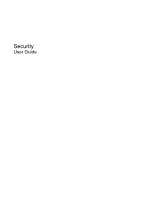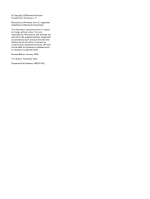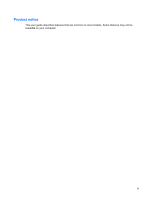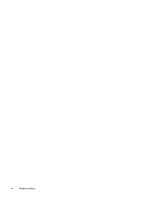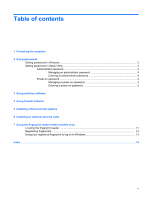Compaq KN986UA#ABA Security - Windows Vista
Compaq KN986UA#ABA - Presario C769US - Pentium Dual Core 1.73 GHz Manual
 |
UPC - 883585869992
View all Compaq KN986UA#ABA manuals
Add to My Manuals
Save this manual to your list of manuals |
Compaq KN986UA#ABA manual content summary:
- Compaq KN986UA#ABA | Security - Windows Vista - Page 1
Security User Guide - Compaq KN986UA#ABA | Security - Windows Vista - Page 2
2008 Hewlett-Packard Development Company, L.P. Microsoft and Windows are U.S. registered trademarks of Microsoft Corporation. The information contained herein is subject to change without notice. The only warranties for HP products and services are set forth in the express warranty statements - Compaq KN986UA#ABA | Security - Windows Vista - Page 3
Product notice This user guide describes features that are common to most models. Some features may not be available on your computer. iii - Compaq KN986UA#ABA | Security - Windows Vista - Page 4
iv Product notice - Compaq KN986UA#ABA | Security - Windows Vista - Page 5
2 Using passwords Setting passwords in Windows ...3 Setting passwords in Setup Utility ...3 Administrator password ...3 Managing an administrator password 4 Entering an administrator password 4 Power-on password ...4 Managing a power-on password 4 Entering a power-on password 5 3 Using antivirus - Compaq KN986UA#ABA | Security - Windows Vista - Page 6
vi - Compaq KN986UA#ABA | Security - Windows Vista - Page 7
Unauthorized access to Setup Utility, BIOS settings, and other Administrator password system identification information Ongoing or future threats to the computer Critical security updates from Microsoft Unauthorized access to a Windows user account User password Unauthorized removal of the - Compaq KN986UA#ABA | Security - Windows Vista - Page 8
information that could be easily discovered by an outsider. The following topics list Windows and Setup Utility passwords and describe their functions. For additional information about Windows passwords, such as screen-saver passwords, select Start > Help and Support. 2 Chapter 2 Using passwords - Compaq KN986UA#ABA | Security - Windows Vista - Page 9
used to access Setup Utility contents. Protects access to a Windows user account. It also protects access to the computer contents and on or restart the computer, or exit Hibernation. CAUTION: If you forget your power-on password, you cannot turn on or restart the computer, or exit Hibernation. - Compaq KN986UA#ABA | Security - Windows Vista - Page 10
fields, and then press enter. ● To delete a power-on password, type your current password in the Enter Current Password field, and then press enter 4 times. 3. To save your preferences and exit Setup Utility, press f10, and then follow the instructions on the screen. 4 Chapter 2 Using passwords - Compaq KN986UA#ABA | Security - Windows Vista - Page 11
Your preferences go into effect when the computer restarts. Entering a power-on password At the Enter Password prompt, type your password (using the same keys you used to set the password), and then press enter. After 3 - Compaq KN986UA#ABA | Security - Windows Vista - Page 12
software can detect most viruses, destroy them, and in most cases, repair any damage they have caused. To provide ongoing protection against newly extended update service. Instructions for using and updating Norton Internet Security software and for purchasing extended update service are provided - Compaq KN986UA#ABA | Security - Windows Vista - Page 13
monitor all incoming and outgoing traffic. Refer to the firewall user guide or contact your firewall manufacturer for more information. NOTE: the problem, disable the firewall, perform the task that you want to perform, and then reenable the firewall. To permanently resolve the problem, reconfigure - Compaq KN986UA#ABA | Security - Windows Vista - Page 14
after the computer was shipped. Download all available updates and install them on your computer: ● Run Windows Update monthly to install the latest Use the update link at Start > All Programs > Windows Update. Updates to Windows and other Microsoft® programs are released periodically. You can - Compaq KN986UA#ABA | Security - Windows Vista - Page 15
6 Installing an optional security cable NOTE: A security cable is designed to act as a deterrent but may not prevent the computer from being mishandled or stolen. 1. Loop the security cable around a secured object. 2. Insert the key (1) into the cable lock (2). 3. Insert the cable lock into the - Compaq KN986UA#ABA | Security - Windows Vista - Page 16
7 Using the fingerprint reader (select models only) NOTE: The location of the fingerprint reader varies by model. 10 Chapter 7 Using the fingerprint reader (select models only) - Compaq KN986UA#ABA | Security - Windows Vista - Page 17
Locating the fingerprint reader The fingerprint reader is a small metallic sensor that is located in one of the following areas of your computer: ● Near the bottom of the TouchPad ● On the right side of the keyboard ● On the upper-right side of the display ● On the left side of the display Depending - Compaq KN986UA#ABA | Security - Windows Vista - Page 18
Windows password optimizes the security of your computer. The "Fingerprint Registration Training" page opens. 4. View the demonstration, and then click Next. The "Register a Fingerprint" page opens. 5. Click the finger on the screen 9. Click Finish. NOTE: Each user who wants fingerprint access to the - Compaq KN986UA#ABA | Security - Windows Vista - Page 19
Using your registered fingerprint to log on to Windows To log on to Windows using your fingerprint: 1. Immediately after you have registered your fingerprints, restart Windows. 2. Swipe any of your registered fingers to log on to Windows. Using your registered fingerprint to log on to Windows 13 - Compaq KN986UA#ABA | Security - Windows Vista - Page 20
reader 10 fingerprint reader location 11 firewall software 7 M managing a power-on password 4 managing an administrator password 4 P passwords administrator 3 power-on 4 set in Setup Utility 3 set in Windows 3 power-on password entering 5 managing 4 Q QuickLock 3 R registering fingerprints 12 - Compaq KN986UA#ABA | Security - Windows Vista - Page 21
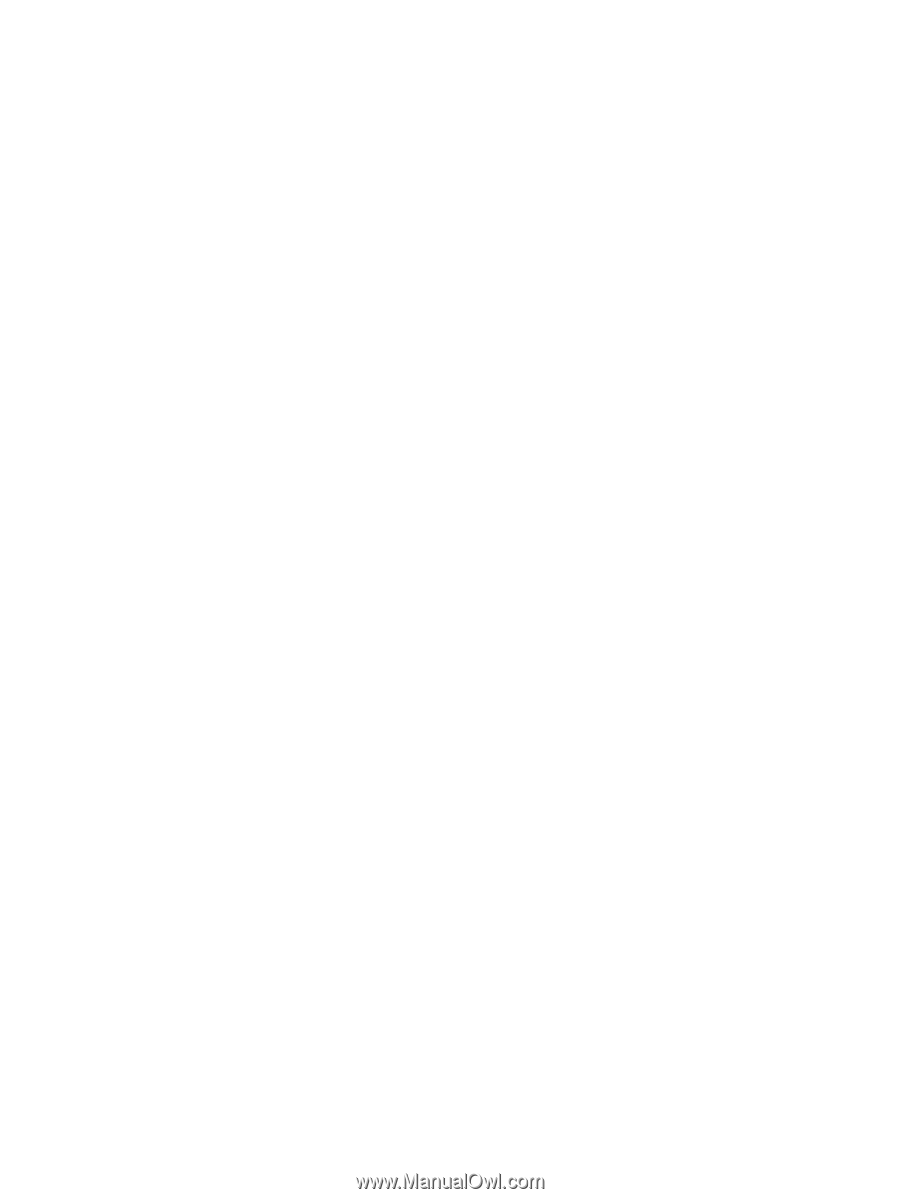
Security
User Guide