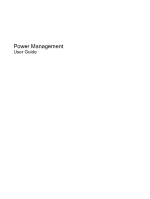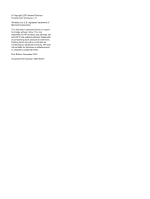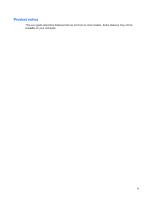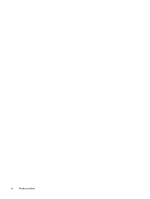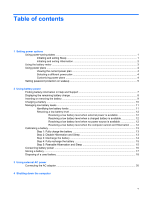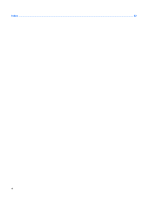Compaq KN986UA#ABA Power Management - Windows Vista
Compaq KN986UA#ABA - Presario C769US - Pentium Dual Core 1.73 GHz Manual
 |
UPC - 883585869992
View all Compaq KN986UA#ABA manuals
Add to My Manuals
Save this manual to your list of manuals |
Compaq KN986UA#ABA manual content summary:
- Compaq KN986UA#ABA | Power Management - Windows Vista - Page 1
Power Management User Guide - Compaq KN986UA#ABA | Power Management - Windows Vista - Page 2
© Copyright 2007 Hewlett-Packard Development Company, L.P. Windows is a U.S. registered trademark of Microsoft Corporation. The information contained herein is subject to change without notice. The only warranties for HP products and services are set forth in the express warranty statements - Compaq KN986UA#ABA | Power Management - Windows Vista - Page 3
Product notice This user guide describes features that are common to most models. Some features may not be available on your computer. iii - Compaq KN986UA#ABA | Power Management - Windows Vista - Page 4
iv Product notice - Compaq KN986UA#ABA | Power Management - Windows Vista - Page 5
battery power Finding battery information in Help and Support 7 Displaying the remaining battery charge 8 Inserting or removing the battery ...9 Charging a battery ...10 Managing low battery levels ...11 Identifying low battery levels 11 Resolving a low battery level 12 Resolving a low battery - Compaq KN986UA#ABA | Power Management - Windows Vista - Page 6
Index ...22 vi - Compaq KN986UA#ABA | Power Management - Windows Vista - Page 7
lights blink and the screen clears. Your work is saved to memory, letting you exit battery power and 25 minutes of inactivity when running on external power. Power settings and timeouts can be changed using Power Options in Windows keyboard or button on the remote control (select models only). ● - Compaq KN986UA#ABA | Power Management - Windows Vista - Page 8
required on wakeup, you must enter your Windows password before your work will return to the screen. Initiating and exiting Hibernation The system is , or when the battery reaches a critical battery level. Power settings and timeouts can be changed using Power Options in Windows Control Panel. To - Compaq KN986UA#ABA | Power Management - Windows Vista - Page 9
and select an item from the list. Different battery meter icons indicate whether the computer is running on battery or external power. The icon also displays a message if the battery has reached a critical battery level. To hide or display the battery meter icon: 1. Right-click the taskbar, and then - Compaq KN986UA#ABA | Power Management - Windows Vista - Page 10
power plan. Viewing the current power plan ▲ Move the pointer over the battery meter icon in the notification area, at the far right of the taskbar select a power plan from the list. Customizing power plans 1. Click the battery meter icon in the notification area and then click More power options. - - Compaq KN986UA#ABA | Power Management - Windows Vista - Page 11
Setting password protection on wakeup To set the computer to prompt for a password when the computer exits Sleep or Hibernation, follow these steps: 1. Select Start > Control Panel > System and Maintenance > Power Options. 2. In the left pane, click Require a password on wakeup. 3. Click Change - Compaq KN986UA#ABA | Power Management - Windows Vista - Page 12
a charged battery and is running on external AC power supplied through the AC adapter, the computer switches to battery power if the AC adapter is disconnected battery provided with the computer, a replacement battery provided by HP, or a compatible battery purchased from HP. Computer battery life - Compaq KN986UA#ABA | Power Management - Windows Vista - Page 13
, power management, and proper care and storage to maximize battery life ● Information on battery types, specifications, life cycles, and capacity To access Battery information: ▲ Select Start > Help and Support > Learning Center > Battery information. Finding battery information in Help and - Compaq KN986UA#ABA | Power Management - Windows Vista - Page 14
. - or - View the estimated number of minutes of battery charge remaining in Windows Mobility Center: ▲ Click the battery meter icon, and then click Windows Mobility Center. - or - Select Start > Control Panel > Mobile PC > Windows Mobility Center. The time shown indicates the approximate running - Compaq KN986UA#ABA | Power Management - Windows Vista - Page 15
shut down the computer through Windows before removing the battery. To insert the battery: 1. Turn the computer upside down on a flat surface. 2. Insert the battery into the battery bay (1) and rotate the battery downward until it is seated (2). The battery release latch (3) automatically locks the - Compaq KN986UA#ABA | Power Management - Windows Vista - Page 16
charges whenever the computer is plugged into external power through an AC adapter, an optional power adapter, an optional expansion product, or an optional docking device. The battery charges whether the computer is off or in use, but it charges faster when the computer is off. Charging may take - Compaq KN986UA#ABA | Power Management - Windows Vista - Page 17
responses set at the factory. Some lowbattery alerts and system responses can be changed using Power Options in Windows Control Panel. Preferences set using Power Options do not affect lights. Identifying low battery levels When a battery that is the sole power source for the computer reaches a low - Compaq KN986UA#ABA | Power Management - Windows Vista - Page 18
when external power is available ▲ Connect one of the following devices: ● AC adapter ● Optional expansion product or docking device ● Optional power adapter Resolving a low battery level when a charged battery is available 1. Turn off the computer or initiate Hibernation. 2. Remove the discharged - Compaq KN986UA#ABA | Power Management - Windows Vista - Page 19
whether the computer is off or in use, but it charges faster when the computer is off. To fully charge the battery: 1. Insert the battery into the computer. 2. Connect the computer to an AC adapter, optional power adapter, optional expansion product, or optional docking device, and then plug the - Compaq KN986UA#ABA | Power Management - Windows Vista - Page 20
do not turn off the computer. 2. Run the computer on battery power until the battery is discharged. The battery light begins to blink when the battery has discharged to a low battery level. When the battery is discharged, the battery light turns off and the computer shuts down. 14 Chapter 2 Using - Compaq KN986UA#ABA | Power Management - Windows Vista - Page 21
> Power Options. 2. Under the current power plan, click Change plan settings. 3. Reenter the settings that you recorded for the items in the On battery column. 4. Click Change advanced power settings. 5. Click the plus sign next to Sleep, and then click the plus sign next to Hibernate after - Compaq KN986UA#ABA | Power Management - Windows Vista - Page 22
Conserving battery power ● Select low power-use settings through Power Options in Windows Control Panel. ● Turn off wireless and local area network ( using. ● Use the fn+f7 and fn+f8 hotkeys to adjust screen brightness as needed. ● If you leave your work, initiate Sleep or Hibernation, or shut down - Compaq KN986UA#ABA | Power Management - Windows Vista - Page 23
time. If a computer will be unused and unplugged from external power for more than 2 weeks, remove the battery and store it separately. To prolong the charge of a stored battery, place it in a cool, dry place. Calibrate a battery before using it if it has been stored for one month or more. Storing - Compaq KN986UA#ABA | Power Management - Windows Vista - Page 24
fire or burns, do not disassemble, crush, or puncture a battery; short the external contacts on a battery; or dispose of a battery in fire or water. Do not expose a battery to temperatures above 60˚C (140˚F). Replace the battery only with a battery approved for this computer. Refer to the Regulatory - Compaq KN986UA#ABA | Power Management - Windows Vista - Page 25
product ● Optional power adapter Connect the computer to external AC power under any of the following conditions: WARNING! Do not charge the computer battery while you are onboard aircraft. ● When you are charging or calibrating a battery ● When you are installing or modifying system software - Compaq KN986UA#ABA | Power Management - Windows Vista - Page 26
pin is an important safety feature. To connect the computer to external AC power: 1. Plug the AC adapter into the power connector (1) on the computer. 2. Plug the power cord into the AC adapter (2). 3. Plug the other end of the power cord into an AC outlet (3). 20 Chapter 3 Using external AC - Compaq KN986UA#ABA | Power Management - Windows Vista - Page 27
, and then turns off the display and computer. Shut down the computer under any of the following conditions: ● When you need to replace the battery or access components inside the computer ● When you are connecting an external hardware device that does not connect to a USB port ● When the computer - Compaq KN986UA#ABA | Power Management - Windows Vista - Page 28
AC adapter, connecting 20 B battery calibrating 13 charging 10, 13 conserving power 16 disposing 18 inserting 9 low battery levels 11 recharging 15 removing 9 storing 17 battery light 10, 11 battery power 6 battery release latch 9 battery temperature 17 C calibrating battery 13 charging batteries 10 - Compaq KN986UA#ABA | Power Management - Windows Vista - Page 29
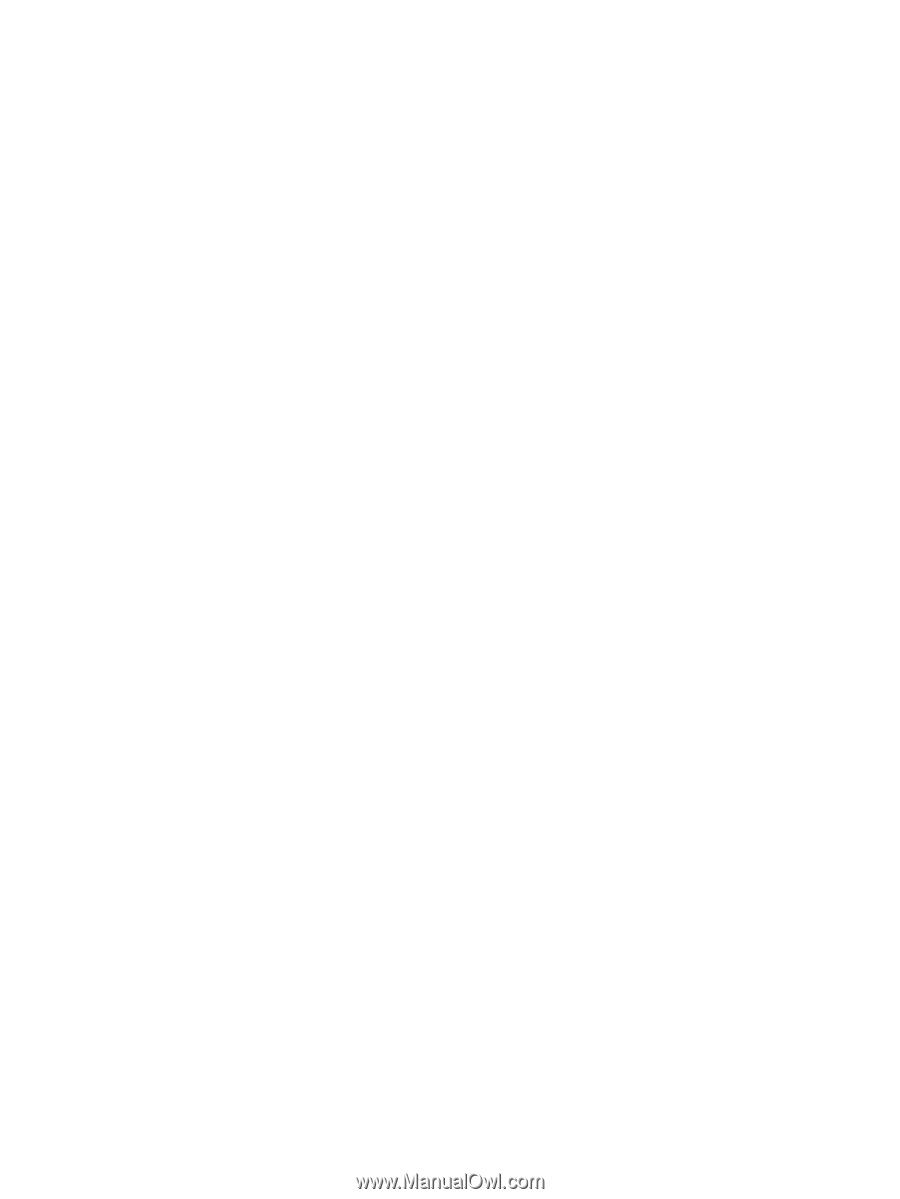
Power Management
User Guide