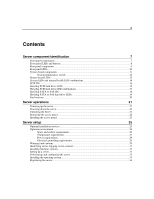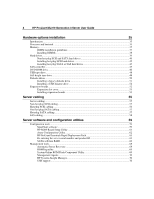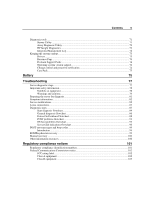Compaq ML310 User Guide
Compaq ML310 - ProLiant - 128 MB RAM Manual
 |
UPC - 613326264973
View all Compaq ML310 manuals
Add to My Manuals
Save this manual to your list of manuals |
Compaq ML310 manual content summary:
- Compaq ML310 | User Guide - Page 1
HP ProLiant ML310 Generation 3 Server User Guide September 2005 (First Edition) Part Number 393772-001 - Compaq ML310 | User Guide - Page 2
to change without notice. The only warranties for HP products and services are set forth in the express warranty statements accompanying such products and services. Nothing herein should be construed as constituting an additional warranty. HP shall not be liable for technical or editorial errors - Compaq ML310 | User Guide - Page 3
drive LEDs 19 Fan locations ...20 Server operations 21 Powering up the server...21 Powering down the server...21 Unlocking the bezel ...22 Removing the access panel ...22 Installing the access panel...23 Server setup 25 Optional installation services ...25 Optimum environment ...26 Space and - Compaq ML310 | User Guide - Page 4
4 HP ProLiant ML310 Generation 3 Server User Guide Hardware options installation 35 Introduction...35 Processor and heatsink ...35 Memory...37 DIMM installation guidelines 37 Installing DIMMs ...38 Hard drives...39 Non-hot-plug SCSI and SATA hard drives 40 Installing hot-plug SCSI hard - Compaq ML310 | User Guide - Page 5
...72 HP Insight Diagnostics ...72 Integrated Management Log 72 Keeping the system current...73 Drivers ...73 Resource Paqs...74 ProLiant Support Packs ...74 Operating system version support 74 Change control and proactive notification 74 Care Pack...75 Battery 75 Troubleshooting 77 Server - Compaq ML310 | User Guide - Page 6
6 HP ProLiant ML310 Generation 3 Server User Guide Declaration of conformity for products marked with the FCC logo, United States only 103 Modifications ...104 Cables...104 Mouse compliance statement ...104 Canadian notice (Avis - Compaq ML310 | User Guide - Page 7
7 Server component identification In this section Front panel components...7 Front panel LEDs and buttons ...8 Rear panel components...9 Rear panel LEDs...10 System board components ...11 System - Compaq ML310 | User Guide - Page 8
8 HP ProLiant ML310 Generation 3 Server User Guide Item 1 2 3 4 5 6 Description Media bays (bezel blanks) Power On/Standby button Hard drive bays USB connectors (2) Bezel lock CD-ROM drive Front panel LEDs and buttons Item 1 2 3 Description CD-ROM drive ejector button Power On/Standby button - Compaq ML310 | User Guide - Page 9
Server component identification 9 Item 4 5 6 7 Description Hard drive activity LED (for non-hot-plug) NIC link/ health is degraded Red = System health is critical Off = Normal (system off) N/A Rear panel components Item 1 2 3 Description Power cord connector Mouse connector Keyboard connector - Compaq ML310 | User Guide - Page 10
10 HP ProLiant ML310 Generation 3 Server User Guide Item 4 5 6 7 8 9 Description Serial connector Video connector USB connectors (2) RJ-45 Ethernet connector RJ-45 connector (iLO) Parallel connector Rear panel LEDs Item 1 Description NIC link - Compaq ML310 | User Guide - Page 11
Server component identification 11 System board components Item 1 2 3 4 Description Processor power connector System power connector DIMM slot 4 (Channel B) DIMM slot 3 (Channel B) 5 DIMM slot 2 (Channel A) 6 DIMM slot 1 (Channel A) 7 IDE connector 8 Front USB connector 9 USB connector - Compaq ML310 | User Guide - Page 12
HP ProLiant ML310 Generation 3 Server User Guide Item 16 17 18 19 20 Description Slot 4 PCI Express x1 Slot 3 PCI-X Slot 2 PCI-X Slot 1 PCI Express x4* System fan connector * x8 PCI Express cards are supported Off = No function On = Clears power-on password and administrator password Off = - Compaq ML310 | User Guide - Page 13
configuration settings from both CMOS and NVRAM. CAUTION: Clearing CMOS and/or NVRAM deletes configuration information. Be sure to properly configure the server or data loss could occur. For information on emergency ROM backup recovery, refer to ROMPaq disaster recovery (on page 99). System board - Compaq ML310 | User Guide - Page 14
14 HP ProLiant ML310 Generation 3 Server User Guide Item 5 6 7 8 9 10 11 12 LED description DIMM 1 failure Processor fault Processor fan failure AC Power System power System temperature alert Single bit error System fan failure Status Off = Normal Amber = DIMM 1 has failed or is missing Off = - Compaq ML310 | User Guide - Page 15
Server component identification 15 NOTE: The system management driver must be installed in order for the internal health LED to provide pre-failure and warranty conditions. The front panel health LEDs indicate only the current hardware status. In some situations, HP or usable memory is installed - Compaq ML310 | User Guide - Page 16
16 HP ProLiant ML310 Generation 3 Server User Guide SCSI IDs Hot-plug SCSI hard drive LEDs - Compaq ML310 | User Guide - Page 17
Server component identification 17 Item 1 LED description Activity status 2 Online status The drive is rebuilding or undergoing capacity expansion. Off Do not remove the drive. The drive is being accessed, but (1) it is not configured as part of an array; (2) it is a replacement drive and - Compaq ML310 | User Guide - Page 18
18 HP ProLiant ML310 Generation 3 Server User Guide Activity LED (1) Flashing Off Off Online LED (2) Flashing drive is configured as part of an array, but it is a replacement drive that is not being accessed or being rebuilt yet; or (3) the drive is configured as an online spare. If the drive - Compaq ML310 | User Guide - Page 19
Server component identification 19 Hot-plug SATA or SAS hard drive LEDs Item 1 LED Description Fault/UID status 2 Online/Activity status Status Amber = Drive failure Flashing - Compaq ML310 | User Guide - Page 20
20 HP ProLiant ML310 Generation 3 Server User Guide Fan locations Item 1 2 Description System fan Processor fan - Compaq ML310 | User Guide - Page 21
or damage to the equipment, remove the power cord to remove power from the server. The front panel Power On/Standby button does not completely shut off system power. Portions of the power supply and some internal circuitry remain active until AC power is removed. IMPORTANT: If installing a hot-plug - Compaq ML310 | User Guide - Page 22
22 HP ProLiant ML310 Generation 3 Server User Guide Unlocking the bezel The removable bezel must be unlocked and opened before accessing the hard drive cage and before removing the access panel. The bezel must remain closed during normal server operations. If necessary, remove the bezel. Removing - Compaq ML310 | User Guide - Page 23
. Be sure that the panel is locked into place securely before powering up the server. Installing the access panel CAUTION: Do not operate the server for long periods with the access panel open or removed. Operating the server in this manner results in improper airflow and improper cooling that can - Compaq ML310 | User Guide - Page 24
- Compaq ML310 | User Guide - Page 25
operating system ...33 Registering the server ...34 Optional installation services Delivered by experienced, certified engineers, HP Care Pack services help you keep your servers up and running with support packages tailored specifically for HP ProLiant systems. HP Care Packs let you integrate both - Compaq ML310 | User Guide - Page 26
26 HP ProLiant ML310 Generation 3 Server User Guide - HP ProLiant Essentials (HP SIM and RDP) - VMWare • Integrated hardware and software support - Critical Service - Proactive 24 - Support Plus - Support Plus 24 • Startup and implementation services for both hardware and software For more - Compaq ML310 | User Guide - Page 27
Server setup 27 HP servers draw in cool air through the front and expel warm air through in the front and rear doors that provide 64 percent open area for ventilation. CAUTION: When using a Compaq branded 7000 Series rack, you must install the high airflow rack door insert [P/N 327281-B21 (42U) or - Compaq ML310 | User Guide - Page 28
28 HP ProLiant ML310 Generation 3 Server User Guide The maximum recommended ambient operating temperature (TMRA) for most server products is 35°C (95°F). The temperature in the room where the rack is located must not exceed 35°C (95°F). CAUTION: To reduce the risk of - Compaq ML310 | User Guide - Page 29
codes. In Canada, you must install the equipment in accordance with Canadian Standards Association, CSA C22.1, Canadian Electrical Code. In all other countries the high ground-leakage currents associated with multiple servers connected to the same power source, HP recommends the use of a PDU that is - Compaq ML310 | User Guide - Page 30
30 HP ProLiant ML310 Generation 3 Server User Guide • At least two people are needed to safely unload the rack from the pallet. An empty 42U rack can weigh as much as 115 kg ( - Compaq ML310 | User Guide - Page 31
and documentation necessary for installing the server. The contents of the server shipping carton include: • Server • Power cord • Keyboard and mouse (not included in all configurations) • Hardware documentation, Documentation CD, and software media In addition to the supplied items, you may need - Compaq ML310 | User Guide - Page 32
32 HP ProLiant ML310 Generation 3 Server User Guide WARNING: To reduce the risk of electric shock, fire, or damage to the equipment, do not plug telephone or telecommunications connectors into RJ-45 connectors. Item 1 2 3 4 5 6 7 8 9 Description Power cord connector Mouse connector Keyboard - Compaq ML310 | User Guide - Page 33
CD-ROM drive and reboot the server. • Manual installation-Insert the operating system CD into the CD-ROM drive and reboot the server. This process may require you to obtain additional drivers from the HP website (http://www.hp.com/support). Follow the on-screen instructions to begin the installation - Compaq ML310 | User Guide - Page 34
34 HP ProLiant ML310 Generation 3 Server User Guide For information on using these installation paths, refer to the SmartStart installation poster in the HP ProLiant Essentials Foundation Pack, included with the server. Registering the server To register a server, refer to the registration card in - Compaq ML310 | User Guide - Page 35
Memory ...37 Hard drives ...39 SAS controller ...45 DVD-ROM drive...46 USB tape drive ...48 Full-height tape drive...48 Diskette drives ...50 Expansion boards...52 Introduction If more than one option is being installed, read the installation instructions server HP website (http://www.hp.com/support). - Compaq ML310 | User Guide - Page 36
36 HP ProLiant ML310 Generation 3 Server User Guide To install the component: 1. Power down the server ("Powering down the server" on page 21). 2. Remove the bezel ("Unlocking the bezel" on page 22). 3. Remove the access panel ("Removing the access panel" on page 22). 4. Disconnect the fan cable - Compaq ML310 | User Guide - Page 37
. Install the access panel ("Installing the access panel" on page 23). 13. Install the bezel ("Unlocking the bezel" on page 22). 14. Power up the server ("Powering up the server" on page 21). Memory You can expand server memory by installing PC2-4200 DDR2 SDRAM DIMMs. The system supports up to four - Compaq ML310 | User Guide - Page 38
38 HP ProLiant ML310 Generation 3 Server User Guide Slot 1A 512 MB 512 MB 1 GB 1 GB 2 GB 2 GB 2 GB 2 GB • All DIMMs installed must be the same speed. BIOS detects the DIMM population and sets the system as follows: • Single-channel mode: DIMMs installed in one channel only. • Dual-channel - Compaq ML310 | User Guide - Page 39
. Hardware options installation 39 6. Install the access panel ("Installing the access panel" on page 23). 7. Install the bezel ("Unlocking the bezel" on page 22). 8. Power up the server ("Powering up the server" on page 21). Hard drives The server supports the following hard drives: • Non-hot - Compaq ML310 | User Guide - Page 40
40 HP ProLiant ML310 Generation 3 Server User Guide Server model Drives supported Non-hot-plug SCSI Hot-plug SCSI Hot-plug SATA/SAS SCSI SCSI SATA, SAS Additional required components N/A N/A SAS controller required for hot-plug SAS hard drive Non-hot-plug SCSI and SATA hard drives 1. Power - Compaq ML310 | User Guide - Page 41
SCSI ("Non-hot-plug SCSI cabling" on page 55) - Non-hot-plug SATA ("Non-hot-plug SATA cabling" on page 57) 8. Replace the access panel ("Removing the access panel" on page 22). 9. Install the bezel ("Unlocking the bezel" on page 22). 10. Power up the server ("Powering up the server" on page 21). - Compaq ML310 | User Guide - Page 42
42 HP ProLiant ML310 Generation 3 Server User Guide Installing hot-plug SCSI hard drives When adding SCSI hard drives to the server, observe the following general guidelines: • Hot-plug hard drives must be Ultra320 SCSI drives for optimum performance. Mixing these types with other drive standards - Compaq ML310 | User Guide - Page 43
hot-plug hard drive LEDs ("Hot-plug SCSI hard drive LEDs" on page 16). 5. Install the bezel ("Unlocking the bezel" on page 22). 6. Resume normal server operations. Installing hot-plug SATA or SAS hard drives Hot-plug SATA and hot-plug SAS hard drives can be used interchangeably when a SAS controller - Compaq ML310 | User Guide - Page 44
44 HP ProLiant ML310 Generation 3 Server User Guide 2. Remove the hard drive blank. 3. Open the release latch to prepare the drive for installation. - Compaq ML310 | User Guide - Page 45
Unlocking the bezel" on page 22). 7. Resume normal server operations. SAS controller 1. Power down the server ("Powering down the server" on page 21). 2. Remove the bezel ("Unlocking the bezel" on page 22). 3. Remove the access panel ("Removing the access panel" on page 22). 4. Remove the expansion - Compaq ML310 | User Guide - Page 46
46 HP ProLiant ML310 Generation 3 Server User Guide 5. Install the SAS controller, and press it down a blank. 1. Power down the server ("Powering down the server" on page 21). 2. Remove the bezel ("Unlocking the bezel" on page 22). 3. Remove the access panel ("Removing the access panel" on page - Compaq ML310 | User Guide - Page 47
on the system board ("System board components" on page 11). 8. Knock out the applicable bezel blanks. 9. Replace the access panel ("Removing the access panel" on page 22). 10. Install the bezel ("Unlocking the bezel" on page 22). 11. Power up the server ("Powering up the server" on page 21). - Compaq ML310 | User Guide - Page 48
48 HP ProLiant ML310 Generation 3 Server User Guide USB tape drive CAUTION: To prevent improper cooling and thermal damage, do not operate the server unless all bays are populated with either a component or a blank. 1. Power down the server ("Powering down the server" on page 21). 2. Remove the - Compaq ML310 | User Guide - Page 49
the bezel ("Unlocking the bezel" on page 22). 3. Remove the access panel ("Removing the access panel" on page 22). 4. Remove the media bay blanks ("Front panel components" on page 7). 5. Use a screwdriver to disengage the two wire supports inside the full-height drive bays. 6. Install the tape drive - Compaq ML310 | User Guide - Page 50
50 HP ProLiant ML310 Generation 3 Server User Guide 7. Install the retaining screw. IMPORTANT: HP recommends installing the tape drive on a separate SCSI cable to avoid a decrease in performance on other SCSI devices. 8. Connect the data and power cables to the back of the tape drive. 9. Connect - Compaq ML310 | User Guide - Page 51
. The maximum device support is two USB keyboards, two USB mouse devices, and one layer of hubs. Installing a legacy diskette drive 1. Power down the server ("Powering down the server" on page 21). 2. Remove the bezel ("Unlocking the bezel" on page 22). 3. Remove the access panel ("Removing the - Compaq ML310 | User Guide - Page 52
52 HP ProLiant ML310 Generation 3 Server User Guide 5. Secure the diskette drive cable to the diskette drive cable connector on the system board ("System board components" on page 11). 6. Knock out the applicable bezel blanks. 7. Install the bezel ("Unlocking the bezel" on page 22). 8. Power up - Compaq ML310 | User Guide - Page 53
to the server or expansion boards, power down the server and remove all AC power cords before removing or installing the expansion boards. 1. Power down the server ("Powering down the server" on page 21). 2. Remove the bezel ("Unlocking the bezel" on page 22). 3. Remove the access panel ("Removing - Compaq ML310 | User Guide - Page 54
54 HP ProLiant ML310 Generation 3 Server User Guide 5. Install the expansion board, and press it down to seat. 6. Connect any required internal or external cables to the expansion board. Refer to the documentation that ships with the expansion board. - Compaq ML310 | User Guide - Page 55
cabling ...55 Hot-plug SCSI cabling...56 Non-hot-plug SATA cabling ...57 Hot-plug SATA cabling...57 SAS cabling ...58 Server cabling This section provides guidelines that help you make informed decisions about cabling the server and hardware options to optimize performance. Non-hot-plug SCSI cabling - Compaq ML310 | User Guide - Page 56
56 HP ProLiant ML310 Generation 3 Server User Guide Item 1 2 Cable description SCSI cable Power cable Hot-plug SCSI cabling Item 1 2 Cable description Power cable SCSI cable - Compaq ML310 | User Guide - Page 57
Non-hot-plug SATA cabling Server cabling 57 Item 1 2 Cable description SATA cable Power cable Hot-plug SATA cabling - Compaq ML310 | User Guide - Page 58
58 HP ProLiant ML310 Generation 3 Server User Guide Item 1 2 Cable description Power cable SATA cable SAS cabling Item 1 2 Cable description Power cable SAS cable - Compaq ML310 | User Guide - Page 59
system current ...73 Configuration tools List of tools: SmartStart software ...59 HP ROM-Based Setup Utility ...61 Array Configuration Utility ...62 HP ProLiant Essentials Rapid Deployment Pack 63 Re-entering the server serial number and product ID 63 SATA software RAID ...64 SmartStart software - Compaq ML310 | User Guide - Page 60
60 HP ProLiant ML310 Generation 3 Server User Guide • Installing optimized server drivers, management agents, and utilities automatically with every assisted installation • Testing server hardware using the Insight Diagnostics Utility ("Array Diagnostic Utility" on page 72, "HP Insight Diagnostics - Compaq ML310 | User Guide - Page 61
boot controller • Configuring memory options • Language selection For more information on RBSU, refer to the HP ROM-Based Setup Utility User Guide on the Documentation CD or the HP website (http://www.hp.com/servers/smartstart). Using RBSU The first time you power up the server, the system prompts - Compaq ML310 | User Guide - Page 62
62 HP ProLiant ML310 Generation 3 Server User Guide • To access RBSU, press the F9 key during power up when prompted in the upper right corner of the screen. • To navigate the menu system, use the arrow keys. • To make selections, press the - Compaq ML310 | User Guide - Page 63
5.5 (with Service Pack 1) or later. For Linux servers, refer to the README.TXT file for additional browser and support information. For more information, refer to the HP Array Configuration Utility User Guide on the Documentation CD or the HP website (http://www.hp.com). HP ProLiant Essentials Rapid - Compaq ML310 | User Guide - Page 64
64 HP ProLiant ML310 Generation 3 Server User Guide WARNING! WARNING! WARNING! The serial number is loaded into the system during the manufacturing process and should NOT be modified. This option should only be used by qualified service personnel. This value should always match the serial number - Compaq ML310 | User Guide - Page 65
Specifically, HP provides legacy USB functionality for: • POST • RBSU • Diagnostics • DOS • Operating environments which do not provide native USB support For more information on ProLiant USB support, refer to the HP website (http://h18004.www1.hp.com/products/servers/platforms/usb-support.html). HP - Compaq ML310 | User Guide - Page 66
66 HP ProLiant ML310 Generation 3 Server User Guide Configuring the SATA RAID feature CAUTION: Back up any data stored on the hard drives before proceeding. The configuration process erases all data on the hard drives. 1. Power up the server. Press the F9 key to launch RBSU. NOTE: Enabling the - Compaq ML310 | User Guide - Page 67
) To install an OS, download the SATA RAID driver and create a driver diskette with the software and instructions from the HP website (http://www.hp.com/support). SmartStart 7.4 does not support assisted installation of an OS on servers configured with SATA RAID. After inserting the SmartStart CD - Compaq ML310 | User Guide - Page 68
68 HP ProLiant ML310 Generation 3 Server User Guide Installing a Supported Linux or NetWare OS Refer to the instructions for each OS in the Adaptec Embedded Serial ATA RAID User's Guide, available from the HP website (http://www.hp.com/support). Installing Adaptec Storage Manager The Adaptec - Compaq ML310 | User Guide - Page 69
offline and online • Supports Microsoft® Windows® 2000, Windows® Server 2003, and Linux operating systems IMPORTANT: This utility supports operating systems that may not be supported by the server. For operating systems supported by the server, refer to the HP website (http://www.hp.com/go/supportos - Compaq ML310 | User Guide - Page 70
70 HP ProLiant ML310 Generation 3 Server User Guide Management Agents Management Agents provide the information to enable fault, performance, and configuration management. The agents allow easy manageability of the server through HP SIM software, and third-party SNMP management platforms. - Compaq ML310 | User Guide - Page 71
page 72), gathers critical hardware and software information on ProLiant servers. This utility supports operating systems that may not be supported by the server. For operating systems supported by the server, refer to the HP website (http://www.hp.com/go/supportos). If a significant change occurs - Compaq ML310 | User Guide - Page 72
72 HP ProLiant ML310 Generation 3 Server User Guide Array Diagnostic Utility ADU is tool that collects information about array controllers and generates a list of detected problems. ADU can be accessed from the SmartStart CD ("SmartStart software" on page 59) or downloaded from the HP website ( - Compaq ML310 | User Guide - Page 73
CD in the HP ProLiant Essentials Foundation Pack. Keeping the system current List of tools: Drivers ...73 Resource Paqs...74 ProLiant Support Packs ...74 Operating system version support 74 Change control and proactive notification 74 Care Pack...75 Drivers The server includes new hardware - Compaq ML310 | User Guide - Page 74
74 HP ProLiant ML310 Generation 3 Server User Guide If you do not use the SmartStart CD to install an operating system, drivers for some of the new hardware are required. These drivers, as well as other option drivers, ROM images, and value-add software can be downloaded from the HP website (http - Compaq ML310 | User Guide - Page 75
Care Pack HP Care Pack Services offer upgraded service levels to extend and expand standard product warranty with easy-to-buy, easy-to-use support packages that help you make the most of your server investments. Refer to the Care Pack website (http://www.hp.com/hps/carepack/servers/cp_proliant.html - Compaq ML310 | User Guide - Page 76
76 HP ProLiant ML310 Generation 3 Server User Guide 5. Remove the battery. To replace the component, reverse the removal procedure. Run RBSU to configure the system after replacing the battery. Refer to the HP ROM-Based Setup Utility User Guide for more detailed information. - Compaq ML310 | User Guide - Page 77
error messages and beep codes 99 ROMPaq disaster recovery...99 Manual recovery ...100 Other information resources ...100 Server diagnostic steps This section covers the steps to take in order to diagnose a problem quickly. To effectively troubleshoot a problem, HP recommends that you start with - Compaq ML310 | User Guide - Page 78
78 HP ProLiant ML310 Generation 3 Server User Guide WARNING: To avoid potential problems, ALWAYS read the warnings and cautionary information in the server documentation before removing, replacing, reseating, or modifying system components. Important safety information Familiarize yourself with - Compaq ML310 | User Guide - Page 79
the equipment, observe local occupational health and safety requirements and guidelines for manual material handling. These symbols, on power supplies or systems, indicate that the equipment is supplied by multiple sources of power. WARNING: To reduce the risk of injury from electric shock, remove - Compaq ML310 | User Guide - Page 80
80 HP ProLiant ML310 Generation 3 Server User Guide WARNING: To reduce the risk of personal power cord into a grounded (earthed) electrical outlet that is easily accessible at all times. • Unplug the power cord from the power supply to disconnect power to the equipment. • Do not route the power - Compaq ML310 | User Guide - Page 81
requirements and guidelines for manual handling. • Obtain adequate assistance to lift and stabilize the chassis during installation or removal. • The server is unstable when not fastened to the rails. • When mounting the server in a rack, remove the power supplies and any other removable module - Compaq ML310 | User Guide - Page 82
82 HP ProLiant ML310 Generation 3 Server User Guide - You must have the appropriate Health Drivers and Management Agents installed on the server. NOTE: To verify the server configuration, connect to the System Management homepage and select Version Control Agent. The VCA gives you a list of names - Compaq ML310 | User Guide - Page 83
power cables for damage. Be sure no cables have bent pins or damaged connectors. • If a fixed cable tray is available for the server, be sure the cords and cables connected to the server troubleshoot a problem, HP recommends troubleshooting process to be used when the problem is not server-specific - Compaq ML310 | User Guide - Page 84
84 HP ProLiant ML310 Generation 3 Server User Guide • POST problems flowchart • OS boot problems flowchart (on page 93) • Server fault indications flowchart (on page 96) The number contained in parentheses in the flowchart boxes corresponds to a table with references to other detailed documents or - Compaq ML310 | User Guide - Page 85
Troubleshooting 85 - Compaq ML310 | User Guide - Page 86
• Server maintenance and service guide, located on the Documentation CD or the HP website (http://www.hp.com/products/servers/platforms) • "Hardware problems" in the HP ProLiant Servers Troubleshooting Guide located on the Documentation CD or on the HP website (http://www.hp.com/support). • "Server - Compaq ML310 | User Guide - Page 87
Troubleshooting 87 - Compaq ML310 | User Guide - Page 88
88 HP ProLiant ML310 Generation 3 Server User Guide Power-On Problems Flowchart Symptoms: • The server does not power on. • The system power LED is off or amber. • The internal health LED is red or amber. Possible causes: • Improperly seated or faulty power supply • Loose or faulty power cord • - Compaq ML310 | User Guide - Page 89
to • "Power Supply Problems" in the HP ProLiant Servers Troubleshooting Guide located on the Documentation CD or on the HP website (http://www.hp.com/support). • Server maintenance and service guide, located on the Documentation CD or the HP website (http://www.hp.com/products/servers/platforms - Compaq ML310 | User Guide - Page 90
90 HP ProLiant ML310 Generation 3 Server User Guide - Compaq ML310 | User Guide - Page 91
www.hp.com/products/servers/platforms) • "Hardware problems" in the HP ProLiant Servers Troubleshooting Guide located on the Documentation CD or on the HP website (http://www.hp.com/support). • Server maintenance and service guide, located on the Documentation CD or the HP website (http://www.hp.com - Compaq ML310 | User Guide - Page 92
92 HP ProLiant ML310 Generation 3 Server User Guide - Compaq ML310 | User Guide - Page 93
/platforms) • "Operating system problems" in the HP ProLiant Servers Troubleshooting Guide located on the Documentation CD or on the HP website (http://www.hp.com/support). • "Contacting HP technical support or an authorized reseller" in the HP ProLiant Servers Troubleshooting Guide located on the - Compaq ML310 | User Guide - Page 94
94 HP ProLiant ML310 Generation 3 Server User Guide Item 8 9 Refer to • "Hardware problems" in the HP ProLiant Servers Troubleshooting Guide located on the Documentation CD or on the HP website (http://www.hp.com/support). • Server maintenance and service guide, located on the Documentation CD or - Compaq ML310 | User Guide - Page 95
Troubleshooting 95 - Compaq ML310 | User Guide - Page 96
Messages" in the HP ProLiant Servers Troubleshooting Guide located on the Documentation CD or on the HP website (http://www.hp.com/support). Server user guide or setup and installation guide, located on the Documentation CD or the HP website (http://www.hp.com/products/servers/platforms) System - Compaq ML310 | User Guide - Page 97
Hard Drive Problems" in the HP ProLiant Servers Troubleshooting Guide located on the Documentation CD or on the HP website (http://www.hp.com/support). • Server maintenance and service guide, located on the Documentation CD or the HP website (http://www.hp.com/products/servers/platforms) "HP Insight - Compaq ML310 | User Guide - Page 98
98 HP ProLiant ML310 Generation 3 Server User Guide - Compaq ML310 | User Guide - Page 99
codes List of messages: Introduction ...99 Introduction For a complete listing of error messages, refer to the POST error messages in the HP ProLiant Servers Troubleshooting Guide located on the Documentation CD or on the HP website (http://www.hp.com/support). WARNING: To avoid potential problems - Compaq ML310 | User Guide - Page 100
HP ProLiant ML310 Generation 3 Server User Guide 7. Power up the server ("Powering up the server" on page 21). Manual recovery To manually set the server for ROMPaq disaster recovery: 1. Power down the server ("Powering down the server" on page 21). 2. Remove the access panel ("Removing the access - Compaq ML310 | User Guide - Page 101
BSMI notice...107 Korean notice A&B ...107 Laser compliance...108 Battery replacement notice ...108 Taiwan battery recycling notice 109 Power cord statement for Japan 109 Regulatory compliance identification numbers For the purpose of regulatory compliance certifications and identification, this - Compaq ML310 | User Guide - Page 102
102 HP ProLiant ML310 Generation 3 Server User Guide Federal Communications Commission notice Part 15 of the to bear a label indicating the interference potential of the device as well as additional operating instructions for the user. FCC rating label The FCC rating label on the device shows the - Compaq ML310 | User Guide - Page 103
and, if not installed and used in accordance with the instructions, may cause harmful interference to radio communications. However, there is P. O. Box 692000, Mail Stop 530113 Houston, Texas 77269-2000 • 1-800-HP-INVENT (1-800-474-6836). (For continuous quality improvement, calls may be recorded or - Compaq ML310 | User Guide - Page 104
104 HP ProLiant ML310 Generation 3 Server User Guide • Hewlett-Packard Company P. O. Box 692000, Mail Stop 510101 Houston, Texas 77269-2000 • 1-281-514-3333 To identify this product, refer to the part, series, or - Compaq ML310 | User Guide - Page 105
Regulatory compliance notices 105 Cet appareil numérique de la classe A respecte toutes les exigences du Règlement sur le matériel brouilleur du Canada. Class B equipment This Class B digital apparatus meets all requirements of the Canadian Interference-Causing Equipment Regulations. Cet appareil - Compaq ML310 | User Guide - Page 106
106 HP ProLiant ML310 Generation 3 Server User Guide *Notified body number (used only if applicable-refer to the product label) Disposal equipment for recycling, please contact your local city office, your household waste disposal service or the shop where you purchased the product. Japanese notice - Compaq ML310 | User Guide - Page 107
BSMI notice Regulatory compliance notices 107 Korean notice A&B Class A equipment Class B equipment - Compaq ML310 | User Guide - Page 108
108 HP ProLiant ML310 Generation 3 Server User Guide Laser compliance This product may be provided with an hazardous radiation: • Do not try to open the module enclosure. There are no user- serviceable components inside. • Do not operate controls, make adjustments, or perform procedures to the laser - Compaq ML310 | User Guide - Page 109
or return them to HP, an authorized HP Partner, or their agents service provider. Taiwan battery recycling notice The Taiwan EPA requires dry battery manufacturing or importing firms in accordance with Article 15 of the Waste Disposal Act to indicate the recovery marks on the batteries used in sales - Compaq ML310 | User Guide - Page 110
- Compaq ML310 | User Guide - Page 111
111 Electrostatic discharge In this section Preventing electrostatic discharge 111 Grounding methods to prevent electrostatic discharge 112 Preventing electrostatic discharge To prevent damaging the system, be aware of the precautions you need to follow when setting up the system or handling parts - Compaq ML310 | User Guide - Page 112
112 HP ProLiant ML310 Generation 3 Server User Guide Grounding methods to prevent electrostatic discharge Several methods on conductive floors or dissipating floor mats. • Use conductive field service tools. • Use a portable field service kit with a folding static-dissipating work mat. If you do not - Compaq ML310 | User Guide - Page 113
specifications ...114 Server specifications Specification Dimension Height Depth (without bezel) Depth (with bezel) Width Weight (maximum) Weight (no drives installed) Input requirement Rated input voltage Rated input frequency Rated input current Rated input power BTUs per hour Power supply - Compaq ML310 | User Guide - Page 114
114 HP ProLiant ML310 Generation 3 Server User Guide Environmental specifications Specification Value Temperature range* Operating 10°C to 35°C (50°F to 95°F) Shipping -10°C to 60°C (14°F to 140°F) Maximum wet bulb temperature 28°C (82.4°F) Relative humidity ( - Compaq ML310 | User Guide - Page 115
345-1518. • In Canada, call 1-800-263-5868. • In other locations, refer to the HP website (http://www.hp.com). For HP technical support: • In North America: - Call 1-800-HP-INVENT (1-800-474-6836). This service is available 24 hours a day, 7 days a week. For continuous quality improvement, calls may - Compaq ML310 | User Guide - Page 116
116 HP ProLiant ML310 Generation 3 Server User Guide Before you contact HP Be sure to have the following information available before you call HP: • Technical support registration number (if applicable) • Product serial number • Product model name and number • Applicable error messages • Add-on - Compaq ML310 | User Guide - Page 117
117 Acronyms and abbreviations ABEND abnormal end ACU Array Configuration Utility ASR Automatic Server Recovery DDR double data rate DIMM dual inline memory module ECC error checking and correcting HBA host bus adapter IEC International Electrotechnical Commission - Compaq ML310 | User Guide - Page 118
118 HP ProLiant ML310 Generation 3 Server User Guide iLO Integrated Lights-Out IML Integrated Management Log IPL initial program load IRQ interrupt request LDAP Lightweight Directory Access Protocol MPS multi-processor specification NEMA National Electrical Manufacturers Association NFPA National - Compaq ML310 | User Guide - Page 119
Acronyms and abbreviations 119 NVRAM non-volatile memory PCI-X peripheral component interconnect extended PDU power distribution unit POST Power-On Self Test PPM Processor Power Module PSP ProLiant Support Pack PXE preboot eXecution environment RAID redundant array of inexpensive (or independent) - Compaq ML310 | User Guide - Page 120
120 HP ProLiant ML310 Generation 3 Server User Guide SATA serial ATA SCSI small computer system interface SDRAM synchronous dynamic RAM SIM Systems Insight Manager TMRA recommended ambient operating temperature UID unit identification UPS uninterruptible power system USB universal serial bus VHDCI - Compaq ML310 | User Guide - Page 121
Server Recovery (ASR) 68, 117 Autorun menu 59 B battery 108 BIOS upgrade 69 boot options 62 BSMI notice 107 buttons 7 C cables 83, 104 cabling 55 Canadian notice 104 Care Pack 25, 75, 100 cautions 79 CD-ROM drive 64 Change Control 74 components 7 configuration of system 33, 59 connection problems - Compaq ML310 | User Guide - Page 122
HP ProLiant ML310 Generation 3 Server User Guide grounding requirements 29 H hard drive LEDs 16, 17 hard drives 16, 39 hard drives, determining status of 16 hardware options 35 hardware options installation 31, 35 health driver 16, 68 health LEDs 16 help resources 115 HP Insight Diagnostics 72 HP - Compaq ML310 | User Guide - Page 123
flowchart 96 server features and options 35 server setup 25 service notifications 82 shipping carton contents 31 SmartStart autorun menu 59 SmartStart Scripting Toolkit 60 SmartStart software 33 SmartStart, overview 59 software-based RAID 64 space requirements 26 specifications, environmental 114

HP ProLiant ML310 Generation 3 Server
User Guide
September 2005 (First Edition)
Part Number 393772-001