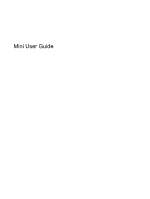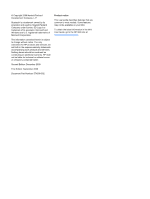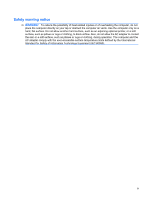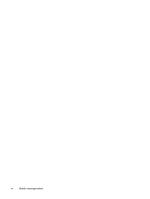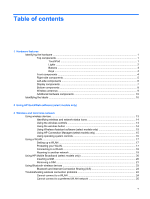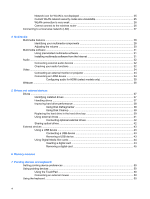Compaq Mini 311c-1100 Mini User Guide - Windows 7
Compaq Mini 311c-1100 - PC Manual
 |
View all Compaq Mini 311c-1100 manuals
Add to My Manuals
Save this manual to your list of manuals |
Compaq Mini 311c-1100 manual content summary:
- Compaq Mini 311c-1100 | Mini User Guide - Windows 7 - Page 1
Mini User Guide - Compaq Mini 311c-1100 | Mini User Guide - Windows 7 - Page 2
Edition: September 2009 Document Part Number: 574399-002 Product notice This user guide describes features that are common to most models. Some features may not be available on your Mini. To obtain the latest information in the Mini User Guide, go to the HP Web site at http://www.hp.com/support. - Compaq Mini 311c-1100 | Mini User Guide - Windows 7 - Page 3
Safety warning notice WARNING! To reduce the possibility of heat-related injuries or of overheating the computer, do not place the computer directly on your lap or obstruct the computer air vents. Use the computer only on a hard, flat surface. Do not allow another hard surface, such as an adjoining - Compaq Mini 311c-1100 | Mini User Guide - Windows 7 - Page 4
iv Safety warning notice - Compaq Mini 311c-1100 | Mini User Guide - Windows 7 - Page 5
(select models only 15 Using HP Connection Manager (select models only 15 HP Mobile Broadband (select models only 20 Inserting a SIM ...20 Removing a SIM ...21 Using Bluetooth wireless devices ...23 Bluetooth and Internet Connection Sharing (ICS 23 Troubleshooting wireless connection problems - Compaq Mini 311c-1100 | Mini User Guide - Windows 7 - Page 6
Network icon for WLAN is not displayed 25 Current WLAN network security codes are unavailable 25 WLAN connection is very weak 26 Cannot connect to the wireless router 26 Connecting to a local area network (LAN 27 4 Multimedia Multimedia features ...28 Identifying your multimedia components 28 - Compaq Mini 311c-1100 | Mini User Guide - Windows 7 - Page 7
power ...56 Connecting the AC adapter 57 Testing an AC adapter ...58 Using battery power ...58 Finding battery information in Help and Support 59 Using Battery Check ...59 Displaying the remaining battery charge 59 Inserting or removing the battery 59 Charging a battery ...60 Maximizing battery - Compaq Mini 311c-1100 | Mini User Guide - Windows 7 - Page 8
Shutting down the computer ...67 9 Security Protecting the computer ...68 Using passwords ...68 Setting passwords in Windows 69 Setting passwords in Setup Utility 69 Administrator password 70 Managing an administrator password 70 Entering an administrator password 70 Power-on password 70 - Compaq Mini 311c-1100 | Mini User Guide - Windows 7 - Page 9
1 Hardware features Identifying the hardware Components included with the computer may vary by region and model. The illustrations in this chapter identify the standard features on most computer models. To see a list of hardware installed in the computer: 1. Select Start > Control panel > System and - Compaq Mini 311c-1100 | Mini User Guide - Windows 7 - Page 10
Component Description (3) Right TouchPad button* Functions like the right button on an external mouse. (4) TouchPad scroll zone Scrolls up or down. *This table describes factory settings. To view or change pointing device preferences, select Start > Devices and Printers. Then, right-click - Compaq Mini 311c-1100 | Mini User Guide - Windows 7 - Page 11
establish a wireless connection, a wireless network must already be set up. *This table describes factory settings. For information about changing factory settings, refer to the user guides located in Help and Support. Identifying the hardware 3 - Compaq Mini 311c-1100 | Mini User Guide - Windows 7 - Page 12
Keys Component (1) (2) (3) (4) (5) esc key fn key Windows® logo key Windows applications key Function keys Front components Description Displays system information when pressed in combination with the fn key. Executes frequently used system functions when pressed in combination with a function - Compaq Mini 311c-1100 | Mini User Guide - Windows 7 - Page 13
the battery reaches a low battery level. Blinking: The hard drive or flash drive is being accessed. Component Description (1) Digital Media Slot Supports the following optional digital card formats: ● Memory Stick (MS) ● Memory Stick Pro (MS/Pro) ● MultiMediaCard (MMC) ● Secure Digital (SD - Compaq Mini 311c-1100 | Mini User Guide - Windows 7 - Page 14
Component (4) External monitor port (5) RJ-45 (network) jack Left-side components Description Connects an external VGA monitor or projector. Connects a network cable. Component (1) Security cable slot (2) Power connector (3) Vent (4) USB port (5) HDMI port Description Attaches an - Compaq Mini 311c-1100 | Mini User Guide - Windows 7 - Page 15
Display components Component (1) Internal display switch (2) Webcam light (3) Webcam (4) Internal microphone Description Turns off the display if the display is closed while the power is on. On: The webcam is in use. Captures still photographs and videos. NOTE: To capture videos, you must - Compaq Mini 311c-1100 | Mini User Guide - Windows 7 - Page 16
your country or region. If you replace the module and then receive a warning message, remove the module to restore computer functionality, and then contact technical support through Help and - Compaq Mini 311c-1100 | Mini User Guide - Windows 7 - Page 17
, refer to the section of the Regulatory, Safety and Environmental Notices that applies to your country or region. These notices are located in Help and Support. Identifying the hardware 9 - Compaq Mini 311c-1100 | Mini User Guide - Windows 7 - Page 18
you may need when you troubleshoot system problems or travel internationally with the computer. ● Service tag-Provides important information including This number provides specific information about the hardware components of the product. The part number helps a service technician to determine what - Compaq Mini 311c-1100 | Mini User Guide - Windows 7 - Page 19
support. The service tag label is affixed to the bottom of the computer. ● Microsoft® Certificate of Authenticity-Contains the Windows® Product Key. You may need the Product Key to update or troubleshoot ◦ The serial number of your HP Mobile Broadband Module. The regulatory label is affixed inside - Compaq Mini 311c-1100 | Mini User Guide - Windows 7 - Page 20
QuickWeb software (select models only) HP QuickWeb software is an optional, instant-on environment that is Web e-mail providers. NOTE: For information on using QuickWeb, refer to the Notebook Essentials guide included with your computer. 12 Chapter 2 Using HP QuickWeb software (select models only) - Compaq Mini 311c-1100 | Mini User Guide - Windows 7 - Page 21
HP Mobile Broadband Module-A wireless wide area network (WWAN) device that provides access to information wherever mobile network operator service is with 802.11b devices, so they can operate on the same network. ● 802.11a supports data rates of up to 54 Mbps and operates at a frequency of 5 GHz. - Compaq Mini 311c-1100 | Mini User Guide - Windows 7 - Page 22
the wireless devices in your computer using these features: ● Wireless button or wireless switch ● Wireless Assistant software (select models only) ● HP Connection Manager software (select models only) ● Operating system controls Using the wireless button The computer has a wireless button, one or - Compaq Mini 311c-1100 | Mini User Guide - Windows 7 - Page 23
, click the Connection Manager icon in the notification area, at the far right of the taskbar. - or - Select Start > All Programs > HP Connection Manager > HP Connection Manager. For more details about using Connection Manager, refer to the Connection Manager software Help. Using wireless devices 15 - Compaq Mini 311c-1100 | Mini User Guide - Windows 7 - Page 24
Sharing Center that allows you to set up a connection or network, connect to a network, manage wireless networks, and diagnose and repair network problems. To access the Network and Sharing Center, select Start > Control Panel > Network and Internet > Network and Sharing Center. For more information - Compaq Mini 311c-1100 | Mini User Guide - Windows 7 - Page 25
, or "hotspots," like coffee shops and airports may not provide any security. New technologies are being developed by wireless manufacturers and hotspot service providers that make the public environment more secure and anonymous. If you are concerned about the security of your computer in a hotspot - Compaq Mini 311c-1100 | Mini User Guide - Windows 7 - Page 26
to, click Open Network and Sharing Center, and then click Set up a new connection or network. A list of options is displayed. You can choose to manually search for and connect to a network or to create a new network connection. 18 Chapter 3 Wireless and local area network - Compaq Mini 311c-1100 | Mini User Guide - Windows 7 - Page 27
is available through the following resources: ● Information from your ISP and the manufacturer's instructions included with your wireless router and other WLAN equipment ● Information and Web site links provided in Help and Support For a list of public WLANs near you, contact your ISP or search the - Compaq Mini 311c-1100 | Mini User Guide - Windows 7 - Page 28
with mobile network operator service, HP Mobile Broadband gives you the freedom to stay connected to the Internet, send e-mail, or connect to your corporate network whether you are on the road or outside the range of Wi-Fi hotspots. HP Mobile Broadband supports the following technologies: ● HSPA - Compaq Mini 311c-1100 | Mini User Guide - Windows 7 - Page 29
. 7. Insert the SIM into the SIM slot, and gently push the SIM into the slot until it is firmly seated. 8. Replace the battery. NOTE: HP Mobile Broadband is disabled if the battery is not replaced. 9. Reconnect external power. 10. Reconnect external devices. 11. Turn on the computer. Removing a SIM - Compaq Mini 311c-1100 | Mini User Guide - Windows 7 - Page 30
7. Press in on the SIM (1), and then remove it from the slot (2). 8. Replace the battery. 9. Reconnect external power. 10. Reconnect external devices. 11. Turn on the computer. 22 Chapter 3 Wireless and local area network - Compaq Mini 311c-1100 | Mini User Guide - Windows 7 - Page 31
devices. For information on configuring and using Bluetooth devices, refer to the Bluetooth software Help. Bluetooth and Internet Connection Sharing (ICS) HP does not recommend setting up one computer with Bluetooth as a host and using it as a gateway through which other computers may connect - Compaq Mini 311c-1100 | Mini User Guide - Windows 7 - Page 32
network you want to use. Cannot connect to a WLAN If you have a problem connecting to a WLAN, confirm that the integrated WLAN device is properly installed more information on troubleshooting WLANs, refer to the Web site links provided in Help and Support. 24 Chapter 3 Wireless and local area - Compaq Mini 311c-1100 | Mini User Guide - Windows 7 - Page 33
right-click the icon, and then click Troubleshoot problems. Windows resets your network device and attempts to Web browser and go to http://www.hp.com/support. 2. Select your country or region. personal wireless router, review the router user guide for instructions on setting up the same codes on - Compaq Mini 311c-1100 | Mini User Guide - Windows 7 - Page 34
for 10 to 15 seconds. If the computer still cannot make a connection to a WLAN, restart the wireless router. For details, refer to the router manufacturer's instructions. 26 Chapter 3 Wireless and local area network - Compaq Mini 311c-1100 | Mini User Guide - Windows 7 - Page 35
Connecting to a local area network (LAN) Connecting to a local area network (LAN) requires an 8-pin, RJ-45 network cable (purchased separately). If the network cable contains noise suppression circuitry (1), which prevents interference from TV and radio reception, orient the circuitry end of the - Compaq Mini 311c-1100 | Mini User Guide - Windows 7 - Page 36
4 Multimedia Multimedia features Your computer includes multimedia features that allow you to listen to music, watch movies, and view pictures. Your computer may include the following multimedia components: ● Integrated speakers for listening to music ● Integrated microphone for recording your own - Compaq Mini 311c-1100 | Mini User Guide - Windows 7 - Page 37
Component (1) (2) Webcam light Webcam (3) Internal microphone (4) Audio-out (headphone) jack/Audio-in (microphone) jack (5) Speakers (2) (6) Volume mute hotkey Description On: The webcam is in use. Captures still photographs and videos. NOTE: To capture videos, you must install additional - Compaq Mini 311c-1100 | Mini User Guide - Windows 7 - Page 38
Component (7) Volume down hotkey (8) Volume up hotkey Description Decreases speaker volume when pressed in combination with the fn key. Increases speaker volume when pressed in combination with the fn key. Adjusting the volume You can adjust the volume using the following controls: ● Computer - Compaq Mini 311c-1100 | Mini User Guide - Windows 7 - Page 39
software from the Internet ▲ To install multimedia software from the Internet, go to the software manufacturer's Web site and follow the instructions. NOTE: Software downloaded from the Internet may contain viruses. Refer to the "Security" chapter for more information. Multimedia software 31 - Compaq Mini 311c-1100 | Mini User Guide - Windows 7 - Page 40
the information provided with the device. For best results, remember the following tips: ● Be sure that the device cable has a 4-conductor connector that supports both audio-out (headphone) and audio-in (microphone). ● Be sure that the device cable is securely connected to the correct jack on your - Compaq Mini 311c-1100 | Mini User Guide - Windows 7 - Page 41
NOTE: For best results when recording, speak directly into the microphone and record sound in a setting free of background noise. To confirm or change the audio settings on your computer, select Start > Control Panel > Hardware and Sound > Sound. Audio 33 - Compaq Mini 311c-1100 | Mini User Guide - Windows 7 - Page 42
any compatible digital or audio component. NOTE: To transmit video signals through the HDMI port, you need an HDMI cable (purchased separately). The computer can support one HDMI device connected to the HDMI port, while simultaneously supporting an image on the computer display or any other - Compaq Mini 311c-1100 | Mini User Guide - Windows 7 - Page 43
cable to the HDMI port on the computer. 2. Connect the other end of the cable to the video device, according to the device manufacturer's instructions. 3. Press fn+f2 on the computer to switch the image between the display devices connected to the computer. Configuring audio for HDMI (select models - Compaq Mini 311c-1100 | Mini User Guide - Windows 7 - Page 44
Webcam Your computer includes an integrated webcam, located at the top of the display. The webcam is an input device that allows you to capture and share video. To access the webcam: 1. Select Start > All Programs > ArcSoft WebCam Companion 3 > WebCam Companion 3. 2. Click Capture > Take pictures. - Compaq Mini 311c-1100 | Mini User Guide - Windows 7 - Page 45
5 Drives and external devices Drives Identifying installed drives Your computer includes a hard drive (with a rotating disc) or a solid state-drive (SSD) with solid-state memory. Because an SSD has no moving parts, it does not generate as much heat as a hard drive. To view the drives installed on - Compaq Mini 311c-1100 | Mini User Guide - Windows 7 - Page 46
You may be prompted for your permission or password for tasks such as installing software, running utilities, or changing Windows settings. Refer to Help and Support for more information. For additional information, access the Disk Defragmenter software Help. 38 Chapter 5 Drives and external devices - Compaq Mini 311c-1100 | Mini User Guide - Windows 7 - Page 47
to run more efficiently. To run Disk Cleanup: 1. Select Start > All Programs > Accessories > System Tools > Disk Cleanup. 2. Follow the on-screen instructions. Replacing the hard drive in the hard drive bay CAUTION: To prevent information loss or an unresponsive system: Shut down the computer before - Compaq Mini 311c-1100 | Mini User Guide - Windows 7 - Page 48
10. Pull the hard drive tab (2) up and lift the hard drive (3) out of the hard drive bay. To install a hard drive: 1. Grasp the hard drive tab (1) and insert the hard drive (2) into the hard drive bay, until the rubber stops slide into place. 2. Reconnect the hard drive cable (3). 3. Align the tabs - Compaq Mini 311c-1100 | Mini User Guide - Windows 7 - Page 49
HD DVD drive NOTE: For more information about required software and drivers, or to learn which computer port to use, refer to the manufacturer's instructions. To connect an external drive to the computer: CAUTION: To reduce the risk of damage to the equipment when connecting a powered drive, be sure - Compaq Mini 311c-1100 | Mini User Guide - Windows 7 - Page 50
to learn which computer port to use, refer to the manufacturer's instructions. To connect an external drive to the computer: CAUTION: To reduce information on setting up a home network and sharing a drive, refer to Help and Support. NOTE: Some discs, such as DVD movies and game discs, may be copy- - Compaq Mini 311c-1100 | Mini User Guide - Windows 7 - Page 51
software, which is usually included with the device. For more information about device-specific software, refer to the manufacturer's instructions. The computer has 3 or 4 USB ports, which support USB 1.0, USB 1.1, and USB 2.0 devices. An optional USB hub, optional docking device, or an optional - Compaq Mini 311c-1100 | Mini User Guide - Windows 7 - Page 52
. These cards are often used with digital media-equipped cameras and PDAs as well as with other computers. The Digital Media Slot supports the following digital card formats: ● Memory Stick (MS) ● Memory Stick Pro (MS/Pro) ● MultiMediaCard (MMC) ● Secure Digital (SD) Memory Card ● Secure Digital - Compaq Mini 311c-1100 | Mini User Guide - Windows 7 - Page 53
2. Insert the card into the Digital Media Slot, and then push in on the card until it is firmly seated. You will hear a sound when the device has been detected, and a menu of options may be displayed. Removing a digital card CAUTION: To prevent loss of data or an unresponsive system, use the - Compaq Mini 311c-1100 | Mini User Guide - Windows 7 - Page 54
6 Memory modules The computer has one memory module slot, which is located inside the hard drive bay. The memory capacity of the computer can be upgraded by replacing the existing memory module. WARNING! To reduce the risk of electric shock and damage to the equipment, unplug the power cord and - Compaq Mini 311c-1100 | Mini User Guide - Windows 7 - Page 55
8. Lift the hard drive cover (2) away from the computer. 9. Remove the existing memory module: a. Pull away the retention clips (1) on each side of the memory module. The memory module tilts up. CAUTION: To prevent damage to the memory module, hold the memory module by the edges only. Do not touch - Compaq Mini 311c-1100 | Mini User Guide - Windows 7 - Page 56
10. Insert a new memory module: CAUTION: To prevent damage to the memory module, hold the memory module by the edges only. Do not touch the components on the memory module, and do not bend the memory module. a. Align the notched edge (1) of the memory module with the tab in the memory module slot. - Compaq Mini 311c-1100 | Mini User Guide - Windows 7 - Page 57
12. Tighten the 2 hard drive cover screws (3). 13. Replace the battery. 14. Turn the computer right-side up, and then reconnect external power and external devices. 15. Turn on the computer. 49 - Compaq Mini 311c-1100 | Mini User Guide - Windows 7 - Page 58
7 Pointing devices and keyboard Setting pointing device preferences To access Mouse Properties, select Start > Devices and Printers. Then, right-click the device representing your computer, and select Mouse. Use Mouse Properties in Windows® to customize settings for pointing devices, such as button - Compaq Mini 311c-1100 | Mini User Guide - Windows 7 - Page 59
Function Initiate Sleep. Switch the image. Decrease screen brightness. Increase screen brightness. Initiate QuickLock. Mute or restore speaker sound. Decrease device volume. Increase device volume. Hotkey fn+f1 fn+f2 fn+f3 fn+f4 fn+f6 fn+f8 fn+f10 fn+f11 To use a hotkey command on the device - Compaq Mini 311c-1100 | Mini User Guide - Windows 7 - Page 60
other devices receiving video information from the computer. The following video transmission types, with examples of devices that use them, are supported by the fn+f2 hotkey: ● LCD (computer display) ● External VGA (most external monitors) ● HDMI (televisions, camcorders, DVD players, VCRs, and - Compaq Mini 311c-1100 | Mini User Guide - Windows 7 - Page 61
, you must set a Windows user password or a Windows administrator password. For instructions, refer to Help and Support. To use QuickLock, press fn+f6 to display the Log On window and lock the computer. Then follow the instructions on the screen to enter your Windows user password or your Windows - Compaq Mini 311c-1100 | Mini User Guide - Windows 7 - Page 62
8 Power management Setting power options Using power-saving states The computer has two power-saving states enabled at the factory: Sleep and Hibernation. When Sleep is initiated, the power lights blink and the screen clears. Your work is saved to memory, letting you exit Sleep faster than exiting - Compaq Mini 311c-1100 | Mini User Guide - Windows 7 - Page 63
● Press a key on the keyboard or button on the remote control (select models only). ● Activate the TouchPad. When the computer exits Sleep, the power light turns on and your work returns to the screen where you stopped working. NOTE: If you have set a password to be required on wakeup, you must - Compaq Mini 311c-1100 | Mini User Guide - Windows 7 - Page 64
Using power plans A power plan is a collection of system settings that manages how the computer uses power. Power plans can help you conserve power or maximize performance. You can change power plan settings or create your own power plan. Viewing the current power plan ▲ Click the battery meter icon - Compaq Mini 311c-1100 | Mini User Guide - Windows 7 - Page 65
To reduce potential safety issues, use only the AC adapter provided with the computer, a replacement AC adapter provided by HP, or a compatible AC adapter purchased from HP. ● Approved AC adapter ● Optional docking device or optional expansion product Connect the computer to external AC power under - Compaq Mini 311c-1100 | Mini User Guide - Windows 7 - Page 66
on the computer. If the power light turns on, the AC adapter is working properly. Contact technical support for information on obtaining a replacement AC power adapter. Select Start > Help and Support > Get assistance. Using battery power When a charged battery is in the computer and the computer is - Compaq Mini 311c-1100 | Mini User Guide - Windows 7 - Page 67
provided by HP, or a compatible battery purchased from HP. Computer battery specifications, life cycles, and capacity To access battery information: ▲ Select Start > Help and Support function properly. 2. Select Start > Help and Support > Troubleshoot > Power, Thermal and Mechanical. 3. Click the - Compaq Mini 311c-1100 | Mini User Guide - Windows 7 - Page 68
2. Align the tabs on the battery with the notches on the computer (1), and then insert the battery into the battery bay. The battery release latches (2) automatically lock the battery into place. To remove the battery: 1. Turn the computer upside down on a flat surface. 2. Slide the battery release - Compaq Mini 311c-1100 | Mini User Guide - Windows 7 - Page 69
The battery charges whether the computer is off or in use, but it charges faster when the computer is off. Charging may take longer if a battery is new, has been unused for 2 weeks or more, or is much warmer or cooler than room temperature. To prolong battery life and optimize the accuracy of - Compaq Mini 311c-1100 | Mini User Guide - Windows 7 - Page 70
The computer takes the following actions for a critical battery level: ● If Hibernation is enabled and the computer is on or in the Sleep state, the computer initiates Hibernation. ● If Hibernation is disabled and the computer is on or in the Sleep state, the computer remains briefly in the Sleep - Compaq Mini 311c-1100 | Mini User Guide - Windows 7 - Page 71
Resolving a low battery level CAUTION: To reduce the risk of losing information when the computer reaches a critical battery level and has initiated Hibernation, do not restore power until the power lights turn off. Resolving a low battery level when external power is available ▲ Connect one of the - Compaq Mini 311c-1100 | Mini User Guide - Windows 7 - Page 72
To fully charge the battery: 1. Insert the battery into the computer. 2. Connect the computer to an AC adapter, optional power adapter, optional expansion product, or optional docking device, and then plug the adapter or device into external power. The battery light on the computer turns on. 3. - Compaq Mini 311c-1100 | Mini User Guide - Windows 7 - Page 73
To discharge a battery: 1. Unplug the computer from its external power source, but do not turn off the computer. 2. Run the computer on battery power until the battery is discharged. The battery light begins to blink when the battery has discharged to a low battery level. When the battery is - Compaq Mini 311c-1100 | Mini User Guide - Windows 7 - Page 74
Step 4: Fully recharge the battery To recharge the battery: 1. Plug the computer into external power and maintain external power until the battery is fully recharged. When the battery is recharged, the battery light on the computer turns off. You can use the computer while the battery is recharging, - Compaq Mini 311c-1100 | Mini User Guide - Windows 7 - Page 75
If a computer will be unused and unplugged from external power for more than 2 weeks, remove the battery and store it separately. To prolong the charge of a stored battery, place it in a cool, dry place. Calibrate a battery before using it if it has been stored for one month or more. Disposing of a - Compaq Mini 311c-1100 | Mini User Guide - Windows 7 - Page 76
use the following features: ● Passwords ● Firewall software ● Antivirus support (Norton Internet Security) ● Critical security updates NOTE: Security solutions or stolen. NOTE: Before you send your computer for service, remove all password settings. Computer risk Security feature Unauthorized - Compaq Mini 311c-1100 | Mini User Guide - Windows 7 - Page 77
and describe their functions. For additional information about Windows passwords, such as screen-saver passwords, select Start > Help and Support. Setting passwords in Windows Password Administrator password User password QuickLock Function Protects administrator-level access to computer contents - Compaq Mini 311c-1100 | Mini User Guide - Windows 7 - Page 78
Password Function Power-on password* ● Protects access to the computer contents. ● After this password is set, it must be entered each time you turn on or restart the computer, or exit Hibernation. CAUTION: If you forget your power-on password, you cannot turn on or restart the computer, or exit - Compaq Mini 311c-1100 | Mini User Guide - Windows 7 - Page 79
Managing a power-on password To set, change, or delete this password, follow these steps: 1. Open Setup Utility by turning on or restarting the computer, and then pressing f10 while the "F10 = BIOS Setup Options" message is displayed in the lower-left corner of the screen. 2. Use the arrow keys to - Compaq Mini 311c-1100 | Mini User Guide - Windows 7 - Page 80
. Instructions for using and updating Norton Internet Security software and for purchasing extended update service are provided within the program. ● To access Norton Internet Security, or to get more information about it, select Start > All Programs > Norton Internet Security. NOTE: HP recommends - Compaq Mini 311c-1100 | Mini User Guide - Windows 7 - Page 81
of all incoming and outgoing traffic. Refer to the firewall user guide or contact your firewall manufacturer for more information. NOTE: Under on a network, or block authorized e-mail attachments. To temporarily resolve the problem, disable the firewall, perform the task that you want to perform, and - Compaq Mini 311c-1100 | Mini User Guide - Windows 7 - Page 82
. ● Obtain updates to Windows and other Microsoft programs, as they are released, from the Microsoft Web site and through the updates link in Help and Support. 74 Chapter 9 Security - Compaq Mini 311c-1100 | Mini User Guide - Windows 7 - Page 83
named Readme.txt, which contains information regarding installing and troubleshooting the file. To update the software, follow these steps, which are explained in the remainder of this guide: 1. Identify your computer model, product category, and series or family. Prepare for a system BIOS update by - Compaq Mini 311c-1100 | Mini User Guide - Windows 7 - Page 84
, or cord. To download a BIOS update: 1. Access the page on the HP Web site that provides software for your computer: Select Start > Help and Support > Maintain, and then select the software and drivers update. 2. Follow the instructions on the screen to identify your computer and access the BIOS - Compaq Mini 311c-1100 | Mini User Guide - Windows 7 - Page 85
-click the file that has an .exe extension (for example, filename.exe). The BIOS installation begins. 5. Complete the installation by following the instructions on the screen. NOTE: After a message on the screen reports a successful installation, you can delete the downloaded file from your hard - Compaq Mini 311c-1100 | Mini User Guide - Windows 7 - Page 86
other than a BIOS update, follow these steps: 1. Access the page on the HP Web site that provides software for your computer: Select Start > Help and Support, and then select the software and drivers update. 2. Follow the instructions on the screen to find the software you want to update. 3. At the - Compaq Mini 311c-1100 | Mini User Guide - Windows 7 - Page 87
then press enter. Your change goes into effect immediately. Navigating and selecting in Setup Utility Because Setup Utility is not Windows based, it does not support the TouchPad. Navigation and selection are by keystroke. ● To choose a menu or a menu item, use the arrow keys. ● To choose an item in - Compaq Mini 311c-1100 | Mini User Guide - Windows 7 - Page 88
● To select an item, press enter. ● To close a text box or return to the menu display, press esc. ● To display additional navigation and selection information while Setup Utility is open, press f1. Displaying system information The following procedure explains how to display system information in - Compaq Mini 311c-1100 | Mini User Guide - Windows 7 - Page 89
supported by your computer. Main menu Select System information To do this ● View and change the system time and date. ● View identification information about the computer. ● View specification each (0, 5, 10, 15, 20). ● HP QuickWeb-Enable/disable HP QuickWeb at boot time. Set the delay for - Compaq Mini 311c-1100 | Mini User Guide - Windows 7 - Page 90
Select Diagnostics menu Select Primary Hard Disk Self Test Memory Test To do this ◦ USB Card Reader ◦ Network adapter NOTE: Only the devices attached to the system appear in the boot order menu. To do this Run a comprehensive self-test on the hard drive. Run a diagnostic test on the system memory. - Compaq Mini 311c-1100 | Mini User Guide - Windows 7 - Page 91
cord, power 10 corporate WLAN connection 18 critical battery level 62 D Diagnostics menu 82 digital card inserting 44 removing 45 stopping 45 supported formats 44 Digital Media Slot, identifying 5 Disk Cleanup software 39 Disk Defragmenter software 38 diskette drive 41 display image, switching 52 - Compaq Mini 311c-1100 | Mini User Guide - Windows 7 - Page 92
switching screen image 52 using 51 HP Connection Manager software 15 HP Mobile Broadband Module 20 HP USB Ethernet Adapter, connecting 27 4 L labels Microsoft Certificate of Authenticity 11 regulatory 11 service tag 10 language support 81 latches, battery release 8 left TouchPad button, identifying - Compaq Mini 311c-1100 | Mini User Guide - Windows 7 - Page 93
security, wireless 17 selecting in Setup Utility 79 serial number, computer 10 service tag 10 setup of WLAN 17 Setup Utility, passwords set in 69 setup slots security cable 6 software Disk Cleanup 39 Disk Defragmenter 38 HP Connection Manager 15 installing 31 multimedia 31 Windows Media Player 31 - Compaq Mini 311c-1100 | Mini User Guide - Windows 7 - Page 94
WLAN antennas, identifying 9 WLAN device 13 writable media 54 WWAN antennas, identifying 9 WWAN device 20 86 Index - Compaq Mini 311c-1100 | Mini User Guide - Windows 7 - Page 95
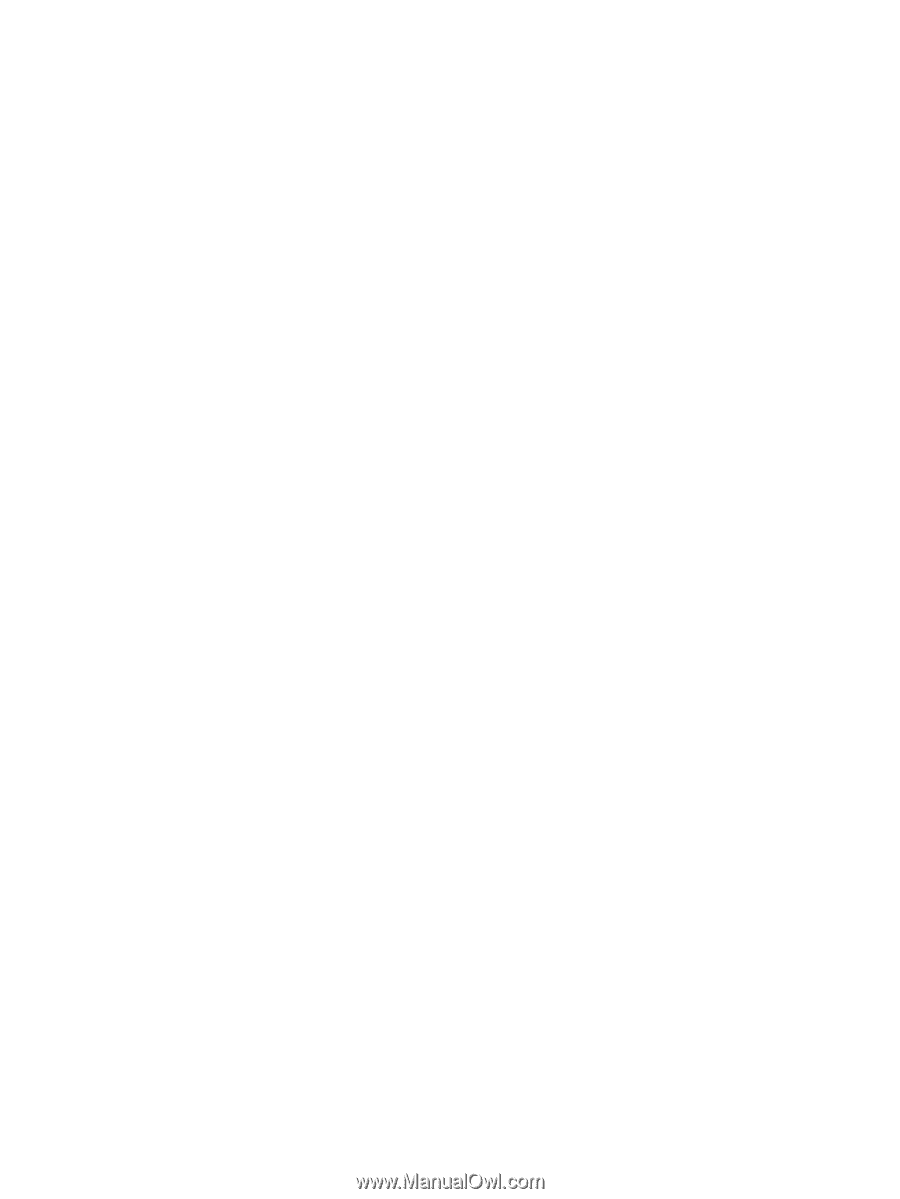
Mini User Guide