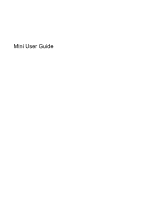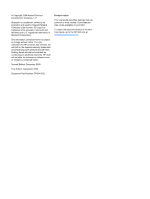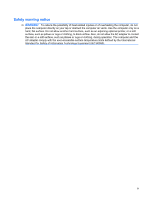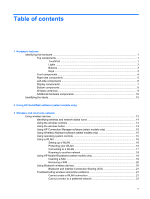Compaq Mini 311c-1100 Mini User Guide - Windows XP
Compaq Mini 311c-1100 - PC Manual
 |
View all Compaq Mini 311c-1100 manuals
Add to My Manuals
Save this manual to your list of manuals |
Compaq Mini 311c-1100 manual content summary:
- Compaq Mini 311c-1100 | Mini User Guide - Windows XP - Page 1
Mini User Guide - Compaq Mini 311c-1100 | Mini User Guide - Windows XP - Page 2
Edition: September 2009 Document Part Number: 574394-002 Product notice This user guide describes features that are common to most models. Some features may not be available on your Mini. To obtain the latest information in the Mini User Guide, go to the HP Web site at http://www.hp.com/support. - Compaq Mini 311c-1100 | Mini User Guide - Windows XP - Page 3
Safety warning notice WARNING! To reduce the possibility of heat-related injuries or of overheating the computer, do not place the computer directly on your lap or obstruct the computer air vents. Use the computer only on a hard, flat surface. Do not allow another hard surface, such as an adjoining - Compaq Mini 311c-1100 | Mini User Guide - Windows XP - Page 4
iv Safety warning notice - Compaq Mini 311c-1100 | Mini User Guide - Windows XP - Page 5
Using the wireless button 14 Using HP Connection Manager software (select models HP Mobile Broadband (select models only 18 Inserting a SIM 19 Removing a SIM 20 Using Bluetooth wireless devices 20 Bluetooth and Internet Connection Sharing (ICS 21 Troubleshooting wireless connection problems - Compaq Mini 311c-1100 | Mini User Guide - Windows XP - Page 6
Current network security codes are unavailable 22 WLAN connection is very weak 23 Cannot connect to the wireless router 23 Connecting to a local area network (LAN 23 4 Multimedia Multimedia features ...25 Identifying your multimedia components 25 Adjusting the volume ...27 Multimedia software - Compaq Mini 311c-1100 | Mini User Guide - Windows XP - Page 7
Initiating Standby 48 Switching the screen image 49 Decreasing screen brightness 49 Increasing screen brightness 49 Initiating QuickLock 49 Muting speaker sound 50 Decreasing speaker volume 50 Increasing speaker volume 50 8 Power management Setting power options ...51 Using power-saving - Compaq Mini 311c-1100 | Mini User Guide - Windows XP - Page 8
Passwords set in Windows 64 Passwords set in Setup Utility 64 Administrator password 65 Managing an administrator password 65 Entering an administrator password 65 Power-on password 65 Managing a power-on password 66 Entering a power-on password 66 Using antivirus software ...67 Using - Compaq Mini 311c-1100 | Mini User Guide - Windows XP - Page 9
1 Hardware features Identifying the hardware Components included with the computer may vary by region and model. The illustrations in this chapter identify the standard features on most computer models. To see a list of hardware installed in the computer, follow these steps: 1. Select Start > My - Compaq Mini 311c-1100 | Mini User Guide - Windows XP - Page 10
Component Description (2) Left TouchPad button* Functions like the left button on an external mouse. (3) Right TouchPad button* Functions like the right button on an external mouse. (4) TouchPad scroll zone Scrolls up or down. *This table describes factory settings. To view or change - Compaq Mini 311c-1100 | Mini User Guide - Windows XP - Page 11
establish a wireless connection, a wireless network must already be set up. *This table describes factory settings. For information about changing factory settings, refer to the user guides located in Help and Support. Identifying the hardware 3 - Compaq Mini 311c-1100 | Mini User Guide - Windows XP - Page 12
Keys Component (1) (2) (3) (4) (5) esc key fn key Windows® logo key Windows applications key Function keys Front components Description Displays system information when pressed in combination with the fn key. Executes frequently used system functions when pressed in combination with a function - Compaq Mini 311c-1100 | Mini User Guide - Windows XP - Page 13
the battery reaches a low battery level. Blinking: The hard drive or flash drive is being accessed. Component Description (1) Digital Media Slot Supports the following optional digital card formats: ● Memory Stick (MS) ● Memory Stick Pro (MS/Pro) ● MultiMediaCard (MMC) ● Secure Digital (SD - Compaq Mini 311c-1100 | Mini User Guide - Windows XP - Page 14
Component (4) External monitor port (5) RJ-45 (network) jack Left-side components Description Connects an external VGA monitor or projector. Connects a network cable. Component (1) Security cable slot (2) Power connector (3) Vent (4) USB port (5) HDMI port Description Attaches an - Compaq Mini 311c-1100 | Mini User Guide - Windows XP - Page 15
Display components Component (1) Internal display switch (2) Webcam light (3) Webcam (4) Internal microphone Description Turns off the display if the display is closed while the power is on. On: The webcam is in use. Captures still photographs and videos. NOTE: To capture videos, you must - Compaq Mini 311c-1100 | Mini User Guide - Windows XP - Page 16
your country or region. If you replace the module and then receive a warning message, remove the module to restore computer functionality, and then contact technical support through Help and - Compaq Mini 311c-1100 | Mini User Guide - Windows XP - Page 17
, refer to the section of the Regulatory, Safety and Environmental Notices that applies to your country or region. These notices are located in Help and Support. Identifying the hardware 9 - Compaq Mini 311c-1100 | Mini User Guide - Windows XP - Page 18
you may need when you troubleshoot system problems or travel internationally with the computer. ● Service tag-Provides important information including This number provides specific information about the hardware components of the product. The part number helps a service technician to determine what - Compaq Mini 311c-1100 | Mini User Guide - Windows XP - Page 19
support. The service tag label is affixed to the bottom of the computer. ● Microsoft® Certificate of Authenticity-Contains the Windows® Product Key. You may need the Product Key to update or troubleshoot ◦ The serial number of your HP Mobile Broadband Module. The regulatory label is affixed inside - Compaq Mini 311c-1100 | Mini User Guide - Windows XP - Page 20
QuickWeb software (select models only) HP QuickWeb software is an optional, instant-on environment that is Web e-mail providers. NOTE: For information on using QuickWeb, refer to the Notebook Essentials guide included with your computer. 12 Chapter 2 Using HP QuickWeb software (select models only) - Compaq Mini 311c-1100 | Mini User Guide - Windows XP - Page 21
HP Mobile Broadband Module-A wireless wide area network (WWAN) device that provides access to information wherever mobile network operator service is with 802.11b devices, so they can operate on the same network. ● 802.11a supports data rates of up to 54 Mbps and operates at a frequency of 5 GHz. - Compaq Mini 311c-1100 | Mini User Guide - Windows XP - Page 22
the wireless controls You can control the wireless devices in your computer using these features: ● Wireless button or wireless switch ● HP Connection Manager software (select models only) ● Wireless Assistant software (select models only) ● Operating system controls Using the wireless button The - Compaq Mini 311c-1100 | Mini User Guide - Windows XP - Page 23
profiles, SMS (Short Message Service) messaging, connection devices and methods, and edit additional settings. To start Connection Manager: 1. Click the HP Connection Manager icon in the > Network Connections. For more information, select Start > Help and Support. Using wireless devices 15 - Compaq Mini 311c-1100 | Mini User Guide - Windows XP - Page 24
, or "hotspots," like coffee shops and airports may not provide any security. New technologies are being developed by wireless manufacturers and hotspot service providers that make the public environment more secure and anonymous. If you are concerned about the security of your computer in a hotspot - Compaq Mini 311c-1100 | Mini User Guide - Windows XP - Page 25
When you set up a WLAN or access an existing WLAN, always enable security features to protect your network from unauthorized access. The common security levels are Wi-Fi Protected Access (WPA)Personal and Wired Equivalent Privacy (WEP). Because wireless radio signals travel outside the network, - Compaq Mini 311c-1100 | Mini User Guide - Windows XP - Page 26
. You can choose to manually search for and connect to a service, HP Mobile Broadband gives you the freedom to stay connected to the Internet, send e-mail, or connect to your corporate network whether you are on the road or outside the range of Wi-Fi hotspots. HP Mobile Broadband supports - Compaq Mini 311c-1100 | Mini User Guide - Windows XP - Page 27
, refer to the "Inserting a SIM" and "Removing a SIM" sections in this chapter. For information on HP Mobile Broadband and how to activate service with a preferred mobile network operator, refer to the HP Mobile Broadband information included with your computer. For additional information, see the - Compaq Mini 311c-1100 | Mini User Guide - Windows XP - Page 28
Removing a SIM To remove a SIM: 1. Shut down the computer. If you are not sure whether the computer is off or in Hibernation, turn the computer on by pressing the power button. Then shut down the computer through the operating system. 2. Close the display. 3. Disconnect all external devices - Compaq Mini 311c-1100 | Mini User Guide - Windows XP - Page 29
Bluetooth and Internet Connection Sharing (ICS) HP does not recommend setting up one computer Troubleshooting wireless connection problems Some possible causes for wireless connection problems troubleshooting WLANs, refer to the Web site links provided in Help and Support. Using wireless devices 21 - Compaq Mini 311c-1100 | Mini User Guide - Windows XP - Page 30
key are alphanumeric codes that identify your computer to the network. ● For a network connected to your personal wireless router, review the router user guide for instructions on setting up the same codes on both the router and the WLAN device. ● For a private network, such as a network in an - Compaq Mini 311c-1100 | Mini User Guide - Windows XP - Page 31
seconds. If the computer still cannot make a connection to a WLAN, restart the wireless router. For details, refer to the router manufacturer's instructions. Connecting to a local area network (LAN) Connecting to a local area network (LAN) requires an 8-pin, RJ-45 network cable (purchased separately - Compaq Mini 311c-1100 | Mini User Guide - Windows XP - Page 32
2. Plug the other end of the cable into a network wall jack (2). 24 Chapter 3 Wireless and local area network - Compaq Mini 311c-1100 | Mini User Guide - Windows XP - Page 33
4 Multimedia Multimedia features Your computer includes multimedia features that allow you to listen to music, watch movies, and view pictures. Your computer may include the following multimedia components: ● Integrated speakers for listening to music ● Integrated microphone for recording your own - Compaq Mini 311c-1100 | Mini User Guide - Windows XP - Page 34
Component (1) (2) Webcam light Webcam (3) Internal microphone (4) Audio-out (headphone) jack/Audio-in (microphone) jack (5) Speakers (2) (6) Volume mute hotkey Description On: The webcam is in use. Captures still photographs and videos. NOTE: To capture videos, you must install additional - Compaq Mini 311c-1100 | Mini User Guide - Windows XP - Page 35
Component (7) Volume down hotkey (8) Volume up hotkey Description Decreases speaker volume when pressed in combination with the fn key. Increases speaker volume when pressed in combination with the fn key. Adjusting the volume You can adjust the volume using the following controls: ● Computer - Compaq Mini 311c-1100 | Mini User Guide - Windows XP - Page 36
software from the Internet ▲ To install multimedia software from the Internet, go to the software manufacturer's Web site and follow the instructions. NOTE: Software downloaded from the Internet may contain viruses. Refer to the "Security" chapter for more information. 28 Chapter 4 Multimedia - Compaq Mini 311c-1100 | Mini User Guide - Windows XP - Page 37
the information provided with the device. For best results, remember the following tips: ● Be sure that the device cable has a 4-conductor connector that supports both audio-out (headphone) and audio-in (microphone). ● Be sure that the device cable is securely connected to the correct jack on your - Compaq Mini 311c-1100 | Mini User Guide - Windows XP - Page 38
NOTE: For best results when recording, speak directly into the microphone and record sound in a setting free of background noise. ▲ To confirm or change the audio settings on your computer, right-click the Volume icon on the taskbar, or select Start > Control Panel > Sounds, Speech, and Audio - Compaq Mini 311c-1100 | Mini User Guide - Windows XP - Page 39
any compatible digital or audio component. NOTE: To transmit video signals through the HDMI port, you need an HDMI cable (purchased separately). The computer can support one HDMI device connected to the HDMI port, while simultaneously supporting an image on the computer display or any other - Compaq Mini 311c-1100 | Mini User Guide - Windows XP - Page 40
cable to the HDMI port on the computer. 2. Connect the other end of the cable to the video device, according to the device manufacturer's instructions. 3. Press fn+f2 on the computer to switch the image between the display devices connected to the device. Configuring audio for HDMI (select models - Compaq Mini 311c-1100 | Mini User Guide - Windows XP - Page 41
Webcam Your computer includes an integrated webcam, located at the top of the display. The webcam is an input device that allows you to capture still photographs and videos. NOTE: To record videos, you must install additional webcam software. To access the webcam: 1. Select Start > My Computer, and - Compaq Mini 311c-1100 | Mini User Guide - Windows XP - Page 42
5 Drives and external devices Drives Identifying installed drives Your computer includes a hard drive (with a rotating disc) or a solid state-drive (SSD) with solid-state memory. Because an SSD has no moving parts, it does not generate as much heat as a hard drive. To view the drives installed on - Compaq Mini 311c-1100 | Mini User Guide - Windows XP - Page 43
CAUTION: To reduce the risk of damage to the device, damage to a drive, or loss of information, observe these precautions: Before you move a computer that is connected to an external hard drive, initiate Standby and allow the screen to clear, or properly disconnect the external hard drive. Before - Compaq Mini 311c-1100 | Mini User Guide - Windows XP - Page 44
To run Disk Cleanup: 1. Select Start > All Programs > Accessories > System Tools > Disk Cleanup. 2. Follow the on-screen instructions. Replacing the hard drive in the hard drive bay CAUTION: To prevent information loss or an unresponsive system: Shut down the computer before removing the - Compaq Mini 311c-1100 | Mini User Guide - Windows XP - Page 45
10. Pull the hard drive tab (2) up and lift the hard drive (3) out of the hard drive bay. To install a hard drive: 1. Grasp the hard drive tab (1) and insert the hard drive (2) into the hard drive bay, until the rubber stops slide into place. 2. Reconnect the hard drive cable (3). 3. Align the tabs - Compaq Mini 311c-1100 | Mini User Guide - Windows XP - Page 46
HD DVD drive NOTE: For more information about required software and drivers, or to learn which computer port to use, refer to the manufacturer's instructions. To connect an external drive to the computer: CAUTION: To reduce the risk of damage to the equipment when connecting a powered drive, be sure - Compaq Mini 311c-1100 | Mini User Guide - Windows XP - Page 47
or to learn which computer port to use, refer to the manufacturer's instructions. To connect an external drive to the computer: CAUTION: To reduce the on setting up a home network and sharing a drive, refer to Help and Support. NOTE: Some discs, such as DVD movies and game discs, may be copy-protected - Compaq Mini 311c-1100 | Mini User Guide - Windows XP - Page 48
software, which is usually included with the device. For more information about device-specific software, refer to the manufacturer's instructions. The computer has 3 or 4 USB ports, which support USB 1.0, USB 1.1, and USB 2.0 devices. An optional USB hub, optional docking device, or an optional - Compaq Mini 311c-1100 | Mini User Guide - Windows XP - Page 49
. These cards are often used with digital media-equipped cameras and PDAs as well as with other computers. The Digital Media Slot supports the following digital card formats: ● Memory Stick (MS) ● Memory Stick Pro (MS/Pro) ● MultiMediaCard (MMC) ● Secure Digital (SD) Memory Card ● Secure Digital - Compaq Mini 311c-1100 | Mini User Guide - Windows XP - Page 50
2. Insert the card into the Digital Media Slot, and then push in on the card until it is firmly seated. You will hear a sound when the device has been detected, and a menu of options may be displayed. Stopping and removing a digital card CAUTION: To prevent loss of data or an unresponsive system, - Compaq Mini 311c-1100 | Mini User Guide - Windows XP - Page 51
6 Memory modules The computer has one memory module slot, which is located inside the hard drive bay. The memory capacity of the computer can be upgraded by replacing the existing memory module. WARNING! To reduce the risk of electric shock and damage to the equipment, unplug the power cord and - Compaq Mini 311c-1100 | Mini User Guide - Windows XP - Page 52
8. Lift the hard drive cover (2) away from the computer. 9. Remove the existing memory module: a. Pull away the retention clips (1) on each side of the memory module. The memory module tilts up. CAUTION: To prevent damage to the memory module, hold the memory module by the edges only. Do not touch - Compaq Mini 311c-1100 | Mini User Guide - Windows XP - Page 53
10. Insert a new memory module: CAUTION: To prevent damage to the memory module, hold the memory module by the edges only. Do not touch the components on the memory module, and do not bend the memory module. a. Align the notched edge (1) of the memory module with the tab in the memory module slot. - Compaq Mini 311c-1100 | Mini User Guide - Windows XP - Page 54
12. Tighten the 2 hard drive cover screws (3). 13. Replace the battery. 14. Turn the computer right-side up, and then reconnect external power and external devices. 15. Turn on the computer. 46 Chapter 6 Memory modules - Compaq Mini 311c-1100 | Mini User Guide - Windows XP - Page 55
7 Pointing devices and keyboard Setting pointing device preferences To access Mouse Properties, select Start > Control Panel > Printers and Other Hardware > Mouse. Use Mouse Properties in Windows® to customize settings for pointing devices, such as button configuration, click speed, and pointer - Compaq Mini 311c-1100 | Mini User Guide - Windows XP - Page 56
Function Initiate Standby. Switch the image. Decrease screen brightness. Increase screen brightness. Initiate QuickLock. Mute or restore speaker sound. Decrease speaker volume. Increase speaker volume. Hotkey fn+f1 fn+f2 fn+f3 fn+f4 fn+f6 fn+f8 fn+f10 fn+f11 To use a hotkey command on the computer - Compaq Mini 311c-1100 | Mini User Guide - Windows XP - Page 57
other devices receiving video information from the computer. The following video transmission types, with examples of devices that use them, are supported by the fn+f2 hotkey: ● LCD (computer display) ● External VGA (most external monitors) ● HDMI (televisions, camcorders, DVD players, VCRs, and - Compaq Mini 311c-1100 | Mini User Guide - Windows XP - Page 58
, you must set a Windows user password or a Windows administrator password. For instructions, refer to Help and Support. To use QuickLock, press fn+f6 to display the Log On window and lock the computer. Then follow the instructions on the screen to enter your Windows user password or your Windows - Compaq Mini 311c-1100 | Mini User Guide - Windows XP - Page 59
8 Power management Setting power options Using power-saving states The computer has two power-saving states enabled at the factory: Standby and Hibernation. When Standby is initiated, the power light blinks and the screen clears. Your work is saved to memory. Exiting Standby is faster than exiting - Compaq Mini 311c-1100 | Mini User Guide - Windows XP - Page 60
Initiating and exiting Hibernation The system is set at the factory to initiate Hibernation after 30 minutes of inactivity when running on battery power or when the battery reaches a critical battery level. NOTE: The system will not initiate Hibernation when running on external power. NOTE: To - Compaq Mini 311c-1100 | Mini User Guide - Windows XP - Page 61
To reduce potential safety issues, use only the AC adapter provided with the computer, a replacement AC adapter provided by HP, or a compatible AC adapter purchased from HP. ● Approved AC adapter ● Optional docking device or optional expansion product Connect the computer to external AC power under - Compaq Mini 311c-1100 | Mini User Guide - Windows XP - Page 62
When you connect the computer to external AC power, the following events occur: ● The battery begins to charge. ● If the computer is turned on, the power meter icon in the notification area changes appearance. When you disconnect external AC power, the following events occur: ● The computer switches - Compaq Mini 311c-1100 | Mini User Guide - Windows XP - Page 63
! To reduce potential safety issues, use only the battery provided with the computer, a replacement battery provided by HP, or a compatible battery purchased from HP. Computer battery life varies, depending on power management settings, programs running on the computer, display brightness, external - Compaq Mini 311c-1100 | Mini User Guide - Windows XP - Page 64
2. Align the tabs on the battery with the notches on the computer (1), and then insert the battery into the battery bay. The battery release latches (2) automatically lock the battery into place. To remove the battery: 1. Turn the computer upside down on a flat surface. 2. Slide the battery release - Compaq Mini 311c-1100 | Mini User Guide - Windows XP - Page 65
The battery charges whether the computer is off or in use, but it charges faster when the computer is off. Charging may take longer if a battery is new, has been unused for 2 weeks or more, or is much warmer or cooler than room temperature. To prolong battery life and optimize the accuracy of - Compaq Mini 311c-1100 | Mini User Guide - Windows XP - Page 66
The computer takes the following actions for a critical battery level: ● If Hibernation is enabled and the computer is on or in Standby, the computer initiates Hibernation. ● If Hibernation is disabled and the computer is on or in Standby, the computer remains briefly in Standby, and then shuts down - Compaq Mini 311c-1100 | Mini User Guide - Windows XP - Page 67
Resolving a low battery level CAUTION: To reduce the risk of losing information when the computer reaches a critical battery level and has initiated Hibernation, do not restore power until the power lights turn off. Resolving a low battery level when external power is available ▲ Connect one of the - Compaq Mini 311c-1100 | Mini User Guide - Windows XP - Page 68
To fully charge the battery: 1. Insert the battery into the computer. 2. Connect the computer to an AC adapter, optional power adapter, optional expansion product, or optional docking device, and then plug the adapter or device into external power. The battery light on the computer turns on. 3. - Compaq Mini 311c-1100 | Mini User Guide - Windows XP - Page 69
Step 4: Fully recharge the battery To recharge the battery: 1. Plug the computer into external power and maintain external power until the battery is fully recharged. When the battery is recharged, the battery light on the computer turns off. You can use the computer while the battery is recharging, - Compaq Mini 311c-1100 | Mini User Guide - Windows XP - Page 70
Disposing of a used battery WARNING! To reduce the risk of fire or burns, do not disassemble, crush, or puncture; do not short external contacts; do not dispose of in fire or water. Refer to the Regulatory, Safety and Environmental Notices for battery disposal information. Shutting down the computer - Compaq Mini 311c-1100 | Mini User Guide - Windows XP - Page 71
use the following features: ● Passwords ● Firewall software ● Antivirus support (Norton Internet Security) ● Critical security updates NOTE: Security solutions or stolen. NOTE: Before you send your computer for service, remove all password settings. Computer risk Security feature Unauthorized - Compaq Mini 311c-1100 | Mini User Guide - Windows XP - Page 72
describe their functions. For additional information about Windows passwords, such as screen-saver passwords, select Start > Help and Support. Passwords set in Windows Password Administrator password User password QuickLock Function Protects administrator-level access to computer contents. NOTE - Compaq Mini 311c-1100 | Mini User Guide - Windows XP - Page 73
Password Function Power-on password* ● Protects access to the computer contents. ● After this password is set, it must be entered each time you turn on or restart the computer, or exit Hibernation. CAUTION: If you forget your power-on password, you cannot turn on or restart the computer, or exit - Compaq Mini 311c-1100 | Mini User Guide - Windows XP - Page 74
Managing a power-on password To set, change, or delete this password, follow these steps: 1. Open Setup Utility by turning on or restarting the computer, and then pressing f10 while the "F10 = BIOS Setup Options" message is displayed in the lower-left corner of the screen. 2. Use the arrow keys to - Compaq Mini 311c-1100 | Mini User Guide - Windows XP - Page 75
. Instructions for using and updating Norton Internet Security software and for purchasing extended update service are provided within the program. ● To access Norton Internet Security, or to get more information about it, select Start > All Programs > Norton Internet Security. NOTE: HP recommends - Compaq Mini 311c-1100 | Mini User Guide - Windows XP - Page 76
of all incoming and outgoing traffic. Refer to the firewall user guide or contact your firewall manufacturer for more information. NOTE: Under on a network, or block authorized e-mail attachments. To temporarily resolve the problem, disable the firewall, perform the task that you want to perform, and - Compaq Mini 311c-1100 | Mini User Guide - Windows XP - Page 77
. ● Obtain updates to Windows and other Microsoft programs, as they are released, from the Microsoft Web site and through the updates link in Help and Support. Installing critical updates 69 - Compaq Mini 311c-1100 | Mini User Guide - Windows XP - Page 78
troubleshooting the file. To update the software, follow these steps, which are explained in the remainder of this guide: 1. Identify your computer model, product category, and series 2. Access the updates on the HP Web site at http://www.hp.com. 3. Install the updates. 70 Chapter 10 Software updates - Compaq Mini 311c-1100 | Mini User Guide - Windows XP - Page 79
, cable, or cord. To download a BIOS update: 1. Access the page on the HP Web site that provides software for your computer: Select Start > Help and Support, and then select the software and drivers update. 2. Follow the instructions on the screen to identify your computer and access the BIOS update - Compaq Mini 311c-1100 | Mini User Guide - Windows XP - Page 80
-click the file that has an .exe extension (for example, filename.exe). The BIOS installation begins. 5. Complete the installation by following the instructions on the screen. NOTE: After a message on the screen reports a successful installation, you can delete the downloaded file from your hard - Compaq Mini 311c-1100 | Mini User Guide - Windows XP - Page 81
other than a BIOS update, follow these steps: 1. Access the page on the HP Web site that provides software for your computer: Select Start > Help and Support, and then select the software and drivers update. 2. Follow the instructions on the screen to find the software you want to update. 3. At the - Compaq Mini 311c-1100 | Mini User Guide - Windows XP - Page 82
then press enter. Your change goes into effect immediately. Navigating and selecting in Setup Utility Because Setup Utility is not Windows based, it does not support the TouchPad. Navigation and selection are by keystroke. ● To choose a menu or a menu item, use the arrow keys. ● To choose an item in - Compaq Mini 311c-1100 | Mini User Guide - Windows XP - Page 83
● To select an item, press enter. ● To close a text box or return to the menu display, press esc. ● To display additional navigation and selection information while Setup Utility is open, press f1. Displaying system information The following procedure explains how to display system information in - Compaq Mini 311c-1100 | Mini User Guide - Windows XP - Page 84
supported by your computer. Main menu Select System information To do this ● View and change the system time and date. ● View identification information about the computer. ● View specification each (0, 5, 10, 15, 20). ● HP QuickWeb-Enable/disable HP QuickWeb at boot time. Set the delay for - Compaq Mini 311c-1100 | Mini User Guide - Windows XP - Page 85
Select Diagnostics menu Select Primary Hard Disk Self Test Memory Test To do this ◦ USB Card Reader ◦ Network adapter NOTE: Only the devices attached to the system appear in the boot order menu. To do this Run a comprehensive self-test on the hard drive. Run a diagnostic test on the system memory. - Compaq Mini 311c-1100 | Mini User Guide - Windows XP - Page 86
cord, power 10 corporate WLAN connection 17 critical battery level 58 D Diagnostics menu 77 digital card inserting 41 removing 42 stopping 42 supported formats 41 Digital Media Slot, identifying 5 Disk Cleanup software 35 Disk Defragmenter software 35 diskette drive 38 display image, switching 49 - Compaq Mini 311c-1100 | Mini User Guide - Windows XP - Page 87
sound 50 switching screen image 49 using 48 HP Mobile Broadband Module 18 HP Mobile Broadband, disabled 19 hubs 40 I icons Windows logo 4 L labels Microsoft Certificate of Authenticity 11 regulatory 11 service tag 10 language support 76 latches, battery release 8 left TouchPad button, identifying 2 - Compaq Mini 311c-1100 | Mini User Guide - Windows XP - Page 88
49 QuickWeb software 12 R readable media 51 regulatory information HP Mobile Broadband Module serial number 11 regulatory label 11 wireless 76 security, wireless 16 selecting in Setup Utility 74 serial number, computer 10 service tag 10 setup of WLAN 16 Setup Utility, passwords set in 64 setup, - Compaq Mini 311c-1100 | Mini User Guide - Windows XP - Page 89

Mini User Guide