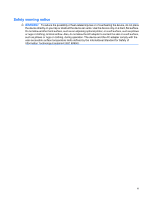Compaq Mini 700 HP MINI User Guide - Windows XP
Compaq Mini 700 - PC Manual
 |
View all Compaq Mini 700 manuals
Add to My Manuals
Save this manual to your list of manuals |
Compaq Mini 700 manual content summary:
- Compaq Mini 700 | HP MINI User Guide - Windows XP - Page 1
HP MINI User Guide User Guide - Compaq Mini 700 | HP MINI User Guide - Windows XP - Page 2
© Copyright 2009 Hewlett-Packard Development Company, L.P. Windows is a U.S. registered trademark of Microsoft Corporation. The information contained herein is subject to change without notice. The only warranties for HP products and services are set forth in the express warranty statements - Compaq Mini 700 | HP MINI User Guide - Windows XP - Page 3
the device, do not place the device directly on your lap or obstruct the device air vents. Use the device only on a hard, flat surface. Do not allow another hard surface, such as an adjoining optional printer, or a soft surface, such as pillows or rugs or clothing, to block airflow. Also, do - Compaq Mini 700 | HP MINI User Guide - Windows XP - Page 4
iv Safety warning notice - Compaq Mini 700 | HP MINI User Guide - Windows XP - Page 5
Welcome Home Screen ...2 Navigating the Home Screen 2 2 Knowing the parts Identifying the hardware ...4 Top components ...4 TouchPad ...4 Light ...5 Keys ...5 Front components ...6 Right-side components ...7 Left-side components ...8 Display components ...9 Bottom components ...10 Wireless antennas - Compaq Mini 700 | HP MINI User Guide - Windows XP - Page 6
network ...24 Using Bluetooth wireless devices (select battery charge 36 Inserting or removing the battery 36 Charging a battery ...37 Maximizing battery discharge time 38 Managing low battery levels 38 Identifying low battery levels 38 Resolving a low battery level 39 Resolving a low battery - Compaq Mini 700 | HP MINI User Guide - Windows XP - Page 7
50 Viewing your photo collection 51 Customizing your photo favorite links 51 Changing your photo favorites 51 Removing your photo favorites 52 Setting a photo album as a screen saver 52 Audio ...52 Connecting external audio devices 52 Checking your audio functions 52 Video ...53 Connecting - Compaq Mini 700 | HP MINI User Guide - Windows XP - Page 8
58 10 Digital cards Inserting a digital card ...59 Removing a digital card ...60 11 USB devices Using a USB device ...61 Connecting a USB device 61 Removing a USB device ...61 Using the HP Mini Mobile Drive Bay (select models only 62 Inserting the HP Mini Mobile Drive 62 Removing the HP Mini - Compaq Mini 700 | HP MINI User Guide - Windows XP - Page 9
...77 Performing interim updates ...77 17 Backing up and restoring Backing up your information ...79 When to back up ...79 Restoring your information ...79 Using System Restore ...79 Using HP MIE Restore Image Creator 80 Restoring using a Windows computer 80 Restoring using a Linux computer 81 18 - Compaq Mini 700 | HP MINI User Guide - Windows XP - Page 10
x - Compaq Mini 700 | HP MINI User Guide - Windows XP - Page 11
1 Welcome The HP MINI is fun and engaging and provides an array of exciting features: ● Browsing the Internet ● Chatting with friends ● Checking e-mail ● Listening to music ● Creating and watching - Compaq Mini 700 | HP MINI User Guide - Windows XP - Page 12
or configure and check your e-mail. You can personalize the Home Screen for quick links to your favorite Web sites, photo albums, music albums the Start New Program button. Click the Home icon to return to the Home Screen. Click the Start New Program button to open the Program Launcher and view - Compaq Mini 700 | HP MINI User Guide - Windows XP - Page 13
icon to display the system Help and learn about the device. Use the mini player to play/pause, fast-forward, and rewind your music. NOTE: The mini player appears only when you play music from the Home Screen. Click the Logout button to access the power management features such as Suspend, restart - Compaq Mini 700 | HP MINI User Guide - Windows XP - Page 14
Left TouchPad button* Functions like the left button on an external mouse. (3) TouchPad* Moves the pointer and selects or activates items on the screen. (4) TouchPad scroll zone Scrolls up or down. (5) Right TouchPad button* (6) TouchPad on/off light Functions like the right button on an - Compaq Mini 700 | HP MINI User Guide - Windows XP - Page 15
Light Component Caps lock light Keys Description On: Caps lock is on. Identifying the hardware 5 - Compaq Mini 700 | HP MINI User Guide - Windows XP - Page 16
key. Returns to the Home Screen. Displays the Start New Program button from anywhere on the device. Component (1) Power light (2) Power switch (3) Drive light 6 Chapter 2 Knowing the , select Settings > System tab > Power Management. Blinking: The hard drive or flash drive is being accessed. - Compaq Mini 700 | HP MINI User Guide - Windows XP - Page 17
external power source, the light stays off until the battery reaches a low battery level. ● Blue: An integrated wireless device, (2) SD Card Reader (3) USB port Description Enables airflow to cool internal on and off during routine operation. Supports the following optional digital card formats: - Compaq Mini 700 | HP MINI User Guide - Windows XP - Page 18
(5) Security lanyard connector Description Connects an optional HP Mini Mobile Drive. Attaches an optional security lanyard to the off during routine operation. (4) Expansion port Connects an optional VGA cable, which allows you to connect an external VGA monitor or projector. (5) Audio- - Compaq Mini 700 | HP MINI User Guide - Windows XP - Page 19
Display components Component (1) Internal display switch (2) Speakers (2) (3) Internal microphone (4) Webcam (5) Webcam light Description Turns off the display if the display is closed while the power is on. Produce sound. Records and captures sound. Captures still photographs and videos - Compaq Mini 700 | HP MINI User Guide - Windows XP - Page 20
the battery from the battery bay. Contains the memory module slot. Enable airflow to cool internal components. NOTE: The device fan starts up automatically to cool internal components and prevent overheating. It is normal for the internal fan to cycle on and off during routine operation. 10 Chapter - Compaq Mini 700 | HP MINI User Guide - Windows XP - Page 21
section of the Regulatory, Safety and Environmental Notices that applies to your country or region. To access these notices, refer to the User Guides disc that is included with the device. Additional hardware components Component (1) Power cord* Description Connects an AC adapter to an AC outlet - Compaq Mini 700 | HP MINI User Guide - Windows XP - Page 22
into external power. *Batteries and power cords vary in appearance by region or country. Identifying the labels The labels affixed to the device provide information you may need when you troubleshoot system problems or travel internationally with the device. ● Service tag-Provides important - Compaq Mini 700 | HP MINI User Guide - Windows XP - Page 23
it easy to find and open a new program from the Home Screen. When you click the Start New Program button, the Program Launcher opens with all of the programs that are installed on your device. NOTE: To learn about adding or removing programs, refer to Installing programs on page 18. Programs with - Compaq Mini 700 | HP MINI User Guide - Windows XP - Page 24
Launcher. 2. Click the program you want to open. NOTE: To exit the Program Launcher, click the Home icon in the bottom-left corner of the screen. 14 Chapter 3 Programs - Compaq Mini 700 | HP MINI User Guide - Windows XP - Page 25
over the Internet. Pidgin Chat with friends. Thunderbird Send, receive, view, and manage e-mail. Web Browser Access the Internet. Media programs HP MediaStyle Listen to music, view photos, and watch movies. Cheese Take photos and videos with the integrated webcam. Utilities Calculator - Compaq Mini 700 | HP MINI User Guide - Windows XP - Page 26
OpenOffice Impress OpenOffice Draw OpenOffice Calc Adobe® Reader Play programs AisleRiot Solitaire Chess Add and remove programs. Modify time and date settings. Perform updates to programs, BIOS, and operating system. Schedule and manage activities. Design and produce text documents that include - Compaq Mini 700 | HP MINI User Guide - Windows XP - Page 27
Gnometrics Sudoku Play a falling-block game. Solve logic puzzles. Identifying installed programs 17 - Compaq Mini 700 | HP MINI User Guide - Windows XP - Page 28
, you will be prompted to enter your password before adding or removing programs. To add or remove programs: 1. Click the Settings button at the top-right of the Home Screen, and then click the System tab. 2. Click Add/Remove. The Add/Remove Applications window opens. 3. Select the program that you - Compaq Mini 700 | HP MINI User Guide - Windows XP - Page 29
4 Internet The following types of Internet access are supported on the device: ● Wireless-For mobile Internet access, use a wireless connection. To learn about setting up a wireless network or connecting to an existing network, refer - Compaq Mini 700 | HP MINI User Guide - Windows XP - Page 30
corporate offices. In a WLAN, each mobile wireless device communicates with a wireless router or a wireless access point. The following IEEE industry standards are supported: ● 802.11b, the first popular standard, supports data rates of up to 11 Mbps and operates at a frequency of 2.4 GHz. ● 802.11g - Compaq Mini 700 | HP MINI User Guide - Windows XP - Page 31
need the following equipment: ● A broadband modem (either DSL or cable) (1) and high-speed Internet service purchased from an Internet service provider (ISP) ● A wireless router (purchased separately) (2) ● Your HP MINI (3) The illustration below shows an example of a wireless network installation - Compaq Mini 700 | HP MINI User Guide - Windows XP - Page 32
the wireless light is amber, slide the wireless switch. 2. Click the Wireless Network icon located in the notification area, at the bottom of the Home Screen. The Wireless Networks window opens. 22 Chapter 4 Internet - Compaq Mini 700 | HP MINI User Guide - Windows XP - Page 33
manually search for and connect to a network or to create a new network connection. 4. After the connection is made, place the mouse pointer over the wireless network connection icon in the notification area, at the bottom of the Home Screen your ISP and the user guides included with your wireless - Compaq Mini 700 | HP MINI User Guide - Windows XP - Page 34
Connecting to a wired network Connecting to a local area network (LAN) requires an 8-pin, RJ-45 network (Ethernet) cable (purchased separately). If the network cable contains noise suppression circuitry (1), which prevents interference from TV and radio reception, orient the circuitry end of the - Compaq Mini 700 | HP MINI User Guide - Windows XP - Page 35
wireless devices (select models only) A Bluetooth device provides short-range wireless communications that replace the physical cable connections that traditionally link electronic devices such as the following: ● Computers (desktop, notebook, Internet devices, PDA) ● Phones (cellular, cordless - Compaq Mini 700 | HP MINI User Guide - Windows XP - Page 36
Using e-mail The Mail section of the Home Screen makes it easy to view your recent e-mail, check for new e-mail, and configure your e-mail account. When you set up your e-mail, you can - Compaq Mini 700 | HP MINI User Guide - Windows XP - Page 37
Click here to set up your email. The Mail Setup window opens. 2. Click Thunderbird Account Settings. The New Account Setup wizard opens. 3. Select the type of account you want to set up, and then click Next. 4. Follow the on-screen instructions to set up your e-mail. NOTE: For additional information - Compaq Mini 700 | HP MINI User Guide - Windows XP - Page 38
Browser opens with a list of Web sites related to the topic. Using the Bookmarks Menu The Bookmarks Menu in the Web section of the Home Screen provides convenient access to your favorite Web sites so you can easily revisit them without having to remember the Web address or perform a search. NOTE - Compaq Mini 700 | HP MINI User Guide - Windows XP - Page 39
of your favorite Web sites that appear on the Home Screen. You can create, change, open, and remove the Web favorite links. Creating new Web favorites You you want to change, and then select Change Favorite. The Change Website window opens. 2. Click the arrow next to the Bookmarks Menu, and then - Compaq Mini 700 | HP MINI User Guide - Windows XP - Page 40
. - or - ▲ Right-click the Web favorite link that you want to open, and then click Open. The Web Browser opens to your favorite Web site. Removing Web favorites To remove a Web favorite link on the Home Screen: ▲ Right-click the Web favorite link that you want to - Compaq Mini 700 | HP MINI User Guide - Windows XP - Page 41
additional information about Pidgin, go to http://www.pidgin.im. To open Pidgin, follow these steps: 1. Click Start New Program > Internet > Pidgin. 2. Follow the on-screen instructions to enable your Pidgin account and start creating instant messages. 31 - Compaq Mini 700 | HP MINI User Guide - Windows XP - Page 42
set at the factory to initiate Suspend after 10 minutes of inactivity when running on battery power and 25 minutes of inactivity when running top-right of the Home Screen, and then click the System tab. 2. Click Power Management. The Power Management Preferences window opens. 3. Modify your power - Compaq Mini 700 | HP MINI User Guide - Windows XP - Page 43
, you must enter your password before your work will return to the screen. Initiating and exiting Hibernation The system is set at the factory to initiate Hibernation after 30 minutes of inactivity when running on battery power or when the battery reaches a critical battery level. NOTE: The system - Compaq Mini 700 | HP MINI User Guide - Windows XP - Page 44
information, click the Power icon in the notification area, at the bottom of the Home Screen, and then click Laptop battery. The following battery information is provided: ● Product ● Status ● Percentage charged ● Vendor ● Technology ● Model ● Capacity ● Current charge ● Last full charge ● Design - Compaq Mini 700 | HP MINI User Guide - Windows XP - Page 45
notification at the bottom of the Home Screen, and then click Preferences. 2. Change the On AC Power, On Battery Power, and General settings, as replacement AC adapter provided by HP, or a compatible AC adapter purchased from HP. ● Approved AC adapter ● Optional docking device or optional expansion - Compaq Mini 700 | HP MINI User Guide - Windows XP - Page 46
battery provided with the device, a replacement battery provided by HP, or a compatible battery purchased from HP. Device battery Screen. The time shown indicates the approximate running time remaining on the battery if the battery Inserting or removing the battery CAUTION: Removing a battery that is - Compaq Mini 700 | HP MINI User Guide - Windows XP - Page 47
latch (3) to lock the battery into place. To remove the battery: 1. Turn the device upside down on a flat surface. 2. Slide the battery release latches (1) to release the battery. 3. Pivot the battery (2) upward and remove the battery from the device (3). Charging a battery WARNING! Do not charge - Compaq Mini 700 | HP MINI User Guide - Windows XP - Page 48
varies depending on the features you use while on battery power. Maximum discharge time gradually shortens, as the battery storage capacity naturally degrades. Tips for maximizing battery discharge time: ● Lower the brightness on the display. ● Remove the battery from the device when it is not being - Compaq Mini 700 | HP MINI User Guide - Windows XP - Page 49
devices: ● AC adapter ● Optional expansion product or docking device ● Optional power adapter Resolving a low battery level when a charged battery is available 1. Turn off the device or initiate Hibernation. 2. Remove the discharged battery, and then insert a charged battery. 3. Turn on the device - Compaq Mini 700 | HP MINI User Guide - Windows XP - Page 50
battery: 1. Insert the battery into the device. 2. Connect the device to an AC adapter, optional power adapter, optional expansion Screen, and then click Preferences. - or - Select Settings > System tab > Power Management. 2. Under the On AC Power and On Battery automatically. ◦ Hard drive speed will - Compaq Mini 700 | HP MINI User Guide - Windows XP - Page 51
the Home Screen, and then click Preferences. - or - Select Settings > System tab > Power Management. 2. Under the On AC Power and On Battery Power tabs Stop, disable, or remove any external media cards that you are not using. ● Use the fn+f3 and fn+f4 hotkeys to adjust screen brightness as needed. ● - Compaq Mini 700 | HP MINI User Guide - Windows XP - Page 52
remove the battery and store it separately. To prolong the charge of a stored battery, place it in a cool, dry place. Calibrate a battery replace the battery or access components inside the device ● When you are connecting an external hardware device that does not connect to a USB port logout screen - Compaq Mini 700 | HP MINI User Guide - Windows XP - Page 53
7 Multimedia Multimedia features Your device includes multimedia features that allow you to listen to music, watch movies, and view pictures. Your device may include the following multimedia components: ● Integrated speakers for listening to music ● Integrated webcam that allows you to capture - Compaq Mini 700 | HP MINI User Guide - Windows XP - Page 54
Component (1) (2) (3) (4) (5) Internal microphone Webcam Webcam light Speakers (2) Volume up hotkey (6) Volume down hotkey (7) Volume mute hotkey (8) Audio-out (headphone) jack/Audio-in (microphone) jack Description Records and captures sound. Captures still photographs and videos. On: The - Compaq Mini 700 | HP MINI User Guide - Windows XP - Page 55
and either the f8 (2), f10 (3), or f11 (4) function key: ◦ To mute or restore volume, press fn+f8. ◦ To decrease volume, press fn+f10. ◦ To increase Click the Volume icon in the notification area, at the bottom of the Home Screen. b. Increase or decrease the volume by moving the slider up or down. - Compaq Mini 700 | HP MINI User Guide - Windows XP - Page 56
click the Advanced tab. 2. Click Sound. The Sound Preferences window opens. 3. Modify your sound preferences, and then click Close. Music The Music section of the Home Screen makes it easy to access and listen to your favorite songs and albums. HP MediaStyle is the music player that is installed on - Compaq Mini 700 | HP MINI User Guide - Windows XP - Page 57
▲ Double-click a music favorite link on the Home Screen. The music begins playing. NOTE: Use the mini player to control the music that is currently playing. To play music in HP MediaStyle: 1. Click Start New Program > Media > HP MediaStyle. HP MediaStyle opens. 2. Click the Music icon. 3. Browse for - Compaq Mini 700 | HP MINI User Guide - Windows XP - Page 58
. Decrease the volume Decreases the music sound. Listening to the playlists HP MediaStyle creates three playlists from your music: ● Recently played tracks ● of your album covers that appear on the Home Screen. You can open, change, and remove the music favorite links. NOTE: The music favorite - Compaq Mini 700 | HP MINI User Guide - Windows XP - Page 59
and then click Change Favorite. The Select Album, Playlist, or Song window opens. 2. Browse for the album or playlist that you want to Screen. Deleting music favorites To delete a music favorite from the Home Screen: ▲ Right-click the music favorite link that you want to remove, and then click Remove - Compaq Mini 700 | HP MINI User Guide - Windows XP - Page 60
Screen makes it easy to view your favorite photos and photo albums. HP MediaStyle is the photo viewer that is installed on your device. With HP HP MediaStyle automatically detects the files that are in the Pictures folder. NOTE: The following file formats are supported the transfer cable that came - Compaq Mini 700 | HP MINI User Guide - Windows XP - Page 61
albums directly from the Home Screen or you can open HP MediaStyle and view your photos. NOTE: To view photos from the Home Screen, you need to set images of your photo albums that appear on the Home Screen. You can open, change and remove the photo favorite links. Changing your photo favorites To - Compaq Mini 700 | HP MINI User Guide - Windows XP - Page 62
Screen: ▲ Right-click the photo favorite link that you want to remove, and then click Remove Favorite. Setting a photo album as a screen saver The Photos section of the Home Screen device cable is securely connected. ● Be sure to install any drivers required by the external device. NOTE: A driver is - Compaq Mini 700 | HP MINI User Guide - Windows XP - Page 63
Connect the optional VGA cable to the expansion port on the device. 2. Connect the display device to the other end of the cable. NOTE: If in the file manager, HP MediaStyle automatically detects the files that are in the Videos folder. NOTE: The following file formats are supported: .wmv, .mpeg2, - Compaq Mini 700 | HP MINI User Guide - Windows XP - Page 64
After you download your videos, follow these steps to begin watching videos: NOTE: To exit HP MediaStyle, click the Home icon in the top-right of the screen. 1. Click Start New Program > Media > HP MediaStyle. HP MediaStyle opens. 2. Click the Video icon. 3. Browse for the video you want to watch - Compaq Mini 700 | HP MINI User Guide - Windows XP - Page 65
8 Games With the HP MINI you can play a variety of games. The following games are installed on the device: ● AisleRiot Solitaire ● Chess ● Gnometrics ● Sudoku To open a game: 1. Click Start New - Compaq Mini 700 | HP MINI User Guide - Windows XP - Page 66
program: 1. Click the Settings button at the top-right of the Home Screen, and then click the System tab. 2. Click Add/Remove. The Add/Remove Applications window opens 3. Click Games in the left column, and then select the game that you want to install. 4. Click Apply Changes. 56 Chapter - Compaq Mini 700 | HP MINI User Guide - Windows XP - Page 67
webcam video and create special effects. ● Audio-Record and play back audio. ● Streaming video-Use with instant message software solutions that support UVC (Universal Video Class) cameras. ● Snapshots-Take still photos and create special effects. NOTE: For more information about using Cheese, refer - Compaq Mini 700 | HP MINI User Guide - Windows XP - Page 68
if you already have a Skype account set up: 1. Click Start New Program > Internet > Skype. 2. Type your Skype name and password, and then click Sign in. 3. Follow the on-screen instructions to begin your conference call or video chat. To start a conference call or video chat with Skype if you do not - Compaq Mini 700 | HP MINI User Guide - Windows XP - Page 69
data sharing. These cards are often used with digital media-equipped cameras and PDAs as well as with other devices. The SD Card Reader supports the following formats: ● MultiMediaCard (MMC) ● Secure Digital (SD) Memory Card Inserting a digital card CAUTION: To avoid damaging the digital card or the - Compaq Mini 700 | HP MINI User Guide - Windows XP - Page 70
: To prevent loss of data or an unresponsive system, do not remove a digital card while it is being accessed. 1. Save your information and close all programs associated with the digital card. 2. Press in on the digital card (1), and then remove the card from the slot (2). 60 Chapter 10 Digital cards - Compaq Mini 700 | HP MINI User Guide - Windows XP - Page 71
's instructions. The device has 2 USB ports, which support USB 1.0, USB 1.1, and USB 2.0 devices. Depending on the model, the device may also have a HP Mini Mobile Drive Bay, which supports an optional HP Mini Mobile Drive. An optional USB hub, optional docking device, or an optional expansion - Compaq Mini 700 | HP MINI User Guide - Windows XP - Page 72
cable to remove a USB device. To remove a USB device: 1. Save your information and close all programs associated with the USB device. 2. Remove the USB device. Using the HP Mini Mobile Drive Bay (select models only) NOTE: The HP Mini Mobile Drive Bay can be used only with the HP Mini Mobile Drive - Compaq Mini 700 | HP MINI User Guide - Windows XP - Page 73
Using the HP Mini Mobile Drive Bay (select models only) 63 - Compaq Mini 700 | HP MINI User Guide - Windows XP - Page 74
connect an external USB mouse to the device using one of the USB ports on the device. Using the keyboard Using keyboard shortcuts A shortcut key top-right corner of the Home Screen, and then click the System tab. 2. Click Keyboard Shortcuts. The Keyboard Shortcuts window opens. This table includes a - Compaq Mini 700 | HP MINI User Guide - Windows XP - Page 75
Function Show the Home Screen. Show the Start New Program window. Show the panel menu. Start a program. Close a window. Unmaximize a window. Move a window. Resize a window. Minimize a window. Maximize a window. Keyboard shortcut Home key - or - ctrl+alt+d Program Switcher key - or - alt+tab alt+f1 - Compaq Mini 700 | HP MINI User Guide - Windows XP - Page 76
Suspend. When Suspend is initiated, your information is stored in memory, the screen is cleared, and power is conserved. While the device is in Suspend, information stored in memory is saved to the hard drive. The factory setting for critical battery action is Hibernate, but this setting can - Compaq Mini 700 | HP MINI User Guide - Windows XP - Page 77
, press fn+f6 to display the Log On window and lock the device. Then follow the instructions on the screen to enter your password and access the device. Muting speaker sound (fn+f8) Press fn+f8 to mute speaker sound. Press the hotkey again to restore speaker sound. Decreasing speaker sound (fn+f10 - Compaq Mini 700 | HP MINI User Guide - Windows XP - Page 78
to an external hard drive, initiate Suspend and allow the screen to clear, or properly disconnect the external hard drive. Before handling a drive, discharge static electricity by touching the unpainted metal surface of the drive. Do not touch the connector pins on a removable drive or on the - Compaq Mini 700 | HP MINI User Guide - Windows XP - Page 79
drive ● Hard drive module (a hard drive with an adapter attached) ● DVD-ROM Drive ● DVD/CD-RW Combo Drive ● DVD+RW/R and CD-RW Combo Drive ● DVD±RW/R and CD-RW Combo Drive Using optional external devices NOTE: For more information about required software and drivers, or to learn which device port - Compaq Mini 700 | HP MINI User Guide - Windows XP - Page 80
be upgraded by replacing the remove all batteries before installing a memory module. CAUTION: Electrostatic discharge (ESD) can damage electronic components. Before beginning any procedure, ensure that you are discharged of static electricity by touching a grounded metal object. To add or replace - Compaq Mini 700 | HP MINI User Guide - Windows XP - Page 81
Lift the memory module compartment cover (2) away from the device. 9. Remove the existing memory module: a. Pull away the retention clips (1) on out of the memory module slot. To protect a memory module after removal, place it in an electrostatic-safe container. 10. Insert a new memory module: 71 - Compaq Mini 700 | HP MINI User Guide - Windows XP - Page 82
the memory module. 11. Align the tabs (1) on the memory module compartment cover with the notches on the device. 12. Close the cover (2). 13. Replace the battery. 14. Turn the device right-side up, and then reconnect external power and external devices. 15. Turn on the device. 72 Chapter 14 Memory - Compaq Mini 700 | HP MINI User Guide - Windows XP - Page 83
15 Settings 73 - Compaq Mini 700 | HP MINI User Guide - Windows XP - Page 84
System Settings window allows you to view and customize basic and advanced system settings. ▲ To access the System Settings, click the Settings button in the top-right corner of the Home Screen. The following are some of the system settings that you can customize: ● Add and remove software ● Change - Compaq Mini 700 | HP MINI User Guide - Windows XP - Page 85
, you will be prompted to enter your password before modifying the time and date. To modify the time and date: 1. Right-click the clock in the notification area, at the bottom of the Home Screen, and then click Adjust Date & Time. The Time and Date Settings window opens. 2. Modify the time and date - Compaq Mini 700 | HP MINI User Guide - Windows XP - Page 86
a BIOS update while the device is running on battery power or connected to an optional power source. During the download and installation, follow these instructions: Do not shut down the device or initiate Suspend or Hibernation. Do not insert, remove, connect, or disconnect any device, cable, or - Compaq Mini 700 | HP MINI User Guide - Windows XP - Page 87
area, at the bottom of the Home Screen. To install critical updates: 1. Click the Critical Update Manager icon to open Update Manager. 2. Follow the on-screen instructions. Performing interim updates When new updates become available, the Update Manager icon is added to the notification area - Compaq Mini 700 | HP MINI User Guide - Windows XP - Page 88
To protect your information, back up your files and folders. Then if the system fails, you can restore your important files from copies. You can also use the options listed in this appendix to restore the operating system and programs that were installed at the factory. 78 Chapter 17 Backing up and - Compaq Mini 700 | HP MINI User Guide - Windows XP - Page 89
: The restore process reformats hard drive, completely erasing all information. All the files you have created and any software installed on the device are permanently removed. The restore process reinstalls the original operating system, software, and drivers. Software, drivers, and updates not - Compaq Mini 700 | HP MINI User Guide - Windows XP - Page 90
a USB flash drive into a USB port on the Windows computer. 3. Launch the HP MIE Restore Image Creator utility from the Start menu. The HP MIE Restore Image Creator utility opens. 4. Click the Browse button and select the HP Mini MIE recovery image. - or - Select HP Netbook Recovery Image to download - Compaq Mini 700 | HP MINI User Guide - Windows XP - Page 91
HP Mini MIE recovery image. - or - Select HP Netbook Recovery Image to automatically download the latest HP Mini MIE recovery image from http://www.hpmini.com. 6. Click Start. 7. When the process is complete, remove the USB flash drive. 8. Insert the USB flash drive into a USB port on your HP MINI - Compaq Mini 700 | HP MINI User Guide - Windows XP - Page 92
18 Routine Care 82 Chapter 18 Routine Care - Compaq Mini 700 | HP MINI User Guide - Windows XP - Page 93
cleaning fluids, or chemicals on the display. To remove smudges and lint, frequently clean the display with a soft, damp, lint-free cloth. If the screen requires additional cleaning, use premoistened antistatic wipes or an antistatic screen cleaner. Cleaning the TouchPad and keyboard Dirt and grease - Compaq Mini 700 | HP MINI User Guide - Windows XP - Page 94
in advance. ● If the device will be unused and disconnected from external power for more than 2 weeks, remove the battery pack and store it separately. ● If you are shipping the device or a drive, use suitable protective packaging and label the package "FRAGILE." ● If your device is equipped with an - Compaq Mini 700 | HP MINI User Guide - Windows XP - Page 95
42 bay, battery 10 BIOS updates, installing 77 Bluetooth using 25 Bookmarks Menu, identifying 28 bookmarks, using 28 buttons left TouchPad 4 right TouchPad 4 TouchPad on/off 4 C cables LAN 24 USB 61 VGA 53 calculator 15 calibrating battery 39 caps lock light, identifying 5 CD drive 69 charging - Compaq Mini 700 | HP MINI User Guide - Windows XP - Page 96
Suspend 66 muting speaker sound 67 switching screen image 66 using 66 HP MediaStyle 15, 46 HP MIE Restore Image Creator identifying 79 using 80 HP Mini Mobile Drive inserting 62 removing 62 HP Mini Mobile Drive Bay identifying 8 using 62 hubs 61 I icons Critical Update Manager 77 Help 3 Home 2 Mail - Compaq Mini 700 | HP MINI User Guide - Windows XP - Page 97
formats, supported 50 photos adding 50 changing photo favorites 51 customizing photo favorites 51 downloading 50 removing photo favorites 52 setting as screen saver 52 viewing 51 Pidgin 15, 31 Play programs 16 playlists, listening 48 pointing devices, setting preferences 64 ports expansion 8, 53 - Compaq Mini 700 | HP MINI User Guide - Windows XP - Page 98
system 42 Update Manager BIOS updates 76 icon 77 identifying 16 software updates 76 USB cable, connecting 61 USB devices connecting 61 description 61 removing 61 USB hubs 61 USB ports, identifying 7, 8, 61 user information, modify 15 utility programs 15 V vents, identifying 7, 8, 10 video 53 - Compaq Mini 700 | HP MINI User Guide - Windows XP - Page 99

HP MINI User Guide
User Guide