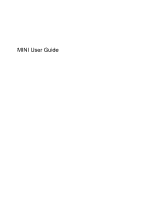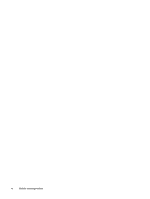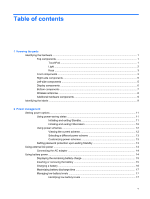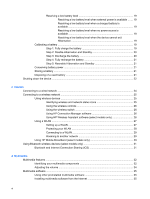Compaq Mini 730 MINI User Guide - Windows XP
Compaq Mini 730 - PC Manual
 |
View all Compaq Mini 730 manuals
Add to My Manuals
Save this manual to your list of manuals |
Compaq Mini 730 manual content summary:
- Compaq Mini 730 | MINI User Guide - Windows XP - Page 1
MINI User Guide - Compaq Mini 730 | MINI User Guide - Windows XP - Page 2
Edition: December 2008 Document Part Number: 496745-002 Product notice This user guide describes features that are common to most models. Some features may not be available on your device. To obtain the latest information in the MINI User Guide, go to the HP Web site at http://www.hp.com/support. - Compaq Mini 730 | MINI User Guide - Windows XP - Page 3
Safety warning notice WARNING! To reduce the possibility of heat-related injuries or of overheating the device, do not place the device directly on your lap or obstruct the device air vents. Use the device only on a hard, flat surface. Do not allow another hard surface, such as an adjoining optional - Compaq Mini 730 | MINI User Guide - Windows XP - Page 4
iv Safety warning notice - Compaq Mini 730 | MINI User Guide - Windows XP - Page 5
Table of contents 1 Knowing the parts Identifying the hardware ...1 Top components ...1 TouchPad ...1 Light ...2 Keys ...3 Front components ...3 Right-side components ...5 Left-side components ...5 Display components ...6 Bottom components ...7 Wireless antennae ...8 Additional hardware components - Compaq Mini 730 | MINI User Guide - Windows XP - Page 6
26 Using a WLAN ...27 Setting up a WLAN 27 Protecting your WLAN 28 Connecting to a WLAN 29 Roaming to another network 29 Using HP Mobile Broadband (select models only 29 Using Bluetooth wireless devices (select models only 31 Bluetooth and Internet Connection Sharing (ICS 31 4 Multimedia - Compaq Mini 730 | MINI User Guide - Windows XP - Page 7
the device ...39 Using passwords ...39 Setting passwords in Windows 40 Setting passwords in Setup Utility 40 Administrator password 41 device 49 Using the HP Mobile Drive (select models only 50 Inserting the HP Mini Mobile Drive 50 Stopping and removing the HP Mini Mobile Drive 50 8 - Compaq Mini 730 | MINI User Guide - Windows XP - Page 8
external drives ...57 Using optional external devices 57 10 Memory modules 11 Backup and recovery Backing up suggestions ...62 Backing up using the Windows Backup utility 62 Performing a recovery Downloading a BIOS update 66 Updating programs and drivers ...68 13 Setup Utility Starting the Setup - Compaq Mini 730 | MINI User Guide - Windows XP - Page 9
Index ...73 ix - Compaq Mini 730 | MINI User Guide - Windows XP - Page 10
x - Compaq Mini 730 | MINI User Guide - Windows XP - Page 11
a list of hardware installed in the device, follow these steps: 1. Select Start > My Computer. 2. In the left pane of the System Tasks window, select View system information. 3. Select Hardware tab > Device Manager. You can also add hardware or modify device configurations using Device Manager. Top - Compaq Mini 730 | MINI User Guide - Windows XP - Page 12
(4) TouchPad scroll zone Scrolls up or down. (5) Right TouchPad button* (6) TouchPad on/off light Functions like the right button on an external mouse. ● White: TouchPad is on. ● Amber: TouchPad is off. *This table describes factory settings. To view or change pointing device preferences, - Compaq Mini 730 | MINI User Guide - Windows XP - Page 13
(1) (2) (3) (4) Function keys fn key Windows® logo key Windows applications key Front components Description Execute frequently used system functions when pressed in combination with a function key. Displays the Windows Start menu. Displays a shortcut menu for items beneath the pointer. Identifying - Compaq Mini 730 | MINI User Guide - Windows XP - Page 14
the switch to exit Standby. ● When the device is in Hibernation, briefly slide the switch to exit Hibernation. If the device has stopped responding and Windows shutdown procedures are ineffective, slide and hold the power switch for at least 5 seconds to turn off the device. To learn more about your - Compaq Mini 730 | MINI User Guide - Windows XP - Page 15
the internal fan to cycle on and off during routine operation. Supports the following optional digital card formats: ● MultiMediaCard (MMC) ● Digital (SD) Memory Card Connects an optional USB device. Connects an optional HP Mini Mobile Drive. Attaches an optional security cable to the device. NOTE: - Compaq Mini 730 | MINI User Guide - Windows XP - Page 16
Component (3) Vent (4) Expansion port (5) Audio-out (headphone) jack/Audio-in (microphone) jack (6) RJ-45 (network) jack Description Enables airflow to cool internal components. NOTE: The device fan starts up automatically to cool internal components and prevent overheating. It is normal - Compaq Mini 730 | MINI User Guide - Windows XP - Page 17
Component (4) Webcam (5) Webcam light Bottom components Description Captures still photographs and videos. NOTE: To capture videos, you will need to install additional webcam software. On: The webcam is in use. Component (1) Battery bay (2) Battery release latches (2) (3) Memory module - Compaq Mini 730 | MINI User Guide - Windows XP - Page 18
to the section of the Regulatory, Safety and Environmental Notices that applies to your country or region. To access these notices, click Start > Help and Support > User Guides. 8 Chapter 1 Knowing the parts - Compaq Mini 730 | MINI User Guide - Windows XP - Page 19
may need when you troubleshoot system problems or travel internationally with the device. ● Service tag-Provides important information service technician to determine what components and parts are needed. ◦ Model description (4). This is the number you use to locate documents, drivers, and support - Compaq Mini 730 | MINI User Guide - Windows XP - Page 20
this information available when you contact technical support. The service tag label is affixed to the bottom of the device. ● Microsoft® Certificate of Authenticity-Contains the Windows® Product Key. You may need the Product Key to update or troubleshoot the operating system. This certificate is - Compaq Mini 730 | MINI User Guide - Windows XP - Page 21
The system is set at the factory to initiate Standby after 10 minutes of inactivity when running on battery power and 25 minutes of on external power. Power settings and timeouts can be changed using Power Options in Windows Control Panel. With the device on, you can initiate Standby in any of - Compaq Mini 730 | MINI User Guide - Windows XP - Page 22
the screen where you stopped working. NOTE: If you have set a password to be required when the device exits Hibernation, you must enter your Windows password before your work will return to the screen. Using power schemes A power scheme is a collection of system settings that manages how the device - Compaq Mini 730 | MINI User Guide - Windows XP - Page 23
To reduce potential safety issues, use only the AC adapter provided with the device, a replacement AC adapter provided by HP, or a compatible AC adapter purchased from HP. ● Approved AC adapter ● Optional docking device or optional expansion product Connect the device to external AC power under any - Compaq Mini 730 | MINI User Guide - Windows XP - Page 24
When you connect the device to external AC power, the following events occur: ● The battery begins to charge. ● If the device is turned on, the battery meter icon in the notification area changes appearance. When you disconnect external AC power, the following events occur: ● The device switches to - Compaq Mini 730 | MINI User Guide - Windows XP - Page 25
the device, a replacement battery provided by HP, or a compatible battery purchased from HP. Device battery life varies, depending on , save your work and initiate Hibernation or shut down the device through Windows before removing the battery. To insert the battery: 1. Disconnect all external - Compaq Mini 730 | MINI User Guide - Windows XP - Page 26
4. Insert the battery into the battery bay (1) and rotate it downward until it is seated (2). The battery release latches (3) automatically lock the battery into place. To remove the battery: 1. Disconnect all external devices. 2. If the device is connected to AC power, unplug the power cord from - Compaq Mini 730 | MINI User Guide - Windows XP - Page 27
describes the alerts and system responses set at the factory. Some lowbattery alerts and system responses can be changed using Power Options in Windows Control Panel. Preferences set using Power Options do not affect lights. Identifying low battery levels When a battery that is the sole power source - Compaq Mini 730 | MINI User Guide - Windows XP - Page 28
The device takes the following actions for a critical battery level: ● If Hibernation is enabled and the device is on or in Standby, the device initiates Hibernation. ● If Hibernation is disabled and the device is on or in Standby, the device remains briefly in Standby, and then shuts down and loses - Compaq Mini 730 | MINI User Guide - Windows XP - Page 29
Resolving a low battery level CAUTION: To reduce the risk of losing information when the device reaches a critical battery level and has initiated Hibernation, do not restore power until the power lights turn off. Resolving a low battery level when external power is available ▲ Connect one of the - Compaq Mini 730 | MINI User Guide - Windows XP - Page 30
To fully charge the battery: 1. Insert the battery into the device. 2. Connect the device to an AC adapter, optional power adapter, optional expansion product, or optional docking device, and then plug the adapter or device into external power. The battery light on the device turns on. 3. Leave the - Compaq Mini 730 | MINI User Guide - Windows XP - Page 31
in column and the Running on batteries column. 3. Click OK. Conserving battery power ● Select low power-use settings through Power Options in Windows Control Panel. ● Turn off wireless and local area network (LAN) connections and exit modem applications when you are not using them. ● Disconnect - Compaq Mini 730 | MINI User Guide - Windows XP - Page 32
Refer to the Regulatory, Safety and Environmental Notices for battery disposal information. Shutting down the device CAUTION: Unsaved information will be lost when the device is shut down. The Shut Down command closes all open programs, including the operating system, and then turns off the display - Compaq Mini 730 | MINI User Guide - Windows XP - Page 33
3 Internet Your device supports the following types of Internet access: ● Wired-You can access the Internet by connecting to a broadband network using the RJ-45 (network) jack. ● Wireless-For - Compaq Mini 730 | MINI User Guide - Windows XP - Page 34
Connecting to a wired network Connecting to a local area network (LAN) requires an 8-pin, RJ-45 network cable (purchased separately). If the network cable contains noise suppression circuitry (1), which prevents interference from TV and radio reception, orient the circuitry end of the cable (2) - Compaq Mini 730 | MINI User Guide - Windows XP - Page 35
wireless router or a wireless access point. ● HP Mobile Broadband Module (select models only)-A wireless wide access to information wherever mobile network operator service is available. In a WWAN, each Web site links provided in Help and Support. Identifying wireless and network status icons Icon - Compaq Mini 730 | MINI User Guide - Windows XP - Page 36
to the network. Indicates that one or more of your LAN drivers are installed but no LAN devices are connected to the network. Using (Short Message Service) messaging, connection devices and methods, and edit additional settings. ▲ To start Connection Manager, click the HP Connection Manager icon - Compaq Mini 730 | MINI User Guide - Windows XP - Page 37
1. Click Start > Control Panel > Network and Internet Connections > HP Wireless Assistant. 2. Click Properties. 3. Select the check box next in your device, you must connect to a WLAN infrastructure (provided through a service provider or a public or corporate network). Setting up a WLAN To set up - Compaq Mini 730 | MINI User Guide - Windows XP - Page 38
, or "hotspots," like coffee shops and airports may not provide any security. New technologies are being developed by wireless manufacturers and hotspot service providers that make the public environment more secure and anonymous. If you are concerned about the security of your device in a hotspot - Compaq Mini 730 | MINI User Guide - Windows XP - Page 39
user guides included with your wireless router and other WLAN equipment ● Information and Web site links provided in Help and Support For Windows does not recognize the new network, follow the same procedure you used initially to connect to your WLAN. Using HP Mobile Broadband (select models only) HP - Compaq Mini 730 | MINI User Guide - Windows XP - Page 40
a mobile network operator), which in most cases is a mobile phone network operator. Coverage for HP Mobile Broadband is similar to mobile phone voice coverage. When used with mobile network operator service, HP Mobile Broadband gives you the freedom to stay connected to the Internet, send e-mail, or - Compaq Mini 730 | MINI User Guide - Windows XP - Page 41
such as the following: ● Devices (desktop, notebook, PDA) ● Phones (cellular, cordless, smart Bluetooth software Help. Bluetooth and Internet Connection Sharing (ICS) HP does not recommend setting up one device with Bluetooth as and the Windows operating system. Using Bluetooth wireless devices (select - Compaq Mini 730 | MINI User Guide - Windows XP - Page 42
4 Multimedia Multimedia features Your device includes multimedia features that allow you to listen to music, watch movies, and view pictures. Your device may include the following multimedia components: ● Integrated speakers for listening to music ● Integrated webcam that allows you to capture - Compaq Mini 730 | MINI User Guide - Windows XP - Page 43
Component (1) (2) Internal microphone Webcam (3) Webcam light (4) Speakers (2) (5) Volume up hotkey (6) Volume down hotkey (7) Volume mute hotkey (8) Audio-out (headphone) jack/Audio-in (microphone) jack Description Records and captures sound. Captures still photographs and videos. - Compaq Mini 730 | MINI User Guide - Windows XP - Page 44
or f11 (4) function key: ◦ To mute or restore volume, press fn+f8. ◦ To decrease volume, press fn+f10. ◦ To increase volume, press fn+f11. ● Windows® volume control: a. Click the Volume icon in the notification area, at the far right of the taskbar. b. Increase or decrease the volume by moving the - Compaq Mini 730 | MINI User Guide - Windows XP - Page 45
(select models only), click Windows Media Player. NOTE: Some programs may be located in subfolders. Installing multimedia software from the Internet ▲ To install multimedia software from the Internet, go to the software manufacturer's Web site and follow the instructions. NOTE: Software downloaded - Compaq Mini 730 | MINI User Guide - Windows XP - Page 46
device.) ● Be sure to install any drivers required by the external device. NOTE: A driver is a required program that acts like a Devices > Sounds and Audio Devices. 2. When the Sound and Audio Device Properties window opens, click the Sounds tab. Under Program events, select any sound event, such - Compaq Mini 730 | MINI User Guide - Windows XP - Page 47
Video Your device enables you to use a variety of video features: ● Watch movies ● Play games over the Internet ● Edit pictures and video to create presentations ● Connect external video devices Connecting an external monitor or projector Use a VGA cable (purchased separately) to connect an external - Compaq Mini 730 | MINI User Guide - Windows XP - Page 48
Webcam Your device includes an integrated webcam, located at the top of the display. The webcam is an input device that allows you to capture still photographs and videos. NOTE: To capture videos, you will need to install additional webcam software. To access the webcam: 1. Click Start > My Computer - Compaq Mini 730 | MINI User Guide - Windows XP - Page 49
or stolen. NOTE: Before you send your device for service, remove all password settings. Device risk Security feature Unauthorized use control access to your information. Passwords can be set in Windows or in the non-Windows Setup Utility preinstalled on the device. CAUTION: To prevent being - Compaq Mini 730 | MINI User Guide - Windows XP - Page 50
Utility passwords and describe their functions. For additional information about Windows passwords, such as screen-saver passwords, select Start > Help and Support. Setting passwords in Windows Password Administrator password User password QuickLock Function Protects administrator-level access - Compaq Mini 730 | MINI User Guide - Windows XP - Page 51
password is set, you must enter it each time you access Setup Utility. Your administrator password is not interchangeable with an administrator password set in Windows, nor is it displayed as it is set, entered, changed, or deleted. Be sure that you record your password and store it in a safe place - Compaq Mini 730 | MINI User Guide - Windows XP - Page 52
Managing a power-on password To set, change, or delete this password, follow these steps: 1. Open the Setup Utility by turning on or restarting the device, and then pressing f10 while the "F10 = BIOS Setup Options" message is displayed in the lower-left corner of the screen. 2. Use the arrow keys to - Compaq Mini 730 | MINI User Guide - Windows XP - Page 53
disable the operating system, programs, or utilities or cause them to function abnormally. NOTE: HP recommends that you install antivirus software to help protect your device. Antivirus software can detect most viruses, type viruses in the Search field in Help and Support. Using antivirus software 43 - Compaq Mini 730 | MINI User Guide - Windows XP - Page 54
of all incoming and outgoing traffic. Refer to the firewall user guide or contact your firewall manufacturer for more information. NOTE: Under on a network, or block authorized e-mail attachments. To temporarily resolve the problem, disable the firewall, perform the task that you want to perform, and - Compaq Mini 730 | MINI User Guide - Windows XP - Page 55
on the device, observe these guidelines: ● Run Windows Update as soon as possible after you set up your device. Use the update at Start > All Programs > Windows Update. ● Run Windows Update at regular intervals, such as once a month. ● Obtain updates to Windows and other Microsoft programs, as they - Compaq Mini 730 | MINI User Guide - Windows XP - Page 56
data sharing. These cards are often used with digital media-equipped cameras and PDAs as well as with other devices. The SD Card Reader supports the following formats: ● MultiMediaCard (MMC) ● Secure Digital (SD) Memory Card Inserting a digital card CAUTION: To avoid damaging the digital card or the - Compaq Mini 730 | MINI User Guide - Windows XP - Page 57
Save your information and close all programs associated with the digital card. NOTE: To stop a data transfer, click Cancel in the operating system Copying window. 2. Stop the digital card: a. Double-click the Safely Remove Hardware icon in the notification area, at the far right of the taskbar. NOTE - Compaq Mini 730 | MINI User Guide - Windows XP - Page 58
device-specific software, refer to the manufacturer's instructions. The device has 2 USB ports, which support USB 1.0, USB 1.1, and USB 2.0 devices. Depending on the model, the device may also have an HP Mobile Drive, which supports an optional HP Mini Mobile Drive. An optional USB hub, optional - Compaq Mini 730 | MINI User Guide - Windows XP - Page 59
Stopping and removing a USB device CAUTION: To prevent loss of information or an unresponsive system, stop a USB device before removing it. CAUTION: To prevent damage to a USB connector, do not pull on the cable to remove the USB device. To stop and remove a USB device: 1. Double-click the Safely - Compaq Mini 730 | MINI User Guide - Windows XP - Page 60
you to add more storage to your device. The HP Mobile Drive can only be used with the HP Mini Mobile Drive (purchased separately). Inserting the HP Mini Mobile Drive ▲ Insert the HP Mini Mobile Drive into the HP Mobile Drive, and then push in until the mini drive is firmly seated and flush with the - Compaq Mini 730 | MINI User Guide - Windows XP - Page 61
Using the HP Mobile Drive (select models only) 51 - Compaq Mini 730 | MINI User Guide - Windows XP - Page 62
8 Pointing devices and keyboard Setting pointing device preferences Use Mouse Properties in Windows® to customize settings for pointing devices, such as button configuration, click speed, and pointer options. To access Mouse Properties, select Start > Control Panel > Printers and - Compaq Mini 730 | MINI User Guide - Windows XP - Page 63
Function Initiate Standby. Switch the image. Decrease screen brightness. Increase screen brightness. Initiate QuickLock. Mute device sound. Decrease device sound. Increase device sound. Hotkey fn+f1 fn+f2 fn+f3 fn+f4 fn+f6 fn+f8 fn+f10 fn+f11 To use a hotkey command on the device keyboard, follow - Compaq Mini 730 | MINI User Guide - Windows XP - Page 64
use QuickLock, you must set a Windows user password or a Windows administrator password. For instructions, refer to Help and Support. To use QuickLock, press fn+f6 to display the Log On window and lock the device. Then follow the instructions on the screen to enter your Windows user password or your - Compaq Mini 730 | MINI User Guide - Windows XP - Page 65
Muting speaker sound (fn+f8) Press fn+f8 to mute speaker sound. Press the hotkey again to restore speaker sound. Decreasing speaker sound (fn+f10) Press fn+f10 to decrease speaker sound. Hold down the hotkey to decrease speaker sound incrementally. Increasing speaker sound (fn+f11) Press fn+f11 to - Compaq Mini 730 | MINI User Guide - Windows XP - Page 66
9 Drives Identifying installed drives To view the drives installed on the device, select Start > My Computer. Handling drives Drives are fragile device components that must be handled with care. Refer to the following cautions before handling drives. Additional cautions are included with the - Compaq Mini 730 | MINI User Guide - Windows XP - Page 67
and CD-RW Combo Drive Using optional external devices NOTE: For more information about required software and drivers, or to learn which device port to use, refer to the manufacturer's instructions. To connect an external device: CAUTION: To reduce the risk of damage to the equipment when connecting - Compaq Mini 730 | MINI User Guide - Windows XP - Page 68
10 Memory modules The device has one memory module compartment, which is located on the bottom of the device. The memory capacity 7. Using a flat-bladed screwdriver or other pointed object, gently push the release latch to release the memory module compartment cover (1). 58 Chapter 10 Memory modules - Compaq Mini 730 | MINI User Guide - Windows XP - Page 69
module (2), and gently pull the module out of the memory module slot. To protect a memory module after removal, place it in an electrostatic-safe container. 10. Insert a new memory module: 59 - Compaq Mini 730 | MINI User Guide - Windows XP - Page 70
. Replace the battery. 14. Turn the device right-side up, and then reconnect external power and external devices. 15. Turn on the device. 60 Chapter 10 Memory modules - Compaq Mini 730 | MINI User Guide - Windows XP - Page 71
11 Backup and recovery To protect your information, back up your files and folders. In case of system failure, you can use the backup files to restore your device. NOTE: In case of system instability, HP recommends that you print the recovery procedures and save them for later use. 61 - Compaq Mini 730 | MINI User Guide - Windows XP - Page 72
document: ◦ Display the screen you want to save. ◦ Copy the screen image: To copy only the active window, press alt+fn+prt sc. To copy the entire screen, press fn+prt sc. ◦ Open a word- files and settings, and then click Next. 4. Follow the on-screen instructions. 62 Chapter 11 Backup and recovery - Compaq Mini 730 | MINI User Guide - Windows XP - Page 73
screen instructions. Recovering the operating system and programs In case of system failure or instability, use the Operating System and Driver Recovery original operating system, software, and drivers. Software, drivers, and updates not installed by HP must be manually reinstalled. NOTE: To perform - Compaq Mini 730 | MINI User Guide - Windows XP - Page 74
9. After the operating system is installed, remove the Operating System disc and insert the Driver Recovery disc. 10. Follow the on-screen instructions to install the drivers and programs. 11. Restore your personal files. 64 Chapter 11 Backup and recovery - Compaq Mini 730 | MINI User Guide - Windows XP - Page 75
named Readme.txt, which contains information regarding installing and troubleshooting the file. To update the software, follow these steps, which are explained in the remainder of this guide: 1. Identify your device model, product category, and series or family. Prepare for a system BIOS update by - Compaq Mini 730 | MINI User Guide - Windows XP - Page 76
, cable, or cord. To download a BIOS update: 1. Access the page on the HP Web site that provides software for your device: Select Start > Help and Support, and then select the software and drivers update. 2. Follow the instructions on the screen to identify your device and access the BIOS update you - Compaq Mini 730 | MINI User Guide - Windows XP - Page 77
that are displayed on the screen after the download is complete. If no instructions are displayed, follow these steps: 1. Open Windows Explorer by selecting Start > My Computer. 2. Double-click your hard drive designation. The hard drive designation is typically Local Disk (C:). 3. Using - Compaq Mini 730 | MINI User Guide - Windows XP - Page 78
other than a BIOS update, follow these steps: 1. Access the page on the HP Web site that provides software for your device: Select Start > Help and Support, and then select the software and drivers update. 2. Follow the instructions on the screen to find the software you want to update. 3. At the - Compaq Mini 730 | MINI User Guide - Windows XP - Page 79
then press enter. Your change goes into effect immediately. Navigating and selecting in the Setup Utility Because the Setup Utility is not Windows based, it does not support the TouchPad. Navigation and selection are by keystroke. ● To choose a menu or a menu item, use the arrow keys. ● To choose an - Compaq Mini 730 | MINI User Guide - Windows XP - Page 80
the menu display. Then use the arrow keys to select Exit > Exit Discarding Changes, and then press enter. After either choice, the device restarts in Windows. 70 Chapter 13 Setup Utility - Compaq Mini 730 | MINI User Guide - Windows XP - Page 81
Setup Utility menu items listed in this chapter may not be supported by your device. Main menu Select System information To do this and f12 functions of the Setup Utility in intervals of 5 seconds each (0, 5, 10, 15, 20). ● Internal Network Adapter boot―Enable/disable boot from Internal Network - Compaq Mini 730 | MINI User Guide - Windows XP - Page 82
Diagnostics menu Select Hard Disk Self Test (select models only) Memory Test To do this Run a comprehensive self-test on the hard drive. Run a diagnostic test on the system memory. 72 Chapter 13 Setup Utility - Compaq Mini 730 | MINI User Guide - Windows XP - Page 83
password creating 41 entering 41 managing 41 airport security devices 56 antennae 8 applications key, Windows 3 audio devices, connecting external 36 audio functions, checking 36 audio-in (microphone) jack 3, 52 function keys 3, 52 H hard disk drive, external 57 hard drive self test 72 Index 73 - Compaq Mini 730 | MINI User Guide - Windows XP - Page 84
53 HP Mini Mobile Drive inserting 50 removing 50 stopping 50 HP Mobile Windows applications 3 Windows logo 3 L labels Bluetooth 10 HP Mobile Broadband Module 10 regulatory 10 service tag 9 wireless certification 10 WLAN 10 language support compartment, identifying 7 memory test 72 microphone (audio- - Compaq Mini 730 | MINI User Guide - Windows XP - Page 85
, wireless 28 selecting in the Setup Utility 69 serial number, device 9 service tag 9 setup of WLAN 27 Setup Utility, passwords set in 40 setup Windows applications key, identifying 3 Windows logo key, identifying 3 Windows, passwords set in 40 wireless antennae 8 wireless certification label 10 - Compaq Mini 730 | MINI User Guide - Windows XP - Page 86

MINI User Guide