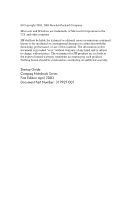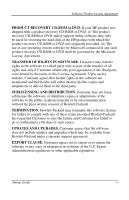Compaq Presario 1100 hp compaq business notebook nx9008
Compaq Presario 1100 - Notebook PC Manual
 |
View all Compaq Presario 1100 manuals
Add to My Manuals
Save this manual to your list of manuals |
Compaq Presario 1100 manual content summary:
- Compaq Presario 1100 | hp compaq business notebook nx9008 - Page 1
b Startup Guide Compaq Notebook Series Document Part Number: 319921-001 April 2003 This guide explains how to set up your notebook and begin using it. It also provides battery pack, power management, and troubleshooting information. Enhanced for Accessibility - Compaq Presario 1100 | hp compaq business notebook nx9008 - Page 2
U.S. and other countries. HP shall not be liable for HP products are set forth in the express limited warranty statements accompanying such products. Nothing herein should be construed as constituting an additional warranty. Startup Guide Compaq Notebook Series First Edition April 2003 Document Part - Compaq Presario 1100 | hp compaq business notebook nx9008 - Page 3
AGREEMENT, YOU MUST NOW EITHER REMOVE THE SOFTWARE FROM YOUR HARD DRIVE AND DESTROY THE MASTER DISKETTES, OR RETURN THE COMPLETE HP PRODUCT AND SOFTWARE FOR A FULL BELOW, THIS HP SOFTWARE LICENSE AGREEMENT SHALL GOVERN THE USE OF ALL SOFTWARE THAT IS PROVIDED TO YOU AS PART OF THE HP PRODUCT AND - Compaq Presario 1100 | hp compaq business notebook nx9008 - Page 4
Products are launched. For a notebook supplied with a Microsoft operating system: When you start the notebook and accept the Microsoft End- the notebook. If the COA label does not correspond to your Microsoft operating system or is missing, contact your HP reseller for details. Other non-HP Software - Compaq Presario 1100 | hp compaq business notebook nx9008 - Page 5
HP product was shipped with a product recovery CD-ROM or DVD: (i) The product recovery CD-ROM or DVD and/or support utility software may only be used for restoring the hard disk of the HP product with which the product recovery CD he/she will either destroy his/her copies and adaptations or deliver - Compaq Presario 1100 | hp compaq business notebook nx9008 - Page 6
. SUPPORT POLICY FOR MICROSOFT OPERATING SYSTEMS SERVICE PACK. HP will provide end user support for HP notebooks that use Microsoft Operating Systems, including its latest service packs. This support will be available 30 days after the service pack being released by Microsoft. vi Startup Guide - Compaq Presario 1100 | hp compaq business notebook nx9008 - Page 7
11 Step 1: Insert the Battery Pack 1-11 Step 2: Connect AC Power 1-12 Step 3: Connect a Phone Line 1-13 Step 4: Turn On the Notebook 1-14 Step 5: Set Up Windows 1-15 Using the Documentation Library CD 1-15 2 Basic Operation Operating Your Notebook 2-1 Default Power Settings 2-2 To Reset the - Compaq Presario 1100 | hp compaq business notebook nx9008 - Page 8
the Battery Pack 3-3 4 Troubleshooting Troubleshooting Your Notebook 4-1 Display Problems 4-1 Hard Drive Problems 4-2 Keyboard and Pointing Device Problems 4-3 Performance Problems 4-3 Power and Battery Pack Problems 4-4 Startup Problems 4-5 Configuring Your Notebook 4-6 To Run the BIOS - Compaq Presario 1100 | hp compaq business notebook nx9008 - Page 9
setup, posture, and health and work habits for computer users, and provides important electrical and mechanical safety information. This guide is located on the Web site at http://www.compaq.com/ergo and on the hard drive or on the Documentation Library CD that is included with the product. Startup - Compaq Presario 1100 | hp compaq business notebook nx9008 - Page 10
power cord and battery packs indicated in this guide. Do not dispose of battery packs in a fire. They may explode. Check with local codes for possible special disposal instructions. Disconnect the modem cable before opening the notebook Parts of the Notebook Components included with the notebook - Compaq Presario 1100 | hp compaq business notebook nx9008 - Page 11
(left to right): power mode, hard drive activity, and battery 3 Power button: turns the notebook on and off 5 One-Touch buttons 7 PS/2 port 2 TouchPad, scroll pad, Click buttons, and an on-off button 4 Keyboard status lights 6 Notebook open/close latch 8 CD-ROM, DVD, or other drive 9 Battery pack - Compaq Presario 1100 | hp compaq business notebook nx9008 - Page 12
(left to right): power mode, hard drive activity, and battery 2 TouchPad, scroll pad, Click buttons, and an on-off button 3 Power button: turns the computer on and off 4 Keyboard status lights 5 One-Touch buttons 6 Notebook open/close latch 7 Universal serial bus (USB) ports 8 CD-ROM, DVD, or - Compaq Presario 1100 | hp compaq business notebook nx9008 - Page 13
with Your Notebook Left Panel and Back Panel Components The following table is describing the standard external components identified in the previous illustration. 1 AC adapter jack 2 headphones) r Audio mute button and audio mute light t Diskette drive (select models only) Startup Guide 1-5 - Compaq Presario 1100 | hp compaq business notebook nx9008 - Page 14
Getting Started with Your Notebook The following table describes the standard external components identified on the previous illustration. 1 AC adapter jack 2 2 USB ports 3 RJ-45 jack: (select models only; location varies by model) w Diskette drive (select models only) 1-6 Startup Guide - Compaq Presario 1100 | hp compaq business notebook nx9008 - Page 15
Notebook Bottom Panel Components The following table describes the standard external components identified in the previous illustration. 1 Hard drive 2 Battery latch 3 RAM (memory) cover 4 Reset button 5 Docking port (select models only) 6 Mini PCI cover (no user parts inside) Startup Guide - Compaq Presario 1100 | hp compaq business notebook nx9008 - Page 16
Started with Your Notebook The following table describes the standard external components identified in the previous illustration. 1 Hard drive 2 Battery latch 3 Mini PCI cover (no user parts inside) 4 RAM (memory) cover 5 Docking port (select models only) 6 Reset button 1-8 Startup Guide - Compaq Presario 1100 | hp compaq business notebook nx9008 - Page 17
in the previous illustration. 1 Power mode On-notebook is on (even if the display is off) Blinking-notebook is in Standby Off-notebook is off or in Hibernation 2 Hard drive activity On-notebook is accessing the hard drive 3 Battery status Green-AC adapter is connected and the battery pack is fully - Compaq Presario 1100 | hp compaq business notebook nx9008 - Page 18
Getting Started with Your Notebook The keyboard status lights, located above the keyboard, indicate the states of the keyboard locks. The following table describes the must also be on for the numeric keys. Otherwise, cursor control is active (as marked on an external keyboard). 1-10 Startup Guide - Compaq Presario 1100 | hp compaq business notebook nx9008 - Page 19
. This guide is located on the Web site at http://www.compaq.com/ergo and on the hard drive or on the Documentation Library CD that is included with the product. When you set up your notebook for the first time, you will connect the AC adapter, charge the battery pack, turn on the notebook, and - Compaq Presario 1100 | hp compaq business notebook nx9008 - Page 20
power cord into a wall outlet. The notebook battery starts charging. NOTE: When unplugging the power cord, unplug it from the outlet before unplugging it from the AC adapter. While the battery pack is charging, you can continue with the section "Step 3: Connect a Phone Line." 1-12 Startup Guide - Compaq Presario 1100 | hp compaq business notebook nx9008 - Page 21
telephone cord (RJ-11) into a telephone jack. 3. Plug the other end of the telephone cord into the RJ-11 modem jack on the notebook. For details about using the modem, including AT commands, see the Reference Guide on the Documentation Library CD included with your notebook. Startup Guide 1-13 - Compaq Presario 1100 | hp compaq business notebook nx9008 - Page 22
. NOTE: If your notebook does not turn on when operating on battery power, the battery pack may be out of power. Plug in the AC adapter, then press the power button again. Leave the AC adapter plugged in for several hours to fully charge the battery pack. Charge times will vary. WARNING: This - Compaq Presario 1100 | hp compaq business notebook nx9008 - Page 23
has the Microsoft Windows operating system preinstalled on its hard drive. The first time you turn on your notebook, the Windows Setup program runs automatically and includes opportunities to customize your setup. 1. Follow the Setup program instructions on the screen. If the program prompts you to - Compaq Presario 1100 | hp compaq business notebook nx9008 - Page 24
Your Notebook You can start and stop your notebook by using the power button. At other times, power considerations, types of active connections, and startup time may cause you to use alternative methods to start or stop your notebook. This chapter describes several methods. Startup Guide 2-1 - Compaq Presario 1100 | hp compaq business notebook nx9008 - Page 25
will turn off. If the notebook is already on, briefly press the power button. -or- Press Fn+F12. -orAllow the system to time out. Saves maximum power. Saves current session to disk, then shuts down. Restores network connections. You can also customize how these power modes work. See the "Battery - Compaq Presario 1100 | hp compaq business notebook nx9008 - Page 26
of the notebook, then press the power button to restart. To Change the Boot Device The notebook normally boots from its internal hard drive. You can also boot the notebook from a diskette drive, a CD-ROM drive, or an internal network interface card. 1. Select Start > Turn Off Computer > Restart - Compaq Presario 1100 | hp compaq business notebook nx9008 - Page 27
an on-off button so you can turn off the TouchPad to avoid moving the pointer accidentally when you are typing. The indicator light turns off when you turn off the TouchPad. The following table The scroll pad scrolls vertically to display the contents of the active window. 2-4 Startup Guide - Compaq Presario 1100 | hp compaq business notebook nx9008 - Page 28
Up Increases the audio volume and cancels the mute setting. Fn+Page Down Decreases the audio volume. Fn+Backspace Mutes/unmutes the audio output. Startup Guide 2-5 - Compaq Presario 1100 | hp compaq business notebook nx9008 - Page 29
CDs or DVDs To Play DVD Movies If your notebook is equipped with a DVD or other DVD readable drive a DVD intended for a different region. Most DVD drives let you change the region code only a limited change to the region code will be hard-coded on the DVD drive and will be permanent. Your warranty - Compaq Presario 1100 | hp compaq business notebook nx9008 - Page 30
notebook. To connect a TV to your notebook: 1. Plug a standard 4-pin S-Video cable to the S-Video out jack on your notebook notebook. NOTE: Although your notebook has a 7-pin S-Video out jack, the notebook cable is not plugged into your notebook and TV, the red button will not be displayed. 4. Select - Compaq Presario 1100 | hp compaq business notebook nx9008 - Page 31
print from your applications or by following the directions for infrared ports. Transferring Files Through an Infrared Connection You can use your notebook infrared port to transfer files by using Wireless Link. See the Windows online Help for instructions on using Wireless Link. 2-8 Startup Guide - Compaq Presario 1100 | hp compaq business notebook nx9008 - Page 32
and how you can manually reduce power consumption and extend the life of the notebook battery, see the "Battery Packs and Power Management" chapter in the Reference Guide on the Documentation Library CD included with your notebook. To Check Battery Status From the battery status light Check the - Compaq Presario 1100 | hp compaq business notebook nx9008 - Page 33
into Hibernation. After the notebook enters Hibernation in this way, you will not be able to turn it on again until you restore power by doing one of the following procedures: Replace the battery pack with a charged one. Plug in the AC adapter. NOTE: If you plug in the AC adapter, you can continue - Compaq Presario 1100 | hp compaq business notebook nx9008 - Page 34
and Power Management To Recharge the Battery Pack CAUTION: The AC adapter is normally warm when plugged into an AC outlet. The notebook is normally warm while recharging. Do not recharge the notebook in a briefcase or other confined space, or the battery pack could overheat. Plug the AC adapter into - Compaq Presario 1100 | hp compaq business notebook nx9008 - Page 35
troubleshooters. Select Start > Help and Support. Select the question mark One-Touch key located at the top of the keyboard. See the Microsoft Windows manual shipped with the notebook. Refer to the Worldwide Telephone Numbers booklet to contact customer service for help and support. Display Problems - Compaq Presario 1100 | hp compaq business notebook nx9008 - Page 36
activate the TV. Hard Drive Problems If the Notebook Hard Drive Does Not Spin Make sure the notebook has power. If necessary, connect the AC adapter, and make sure it is fully plugged into a power source and into the back of the notebook. Remove and reinsert the hard drive. If Files Are Corrupted - Compaq Presario 1100 | hp compaq business notebook nx9008 - Page 37
this setting with the BIOS Setup utility. See "Configuring Your Notebook" in this Chapter. Restart the notebook. Select Start > Turn Off Computer > Restart. Performance Problems For best performance, your notebook should have at least 128 MB of memory (RAM). If the Notebook Stops Responding Press - Compaq Presario 1100 | hp compaq business notebook nx9008 - Page 38
running. Power and Battery Pack Problems If the Notebook Turns Off Immediately After It Turns On Battery power is probably extremely low. Plug in the AC adapter or insert a charged battery pack. If the Notebook Keeps Beeping The notebook beeps repeatedly or displays a warning when battery power is - Compaq Presario 1100 | hp compaq business notebook nx9008 - Page 39
button to turn it on. If the notebook still does not respond, remove the battery pack and AC adapter, remove any PC Cards, and undock the notebook if docked. Then plug in the AC adapter again, and reset the notebook using the reset button. If the Notebook Will Not Boot from Battery Power Make sure - Compaq Presario 1100 | hp compaq business notebook nx9008 - Page 40
hardware, and so greatly affect how the notebook operates. 1. Select Start > Turn Off Computer > Restart. 2. When the logo screen appears, press F2 to enter BIOS Setup. 3. The pointing devices are not active in BIOS Setup, so you will need to use the keyboard to navigate: Press the left and right - Compaq Presario 1100 | hp compaq business notebook nx9008 - Page 41
Troubleshooting Updating Software and Drivers from the Web Software and driver updates for your notebook are available for download. For more information, visit the Compaq Help and Support Web site at http://www.compaq.com/support. Using System Recovery Features The notebook system recovery process - Compaq Presario 1100 | hp compaq business notebook nx9008 - Page 42
1-9, 3-1 installing 1-11 location 1-3, 1-4 low-battery warning 3-2 recharging 3-3 release latch 1-7, 1-8 Startup Guide status lights 1-9 troubleshooting 4-4 battery power check status 3-1 low-battery warning 3-2 battery status lights 3-1 BIOS Setup Utility 4-6 brightness, adjusting 2-5 buttons - Compaq Presario 1100 | hp compaq business notebook nx9008 - Page 43
brightness 2-5 troubleshooting 4-1 docking port location 1-7, 1-8 Documentation Library CD 1-15 DVD drive location 1-3, 1-4 playing movies 2-6 setting region code 2-6 E external monitor connecting 2-7 port location 1-5, 1-6 F front panel components 1-3 function hot keys 2-5 H hard drive activity - Compaq Presario 1100 | hp compaq business notebook nx9008 - Page 44
) 1-5, 1-6 PS/2 1-3, 1-6 serial port (COM1) 1-5 USB 1-4, 1-5, 1-6 Startup Guide Index power button 1-3, 1-4, 1-14 mode status light 1-9 settings 2-2 troubleshooting 4-4 PS/2 port location 1-3, 1-6 R RAM cover 1-7, 1-8 recharging the battery pack 3-3 reinstalling software 4-7 reset button location - Compaq Presario 1100 | hp compaq business notebook nx9008 - Page 45
2-4 transferring files 2-8 troubleshooting battery packs 4-4 display 4-1 hard drive 4-2 keyboard 4-3 performance 4-3 power 4-4 startup 4-5 turning off the notebook 2-2 turning on the notebook 1-14, 2-2 U updating software 4-7 USB port location 1-4, 1-5, 1-6 using BIOS Setup Utility 4-6 V volume
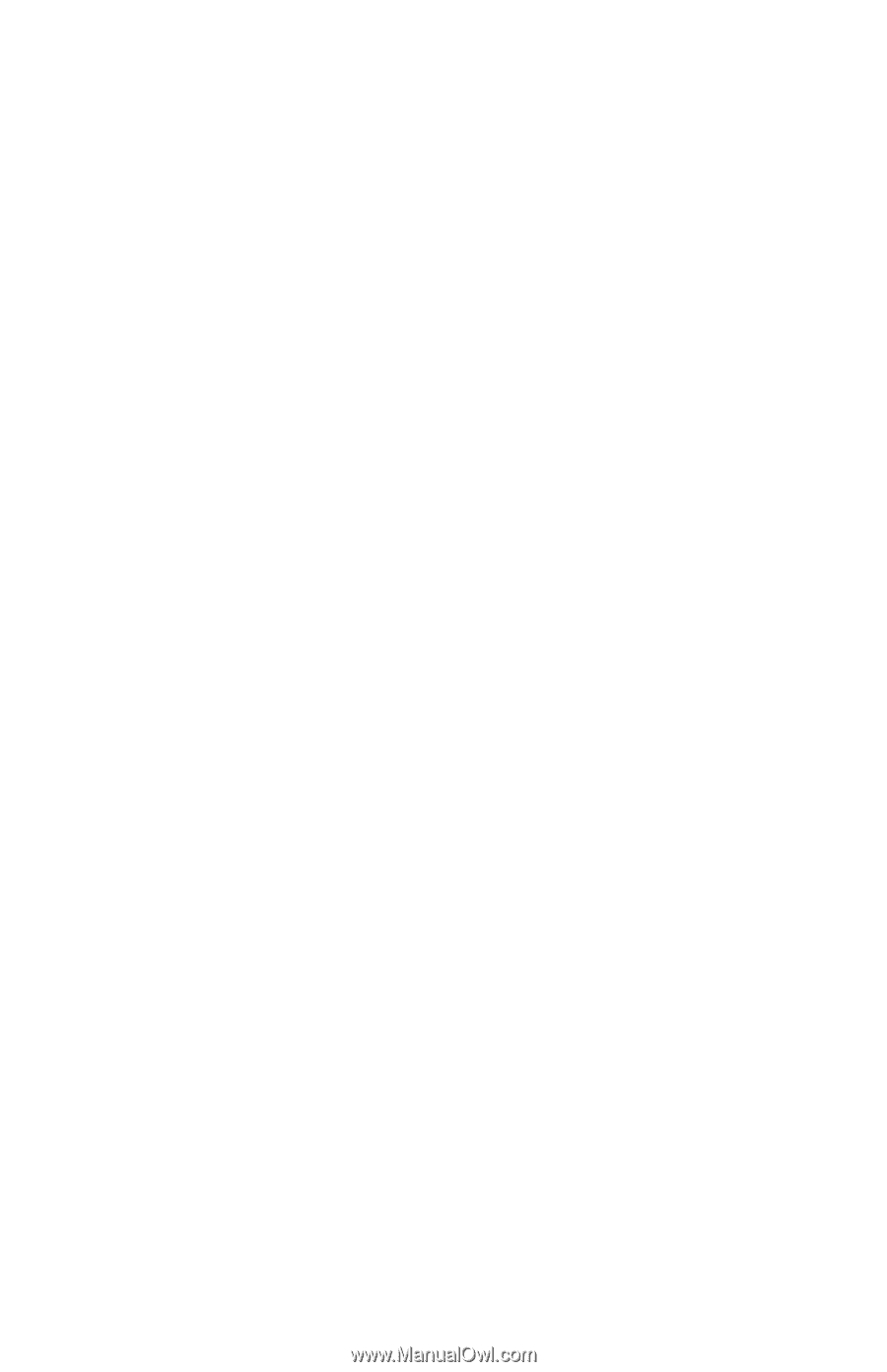
b
Startup Guide
Compaq Notebook Series
Document Part Number: 319921-001
April 2003
This guide explains how to set up your notebook and begin using
it. It also provides battery pack, power management, and
troubleshooting information.
Enhanced for Accessibility