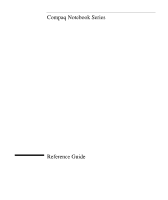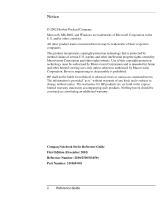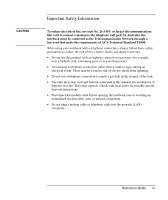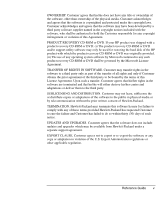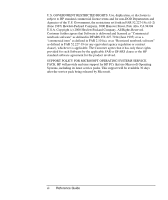Compaq Presario 2100 Reference Guide
Compaq Presario 2100 - Notebook PC Manual
 |
View all Compaq Presario 2100 manuals
Add to My Manuals
Save this manual to your list of manuals |
Compaq Presario 2100 manual content summary:
- Compaq Presario 2100 | Reference Guide - Page 1
Compaq Notebook Series Reference Guide - Compaq Presario 2100 | Reference Guide - Page 2
© 2002 Hewlett-Packard Company. Microsoft, MS-DOS, and Windows are trademarks of Microsoft Corporation in the U.S. and/or as constituting an additional warranty. Compaq Notebook Series Reference Guide First Edition (December 2002) Reference Number: 2100/2500/N1050v Part Number: 311069-001 ii - Compaq Presario 2100 | Reference Guide - Page 3
• Use only the power cord and batteries indicated in this manual. Do not dispose of batteries in a fire. They may explode. Check with local codes for possible special disposal instructions. • Disconnect the modem cable before opening the notebook case or touching an uninsulated modem cable, jack, or - Compaq Presario 2100 | Reference Guide - Page 4
EITHER REMOVE THE SOFTWARE FROM YOUR HARD DISK DRIVE AND PROVIDED TO YOU AS PART OF THE HP PRODUCT displayed on your screen on the bottom of the notebook. If the COA label ADAPTATIONS. Customer may make copies or adaptations of the software (a) for archival purposes or (b) when copying or adaptation - Compaq Presario 2100 | Reference Guide - Page 5
support utility software may only be used for restoring the hard party only as part of the transfer updates and upgrades which may be available from Hewlett-Packard under a separate support agreement. EXPORT CLAUSE. Customer agrees not to export or re-export the software or any copy or adaptation - Compaq Presario 2100 | Reference Guide - Page 6
notebook SUPPORT POLICY FOR MICROSOFT OPERATING SYSTEMS SERVICE PACK. HP will provide end user support for HP PCs that use Microsoft Operating Systems, including its latest service packs. This support will be available 30 days after the service pack being released by Microsoft. vi Reference Guide - Compaq Presario 2100 | Reference Guide - Page 7
Your Notebook 1 Identifying Parts of the Notebook 2 Series 2100 and N1050v 2 Series 2500...5 Status Lights ...8 Setting Up Your Notebook 10 Step 1: Insert the battery 10 Step 2: Connect AC power 11 Step 3: Connect a phone line 12 Step 4: Turn on the notebook 13 Step 5: Set up Windows 13 - Compaq Presario 2100 | Reference Guide - Page 8
module 57 To remove a RAM expansion module 59 Replacing the Hard Disk Drive 61 To replace the hard disk drive 61 To replace the hard disk drive holder 62 To prepare a new hard disk drive 63 Troubleshooting and Maintenance 65 Troubleshooting Your Notebook 66 Audio problems 66 CD-ROM - Compaq Presario 2100 | Reference Guide - Page 9
73 Modem problems 73 PC Card (PCMCIA) problems 76 Performance problems 76 Power and battery problems 77 Printing problems 79 Serial, parallel, and USB problems 80 Startup problems 81 Wireless problems 82 Configuring the Notebook 84 To run the BIOS Setup utility 84 To change video memory - Compaq Presario 2100 | Reference Guide - Page 10
Getting Started with Your Notebook Reference Guide 1 - Compaq Presario 2100 | Reference Guide - Page 11
status lights. 4 Power button. Turns the notebook on and off. 5 TouchPad, scroll pad, Click buttons, and on-off button. 6 Main status lights (left to right): power mode, hard disk activity, and battery. 2 Reference Guide 7 Hard disk drive. 8 Infrared port (select models only). 9 Wireless on-off - Compaq Presario 2100 | Reference Guide - Page 12
Parts of the Notebook 13 AC adapter jack. 14 Universal serial bus ports (USB). 15 RJ-45 jack. Connects a network cable. 16 S-video out jack. 17 Parallel port (LPT1). Use this port for a parallel printer or other parallel device. 18 Serial port (COM1). Use this port for a serial mouse, modem - Compaq Presario 2100 | Reference Guide - Page 13
Getting Started with Your Notebook Identifying Parts of the Notebook 28 Hard disk drive. 29 Battery latch. 30 RAM (memory) cover. 31 Reset button. 32 Docking port (select models only). 33 Mini-PCI cover (no user parts inside). 4 Reference Guide - Compaq Presario 2100 | Reference Guide - Page 14
the notebook on and off. 5 TouchPad, scroll pad, Click buttons, plus on-off button. 6 Main status lights (left to right): power mode, hard disk activity, and battery. 7 Infrared port (select models only). 8 Wireless on-off button and indicator light (select models only). 9 Battery. 10 Audio mute - Compaq Presario 2100 | Reference Guide - Page 15
Started with Your Notebook Identifying Parts of the Notebook 14 AC adapter jack. 15 Two USB ports. 16 RJ-45 network jack. Connects a network cable. 17 PS/2 port. 18 Parallel port (LPT1). Use this port for a parallel printer or other parallel device. 19 External monitor port. 20 S-video out jack - Compaq Presario 2100 | Reference Guide - Page 16
Getting Started with Your Notebook Identifying Parts of the Notebook 26 Hard disk drive. 27 Battery latch. 28 Mini-PCI cover (no user parts inside). 29 RAM (memory) cover. 30 Docking port (select models only). 31 Reset button. Reference Guide 7 - Compaq Presario 2100 | Reference Guide - Page 17
the notebook. 1 Power mode. • On: the notebook is on (even if the display is off). • Blinking: the notebook is in Standby. • Off: the notebook is off or in Hibernation. 2 Hard disk drive activity. On: notebook is accessing the hard disk drive. 3 Battery status. • Green: the AC adapter is connected - Compaq Presario 2100 | Reference Guide - Page 18
Getting Started with Your Notebook Identifying Parts of the Notebook The keyboard status lights, located above the keyboard, indicate the states of the keyboard locks. 1 Caps Lock On: on for the numeric keys. Otherwise, cursor control is active (as marked on an external keyboard). Reference Guide 9 - Compaq Presario 2100 | Reference Guide - Page 19
information about setting up a safe and comfortable work environment, see the Safety & Comfort Guide on this CD. When you set up your notebook for the first time, you'll charge the battery, connect the AC adapter, turn on the notebook, and run the Windows setup program. WARNING Step 1: Insert the - Compaq Presario 2100 | Reference Guide - Page 20
Worldwide Limited Warranty and Technical Support that came with the notebook.) 1. Plug the AC adapter into the notebook. 2. Connect the power cord to the AC adapter. 3. Plug the power cord into a wall outlet. The notebook battery then starts charging. When unplugging the power cord, unplug it from - Compaq Presario 2100 | Reference Guide - Page 21
not use a digital line.) 2. Connect the telephone cord (RJ-11) into a telephone jack 3. Plug the other end of the phone cord into the RJ-11 modem jack in the side of the notebook. For details about using the modem, see "Using the Modem" in this guide. 12 Reference - Compaq Presario 2100 | Reference Guide - Page 22
then boots up, and Windows starts automatically. Hint If your notebook does not turn on when operating on battery power, the battery may be out of power. Plug in the AC adapter and press the power button again. Leave the AC adapter plugged in for at least an hour or up to 3 hours to charge it - Compaq Presario 2100 | Reference Guide - Page 23
Basic Operation Reference Guide 15 - Compaq Presario 2100 | Reference Guide - Page 24
session in RAM. • Restarts quickly. • Restores network connections. • Saves maximum power. • Saves current session to disk, then shuts down. • Restores network connections. You can also customize the way power modes work. See the "Batteries and Power Management" chapter in this guide. 16 Reference - Compaq Presario 2100 | Reference Guide - Page 25
the boot device The notebook normally boots from its internal hard disk. You can also boot the notebook from a floppy disk drive, a CD-ROM drive, or an internal network interface card. 1. Select Start > Turn Off Computer > Restart. 2. When the logo screen appears, press ESC to display the Boot menu - Compaq Presario 2100 | Reference Guide - Page 26
1 Select buttons. The Select buttons work like the left and right buttons on a standard mouse. 2 TouchPad (touch-sensitive pointing device). 3 TouchPad on-off button and indicator light. 4 Scroll pad. The scroll pad scrolls vertically to display the contents of the active window. 18 Reference Guide - Compaq Presario 2100 | Reference Guide - Page 27
Your Notebook To Decreases the display brightness. Increases the display brightness. Toggles among the built-in display, an external display, and simultaneous display on both. audio volume and cancels the mute setting. Decreases the audio volume. Mutes/unmutes the audio output. Reference Guide 19 - Compaq Presario 2100 | Reference Guide - Page 28
To use the One-Touch buttons Your notebook includes five One-Touch buttons that can start any application or open a document or Web site with a single press 4 If you want a label to appear onscreen when you press a One-Touch button, select that option on the Onscreen Display tab. 20 Reference Guide - Compaq Presario 2100 | Reference Guide - Page 29
the application. This key combination Windows key+E Windows key+F1 Windows key+F Windows key+M Shift+Windows key+M Windows key+R Does this Runs Windows Explorer. Runs Windows Help. Runs Windows Find: Search. Minimizes all displayed windows. Returns all minimized windows to original size. Runs the - Compaq Presario 2100 | Reference Guide - Page 30
. 3. Slide the tray back into the module to close it. If your notebook loses power, you can manually open the drive to remove a CD. Insert a straightened paper clip into the recessed hole on the front of the drive to open it. The location of the CD or DVD drive varies by model. 22 Reference Guide - Compaq Presario 2100 | Reference Guide - Page 31
notebook came with a DVD, or other DVD readable drive, it also includes DVD player software that lets you play DVD movies. Select Start > All Programs > Multimedia > DVD Player > InterVideo WinDVD. For best performance while playing movies on battery power will be hard-coded on the DVD drive, and - Compaq Presario 2100 | Reference Guide - Page 32
up password protection You can protect your notebook from access by another user when you set up password protection, which is available through Windows and through the BIOS Setup utility. See details on the BIOS Setup Utility in the "Troubleshooting and Maintenance" chapter. For complete protection - Compaq Presario 2100 | Reference Guide - Page 33
Web. Your notebook comes equipped with Norton AntiVirus software. Because new viruses appear frequently, you will also want to update the program virus definitions from time to time. Norton AntiVirus updates are on the Web at www.symantec.com. You can also get detailed instructions from the program - Compaq Presario 2100 | Reference Guide - Page 34
Start > Turn Off Computer > Restart. 2. When the logo screen appears, press F2 to enter the BIOS Setup utility. 3. From the Security menu, enable Password Required to Boot. 4. From the Security menu, enable Internal hard disk drive lock. 5. Press F10 to save and exit BIOS Setup. 26 Reference Guide - Compaq Presario 2100 | Reference Guide - Page 35
the notebook by its display. • Do not use the notebook outside in the rain or snow (inclement weather). If the notebook is cold, warm it gradually to avoid condensation. • Maintain your battery for best performance. See the "Batteries and Power Management" chapter in this guide. Reference Guide 27 - Compaq Presario 2100 | Reference Guide - Page 36
you are not using an external monitor, set the Turn off monitor timeouts (for both AC and battery operation) to the shortest comfortable interval. • Avoid using a screen saver or other software that prevents the notebook from changing to Display-off or Standby mode after a timeout period. If you use - Compaq Presario 2100 | Reference Guide - Page 37
Batteries and Power Management Reference Guide 29 - Compaq Presario 2100 | Reference Guide - Page 38
turned off. Standby is initiated. Maintains your current session in RAM, and turns off the display and other components to conserve battery power. Hibernation is initiated. Saves your current session to the hard disk, and turns off the notebook. To resume Press any key or move a pointing device to - Compaq Presario 2100 | Reference Guide - Page 39
saved, but some functions may be disabled. To resume normal operation, restore power by connecting an AC adapter or installing a charged battery, and then shut the notebook off and restart it. Changing timeout settings and creating power schemes You can adjust the periods of non-use after which your - Compaq Presario 2100 | Reference Guide - Page 40
notebook. From the Windows taskbar The Windows taskbar can display a power icon that provides detailed battery status information (see Windows Help for details). The icon looks like a battery when AC is not connected. • Place the pointer over the power icon to display the remaining battery charge - Compaq Presario 2100 | Reference Guide - Page 41
power by doing one of the following: • Replace the battery with a charged one. • Plug in the AC adapter. If you plug in the AC adapter, you can continue to work while your battery recharges. To recharge the battery The AC adapter is normally warm whenever plugged into an AC outlet. The notebook - Compaq Presario 2100 | Reference Guide - Page 42
you normally use AC power, make a practice of using the battery as your power source at least once a week. • Unplug the AC adapter when the notebook is not in use. • To preserve the life of a battery, be sure to charge it regularly. • For long-term storage, the battery must be charged 20 percent to - Compaq Presario 2100 | Reference Guide - Page 43
Modem and Network Connections Reference Guide 35 - Compaq Presario 2100 | Reference Guide - Page 44
Check with your ISP for a list of telephone numbers that support V.90 or V.92. The maximum speed for faxing is 14.4 Kbps, even though the modem is capable of downloading at higher speeds. CAUTION Your built-in modem may not work with multiple phone lines or a private branch exchange (PBX), cannot - Compaq Presario 2100 | Reference Guide - Page 45
after a modem repeatedly fails to connect to a service provider. The that says "black list." • When using a modem, an external surge protector can prevent notebook damage by modem, see the "Reference Information" chapter in this guide. Open Phone and Modem Options in Control Panel. On the Modems - Compaq Presario 2100 | Reference Guide - Page 46
LAN connection. To edit settings, open Network and Dial-up Connections in Control Panel. See Windows Help for information about setting up and using LAN connections. Select Start > Help and Support. Contact your network administrator for network information. Two lights next to the LAN port indicate - Compaq Presario 2100 | Reference Guide - Page 47
Modem and Network Connections Making Wireless Network Connections (select models only) Making Wireless Network Connections (select models only) If your notebook includes a wireless on-off button, you can connect by radio to an 802.11 wireless local area network (LAN) and access notebooks and other - Compaq Presario 2100 | Reference Guide - Page 48
can also display an icon in the taskbar when connected to a network. 4. On the Wireless Networks tab, view the wireless networks available The notebook automatically connects to the first preferred network within range if wireless communication is turned on. Creating a New Notebook-to-Notebook - Compaq Presario 2100 | Reference Guide - Page 49
is added to your list of preferred networks and becomes available to other notebooks. To turn wireless communication on and off Wireless networks and cellular modems are examples of devices that use wireless communication. Such devices may be restricted in some situations or environments, such as - Compaq Presario 2100 | Reference Guide - Page 50
the notebook, press the wireless on-off button. This also turns off Bluetooth communication if it was enabled. -or- Right-click the wireless network connection icon in the taskbar and select Disable. Suspending or shutting down the notebook also turns off the wireless function. 42 Reference Guide - Compaq Presario 2100 | Reference Guide - Page 51
Modem and Network Connections Making Wireless Bluetooth Connections (select models only) Making Wireless Bluetooth Connections (select models only) If your notebook includes Bluetooth wireless capabilities, you can use it to make short-range radio connections to a wireless personal area network ( - Compaq Presario 2100 | Reference Guide - Page 52
Modem and Network Connections Making Wireless Bluetooth Connections (select models only) Turning off Bluetooth communication Turning off communication ends any connection you have open. 1. Important: close any files that reside on other network notebooks. 2. To turn off Bluetooth communication - Compaq Presario 2100 | Reference Guide - Page 53
notebook includes Bluetooth wireless capabilities, it supports the following common protocols for transferring data. To use either protocol, both notebooks must support that protocol. Check the other notebook Use Windows Explorer or other software to copy or move files between your notebook and - Compaq Presario 2100 | Reference Guide - Page 54
Add-On Devices Reference Guide 47 - Compaq Presario 2100 | Reference Guide - Page 55
the communication capabilities of the notebook. The notebook supports standard Type II and III PC Cards (PCMCIA and CardBus). To insert or remove a PC Card Inserting a the notebook, but some cards are designed to protrude from the case. Location of PC Card slots varies by series. 48 Reference Guide - Compaq Presario 2100 | Reference Guide - Page 56
the taskbar, or shut down the notebook. Otherwise, you could lose data. 1. Before removing the card, select the Eject Hardware or Safely Remove Hardware icon in the taskbar, and then select the card you want to remove. This protects your data and helps avoid unexpected problems. If needed, you can - Compaq Presario 2100 | Reference Guide - Page 57
these jacks may damage the notebook. Attach the audio cable to the corresponding audio port on the notebook or port replicator. Series 2100 and N1050v 1 External microphone connector (pink) 2 Audio out (headphones) connector (green) Series 2500 1 Audio out (headphones) connector (green) 2 External - Compaq Presario 2100 | Reference Guide - Page 58
port on the back of the notebook. 3. Connect the monitor to a power source and turn it on. 4. Press the power button to turn on the notebook. Switching the display to the external monitor • Press Fn+F5 to cycle through the display options: notebook display, external monitor, both. • If you need - Compaq Presario 2100 | Reference Guide - Page 59
such as audio and video equipment, disk drives, printers, and other notebooks. Attach the device cable to the IEEE 1394 port. Windows automatically recognizes the device. The IEEE 1394 port is a 4-wire port. If you want to connect a device that has a 6-wire plug, you can purchase a simple adapter if - Compaq Presario 2100 | Reference Guide - Page 60
. You can then print from your applications as you would to any other printer. Transferring files through an infrared connection You can use your notebook infrared port to transfer files by using Wireless Link. See the Windows online help for instructions on using Wireless Link. Reference Guide 53 - Compaq Presario 2100 | Reference Guide - Page 61
that you can leave in place whenever you remove the notebook from your desk. Instead of disconnecting and reconnecting peripheral devices, you can simply undock and dock the notebook. Use only the approved AC adapter that meets the power requirements of the notebook). Do not use a 60-watt, 3.16-amp - Compaq Presario 2100 | Reference Guide - Page 62
the AC adapter, and then connect it to the back of the port replicator. You can also operate the port replicator using power from the notebook battery. 2. Remove the If a device is connected to an audio port on the notebook, any device connected to the corresponding port on the port replicator - Compaq Presario 2100 | Reference Guide - Page 63
Add-On Devices Connecting External Devices To undock from the port replicator 1. Press down the undock button on the right side of the port replicator. 2. Lift the notebook out of the port replicator. 56 Reference Guide - Compaq Presario 2100 | Reference Guide - Page 64
shielding around the connectors on the back of the notebook. 1. Select Start > Turn Off Notebook > Turn Off. 2. Important: unplug the AC adapter, if present, and remove the battery. 3. Turn the unit bottom-side up, loosen the screws holding the RAM cover, and remove the cover. Reference Guide 57 - Compaq Presario 2100 | Reference Guide - Page 65
Installing Additional RAM (Memory) 4. Insert the RAM board into the connector at about a 30 degree angle until it is fully inserted. Then press down at both sides until both latches snap closed. Series 2100 and 1050v Series 2500 5. Replace the cover. 6. Insert the battery. To remove the RAM module - Compaq Presario 2100 | Reference Guide - Page 66
shielding around the connectors on the back of the notebook. 1. Select Start > Turn Off Computer > Turn Off. 2. Important: unplug the AC adapter, if present, and remove the battery. 3. Turn the unit bottom-side up, loosen the screws holding the RAM cover, and remove the cover. Reference Guide 59 - Compaq Presario 2100 | Reference Guide - Page 67
Add-On Devices Installing Additional RAM (Memory) 4. Release the two latches at the sides of the RAM board, so the free edge of the board pops up. Series 2100 and 1050v Series 2500 5. Pull the board out of the connector. 6. Replace the cover. 7. Insert the battery. 60 Reference Guide - Compaq Presario 2100 | Reference Guide - Page 68
Devices Replacing the Hard Disk Drive Replacing the Hard Disk Drive To replace the hard disk drive You will need a small Phillips screwdriver for this procedure. 1. Unplug the AC adapter, if connected. 2. Remove the battery. 3. Turn the unit bottom side up. 4. Use a pointed tool to remove the plugs - Compaq Presario 2100 | Reference Guide - Page 69
Add-On Devices Replacing the Hard Disk Drive To replace the hard disk drive holder If you are installing a new hard drive that does not have a holder, you can remove the holder parts from the old hard drive. You'll need a small Phillips screwdriver for this procedure. 1. Remove the four screws from - Compaq Presario 2100 | Reference Guide - Page 70
-On Devices Replacing the Hard Disk Drive To prepare a new hard disk drive When you install a new hard disk drive, you also need to prepare it to be able to work with your notebook. If you want to restore the Windows software and operating system that were originally installed on your notebook, use - Compaq Presario 2100 | Reference Guide - Page 71
Troubleshooting and Maintenance Reference Guide 65 - Compaq Presario 2100 | Reference Guide - Page 72
Windows troubleshooters. Select Start > Help and Support. • Select on the question mark One-Touch key located at the top of the keyboard. • See the Microsoft Windows manual shipped with the notebook. • Contact your dealer. See the Worldwide Telephone Numbers booklet. Audio problems 66 Reference Guide - Compaq Presario 2100 | Reference Guide - Page 73
and DVD problems If you can't boot from a CD or DVD • Make sure the CD or DVD is bootable, such as the QuickRestore System Recovery CD. • Make sure the CD-ROM/DVD drive is selected as the boot device. See the "Basic Operation" chapter in this guide to change the boot sequence. • Restart the notebook - Compaq Presario 2100 | Reference Guide - Page 74
widescreen format, black bands appear at the top and bottom of the screen. To view the standard format, flip the disc over and play the other side. If a DVD doesn't play with two displays If you're using the Extended Desktop (dual displays), move the player window to the display selected as primary - Compaq Presario 2100 | Reference Guide - Page 75
to the S-video port, you must activate the TV. Hard disk drive problems If the notebook hard drive doesn't spin • Make sure the notebook has power. If necessary, connect the AC adapter, and make sure it is fully plugged into a power source and into the back of the notebook. • Remove and reinsert - Compaq Presario 2100 | Reference Guide - Page 76
and Maintenance Troubleshooting Your Notebook Heat problems Your notebook normally gets warm during routine operation. If the notebook gets abnormally hot • Always set the notebook on a flat surface, so that air can flow freely around and underneath it. • Make sure the air vents on the - Compaq Presario 2100 | Reference Guide - Page 77
Maintenance Troubleshooting Your Notebook Keyboard and pointing device problems Use these suggestions for built-in or external devices. If the pointer is difficult to control Adjust the pointer controls. Select Start > Control Panel > Printers and Other Hardware > Mouse. If the TouchPad doesn't work - Compaq Presario 2100 | Reference Guide - Page 78
and Maintenance Troubleshooting Your Notebook Local area network (LAN) problems If the built-in network adapter doesn't connect to the LAN • meters (330 feet). • Select Start > Help and Support > and use the Networking troubleshooter. • Open the hardware Device Manager. Select Start > Guide - Compaq Presario 2100 | Reference Guide - Page 79
out of memory • Make sure drive C is not running low on free space. • If you are having memory problems while running MS-DOS programs, use the MS-DOS or Application and Software troubleshooter in Windows Help. Select Start >Help and Support. • The full amount of RAM in your notebook is not available - Compaq Presario 2100 | Reference Guide - Page 80
Troubleshooting Your Notebook If the modem doesn't dial or no dial tone is detected • Check all cables and connections. • Connect a standard telephone to the phone line and make sure the line is working it-your telephone company can provide instructions. If the modem dials but doesn't connect • Make - Compaq Presario 2100 | Reference Guide - Page 81
and Maintenance Troubleshooting Your Notebook • Open the hardware Device Manager. Select Start > Control Panel > Performance and Maintenance > System. If the modem is disabled, try to enable it. If it has a conflict, try disabling another device. • If you're running fax software using - Compaq Presario 2100 | Reference Guide - Page 82
and then select the option to disable the modem. Performance problems For best performance, your notebook should have at least 128 MB of memory (RAM). If the notebook pauses or runs sluggishly • This may be normal Windows behavior. Background processing can affect response time. • Certain background - Compaq Presario 2100 | Reference Guide - Page 83
problems If the notebook turns off immediately after it turns on Battery power is probably extremely low. Plug in the AC adapter or insert a charged battery. If the notebook keeps beeping The notebook beeps repeatedly or displays a warning when battery power is low. Save your work, shut down Windows - Compaq Presario 2100 | Reference Guide - Page 84
and Maintenance Troubleshooting Your Notebook If the battery doesn't charge • Make sure the AC adapter is fully plugged into the power source and the notebook, and that the light on the adapter is on. • If you're using a power strip, remove the AC adapter from the power strip and plug - Compaq Presario 2100 | Reference Guide - Page 85
Make sure the Hibernation timeouts for both AC power and battery power are not set to Never. Printing problems Hint You will usually be able to solve most printing problems by using the Print troubleshooter in Windows Help. Select Start > Help and Support. If a serial or parallel printer doesn - Compaq Presario 2100 | Reference Guide - Page 86
and Maintenance Troubleshooting Your Notebook Serial, parallel, and USB problems If a serial mouse doesn't work • Make sure you followed the manufacturer's installation instructions completely and have installed the mouse properly. If not, repeat the procedure. • Make sure the port connection - Compaq Presario 2100 | Reference Guide - Page 87
remove the battery and AC adapter, remove any PC cards, and undock the notebook if docked. Then plug in the AC adapter again, and reset the notebook using the reset button. If the notebook won't boot from battery power • Make sure the battery is properly inserted and fully charged. Check the battery - Compaq Presario 2100 | Reference Guide - Page 88
on your display. As soon as the hardware has been reinitialized, the Windows desktop will appear. Wireless problems If you have problems with wireless 802.11 communication • Make sure the wireless indicator light is on. • If your notebook includes Bluetooth capabilities, make sure wireless 802.11 - Compaq Presario 2100 | Reference Guide - Page 89
Maintenance Troubleshooting Your Notebook If you cannot connect to a particular notebook on the network • Make sure the notebook is properly Wireless Configuration, then select the Bluetooth button if it's not turned on. If no Bluetooth button is shown, your notebook does not support Guide 83 - Compaq Presario 2100 | Reference Guide - Page 90
, and to tailor the operation of your notebook to your individual work needs. The settings made in BIOS Setup generally control the notebook hardware, and so greatly affect how the notebook operates. 1. Select Start > Turn Off Computer > Restart. 2. When the logo screen appears, press F2 to enter - Compaq Presario 2100 | Reference Guide - Page 91
for BIOS Setup. Sets the hard disk drive type and various parameters. Sets the video memory size allocated from total installed memory (RAM). Shows the extended memory size. Displays the serial number as shown on the back of the unit. Displays an identifier used for repair service. Displays the - Compaq Presario 2100 | Reference Guide - Page 92
the only password set) on the hard disk drive. Default Clear Clear Enter Enter Disabled Disabled Setting Hard Drive +Removable Devices CD-ROM Drive Built-in LAN Boot Menu Description Shows the order of boot devices. Move the entries to change the order. If the notebook has more than one device in - Compaq Presario 2100 | Reference Guide - Page 93
Troubleshooting and Maintenance Configuring the Notebook To change video memory settings using BIOS Setup utility Note The notebook comes with either 32MB or 16MB of video memory. Changing your video memory to 8MB, 16MB, 32MB, or 64MB may change the performance of your notebook, depending on your - Compaq Presario 2100 | Reference Guide - Page 94
with the notebook, allows you to restore your hard drive to the factory image. • Application Recovery utility allows you to restore or install one or several applications at a time. Select Start > Software Setup and follow the installation wizard on the screen. To replace a damaged QuickRestore - Compaq Presario 2100 | Reference Guide - Page 95
Reference Information Reference Guide 89 - Compaq Presario 2100 | Reference Guide - Page 96
or by using terminal mode in your software. You should have a good understanding of modems and how they operate before you change default settings. This section contains summary information about AT carrier, on when answering. Included for compatibility only; returns result code. 90 Reference Guide - Compaq Presario 2100 | Reference Guide - Page 97
result code on connecting. Dial tone and busy signal reported if detected (default). Reset to default configuration. Select error control protocol: NONE=no data compression, V42B=42bis in both size of history buffer to be negotiated in receive direction (default=4096). Reference Guide 91 - Compaq Presario 2100 | Reference Guide - Page 98
in modem-on-hold procedure. Request modem to initiate or confirm modem-on-hold (MOH) procedure and timeout: 0=V.92 modem-on 11=12 min, 12=16 min, 13=indefinite). Set whether modem grants modem-on-hold (MOH) request, and MOH timeout: 0=deny V.92 modem-on-hold request (default), 1 to 13=grant MOH with - Compaq Presario 2100 | Reference Guide - Page 99
defined by +PQC. 0=do not allow modem to save generated quick-connect profile, 1= auto-rate renegotiation (default). Restore factory configuration. Included for compatibility only; in progress. Initiate local analog loopback. Display current configuration and stored profiles. PTT testing Guide 93 - Compaq Presario 2100 | Reference Guide - Page 100
(default), 1=enable. 0=disable adaptive reception (default), 1=enable. Set loss-of-carrier delay in units of 100 ms (n=0 to 255). Set active service class: 0=data mode (default), 1=Fax Class 1, 1.0=Fax Class 1.0 mode, 8=voice mode. Set DTE inactivity timeout n seconds after which modem goes on-hook - Compaq Presario 2100 | Reference Guide - Page 101
rate. Disable (a=0) or enable (a=1) speakerphone. Set beep duration (1 to 500 x 0.01 sec). Start voice transmission and reception. Send voice tones. Start voice transmission. AT* Commands *B Display black-listed numbers. *D Display delayed numbers. Reference Guide 95 - Compaq Presario 2100 | Reference Guide - Page 102
Reference Information Modem Reference Information Register S0 S1 S2 S3 S4 S5 S6 S7 S8 S10 S11 S12 S18 S29 S30 S46 S95 S-Registers (Conexant) Function ( Meaning OK CONNECT RING NO CARRIER ERROR CONNECT 1200 NO DIAL TONE BUSY NO ANSWER DELAYED BLACKLISTED FAX DATA LINE IN USE 96 Reference Guide - Compaq Presario 2100 | Reference Guide - Page 103
Reference Information Safety Information Safety Information Power Cords The power cord supplied with the notebook AC adapter should match the plug and voltage requirements for your local area. Regulatory approval for the AC adapter has been obtained using the power cord for the local area. However - Compaq Presario 2100 | Reference Guide - Page 104
pack, do not allow a metal object to touch the battery contacts. • Do not disassemble the battery. There are no serviceable parts inside. Do not dispose of the battery pack in fire or water. • Handle a damaged or leaking battery with extreme care. If you come in contact with the electrolyte, wash - Compaq Presario 2100 | Reference Guide - Page 105
harmful, but the following precautions are recommended: • If the unit requires service, contact an authorized service center. • Do not attempt to make any adjustment of the unit. in the fluorescent lamp of the liquid-crystal display, and may require special handling at end-of-life. Reference - Compaq Presario 2100 | Reference Guide - Page 106
power of the IEEE 1394, 802.11 and Bluetooth internal wireless radio is far below the FCC radio frequency exposure limits. Nevertheless, the wireless The internal wireless radio operates believe the internal wireless radio is safe wireless devices such as mobile phones. However, the use of wireless - Compaq Presario 2100 | Reference Guide - Page 107
(which can be determined by removing the unit's batteries and AC adapter), try the following: • Reorienting or relocating the receiving antenna. • Relocating the notebook with respect to the receiver. • Connecting the notebook AC adapter to another power outlet. Connections to Peripheral Devices - Compaq Presario 2100 | Reference Guide - Page 108
. See installation instructions for details. REN for this product is part of the product identifier that service. If trouble problem is resolved. You should only perform repairs to the equipment specifically discussed in the troubleshooting section of the user guide. Connection to party line service - Compaq Presario 2100 | Reference Guide - Page 109
unlawful for any person to use a notebook or other electronic device, including fax machines for which charges exceed local or long-distance transmission charges.) Declaration Company Regulatory Model Number: CRVSA-02T1-75 Complies with Part 15 of the FCC Rules. Operation is subject to Guide 103 - Compaq Presario 2100 | Reference Guide - Page 110
wireless radio complies with RSS 210 of Industry Canada. To prevent radio interference to the licensed service, this device is intended to be operated indoors and away from windows of problems, you should contact your equipment supplier in the first instance. This equipment has been designed to work - Compaq Presario 2100 | Reference Guide - Page 111
keine absolute Sicherheit, dass die Geräte bei Anschluss an jeder beliebigen Telefonbuchse funktionieren. Sollten Probleme auftreten, wenden Sie sich zunächst an den Gerätehersteller. Diese Geräte wurden s'il est préférable d'utiliser ce dernier sur un autre réseau téléphonique. Reference Guide 105 - Compaq Presario 2100 | Reference Guide - Page 112
Europea, la connessione di singoli terminali alla rete telefonica pubblica commutata (PSTN) e alla rete wireless in radio frequenza. Tuttavia, a causa delle differenze esistenti tra i singoli servizi PSTN forniti Japan Telecommunications Approval Name of Equipment: AMC20493-KT5 106 Reference Guide - Compaq Presario 2100 | Reference Guide - Page 113
Conexant AMC20493-KT5 Data Fax Modem PTC 211/02/071 PTC200 it provides no assurance that any item will work correctly in all respects with another item of compatible with all of Telecom's network services. PTC200 2.11.1 (6) & (7) Compliance to 56 kbit/s modems. PTC200 4.5.1 with some parts of the - Compaq Presario 2100 | Reference Guide - Page 114
line. If this occurs, the problem should not be referred to the Telecom Faults Service. Associated Software Limits of Compliance The factory default of 95 is recommended. There shall be no more than 10 call attempts to the same number within any 30-minute period for any single manual call Guide - Compaq Presario 2100 | Reference Guide - Page 115
Presario 2100 series, Presario 2500 series, Evo 1050V series CRVSA-02T1-75 Includes all options for analog modems -Packard Personal Notebook peripherals. This device complies with Part 15 of the ac/dc adapters used with this product are designed to operate on all power systems, other than IT power - Compaq Presario 2100 | Reference Guide - Page 116
hard drive lock, 26 replacing hard disk, 61 DVD drive location, 2, 5 playing movies, 23 setting region code, 23 troubleshooting, 67 encryption, 39 ergonomics, 10 Exit menu (BIOS), 86 extended memory, 85 external monitor port, 3 location, 6 files, protecting, 26 floppy disk drive location, 3, 6 USB - Compaq Presario 2100 | Reference Guide - Page 117
LAN port, 38 status, 2, 5 LPT1 port, 3, 6 Main menu (BIOS), 85 maintenance notebook configuration, 84 memory adding, 57 extended, 85 PC2100 DDR-266, 73 removing, 59 troubleshooting, 73 video, 85 mini-PCI location, 4, 7 modem AT commands, 37, 90 black list, 37 blackout periods, 37 port location - Compaq Presario 2100 | Reference Guide - Page 118
audio, 66 battery, 77 CD/DVD drive, 67 display, 68 hard disk drive, 69 infrared communications, 70 keyboard, 71 LAN, 72 memory, 73 modem, 73 overheating, 70 parallel, 80 PC Card, 76 performance, 76 pointing devices, 71 power, 77 printing, 79 resuming, 82 serial, 80 startup, 81 suspending, 82 USB
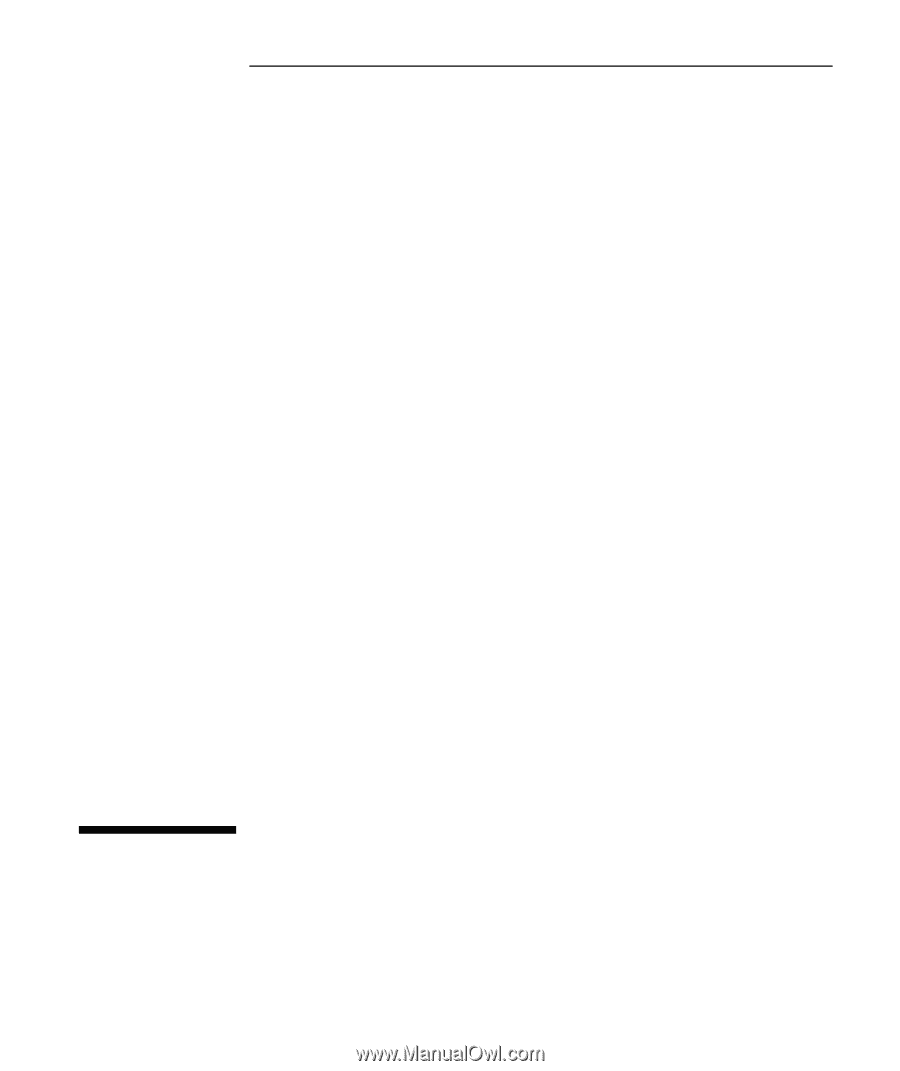
Compaq Notebook Series
Reference Guide