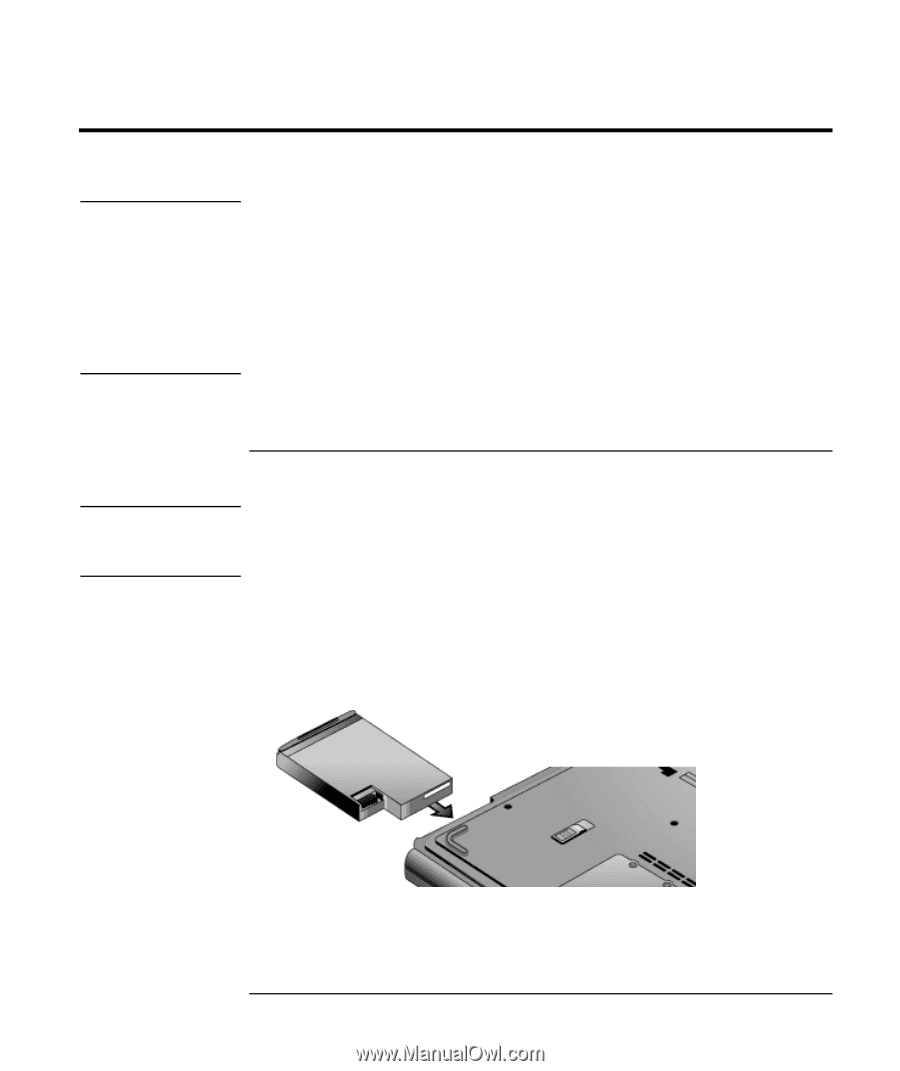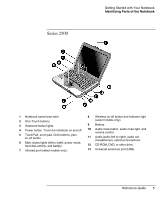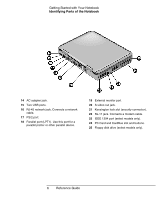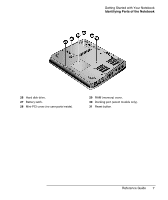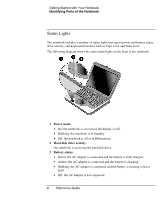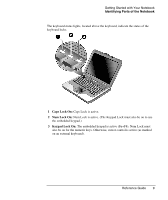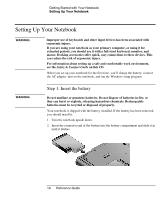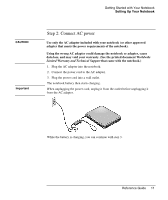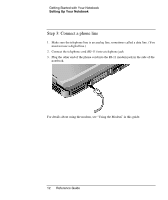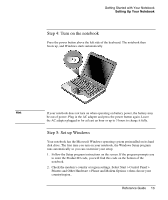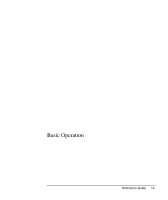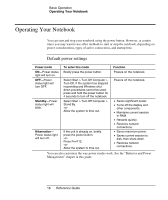Compaq Presario 2500 Reference Guide - Page 19
Setting Up Your Notebook, Step 1: Insert the battery - recycler
 |
View all Compaq Presario 2500 manuals
Add to My Manuals
Save this manual to your list of manuals |
Page 19 highlights
Getting Started with Your Notebook Setting Up Your Notebook Setting Up Your Notebook WARNING Improper use of keyboards and other input devices has been associated with ergonomic injury. If you are using your notebook as your primary computer, or using it for extended periods, you should use it with a full-sized keyboard, monitor, and mouse. Docking accessories offer quick, easy connections to these devices. This can reduce the risk of ergonomic injury. For information about setting up a safe and comfortable work environment, see the Safety & Comfort Guide on this CD. When you set up your notebook for the first time, you'll charge the battery, connect the AC adapter, turn on the notebook, and run the Windows setup program. WARNING Step 1: Insert the battery Do not mutilate or puncture batteries. Do not dispose of batteries in fire, or they can burst or explode, releasing hazardous chemicals. Rechargeable batteries must be recycled or disposed of properly. Your notebook is shipped with the battery installed. If the battery has been removed, you should install it: 1. Turn the notebook upside down. 2. Insert the connector end of the battery into the battery compartment and slide it in until it latches. 10 Reference Guide