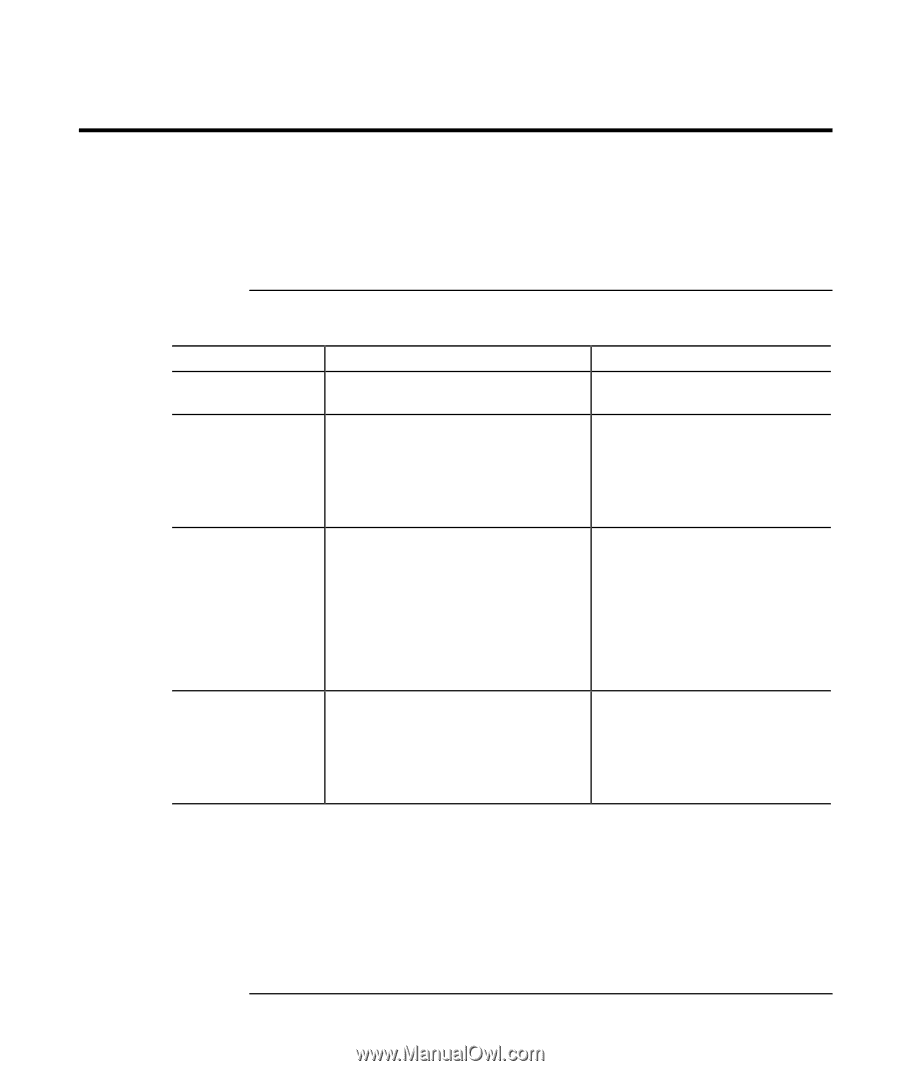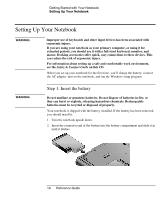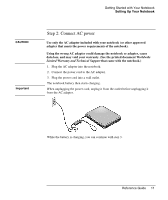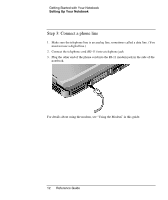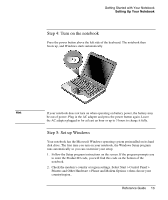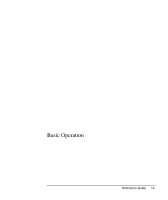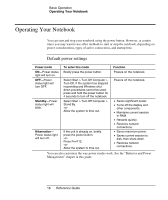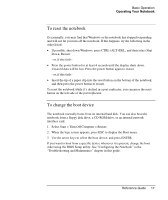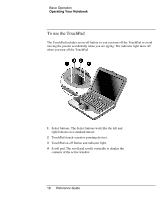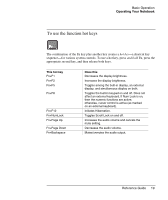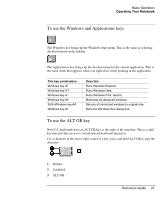Compaq Presario 2500 Reference Guide - Page 24
Operating Your Notebook, Default power settings
 |
View all Compaq Presario 2500 manuals
Add to My Manuals
Save this manual to your list of manuals |
Page 24 highlights
Basic Operation Operating Your Notebook Operating Your Notebook You can start and stop your notebook using the power button. However, at certain times you may want to use other methods to start or stop the notebook, depending on power considerations, types of active connections, and startup time. Default power settings Power mode To enter this mode Function ON-Power status Briefly press the power button. light will turn on. Powers on the notebook. OFF-Power status light will turn OFF. Standby-Power status light will blink. Hibernation- Power status light will turn off. Select Start > Turn Off Computer > Turn Off. If the system has stopped responding and Windows shut down procedures cannot be used, press and hold the power button for 4 seconds to turn off the notebook. Select Start > Turn Off Computer > Stand By. -orAllow the system to time out. If the unit is already on, briefly press the power button. -orPress Fn+F12. -orAllow the system to time out. Powers off the notebook. • Saves significant power. • Turns off the display and other components. • Maintains current session in RAM. • Restarts quickly. • Restores network connections. • Saves maximum power. • Saves current session to disk, then shuts down. • Restores network connections. You can also customize the way power modes work. See the "Batteries and Power Management" chapter in this guide. 16 Reference Guide