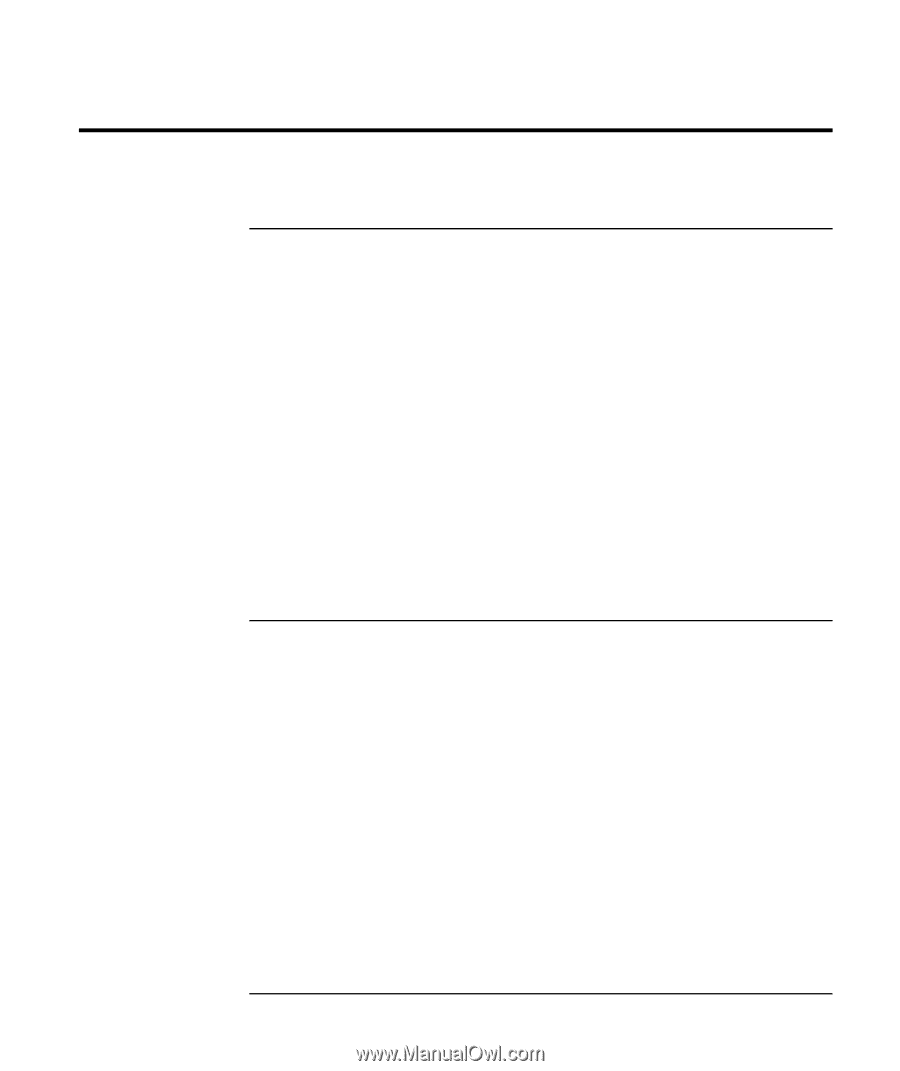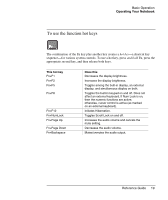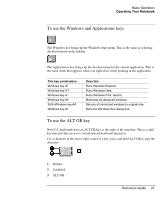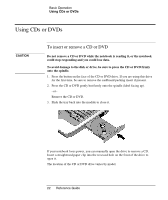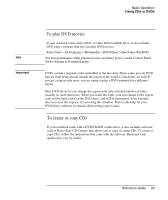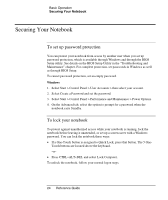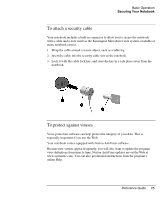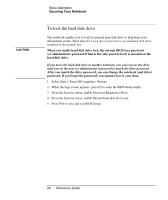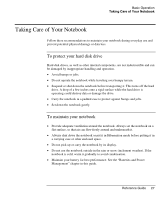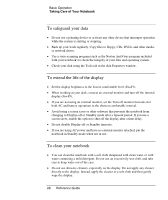Compaq Presario 2500 Reference Guide - Page 32
Securing Your Notebook, To set up password protection, To lock your notebook - bios password
 |
View all Compaq Presario 2500 manuals
Add to My Manuals
Save this manual to your list of manuals |
Page 32 highlights
Basic Operation Securing Your Notebook Securing Your Notebook To set up password protection You can protect your notebook from access by another user when you set up password protection, which is available through Windows and through the BIOS Setup utility. See details on the BIOS Setup Utility in the "Troubleshooting and Maintenance" chapter. For complete protection, set passwords in Windows as well as through BIOS Setup. To cancel password protection, set an empty password. Windows 1. Select Start > Control Panel > User Accounts > then select your account. 2. Select Create a Password and set the password. 3. Select Start > Control Panel > Performance and Maintenance > Power Options. 4. On the Advanced tab, select the option to prompt for a password when the notebook exits Standby. To lock your notebook To protect against unauthorized access while your notebook is running, lock the notebook before leaving it unattended, or set up a screen saver with a Windows password. You can lock the notebook these ways: • If a One-Touch button is assigned to Quick Lock, press that button. The 5 One- Touch buttons are located above the keyboard. -or• Press CTRL+ALT+DEL and select Lock Computer. To unlock the notebook, follow your normal logon steps. 24 Reference Guide