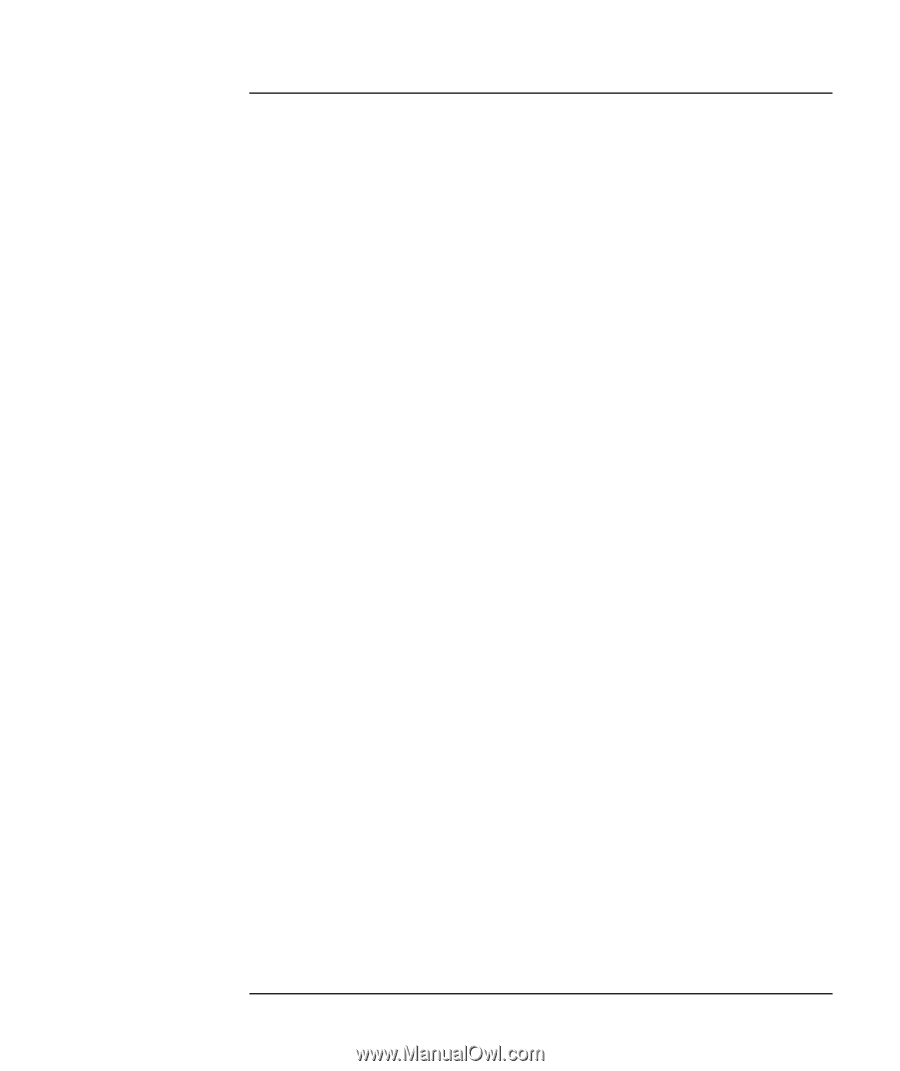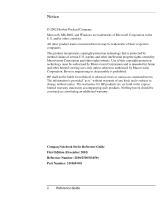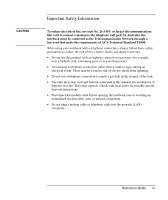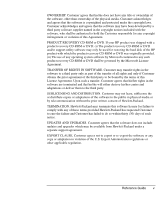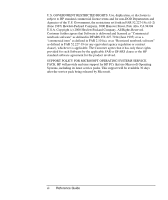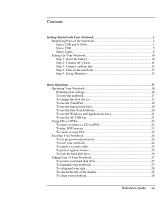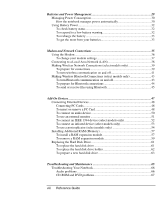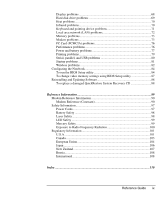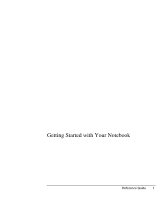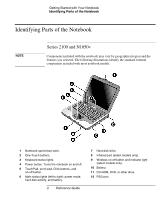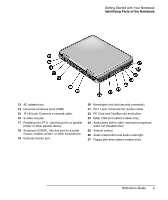Reference Guide
vii
Contents
Getting Started with Your Notebook
...........................................................................
1
Identifying Parts of the Notebook
..........................................................................
2
Series 2100 and N1050v
...................................................................................
2
Series 2500
........................................................................................................
5
Status Lights
.....................................................................................................
8
Setting Up Your Notebook
...................................................................................
10
Step 1: Insert the battery
.................................................................................
10
Step 2: Connect AC power
.............................................................................
11
Step 3: Connect a phone line
..........................................................................
12
Step 4: Turn on the notebook
.........................................................................
13
Step 5: Set up Windows
..................................................................................
13
Basic Operation
.........................................................................................................
15
Operating Your Notebook
....................................................................................
16
Default power settings
....................................................................................
16
To reset the notebook
......................................................................................
17
To change the boot device
..............................................................................
17
To use the TouchPad
......................................................................................
18
To use the function hot keys
...........................................................................
19
To use the One-Touch buttons
........................................................................
20
To use the Windows and Applications keys
...................................................
21
To use the ALT GR key
.................................................................................
21
Using CDs or DVDs
.............................................................................................
22
To insert or remove a CD or DVD
.................................................................
22
To play DVD movies
......................................................................................
23
To create or copy CDs
....................................................................................
23
Securing Your Notebook
......................................................................................
24
To set up password protection
........................................................................
24
To lock your notebook
....................................................................................
24
To attach a security cable
...............................................................................
25
To protect against viruses
...............................................................................
25
To lock the hard disk drive
.............................................................................
26
Taking Care of Your Notebook
............................................................................
27
To protect your hard disk drive
......................................................................
27
To maintain your notebook
.............................................................................
27
To safeguard your data
...................................................................................
28
To extend the life of the display
.....................................................................
28
To clean your notebook
..................................................................................
28