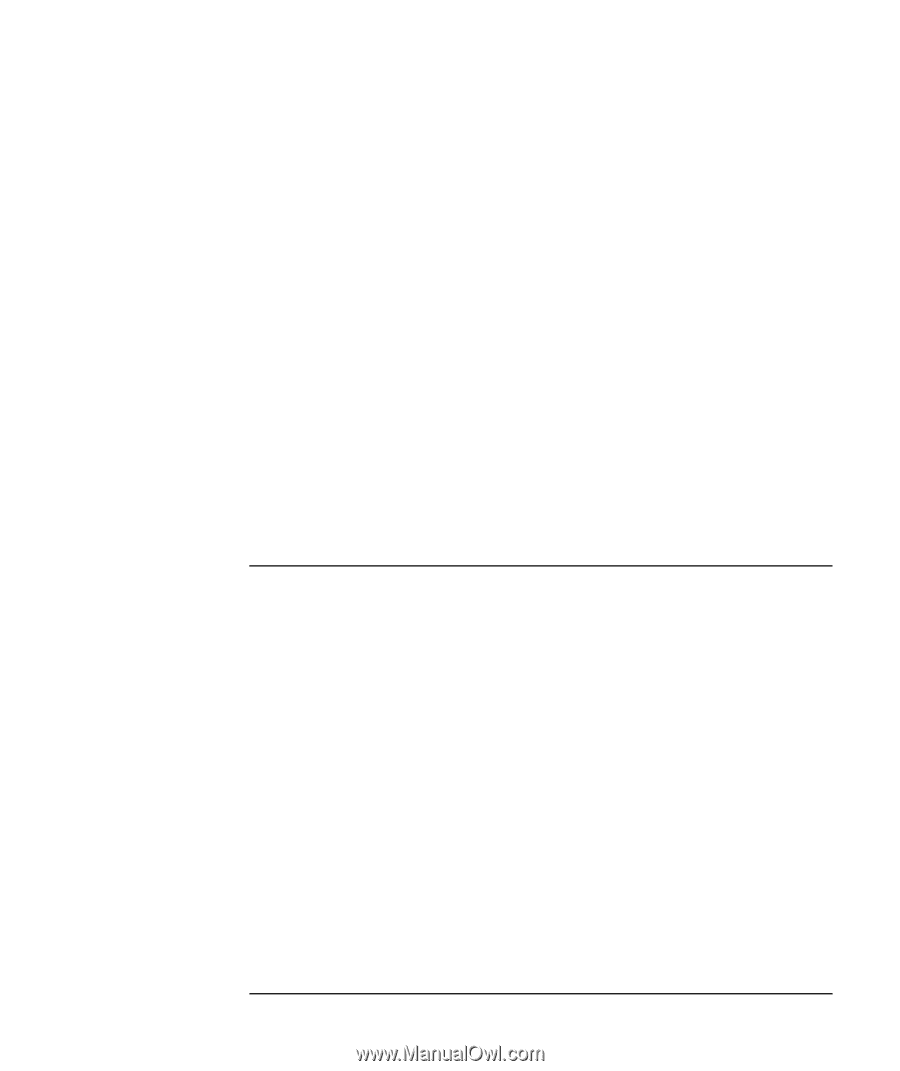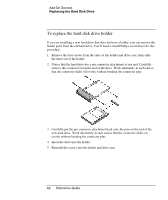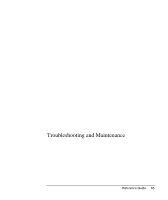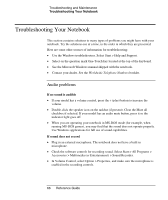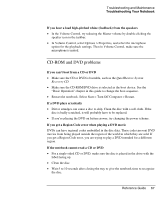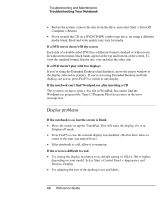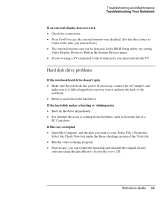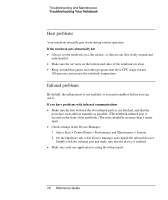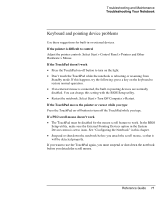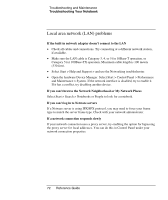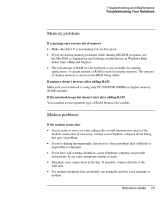Compaq Presario 2500 Reference Guide - Page 74
Display problems
 |
View all Compaq Presario 2500 manuals
Add to My Manuals
Save this manual to your list of manuals |
Page 74 highlights
Troubleshooting and Maintenance Troubleshooting Your Notebook • Restart the system: remove the disc from the drive, and select Start > Turn Off Computer > Restart. • If you created the CD on a DVD/CD-RW combo-type drive, try using a different media brand. Read and write quality may vary for media. If a DVD movie doesn't fill the screen Each side of a double-sided DVD has a different format (standard or widescreen). In widescreen format, black bands appear at the top and bottom of the screen. To view the standard format, flip the disc over and play the other side. If a DVD doesn't play with two displays If you're using the Extended Desktop (dual displays), move the player window to the display selected as primary. If you're not using Extended Desktop and both displays are active, press Fn+F5 to switch to one display. If the notebook can't find Wordpad.exe after inserting a CD The system is trying to open a .doc file in WordPad, but cannot find the Wordpad.exe program file. Type C:\Program Files\Accessories in the error message box. Display problems If the notebook is on, but the screen is blank • Move the mouse or tap the TouchPad. This will wake the display if it is in Display-off mode. • Press Fn+F5 in case the internal display was disabled. (Do this three times to return to the state you started from.) • If the notebook is cold, allow it to warm up. If the screen is difficult to read • Try setting the display resolution to its default setting of 1024 × 768 or higher, depending on your model. Select Start > Control Panel > Appearance and Themes, Display. • Try adjusting the size of the desktop icons and labels. 68 Reference Guide