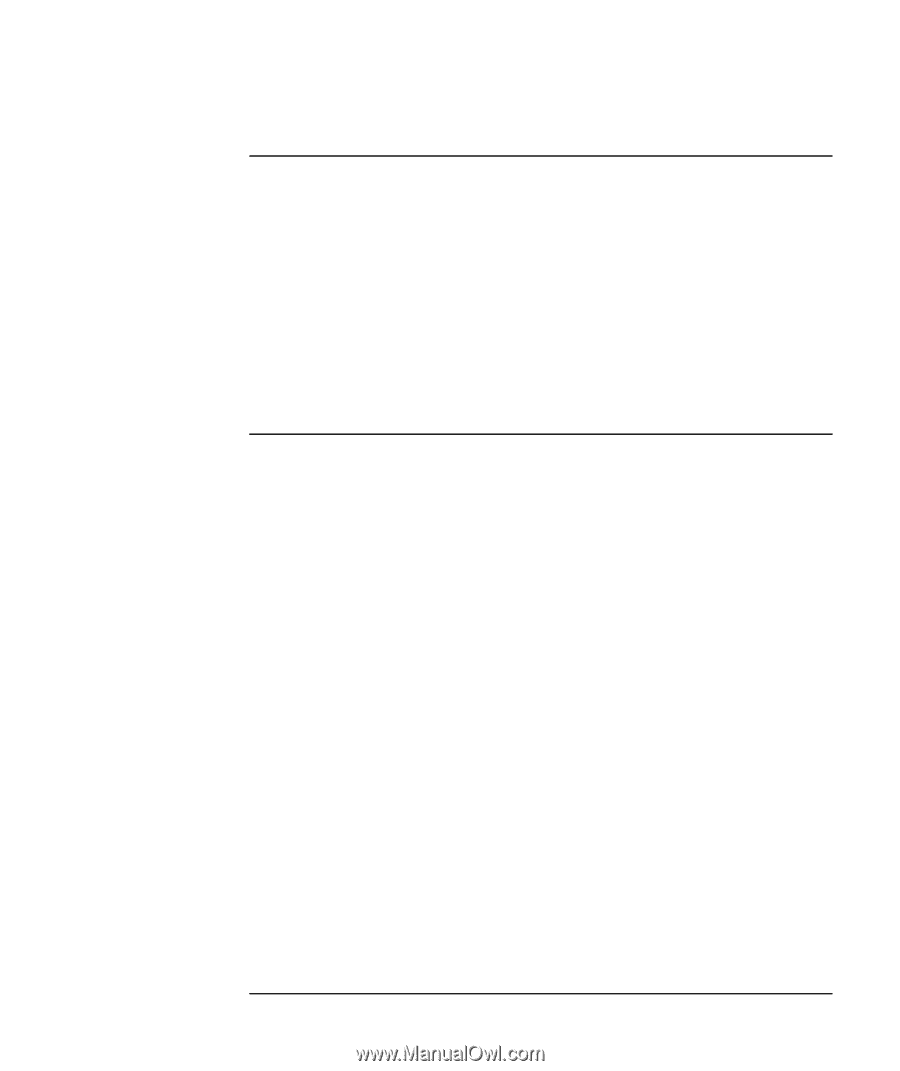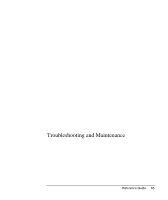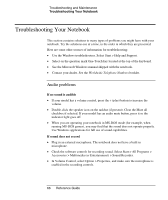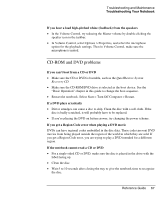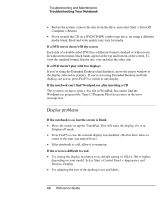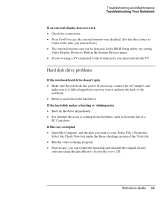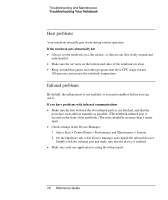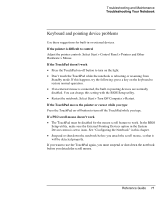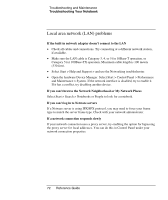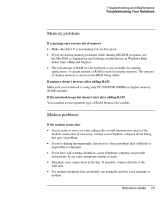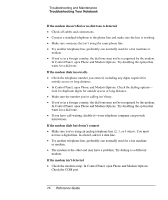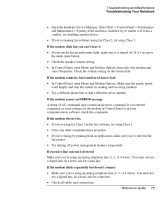Compaq Presario 2500 Reference Guide - Page 76
Heat problems, Infrared problems
 |
View all Compaq Presario 2500 manuals
Add to My Manuals
Save this manual to your list of manuals |
Page 76 highlights
Troubleshooting and Maintenance Troubleshooting Your Notebook Heat problems Your notebook normally gets warm during routine operation. If the notebook gets abnormally hot • Always set the notebook on a flat surface, so that air can flow freely around and underneath it. • Make sure the air vents on the bottom and sides of the notebook are clear. • Keep in mind that games and other programs that drive CPU usage toward 100 percent can increase the notebook temperature. Infrared problems By default, the infrared port is not enabled, so you must enable it before you can use it. If you have problems with infrared communications • Make sure the line between the two infrared ports is not blocked, and that the ports face each other as squarely as possible. (The notebook infrared port is located on the front of the notebook.) The ports should be no more than 1 meter apart. • Check settings in the Device Manager: 1. Select Start > Control Panel > Performance and Maintenance > System. 2. On the Hardware tab, select Device Manager and expand the infrared devices. Double-click the infrared port and make sure that the device is enabled. • Make sure only one application is using the infrared port. 70 Reference Guide