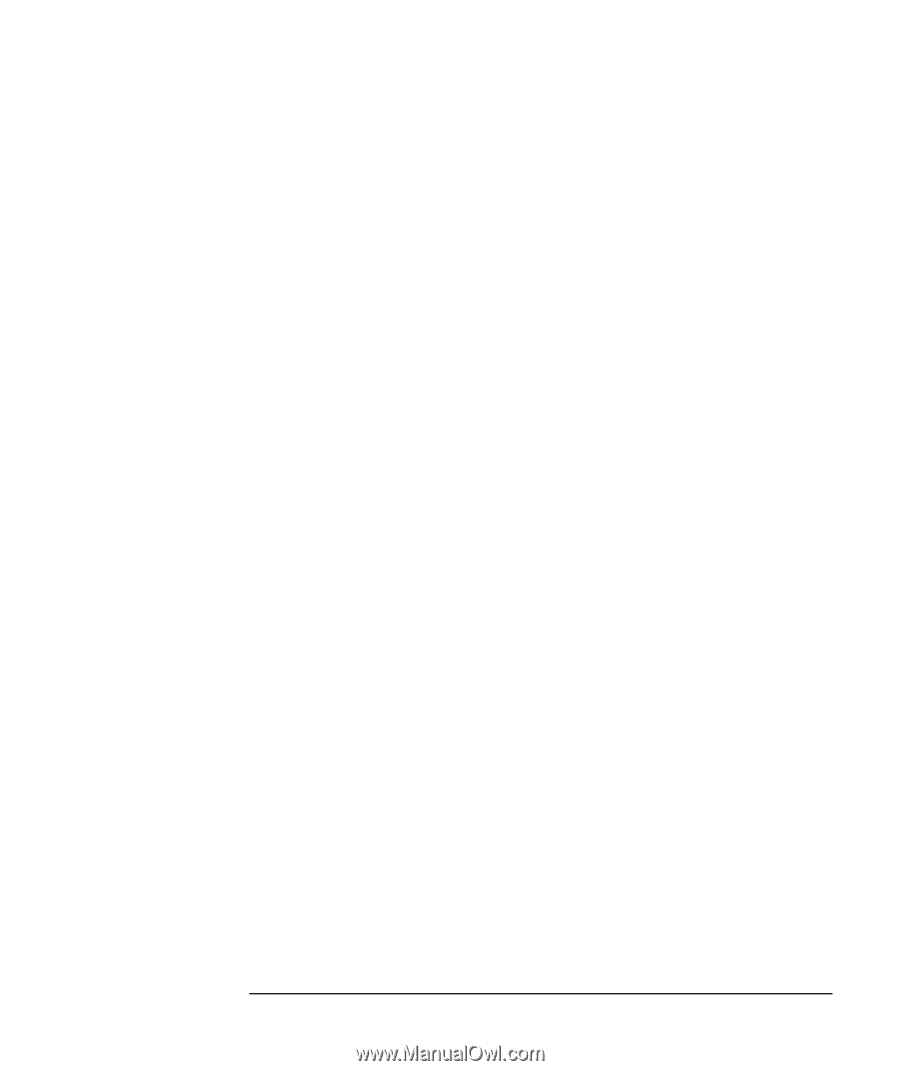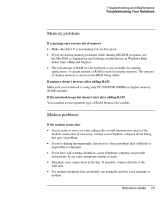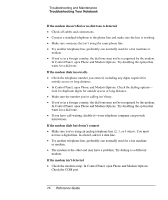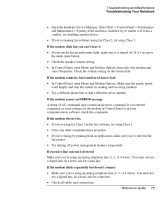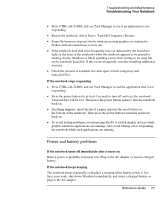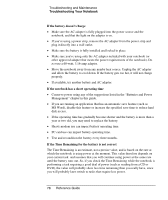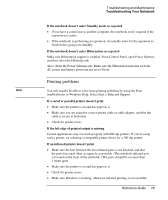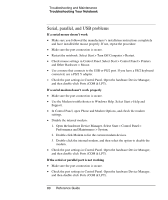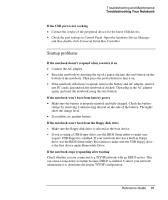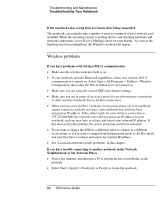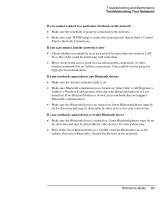Compaq Presario 2500 Reference Guide - Page 84
If the battery doesn't charge, If the notebook has a short operating time
 |
View all Compaq Presario 2500 manuals
Add to My Manuals
Save this manual to your list of manuals |
Page 84 highlights
Troubleshooting and Maintenance Troubleshooting Your Notebook If the battery doesn't charge • Make sure the AC adapter is fully plugged into the power source and the notebook, and that the light on the adapter is on. • If you're using a power strip, remove the AC adapter from the power strip and plug it directly into a wall outlet. • Make sure the battery is fully installed and locked in place. • Make sure you're using only the AC adapter included with your notebook (or other approved adapter that meets the power requirements of the notebook). Do not use a 60-watt, 3.16-amp adapter. • Move the notebook away from any nearby heat source. Unplug the AC adapter and allow the battery to cool down. If the battery gets too hot, it will not charge properly. • If available, try another battery and AC adapter. If the notebook has a short operating time • Conserve power using any of the suggestions listed in the "Batteries and Power Management" chapter in this guide. • If you are running an application that has an automatic save feature (such as MS Word), disable this feature or increase the specified save time to reduce hard disk access. • If the operating time has gradually become shorter and the battery is more than a year or two old, you may need to replace the battery. • Heavy modem use can impact battery operating time. • PC card use can impact battery operating time. • Test and recondition the battery every three months. If the Time Remaining for the battery is not correct The Time Remaining is an estimate, not a precise value, and is based on the rate at which the notebook is using power at the moment. This value therefore depends on your current task and assumes that you will continue using power at the same rate until the battery runs out. So, if you check the Time Remaining while the notebook is performing a task requiring a good deal of power (such as reading from a CD or DVD), the value will probably show less time remaining than you really have, since you will probably later switch to tasks that require less power. 78 Reference Guide