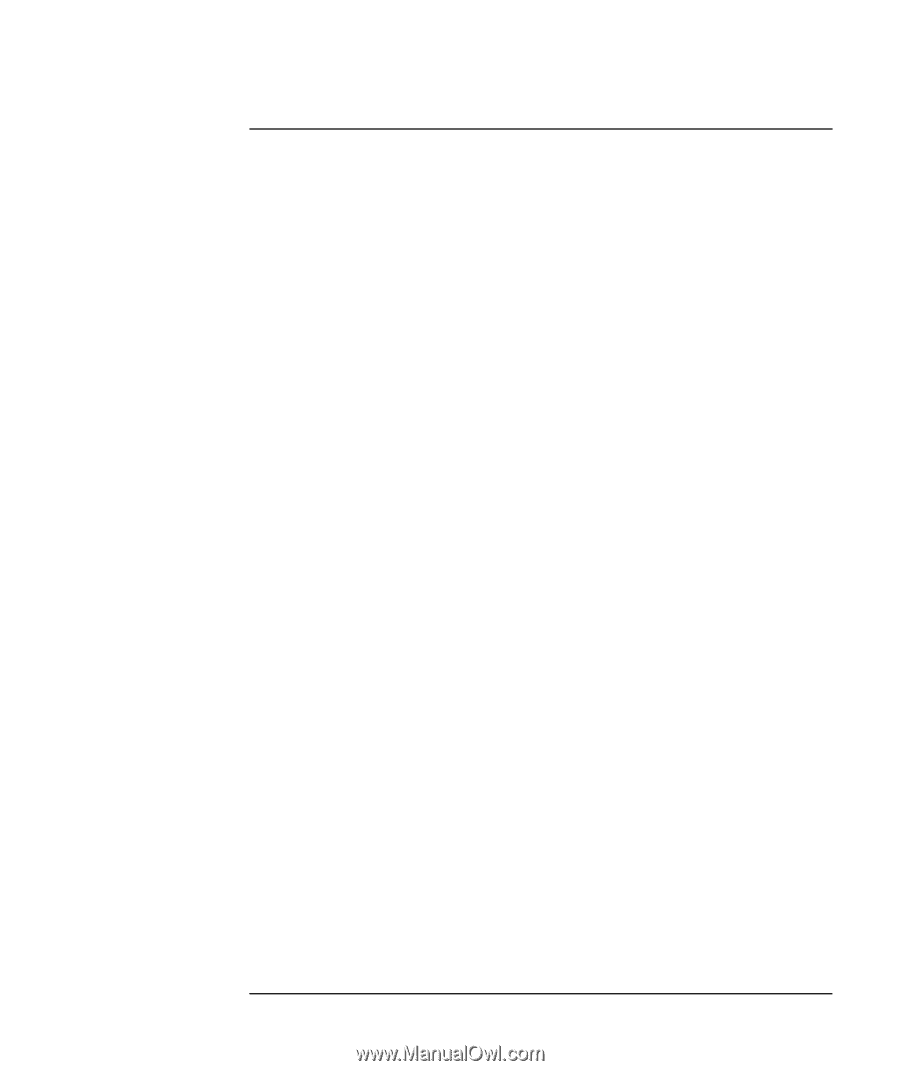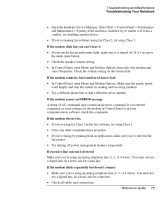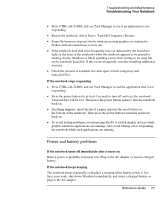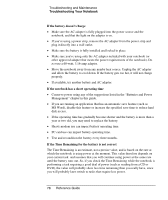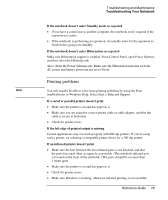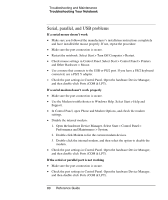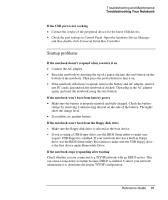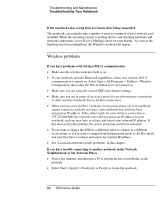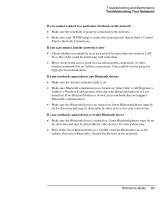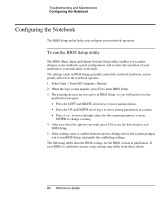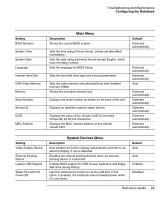Compaq Presario 2500 Reference Guide - Page 86
Serial, parallel, and USB problems, If a serial mouse doesn't work
 |
View all Compaq Presario 2500 manuals
Add to My Manuals
Save this manual to your list of manuals |
Page 86 highlights
Troubleshooting and Maintenance Troubleshooting Your Notebook Serial, parallel, and USB problems If a serial mouse doesn't work • Make sure you followed the manufacturer's installation instructions completely and have installed the mouse properly. If not, repeat the procedure. • Make sure the port connection is secure. • Restart the notebook. Select Start > Turn Off Computer > Restart. • Check mouse settings in Control Panel. Select Start > Control Panel > Printers and Other Hardware > Mouse. • Use a mouse that connects to the USB or PS/2 port. If you have a PS/2 keyboard connected, use a PS/2 Y adapter. • Check the port settings in Control Panel. Open the hardware Device Manager, and then double-click Ports (COM & LPT). If a serial modem doesn't work properly • Make sure the port connection is secure. • Use the Modem troubleshooter in Windows Help. Select Start > Help and Support. • In Control Panel, open Phone and Modem Options, and check the modem settings. • Disable the internal modem: 1. Open the hardware Device Manager. Select Start > Control Panel > Performance and Maintenance > System. 2. Double-click Modem to list the current modem devices. 3. Double-click the internal modem, and then select the option to disable the modem. • Check the port settings in Control Panel. Open the hardware Device Manager, and then double-click Ports (COM & LPT). If the serial or parallel port is not working • Make sure the port connection is secure. • Check the port settings in Control Panel. Open the hardware Device Manager, and then double-click Ports (COM & LPT). 80 Reference Guide