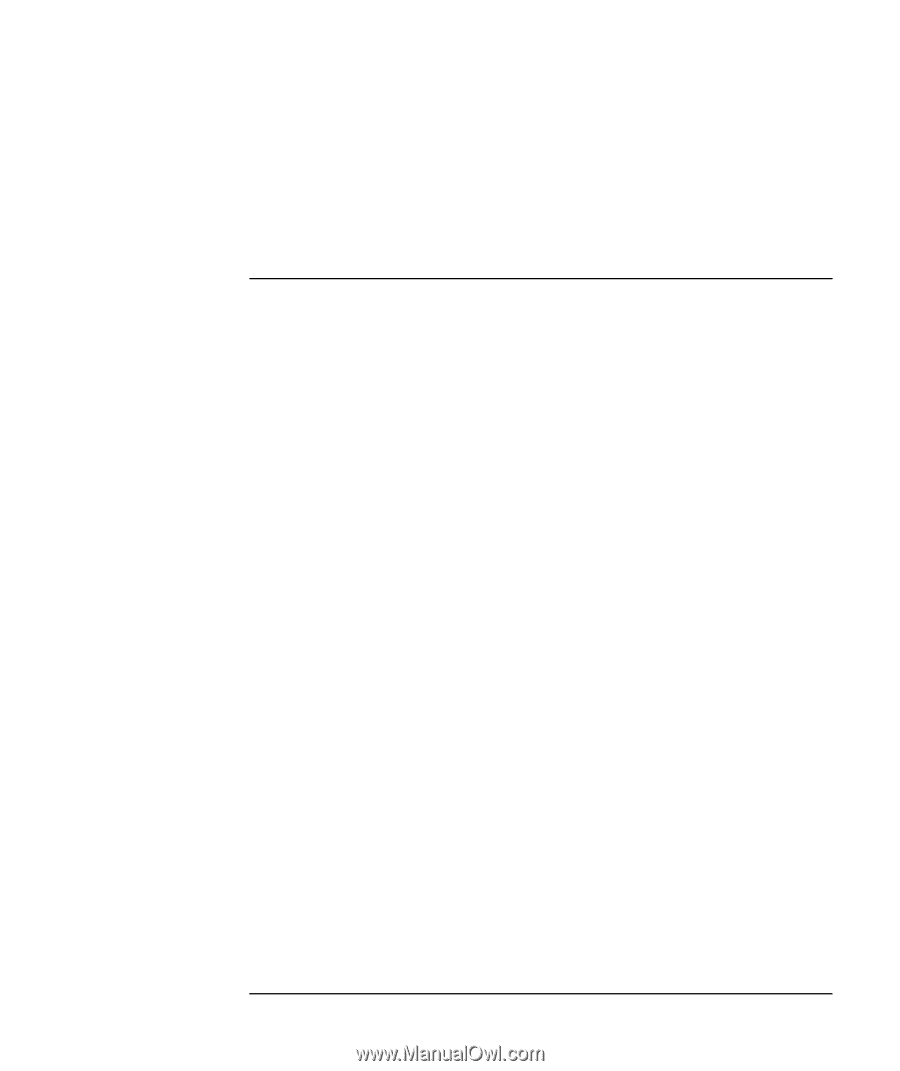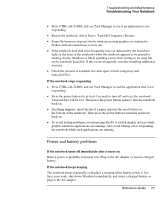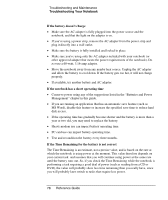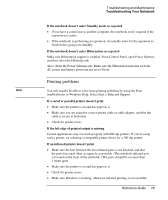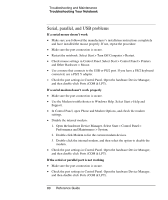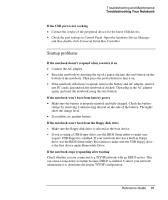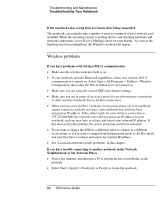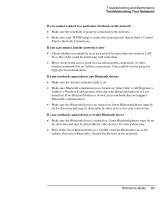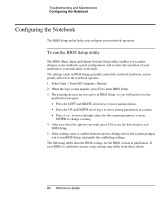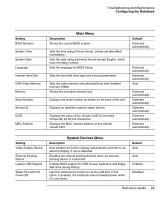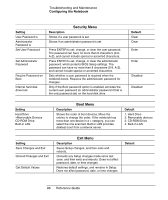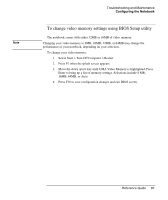Compaq Presario 2500 Reference Guide - Page 88
Wireless problems, Neighborhood or My Network Places - display drivers
 |
View all Compaq Presario 2500 manuals
Add to My Manuals
Save this manual to your list of manuals |
Page 88 highlights
Troubleshooting and Maintenance Troubleshooting Your Notebook If the notebook takes a long time to resume after being suspended The notebook can routinely take a minute or more to resume if it has a network card installed. While the operating system is loading drivers and checking hardware and network connections, you will see a blinking cursor on your display. As soon as the hardware has been reinitialized, the Windows desktop will appear. Wireless problems If you have problems with wireless 802.11 communication • Make sure the wireless indicator light is on. • If your notebook includes Bluetooth capabilities, make sure wireless 802.11 communication is turned on. Select Start > All Programs > Utilities > Wireless Configuration, then select the 802.11 button if it's not turned on. • Make sure you are using the correct SSID and channel settings. • Make sure you are in range of an access point (for an infrastructure connection) or other wireless notebook (for an Ad Hoc connection). • When you log on to an 802.11 network via an access point, yet your notebook cannot connect to network resources, your notebook may not have been assigned an IP address. If the subnet mask for your wireless connection is 255.255.000.000, the network server did not assign an IP address to your notebook, and you may have to release and renew your network IP address. If this does not fix the problem, the access point may need to be rebooted. • If you want to change the SSID to a different value to connect to a different access point, or if you want to change from Infrastructure mode to Ad Hoc mode, you may first have to release and renew the internet IP address. • See "Local area network (LAN) problems" in this chapter. If you have trouble connecting to another notebook in the Network Neighborhood or My Network Places • Wait a few minutes, and then press F5 to refresh the list of notebooks on the network. • Select Start > Search > Notebooks or People to locate the notebook. 82 Reference Guide