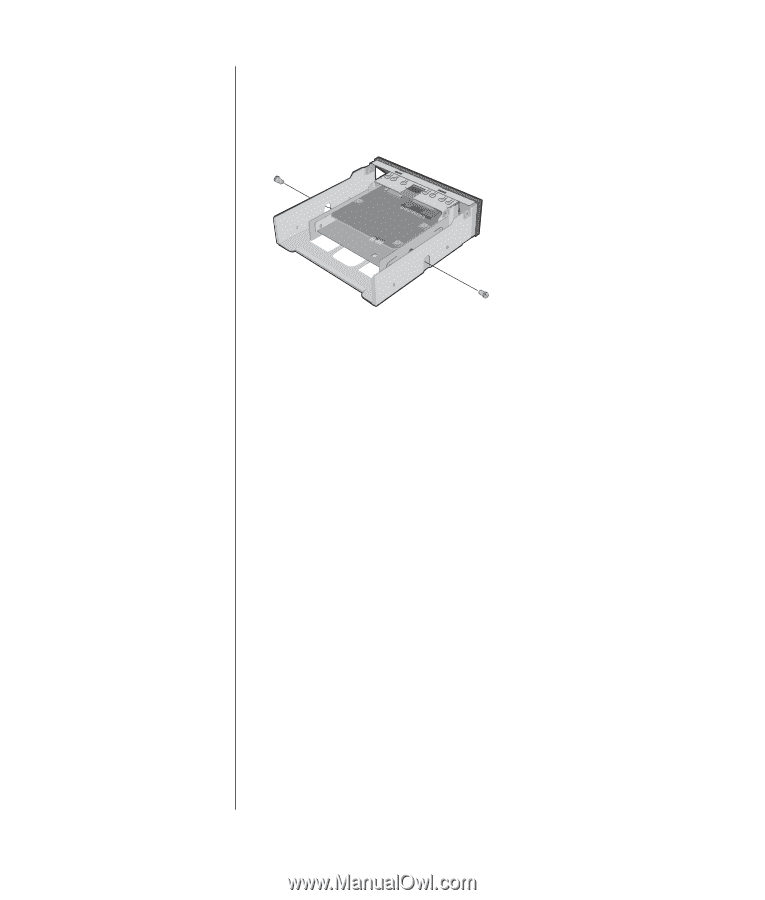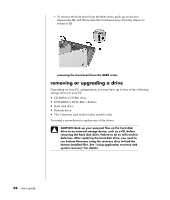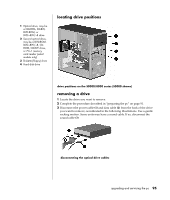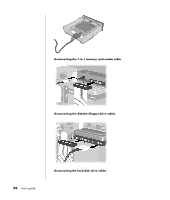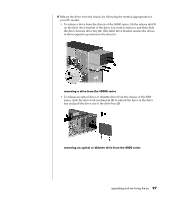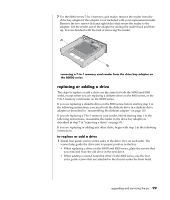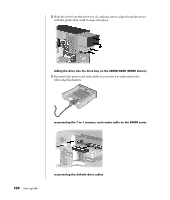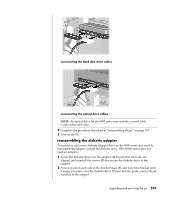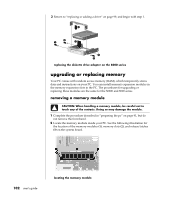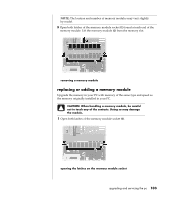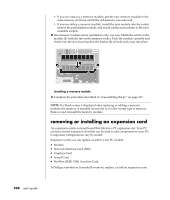Compaq Presario 8000 Compaq Presario S0000 / 8000 Series Computers User's Guid - Page 106
replacing or adding a drive
 |
View all Compaq Presario 8000 manuals
Add to My Manuals
Save this manual to your list of manuals |
Page 106 highlights
7 For the S0000 series 7-In-1 memory card reader, remove the reader from the drive bay adapter if the adapter is not included with your replacement reader. Remove the two screws (left and right sides) that secure the reader to the adapter. Lift the reader out of the adapter by sliding the reader back and then up. You are finished with the task of removing the reader. removing a 7-in-1 memory card reader from the drive bay adapter on the S0000 series replacing or adding a drive The steps to replace or add a drive are the same for both the S0000 and 8000 series, except when you are replacing a diskette drive on the 8000 series, or the 7-In-1 memory card reader on the S0000 series. If you are replacing a diskette drive on the 8000 series, before starting step 1 in the following instructions, you need to fit the diskette drive in a diskette drive adapter as described in "reassembling the diskette adapter" on page 101. If you are replacing a 7-In-1 memory card reader, before starting step 1 in the following instructions, reassemble the reader in the drive bay adapter as described in step 7 of "removing a drive" on page 95. If you are replacing or adding any other drive, begin with step 1 in the following instructions. to replace or add a drive 1 Install four guide screws on the sides of the drive (two on each side). The screws help guide the drive into its proper position in the bay. • When replacing a drive on the S0000 and 8000 series, place the screws that you removed from the old drive in the new drive. • When adding a second hard disk drive on the 8000 series, use the four extra guide screws that are attached to the chassis under the front bezel. upgrading and servicing the pc 99