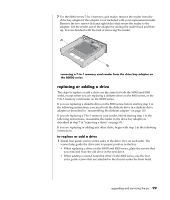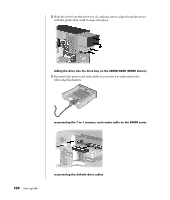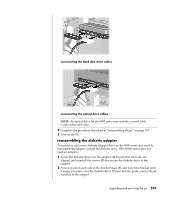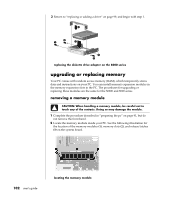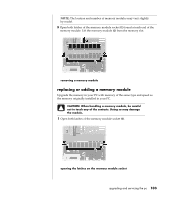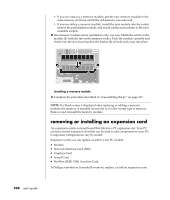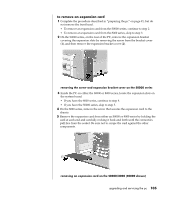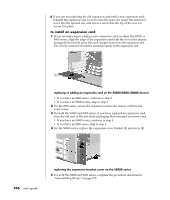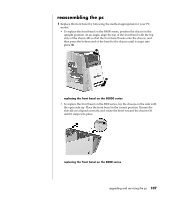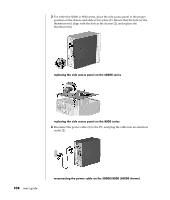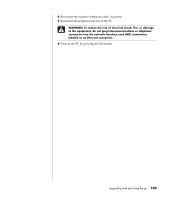Compaq Presario 8000 Compaq Presario S0000 / 8000 Series Computers User's Guid - Page 111
removing or installing an expansion card
 |
View all Compaq Presario 8000 manuals
Add to My Manuals
Save this manual to your list of manuals |
Page 111 highlights
• If you are replacing a memory module, put the new memory module in the same memory slot from which the old memory was removed. • If you are adding a memory module, install the new module into the socket nearest the preinstalled module, and install additional modules in the next available sockets. 2 The memory module can be installed in only one way. Match the notch on the module (1) with the tab on the memory socket. Push the module carefully and firmly into the slot, ensuring that the latches (2) on both ends snap into place. installing a memory module 3 Complete the procedure described in "reassembling the pc" on page 107. NOTE: If a blank screen is displayed after replacing or adding a memory module, the memory is installed incorrectly or it is the wrong type of memory. Remove and reinstall the memory module. removing or installing an expansion card An expansion card is a circuit board that fits into a PC expansion slot. Your PC contains several expansion slots that can be used to add components to your PC. Component configurations vary by model. Expansion cards you can replace or add to your PC include: • Modem • Network Interface Card (NIC) • Graphics Card • Sound Card • FireWire (IEEE 1394) Auxiliary Card A Phillips screwdriver is needed to remove, replace, or add an expansion card. 104 user's guide