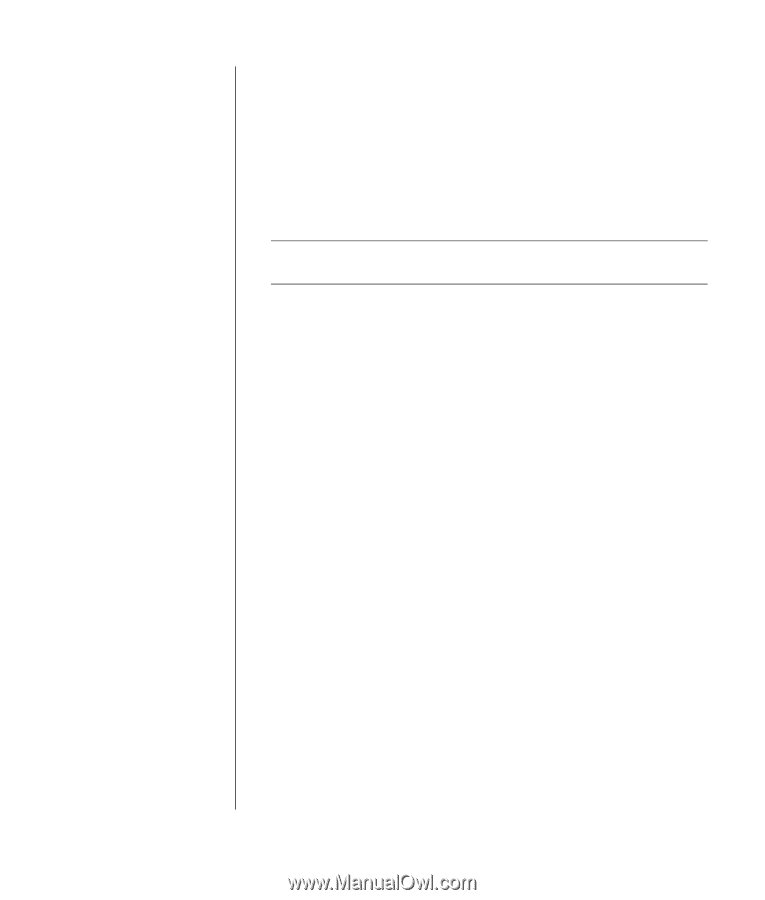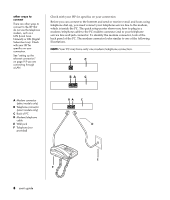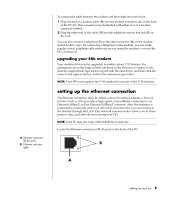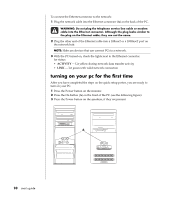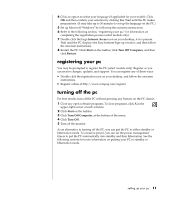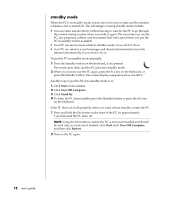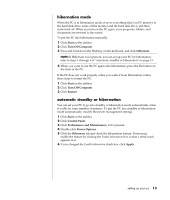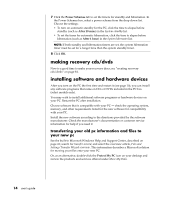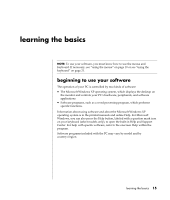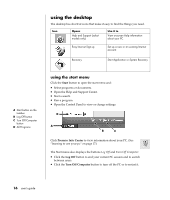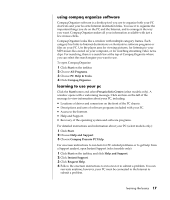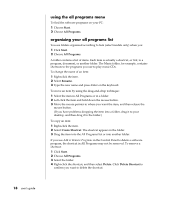Compaq Presario 8000 Compaq Presario S0000 / 8000 Series Computers User's Guid - Page 20
hibernation mode, automatic standby or hibernation
 |
View all Compaq Presario 8000 manuals
Add to My Manuals
Save this manual to your list of manuals |
Page 20 highlights
hibernation mode When the PC is in hibernation mode, it saves everything that is in PC memory to the hard disk drive, turns off the monitor and the hard disk drive, and then turns itself off. When you turn on the PC again, your programs, folders, and documents are restored to the screen. To put the PC into hibernation manually: 1 Click Start on the taskbar. 2 Click Turn Off Computer. 3 Press and hold down the Shift key on the keyboard, and click Hibernate. NOTE: If Hibernate is not present, you can set up your PC for hibernation; refer to steps 1 through 6 of "automatic standby or hibernation" on page 13. 4 When you want to use the PC again after hibernation, press the On button on the front of the PC. If the PC does not work properly when you wake it from hibernation, follow these steps to restart the PC: 1 Click Start on the taskbar. 2 Click Turn Off Computer. 3 Click Restart. automatic standby or hibernation You can set your PC to go into standby or hibernation mode automatically when it is idle for some number of minutes. To put the PC into standby or hibernation mode automatically, modify the power management settings: 1 Click Start on the taskbar. 2 Click Control Panel. 3 Click Performance and Maintenance, if it is present. 4 Double-click Power Options. 5 Click the Hibernate tab and check the hibernation feature. If necessary, enable the feature by clicking the Enable hibernation box so that a check mark appears in it. 6 If you changed the Enable hibernation check box, click Apply. setting up your pc 13