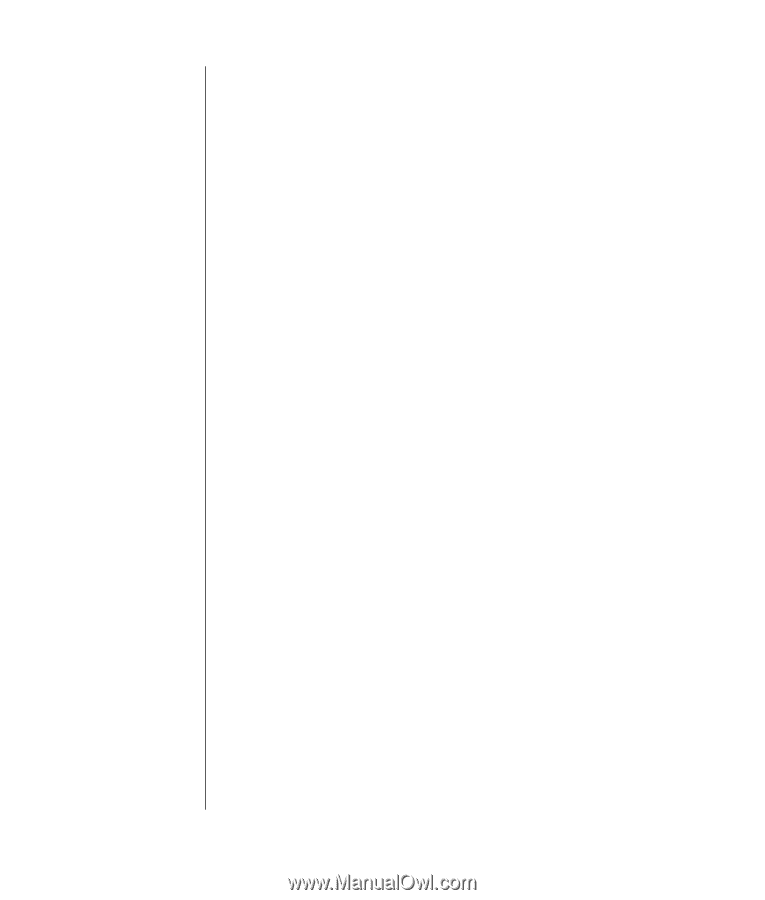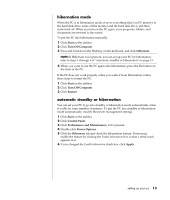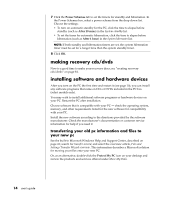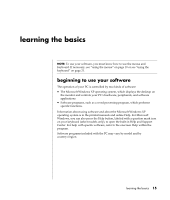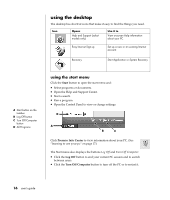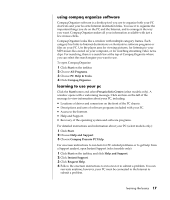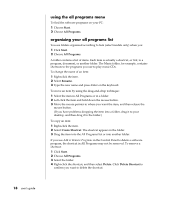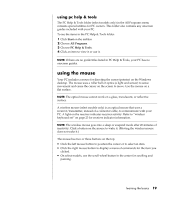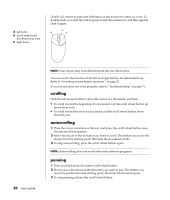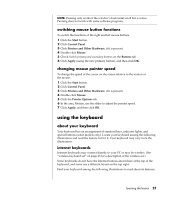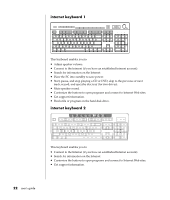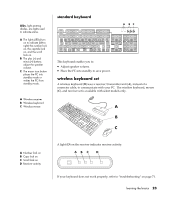Compaq Presario 8000 Compaq Presario S0000 / 8000 Series Computers User's Guid - Page 25
using the all programs menu, organizing your all programs list
 |
View all Compaq Presario 8000 manuals
Add to My Manuals
Save this manual to your list of manuals |
Page 25 highlights
using the all programs menu To find the software programs on your PC: 1 Choose Start. 2 Choose All Programs. organizing your all programs list You see folders organized according to task (select models only) when you: 1 Click Start. 2 Choose All Programs. A folder contains a list of items. Each item is actually a shortcut, or link, to a program, document, or another folder. The Music folder, for example, contains shortcuts to the programs you use to play music CDs. To change the name of an item: 1 Right-click the item. 2 Select Rename. 3 Type the new name and press Enter on the keyboard. To move an item by using the drag-and-drop technique: 1 Select the item in All Programs or in a folder. 2 Left-click the item and hold down the mouse button. 3 Move the mouse pointer to where you want the item, and then release the mouse button. (If you have problems dropping the item into a folder, drag it to your desktop, and then drag it to the folder.) To copy an item: 1 Right-click the item. 2 Select Create Shortcut. The shortcut appears in the folder. 3 Drag the item into the All Programs list or into another folder. If you use Add or Remove Programs in the Control Panel to delete a software program, the shortcut in All Programs may not be removed. To remove a shortcut: 1 Click Start. 2 Choose All Programs. 3 Select the folder. 4 Right-click the shortcut, and then select Delete. Click Delete Shortcut to confirm you want to delete the shortcut. 18 user's guide