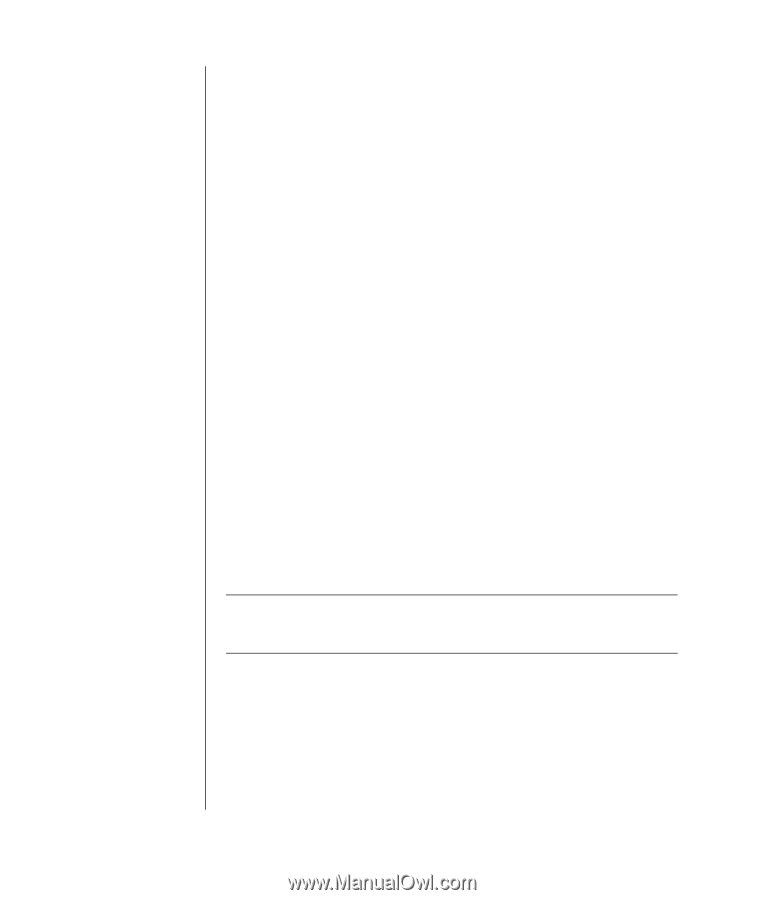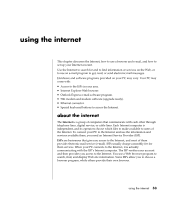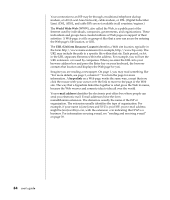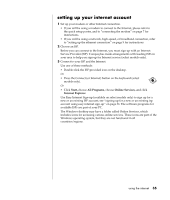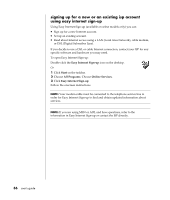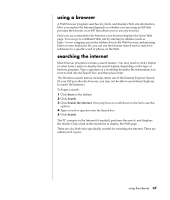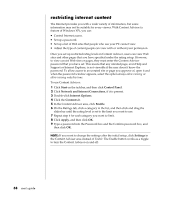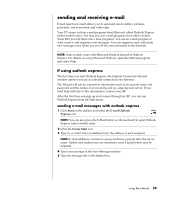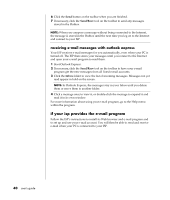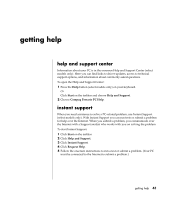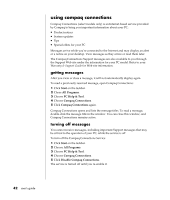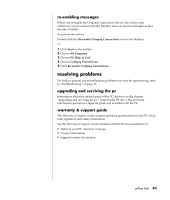Compaq Presario 8000 Compaq Presario S0000 / 8000 Series Computers User's Guid - Page 45
restricting internet content
 |
View all Compaq Presario 8000 manuals
Add to My Manuals
Save this manual to your list of manuals |
Page 45 highlights
restricting internet content The Internet provides you with a wide variety of information, but some information may not be suitable for every viewer. With Content Advisor (a feature of Windows XP), you can: • Control Internet access. • Set up a password. • Set up a list of Web sites that people who use your PC cannot view. • Adjust the type of content people can view with or without your permission. Once you set up restricted rating levels in Content Advisor, users can view Web sites and other pages that you have specified under the rating setup. However, to view unrated Web sites or pages, they must enter the Content Advisor password that you have set. This means that any unrated page, even Help and Support or Internet Explorer, is not viewable if the user doesn't know the password. To allow access to an unrated site or page you approve of, open it and when the password window appears, select the option always allow viewing or allow viewing only this time. To use Content Advisor: 1 Click Start on the taskbar, and then click Control Panel. 2 Click Network and Internet Connections, if it is present. 3 Double-click Internet Options. 4 Click the Content tab. 5 In the Content Advisor area, click Enable. 6 On the Ratings tab, click a category in the list, and then click and drag the slider bar until the rating level is set to the limit you want to use. 7 Repeat step 6 for each category you want to limit. 8 Click Apply, and then click OK. 9 Type a password into the Password box and the Confirm password box, and then click OK. NOTE: If you want to change the settings after the initial setup, click Settings in the Content Adviser area instead of Enable. The Enable button works as a toggle to turn the Content Advisor on and off. 38 user's guide